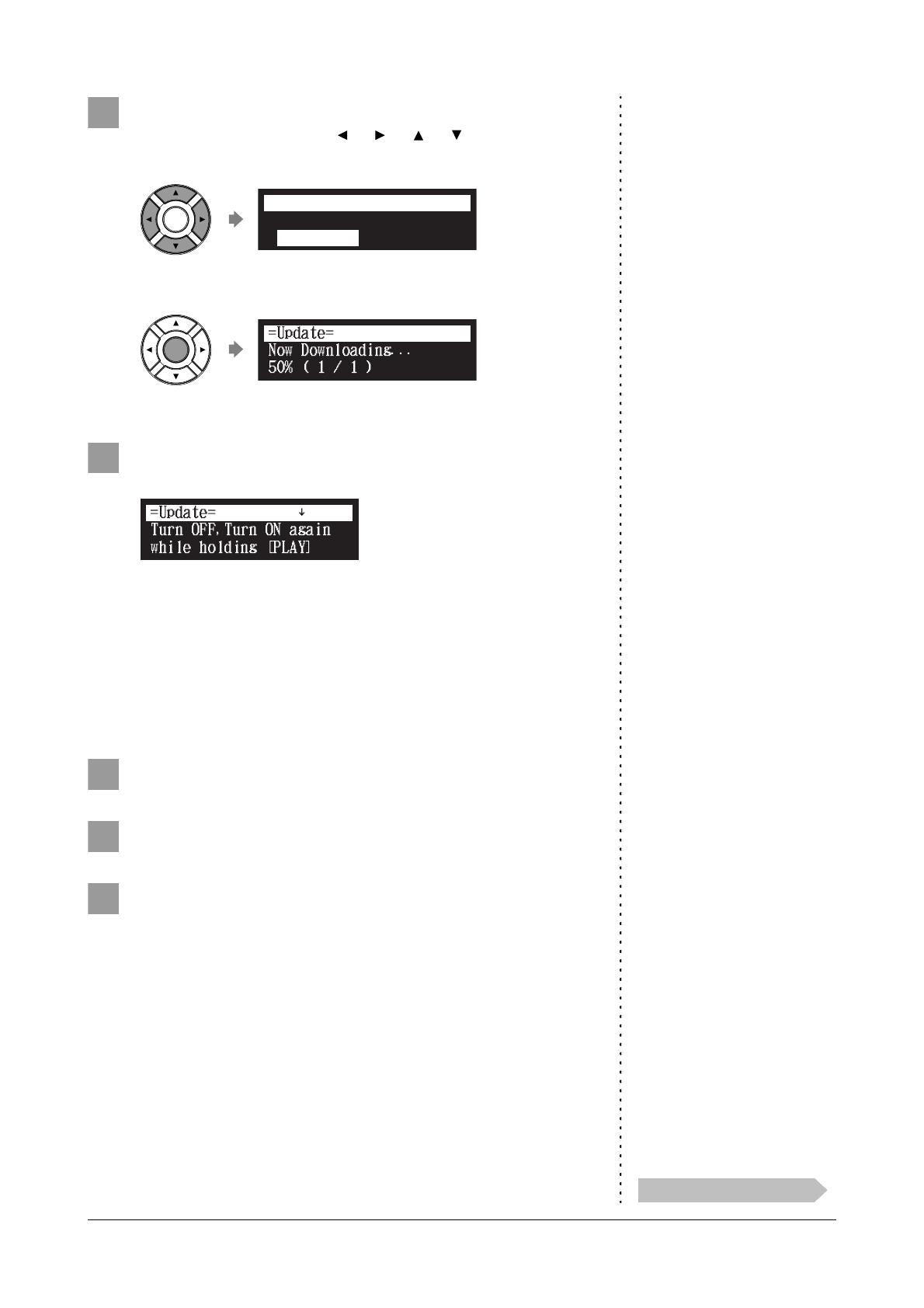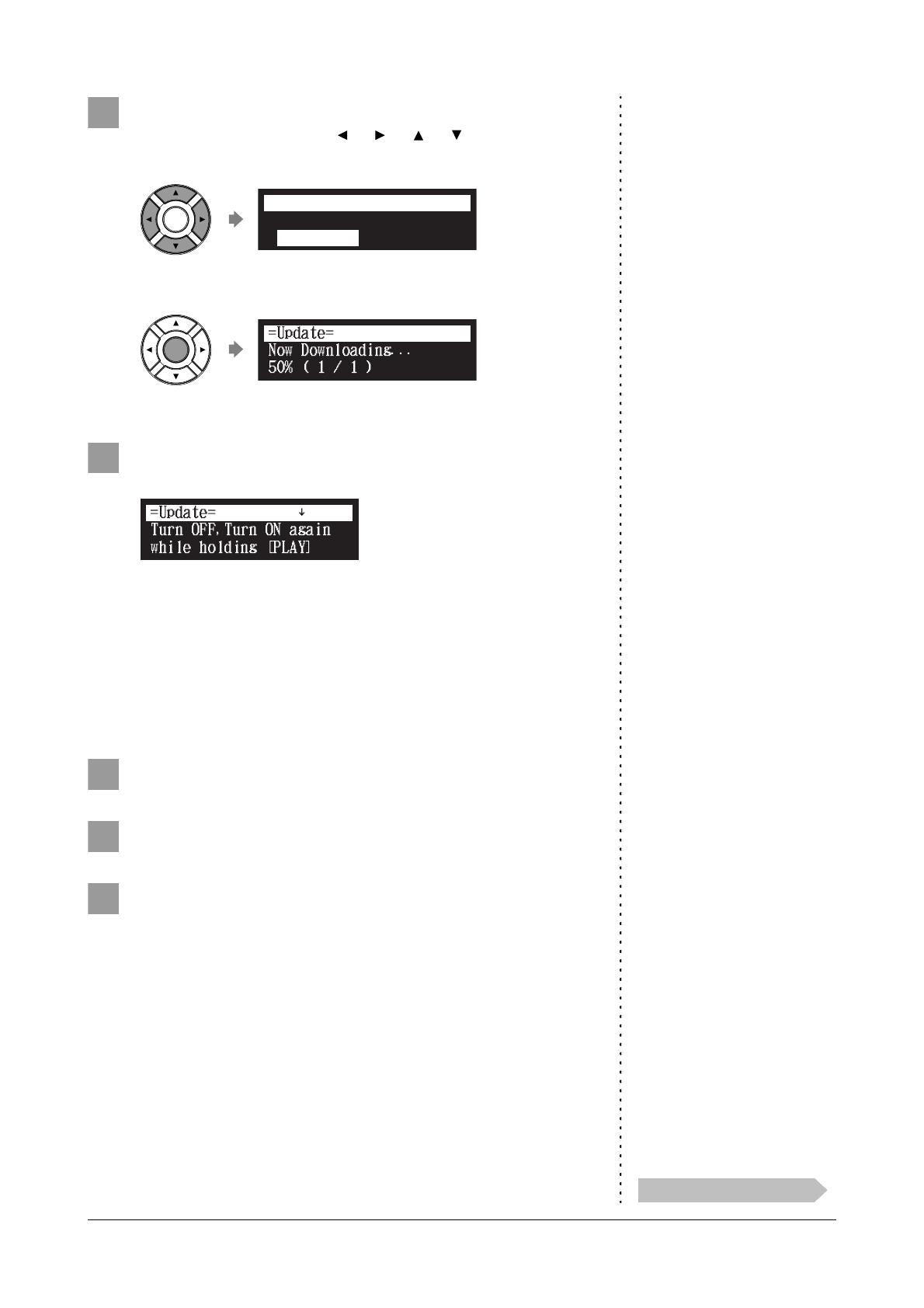
Updating the Disklavier
English 3
Following the instructions on the screen, select the option
with the cursor buttons ([ ] [ ] [ ] [ ]), then press
[ENTER].
The download process of the update program starts.
After the download process is completed, shut down the
Disklavier by pressing [ON/OFF] on the control unit.
The update program is now downloaded and ready to be installed.
Update the firmware following the procedures in “Updating the
Disklavier” on page 4.
■ Downloading the Update Program Using a PC and
USB Flash Memory
Note:
The USB flash memory that you use
must have a MINIMUM of 20.0 MB
of space to copy the update program.
Prepare the personal computer and USB flash memory.
Download the update program from Yamaha website.
Note:
Copy the update program to the root
directory of the USB flash memory.
Copy the update program you have downloaded to the
USB flash memory.
If you have an earlier version of the
update program on the USB flash
memory you will be using for this
update, make sure to delete it before
updating your Disklavier. Having
more than one update program on the
USB flash memory may cause your
Disklavier to malfunction.
------------------------
*Update Fir
=Update=
*Cancel