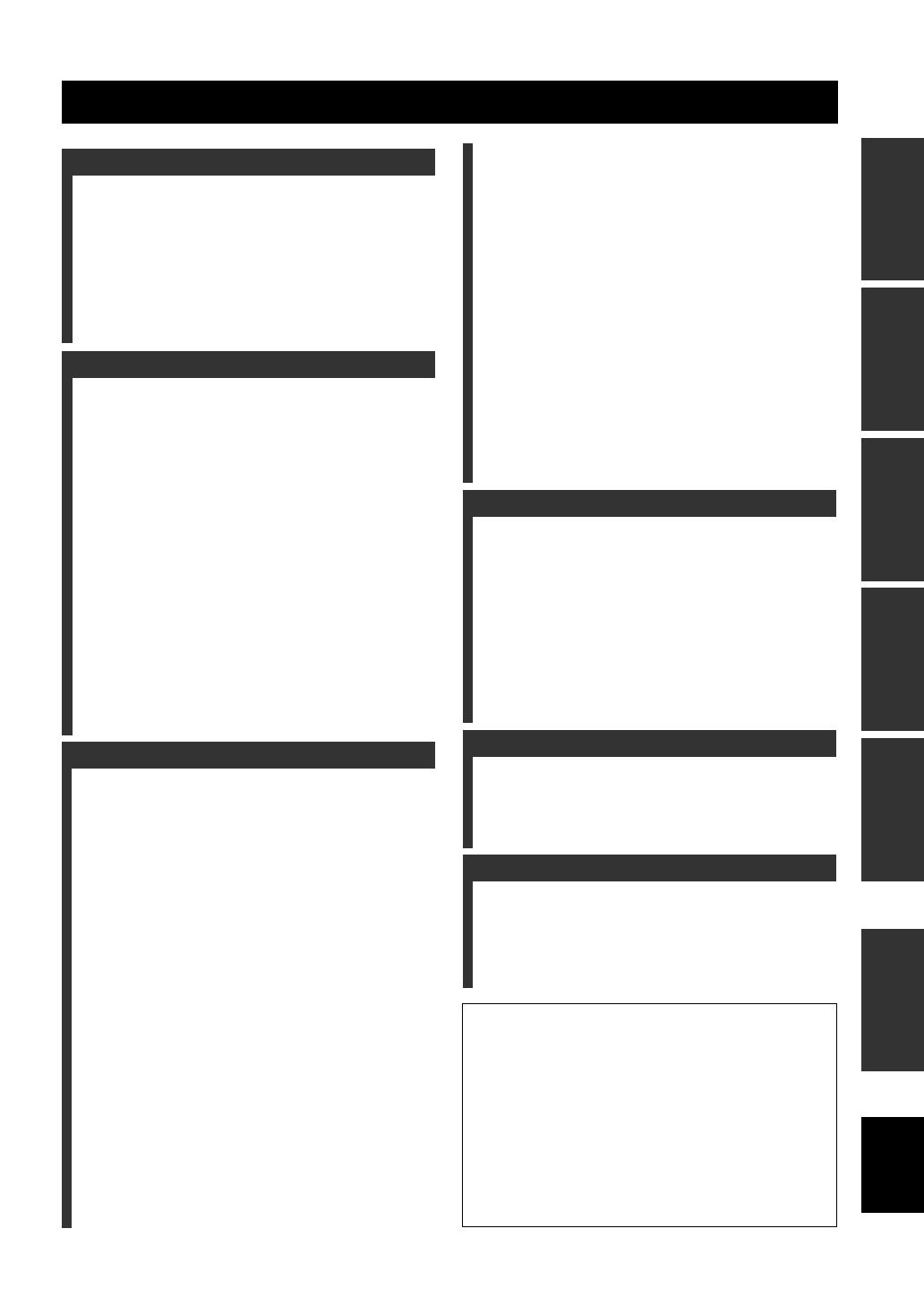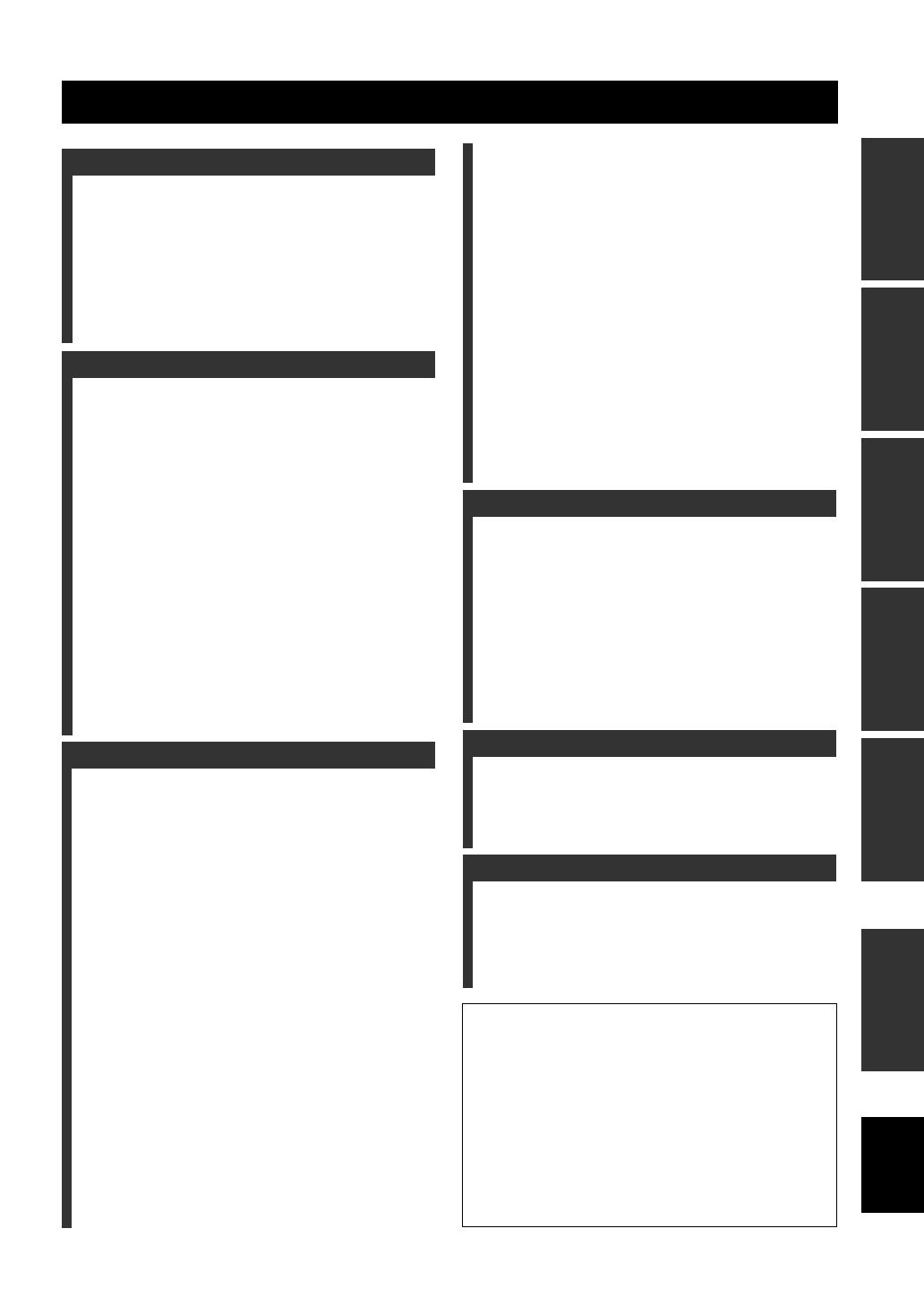
1 En
English
PREPARATIONINTRODUCTION
BASIC
OPERATION
ADVANCED
OPERATION
ADDITIONAL
INFORMATION
APPENDIX
Features ................................................................... 2
Getting started ........................................................ 3
Quick start guide .................................................... 4
Preparation: Check the items ..................................... 4
Step 1: Set up your speakers...................................... 5
Step 2: Connect your DVD player and other
components............................................................ 6
Step 3: Press SCENE 1 button................................... 7
What do you want to do with this unit?..................... 8
Connections ............................................................. 9
Rear panel .................................................................. 9
Placing speakers....................................................... 10
Connecting speakers ................................................ 11
Information on jacks and cable plugs ...................... 13
Information on HDMI™.......................................... 14
Audio and video signal flow.................................... 15
Connecting video components................................. 16
Connecting other components ................................. 17
Connecting audio components................................. 19
Connecting a Yamaha iPod™ universal dock or
Bluetooth™ adapter............................................. 20
Using REMOTE IN/OUT jacks............................... 20
Using the VIDEO AUX jacks on the front panel .... 21
Connecting the FM and AM antennas ..................... 21
Connecting the power cable..................................... 22
Setting the speaker impedance................................. 23
Turning on and off the power .................................. 23
Front panel display .................................................. 24
Optimizing the speaker setting
for your listening room .................................... 26
Using AUTO SETUP .............................................. 26
Selecting the SCENE templates........................... 30
Selecting the desired SCENE template.................... 30
Creating your original SCENE templates................ 33
Using remote control on the SCENE feature........... 34
Playback ................................................................ 35
Basic operations....................................................... 35
Selecting audio input jacks
(AUDIO SELECT).............................................. 36
Selecting the MULTI CH INPUT component......... 36
Displaying the current status of this unit on a video
monitor ................................................................ 37
Using your headphones............................................ 37
Muting the audio output........................................... 37
Playing video sources in the background of an audio
source................................................................... 38
Displaying the input source information ................. 38
Using the sleep timer ............................................... 39
Sound field programs ........................................... 40
Sound field program descriptions............................ 40
Using audio features ............................................. 43
Enjoying high quality sound.................................... 43
Adjusting the tonal quality....................................... 43
Adjusting the speaker level...................................... 43
Selecting the night listening mode........................... 44
FM/AM tuning ...................................................... 45
Automatic tuning ..................................................... 45
Manual tuning.......................................................... 45
Automatic preset tuning........................................... 46
Manual preset tuning ............................................... 46
Selecting preset stations........................................... 47
Exchanging preset station ........................................ 47
XM Satellite Radio tuning ....................................48
Connecting the XM Mini-Tuner Dock .................... 48
Activating XM Satellite Radio ................................ 49
Basic XM Satellite Radio operations....................... 49
Setting XM Satellite Radio preset channels ............ 51
Displaying the XM Satellite Radio information...... 52
SIRIUS Satellite Radio™ tuning .........................53
Connecting the SiriusConnect™ tuner .................... 53
Activating SIRIUS Satellite Radio™ subscription.. 54
Basic SIRIUS Satellite Radio™ operations ............ 54
Setting the SIRIUS Satellite Radio™ preset
channels ............................................................... 56
Setting the Parental Lock......................................... 56
Displaying the SIRIUS Satellite Radio™
information .......................................................... 58
Using iPod™ ..........................................................59
Controlling iPod™................................................... 59
Using Bluetooth™ components ............................61
Pairing the Bluetooth™ adapter and your Bluetooth™
component ........................................................... 61
Playback of the Bluetooth™ component................. 61
Recording ...............................................................62
SET MENU ............................................................63
Using SET MENU................................................... 64
1 SOUND MENU.................................................... 65
2 INPUT MENU...................................................... 71
3 OPTION MENU................................................... 73
Remote control features........................................76
Controlling this unit, a TV, or other components.... 76
Setting remote control codes ................................... 78
Using multi-zone configuration............................79
Connecting Zone 2................................................... 79
Controlling Zone 2................................................... 80
Advanced setup......................................................82
Troubleshooting.....................................................84
Glossary..................................................................94
Specifications .........................................................97
Index .......................................................................98
(at the end of this manual)
Front panel................................................................i
Remote control ....................................................... ii
List of remote control codes ................................. iii
Contents
INTRODUCTION
PREPARATION
BASIC OPERATION
ADVANCED OPERATION
ADDITIONAL INFORMATION
APPENDIX
About this manual
• y indicates a tip for your operation.
• Some operations can be performed by using either the buttons on the
front panel or the ones on the remote control. In case the button
names differ between the front panel and the remote control, the
button name on the remote control is given in parentheses.
• This manual is printed prior to production. Design and specifications
are subject to change in part as a result of improvements, etc. In case
of differences between the manual and product, the product has
priority.
•“MSPEAKERS” or “4DVD” (example) indicates the name of the
parts on the front panel or the remote control. Refer to the attached
sheet or the pages at the end of this manual for the information about
each position of the parts.
• The symbol “☞ ” with page number(s) indicates the corresponding
reference page(s).
01EN_RX-V563_U.book Page 1 Thursday, January 31, 2008 10:28 AM