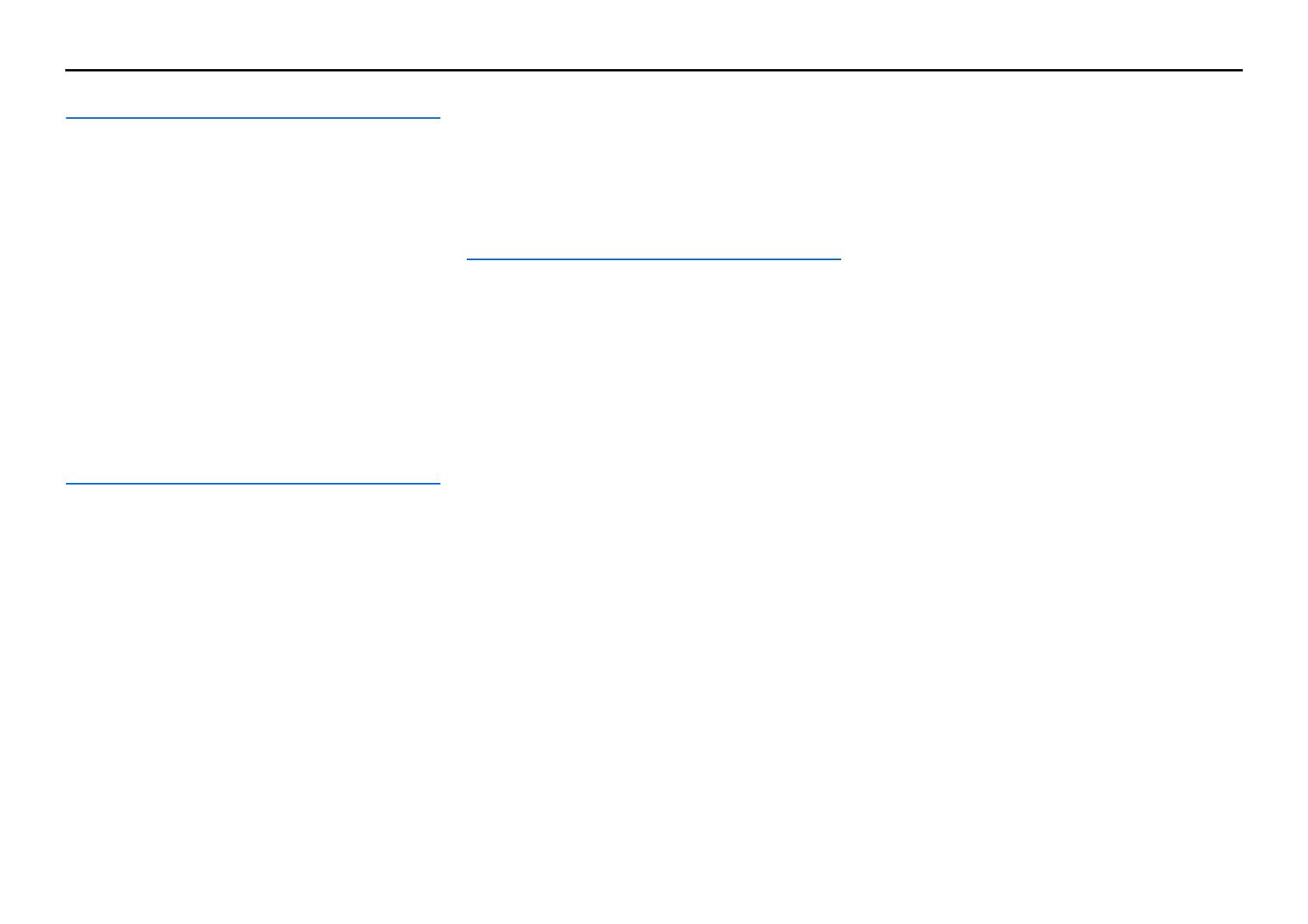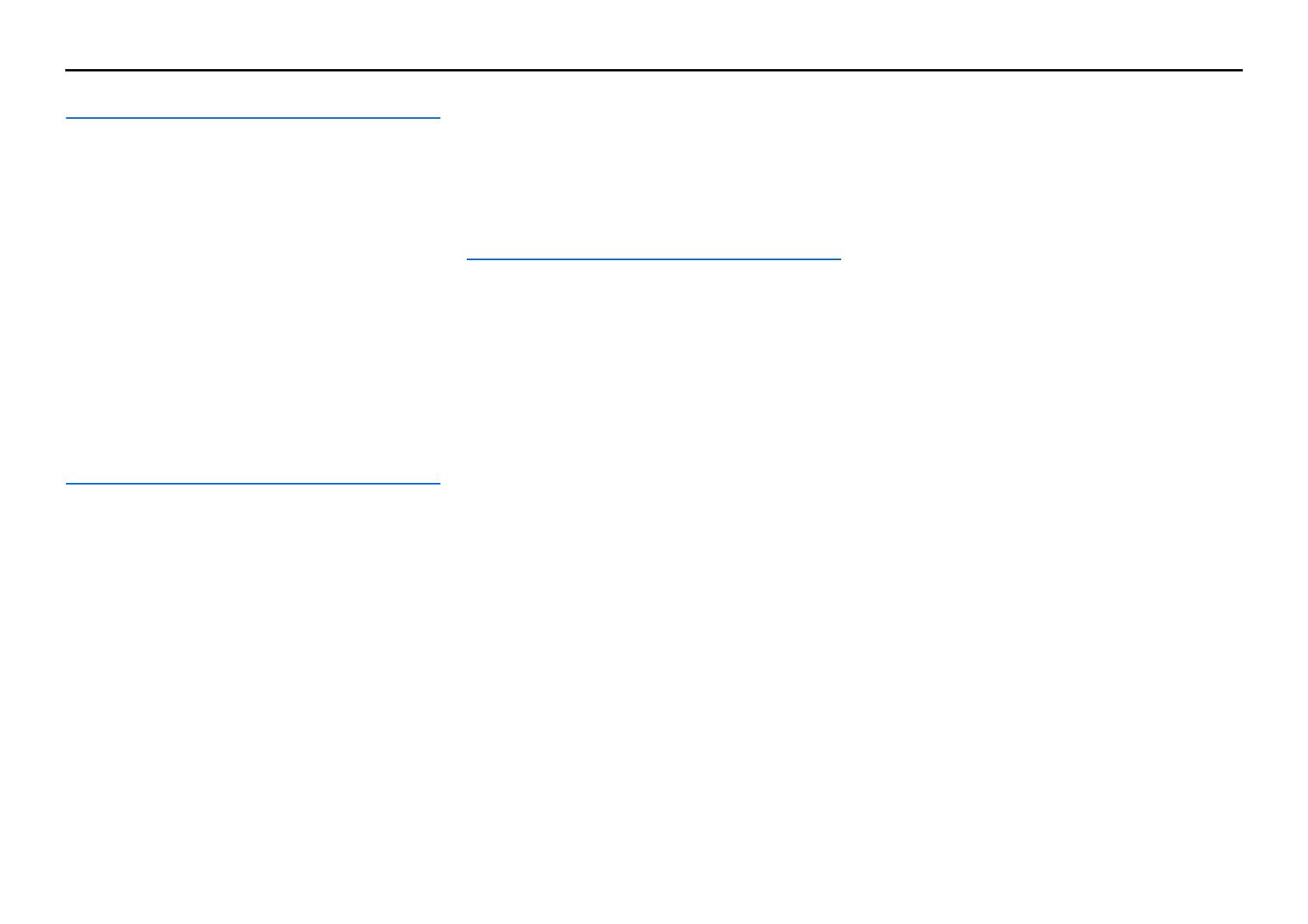
En 3
CONTENTS
INTRODUCTION
Features and capabilities...................................................5
Using the TV OSD to operate the unit .............................6
Basic OSD menu operations.............................................6
Viewing or modifying content for the current input source
<Content window> ...........................................................6
Configuring settings for this unit
<ON SCREEN menu>......................................................6
Adjust settings for each input source <Option menu>.....7
Part names and functions..................................................8
Front panel........................................................................8
Front panel with the cover opened ...................................9
Rear panel.......................................................................10
Front panel display .........................................................11
Remote control ...............................................................12
Remote control with the cover open...............................13
On-screen display ...........................................................14
CONNECTIONS
Connecting speakers........................................................15
Speaker channels and functions......................................15
Speaker layout ................................................................16
Connecting speakers and subwoofers.............................20
Advanced speaker configuration ....................................23
Speaker layout utilizing an external power amplifier.....23
Connecting an external amplifier ...................................25
Connecting external components....................................26
Jacks and cables..............................................................26
Connecting a TV monitor...............................................27
Connecting BD/DVD players and other devices............30
Connecting game consoles or video camcorders............35
Connecting a multi-format player
or an external decoder ....................................................35
Connecting a SCENE link
playback-compatible device ...........................................36
Using the Trigger function to link
external component power..............................................36
Connecting audio/video recording devices .................... 37
Connecting to the network ............................................. 37
Connecting a USB storage device.................................. 38
Connecting the FM/AM antennas.................................. 39
Setting up the speaker parameters automatically
(YPAO).............................................................................. 40
PLAYBACK
Basic playback procedure ............................................... 47
Changing input settings with a single key
(SCENE function)............................................................ 49
Selecting a SCENE suited to an external component .... 49
Enjoying favorite sound field effect ............................... 50
Selecting sound programs and sound decoders.............. 50
Enjoying surround sound
with the CINEMA DSP function ................................... 50
Enjoying unprocessed playback
(Straight decoding mode)............................................... 51
Enjoying Hi-Fi Sound Quality (Pure Direct Mode) ....... 52
Enjoying stereo playback ............................................... 52
Enjoying compressed music source with better sound
quality (Compressed Music Enhancer) .......................... 52
Sound programs.............................................................. 53
Using the TV display to control this unit....................... 55
Basic operations via the TV screen display ................... 55
Configuring settings specific to an individual input
source (Option menu)...................................................... 57
Option menu display and setup ...................................... 57
Option menu................................................................... 58
Confirming and operating input sources
from the content window................................................. 61
Displaying the content window on the TV screen ......... 61
Switching the display between the Now Playing view
and the Browse view ...................................................... 61
FM/AM tuning................................................................. 62
Selecting a frequency for reception (Normal tuning) .... 62
Radio Data System tuning ............................................. 63
Navigating the FM/AM tuner
from the content window ............................................... 65
Playing back tunes on the PC......................................... 67
Windows Media Player setup......................................... 67
Playback of PC music contents...................................... 67
Playing back tunes on the USB storage devices............ 69
Playback of the USB storage device.............................. 69
Listening to the Internet Radio ...................................... 71
Listening to Internet Radio ............................................ 71
Using shortcut function................................................... 73
Playing back tunes from your iPod™/iPhone™........... 74
Connecting the Universal Dock for iPod ....................... 74
Controlling an iPod™/iPhone™ .................................... 74
Playing iPod™/iPhone™ from the menu screen
(Menu browse control)................................................... 75
Operating basic playback functions
via the remote control (Simple remote control)............. 76
Playing iPod™/iPhone™ with wireless connection ...... 76
Playing back tunes from Bluetooth™ components ...... 78
Connecting a Yamaha Bluetooth
Wireless Audio Receiver................................................ 78
Pairing Bluetooth™ components................................... 78
Using Bluetooth™ components..................................... 79
Controlling this unit by using the web browser
(Web Control Center)...................................................... 80
Displaying and operating Web Control Center .............. 80