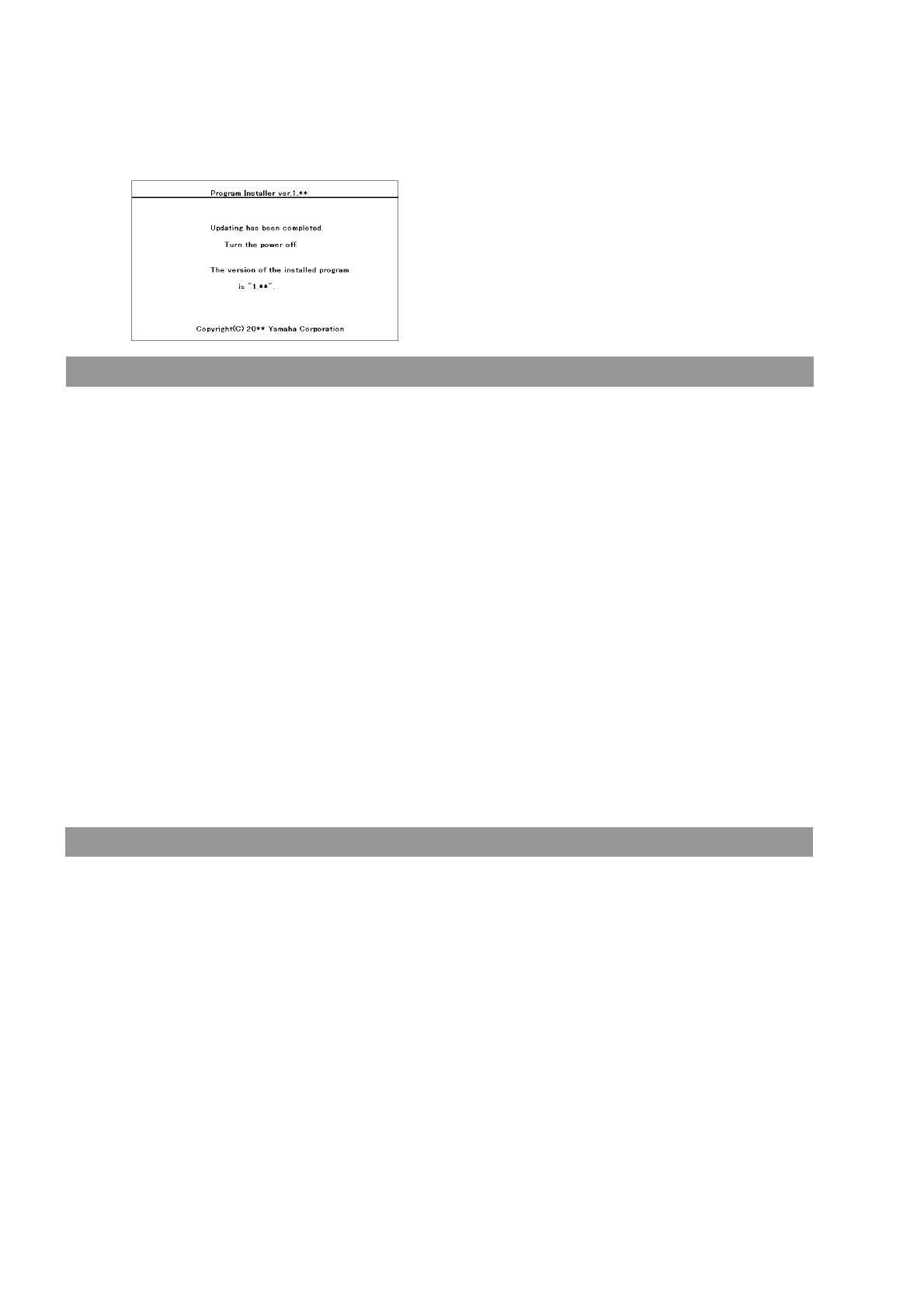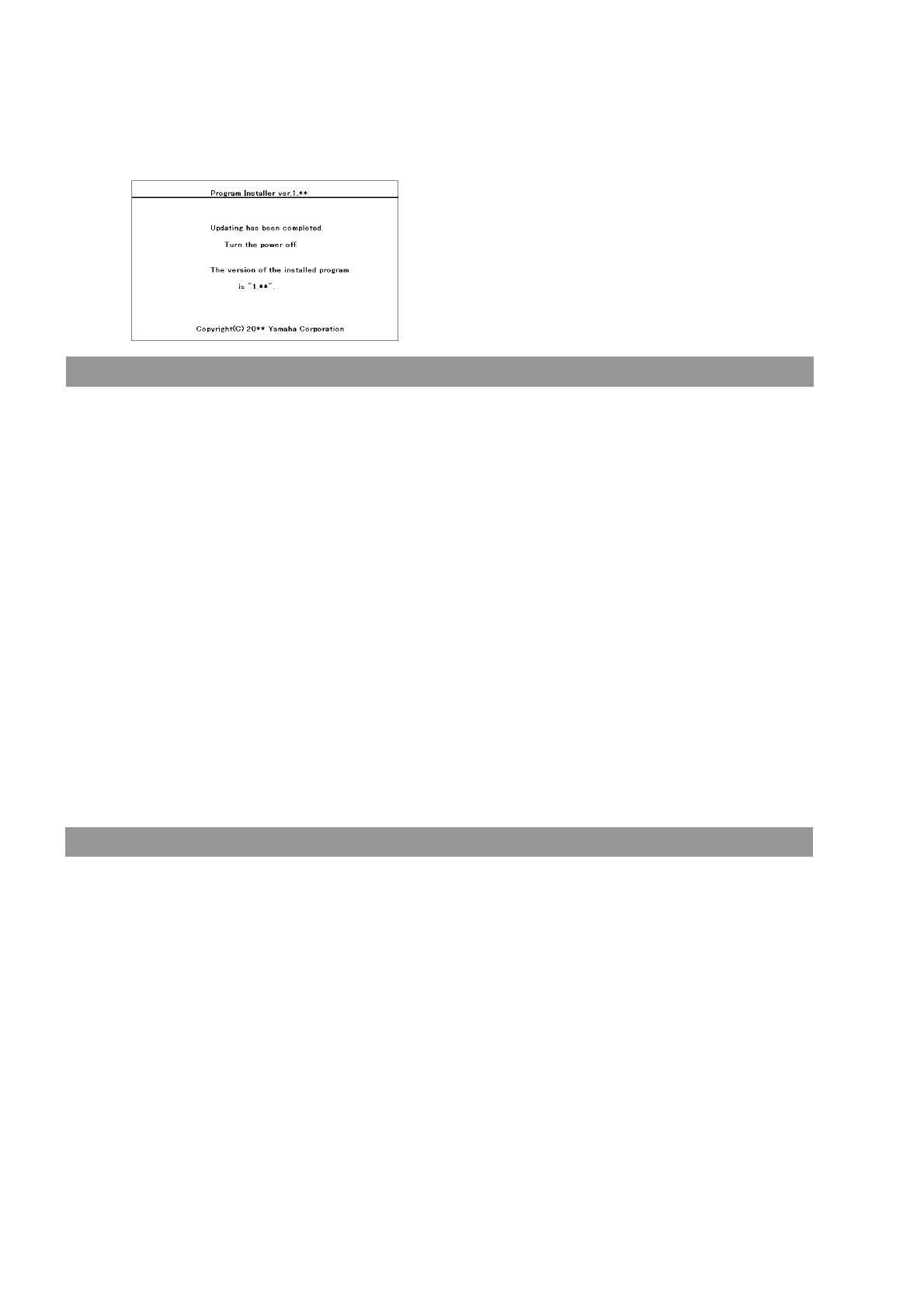
When installation is complete, the following message appears with the new firmware version.
Press the power button on the instrument to turn it off and remove the USB memory from
the instrument.
Confirm the version number
CVP-609/605
1) Turn the instrument on and wait until the Home display appears.
2) Touch the [Menu] icon, and then touch the right-arrow icon to move the second Menu page.
3) Touch the [Utility] icon and touch the [System] tab.
4) Check that the version number is correct for the upgrade.
5) Press the [HOME] button to return to the Home display.
CVP-601
1) Turn the instrument on and wait until the main display appears.
2) Press the [FUNCTION] button, select [UTILITY], and then go to the [OWNER] tab.
3) Press the [7▲] or [8▲] button.
4) Check that the version number is correct for the upgrade.
5) Press the [8▲] (EXIT) button or the [EXIT] button to close the windows.
Troubleshooting
1)
The power supply was cut off or the USB memory was removed during operation.
A complete reinstall is necessary. Perform the operation again from the beginning.
2) The installation cannot be executed and an error message appears in the display.
Check the following:
✓ Is the USB memory inserted correctly?
✓ Is the USB connector free from dust or dirt?
✓ Is all required data located in the root directory of USB memory?
✓ Is the USB memory or the upgrade data itself damaged in some way?
✓ Does the data correspond to the instrument?
Try installing it again by using another USB memory.