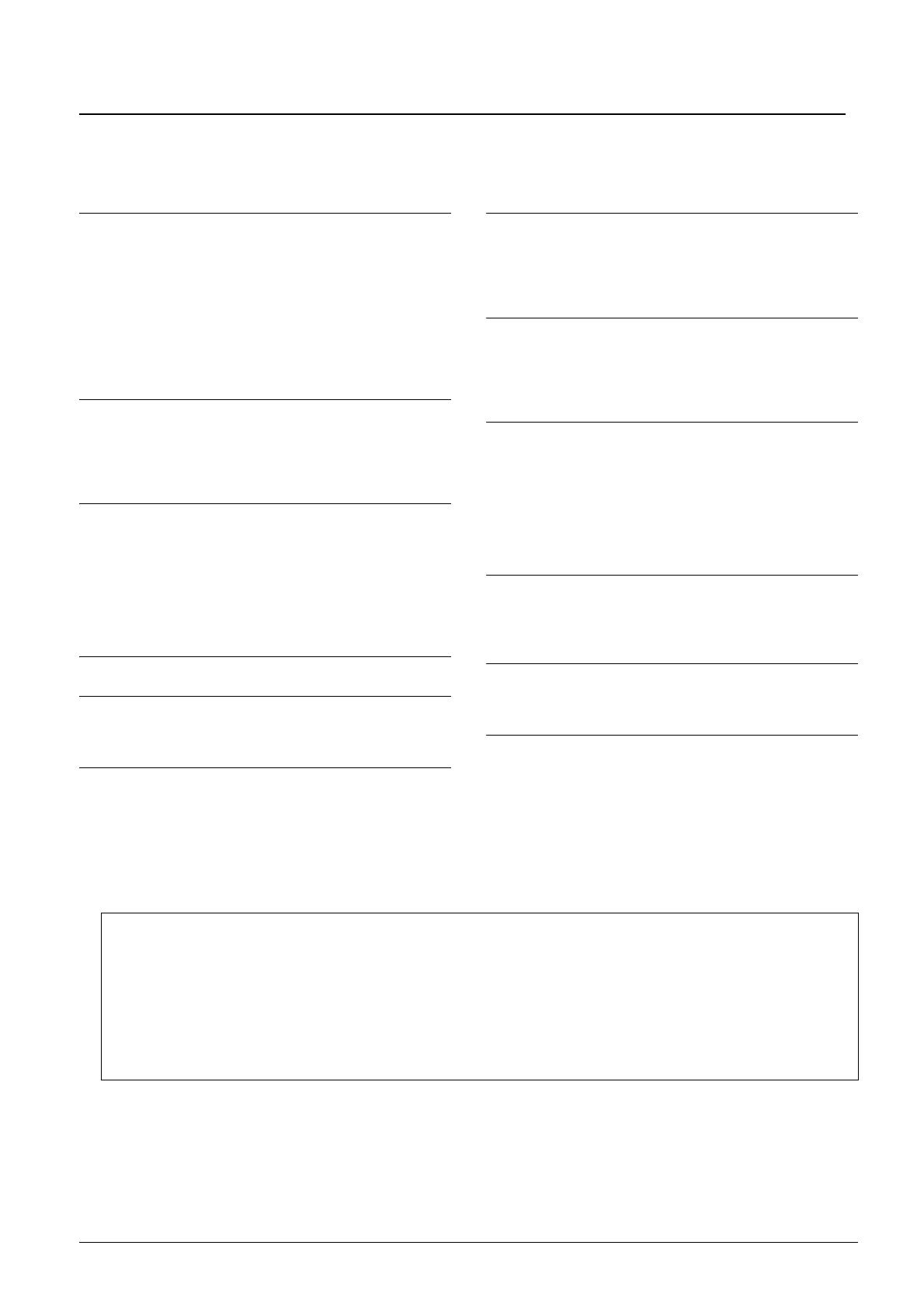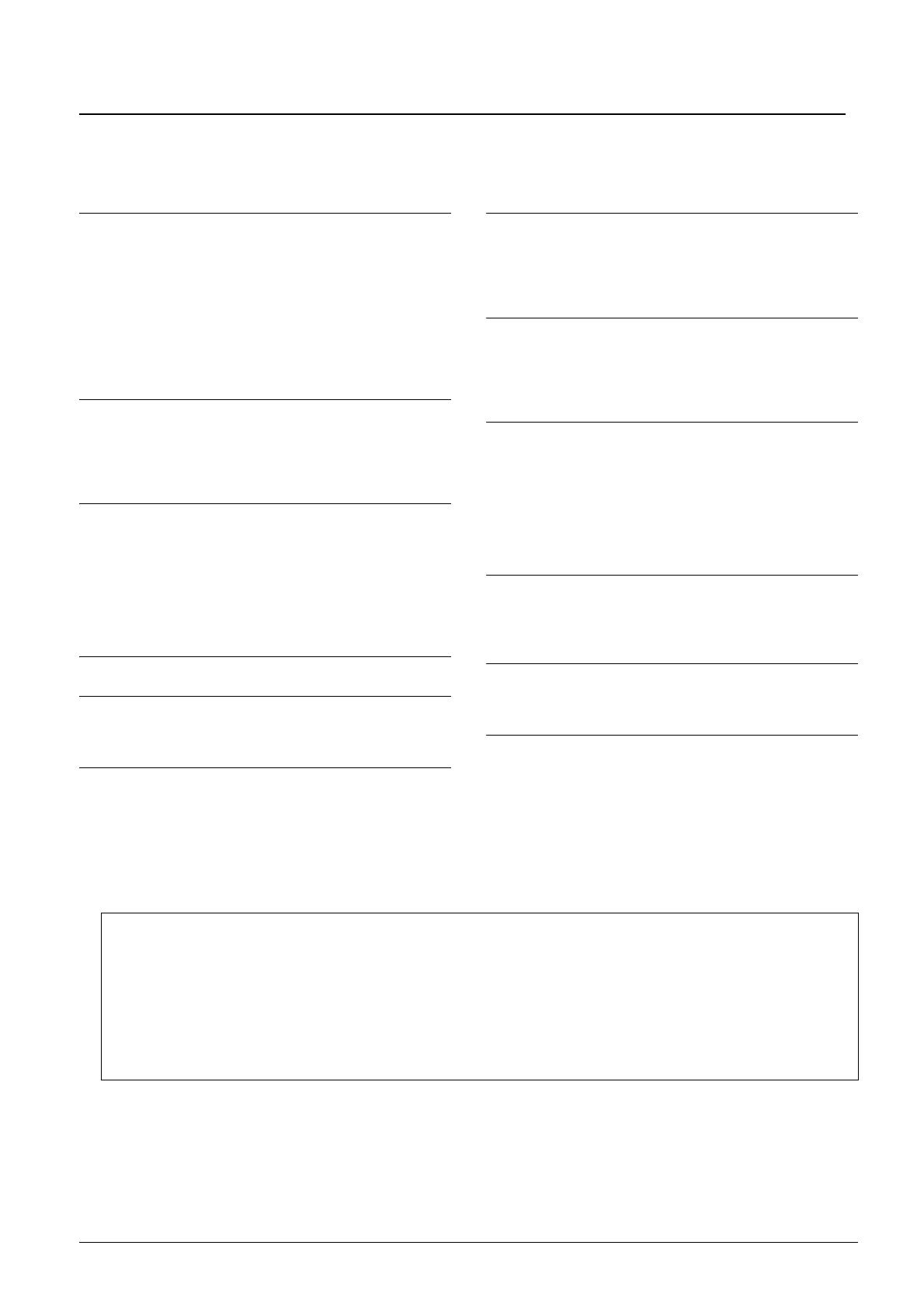
2 PSR-S970/S770 Reference Manual
Table of Contents
1Voices 3
Voice Types (Characteristics) ............................................ 3
Selecting GM&XG or Other Voices.................................... 5
Touch Response and Effect-Related Settings ................... 6
Pitch-Related Settings ....................................................... 9
Editing Parameters Assigned to the LIVE CONTROL
Knobs............................................................................... 11
Editing Voices (Voice Set) ............................................... 15
Editing Organ Flutes Voices ............................................ 20
Adding New Contents—Expansion Packs....................... 22
2Styles 24
Chord Fingering Types .................................................... 25
Style Playback Related Settings ...................................... 27
Memorizing Original Settings to One Touch Setting ........ 29
Creating/Editing Styles (Style Creator) ............................ 30
3Songs49
Editing Music Notation (Score) Settings .......................... 49
Editing Lyrics/Text Display Settings................................. 52
Using the Auto Accompaniment Features with Song
Playback .......................................................................... 53
Song Playback Related Parameters (Guide Function,
Channel settings, Repeat settings) .................................. 54
Creating/Editing Songs (Song Creator) ........................... 58
4 USB Audio Player/Recorder 75
5 Multi Pads 75
Creating Multi Pads (Multi Pad Creator) .......................... 75
Editing Multi Pads ............................................................ 77
6 Music Finder 79
Creating a Set of Favorite Records.................................. 79
Editing Records................................................................ 80
Saving the Records as a Single File ................................ 81
7Registration Memory 83
Editing the Registration Memory...................................... 83
Disabling Recall of Specific Items (Freeze) ..................... 84
Calling Up Registration Memory Numbers in Order
(Registration Sequence) .................................................. 85
8 Microphone/Guitar Input 88
Making and Saving the Microphone/Guitar Settings
(EQ/CMP) ........................................................................ 88
Setting and Editing Vocal Harmony Types (PSR-S970) .. 91
Editing the Synth Vocoder Types (PSR-S970) ................ 98
9 Mixing Console 102
Editing VOL/VOICE Parameters .................................... 102
Editing FILTER Parameters ........................................... 103
Editing TUNE Parameters.............................................. 104
Editing EFFECT Parameters ......................................... 105
Editing EQ Parameters .................................................. 109
Editing Master Compressor (CMP) Parameters ............ 111
Block Diagram................................................................ 113
10 Connections 114
Footswitch/Foot Controller Settings ............................... 114
MIDI Settings ................................................................. 118
Connecting with an iPhone/iPad via Wireless LAN........ 124
11 Other Functions 126
UTILITY.......................................................................... 126
SYSTEM ........................................................................ 130
Index 133
Each chapter in this Reference Manual corresponds to the relevant chapters in the Owner’s Manual.
• The illustrations and LCD screens as shown in this manual are for instructional purposes only, and may appear somewhat dif-
ferent from those on your instrument.
• The displays are taken from the PSR-S970, and are in English.
• The “Data List” and “iPhone/iPad Connection Manual” documents can be downloaded from the Yamaha website:
http://download.yamaha.com/
• The company names and product names in this manual are the trademarks or registered trademarks of their respective compa-
nies.
Using the PDF manual
• To quickly jump to items and topics of interest, click on the desired items in the “Bookmarks” index to the left
of the main display window. (Click the “Bookmarks” tab to open the index if it is not displayed.)
• Click the page numbers that appear in this manual to go directly to the corresponding page.
• Select “Find” or “Search” from the Adobe Reader “Edit” menu and enter a keyword to locate related informa-
tion anywhere in the document.
NOTE The names and positions of menu items may vary according to the version of Adobe Reader being used.