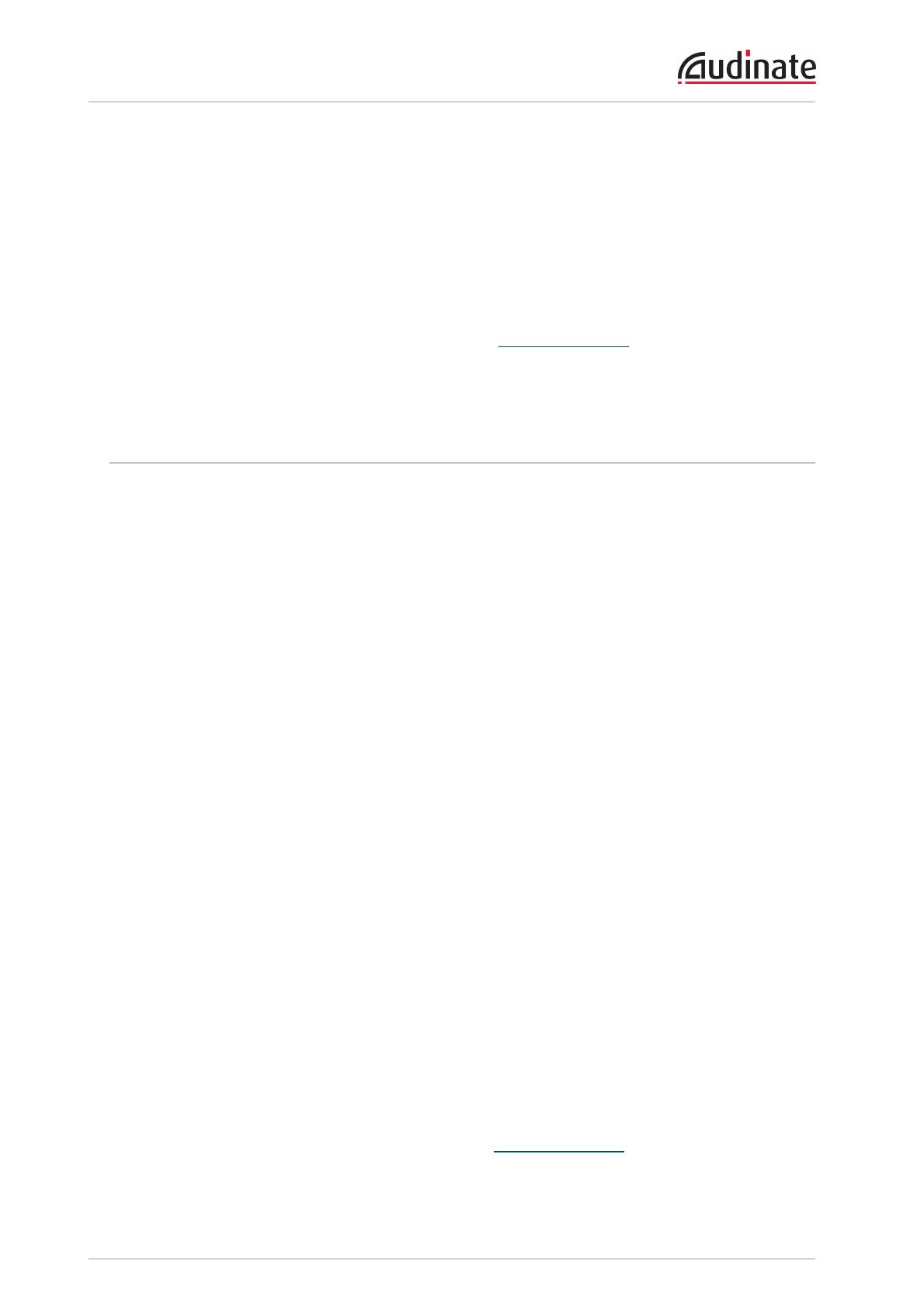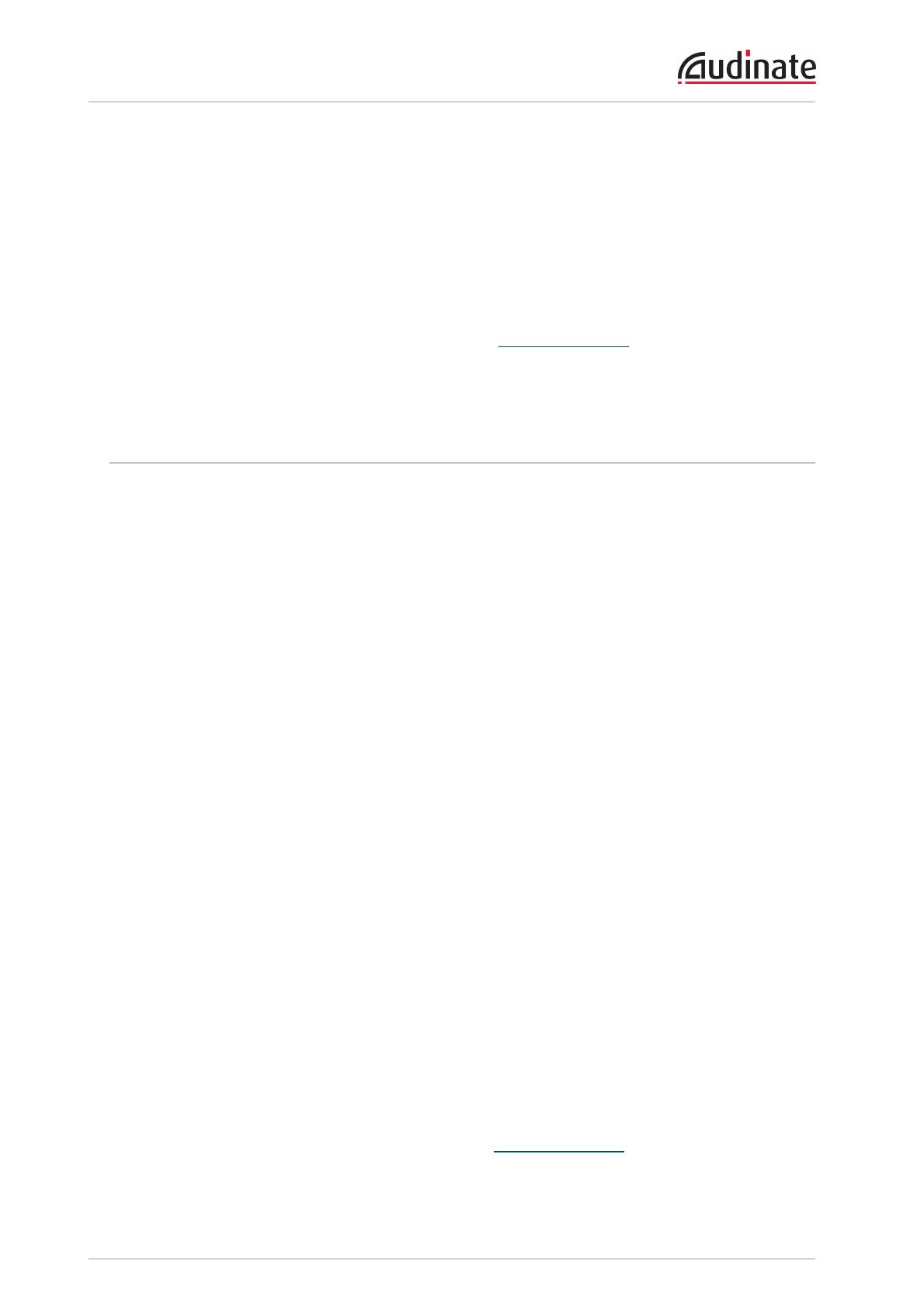
Dante Controller User Guide
Copyright © 2014 Audinate Pty Ltd. All rights reserved.
-9-
About Audinate
Audinate revolutionizes AV systems to enable its customers to thrive in a networked world. Audinate's
patented Dante media networking technology has been adopted by the leading manufacturers in the
professional audio/visual industry.
Dante is used extensively for live performance events, commercial installation, broadcast, recording and
production, and communications systems.
Audinate offices are located in US, UK and Australia. Visit www.audinate.com for the latest news and
information on the company.
Dante is Digital Media Networking Perfected.
About Dante
Audinate’s Dante technology provides high performance digital media networking that meets the quality
and performance requirements of professional live sound, AV installations and broadcast and recording
systems.
Designed to fully exploit the capabilities of today and tomorrow’s networking equipment, Dante provides
media transport mechanisms that eliminate many traditional audio network design restrictions. Dante
makes it easy to set up robust, flexible digital audio networks with virtually unrestricted performance. A
Dante network can be designed with mixed Gigabit and 100Mbps network speeds, simultaneously support
audio with different sample rates and bit depths, and even allow the design of network zones with different
latencies.
Dante is built on Internet Protocols — not just Ethernet. Because it uses standard IP over Ethernet, Dante
is capable of running on inexpensive off-the-shelf computer networking hardware, and with the use of
standard QoS can share installed networks with other data and computing traffic.
Dante provides sample-accurate synchronization and can deliver the very low latency required by
professional audio. Dante’s network-centric, audio-independent approach to synchronization allows
perfectly synchronized playout across different audio channels, devices and networks, even over multiple
switch hops.
Dante makes networking a true plug-and-play process, allowing automatic device discovery and system
configuration. Dante-enabled devices will automatically setup their network configuration and advertise
themselves and their channels on the network, reducing complicated, error-prone set-up procedures.
Instead of ‘magic numbers’, networked devices and their input and output signals can be named to make
sense to the user.
Dante is not restricted to allowing configuration and transmission of audio channels. Dante also provides
mechanisms to send or receive control and monitoring information across the Dante IP network, including
equipment-specific messages and control specified and developed by a particular manufacturer.
With its strong foundations and links to current and evolving network standards, Dante is able to deliver a
level of future proofing otherwise unavailable in other types of digital audio transportation. Continued
evolution of its networking technology is an integral part of the Dante roadmap.
Dante technology is available in ready-to-implement hardware and software products, reference designs
and development APIs.
For more information, please visit the Audinate website at www.audinate.com.