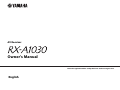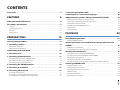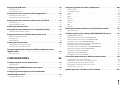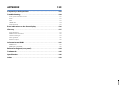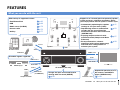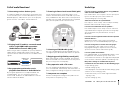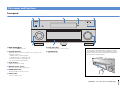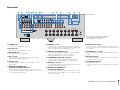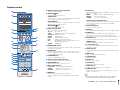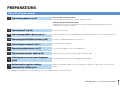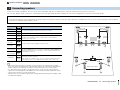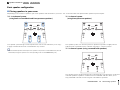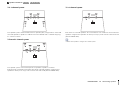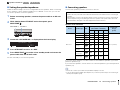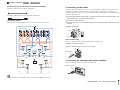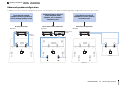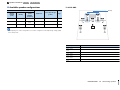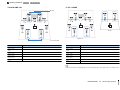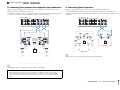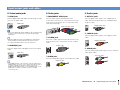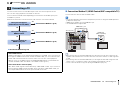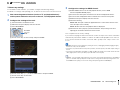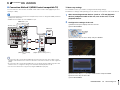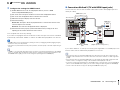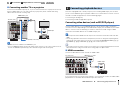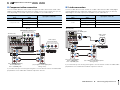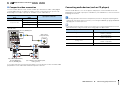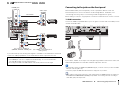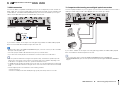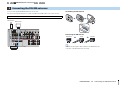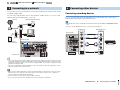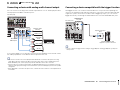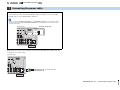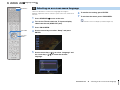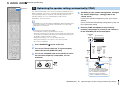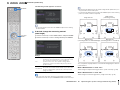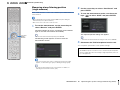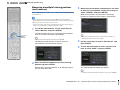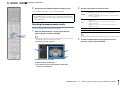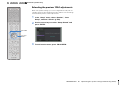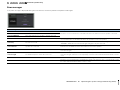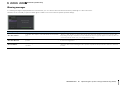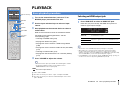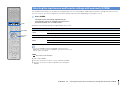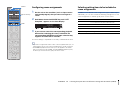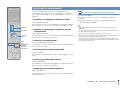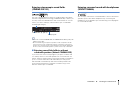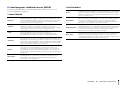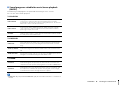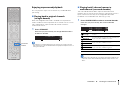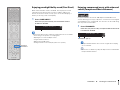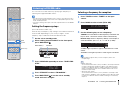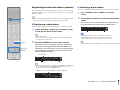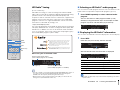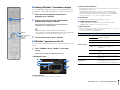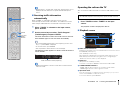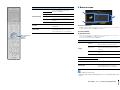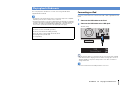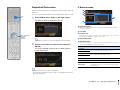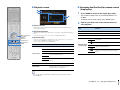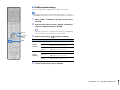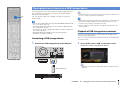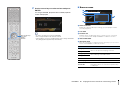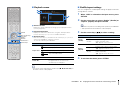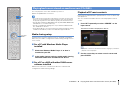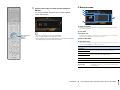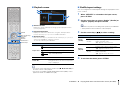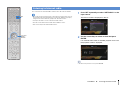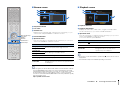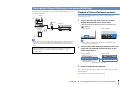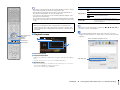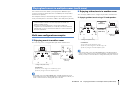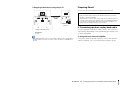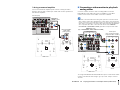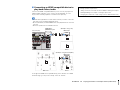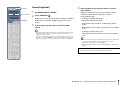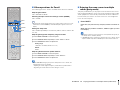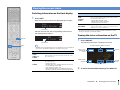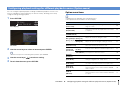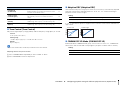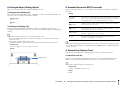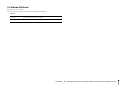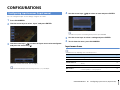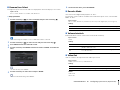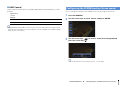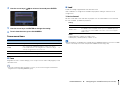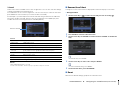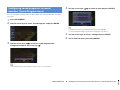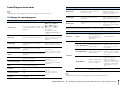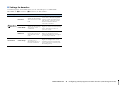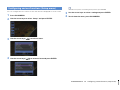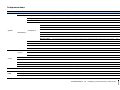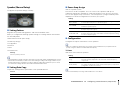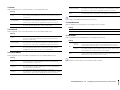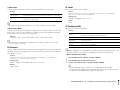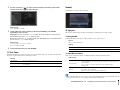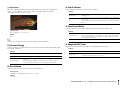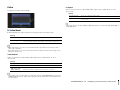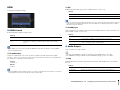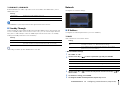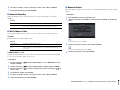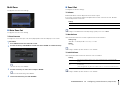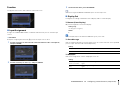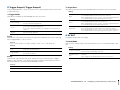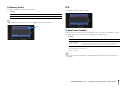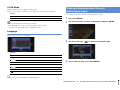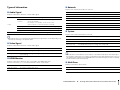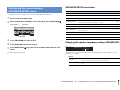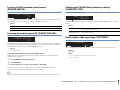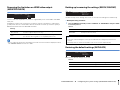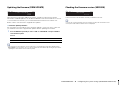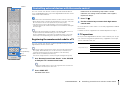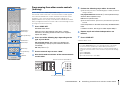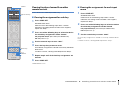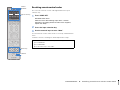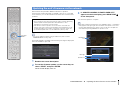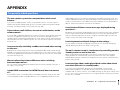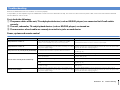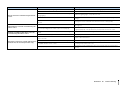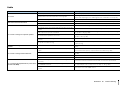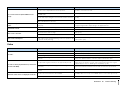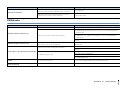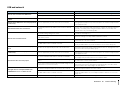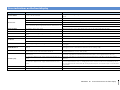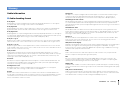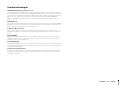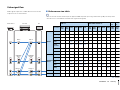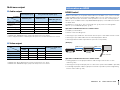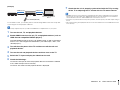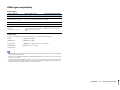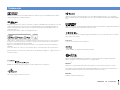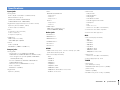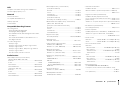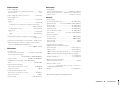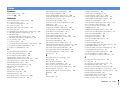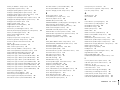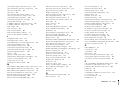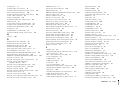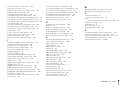English
AV Receiver
Owner’s Manual
Read the supplied booklet “Safety Brochure” before using the unit.

En 2
CONTENTS
Accessories . . . . . . . . . . . . . . . . . . . . . . . . . . . . . . . . . . . . . . . . . . . . . . . . . . . . . . 5
FEATURES 6
What you can do with the unit . . . . . . . . . . . . . . . . . . . . . . . . . . . . . . . . . . . . 6
Part names and functions . . . . . . . . . . . . . . . . . . . . . . . . . . . . . . . . . . . . . . . . 8
Front panel . . . . . . . . . . . . . . . . . . . . . . . . . . . . . . . . . . . . . . . . . . . . . . . . . . . . . . . . . . . . . . . . . . . . . . . . . . . . . . . . . . . . . . . . 8
Front display (indicators) . . . . . . . . . . . . . . . . . . . . . . . . . . . . . . . . . . . . . . . . . . . . . . . . . . . . . . . . . . . . . . . . . . . . . . . . . . 10
Rear panel . . . . . . . . . . . . . . . . . . . . . . . . . . . . . . . . . . . . . . . . . . . . . . . . . . . . . . . . . . . . . . . . . . . . . . . . . . . . . . . . . . . . . . . . 11
Remote control . . . . . . . . . . . . . . . . . . . . . . . . . . . . . . . . . . . . . . . . . . . . . . . . . . . . . . . . . . . . . . . . . . . . . . . . . . . . . . . . . . . 13
PREPARATIONS 14
General setup procedure . . . . . . . . . . . . . . . . . . . . . . . . . . . . . . . . . . . . . . . . 14
1 Connecting speakers . . . . . . . . . . . . . . . . . . . . . . . . . . . . . . . . . . . . . . . . . . 15
Basic speaker configuration . . . . . . . . . . . . . . . . . . . . . . . . . . . . . . . . . . . . . . . . . . . . . . . . . . . . . . . . . . . . . . . . . . . . . . . 16
Advanced speaker configuration . . . . . . . . . . . . . . . . . . . . . . . . . . . . . . . . . . . . . . . . . . . . . . . . . . . . . . . . . . . . . . . . . . 20
Input/output jacks and cables . . . . . . . . . . . . . . . . . . . . . . . . . . . . . . . . . . . 25
2 Connecting a TV . . . . . . . . . . . . . . . . . . . . . . . . . . . . . . . . . . . . . . . . . . . . . . . 26
3 Connecting playback devices . . . . . . . . . . . . . . . . . . . . . . . . . . . . . . . . . . 31
Connecting video devices (such as BD/DVD players) . . . . . . . . . . . . . . . . . . . . . . . . . . . . . . . . . . . . . . . . . . . . . . . 31
Connecting audio devices (such as CD players) . . . . . . . . . . . . . . . . . . . . . . . . . . . . . . . . . . . . . . . . . . . . . . . . . . . . . 33
Connecting to the jacks on the front panel . . . . . . . . . . . . . . . . . . . . . . . . . . . . . . . . . . . . . . . . . . . . . . . . . . . . . . . . . 34
4 Connecting the FM/AM antennas . . . . . . . . . . . . . . . . . . . . . . . . . . . . . . . 36
5 Connecting to a network . . . . . . . . . . . . . . . . . . . . . . . . . . . . . . . . . . . . . . . 37
6 Connecting other devices . . . . . . . . . . . . . . . . . . . . . . . . . . . . . . . . . . . . . . 37
Connecting recording devices . . . . . . . . . . . . . . . . . . . . . . . . . . . . . . . . . . . . . . . . . . . . . . . . . . . . . . . . . . . . . . . . . . . . . 37
Connecting a device with analog multi-channel output . . . . . . . . . . . . . . . . . . . . . . . . . . . . . . . . . . . . . . . . . . . . 38
Connecting a device compatible with the trigger function . . . . . . . . . . . . . . . . . . . . . . . . . . . . . . . . . . . . . . . . . . 38
7 Connecting the power cable . . . . . . . . . . . . . . . . . . . . . . . . . . . . . . . . . . . 39
8 Selecting an on-screen menu language . . . . . . . . . . . . . . . . . . . . . . . . . 40
9 Optimizing the speaker settings automatically (YPAO) . . . . . . . . . . 41
Measuring at one listening position (single measure) . . . . . . . . . . . . . . . . . . . . . . . . . . . . . . . . . . . . . . . . . . . . . . . 43
Measuring at multiple listening positions (multi measure) . . . . . . . . . . . . . . . . . . . . . . . . . . . . . . . . . . . . . . . . . . 44
Checking the measurement results . . . . . . . . . . . . . . . . . . . . . . . . . . . . . . . . . . . . . . . . . . . . . . . . . . . . . . . . . . . . . . . . 45
Reloading the previous YPAO adjustments . . . . . . . . . . . . . . . . . . . . . . . . . . . . . . . . . . . . . . . . . . . . . . . . . . . . . . . . .46
Error messages . . . . . . . . . . . . . . . . . . . . . . . . . . . . . . . . . . . . . . . . . . . . . . . . . . . . . . . . . . . . . . . . . . . . . . . . . . . . . . . . . . . .47
Warning messages . . . . . . . . . . . . . . . . . . . . . . . . . . . . . . . . . . . . . . . . . . . . . . . . . . . . . . . . . . . . . . . . . . . . . . . . . . . . . . . .48
PLAYBACK 49
Basic playback procedure . . . . . . . . . . . . . . . . . . . . . . . . . . . . . . . . . . . . . . . 49
Selecting an HDMI output jack . . . . . . . . . . . . . . . . . . . . . . . . . . . . . . . . . . . . . . . . . . . . . . . . . . . . . . . . . . . . . . . . . . . . . 49
Selecting the input source and favorite settings with one touch
(SCENE) . . . . . . . . . . . . . . . . . . . . . . . . . . . . . . . . . . . . . . . . . . . . . . . . . . . . . . . . 50
Configuring scene assignments . . . . . . . . . . . . . . . . . . . . . . . . . . . . . . . . . . . . . . . . . . . . . . . . . . . . . . . . . . . . . . . . . . . . 51
Selecting setting items to be included as scene assignments . . . . . . . . . . . . . . . . . . . . . . . . . . . . . . . . . . . . . . .51
Selecting the sound mode . . . . . . . . . . . . . . . . . . . . . . . . . . . . . . . . . . . . . . . 52
Enjoying stereoscopic sound fields (CINEMA DSP 3D) . . . . . . . . . . . . . . . . . . . . . . . . . . . . . . . . . . . . . . . . . . . . . . .53
Enjoying surround sound with headphones (SILENT CINEMA) . . . . . . . . . . . . . . . . . . . . . . . . . . . . . . . . . . . . . . . 53
Enjoying unprocessed playback . . . . . . . . . . . . . . . . . . . . . . . . . . . . . . . . . . . . . . . . . . . . . . . . . . . . . . . . . . . . . . . . . . . 56
Enjoying pure high fidelity sound (Pure Direct) . . . . . . . . . . . . . . . . . . . . . . . . . . . . . . . . . . . . . . . . . . . . . . . . . . . . . 57
Enjoying compressed music with enhanced sound (Compressed Music Enhancer) . . . . . . . . . . . . . . . . . . . 57
Listening to FM/AM radio . . . . . . . . . . . . . . . . . . . . . . . . . . . . . . . . . . . . . . . 58
Setting the frequency steps . . . . . . . . . . . . . . . . . . . . . . . . . . . . . . . . . . . . . . . . . . . . . . . . . . . . . . . . . . . . . . . . . . . . . . . . 58
Selecting a frequency for reception . . . . . . . . . . . . . . . . . . . . . . . . . . . . . . . . . . . . . . . . . . . . . . . . . . . . . . . . . . . . . . . . 58
Registering favorite radio stations (presets) . . . . . . . . . . . . . . . . . . . . . . . . . . . . . . . . . . . . . . . . . . . . . . . . . . . . . . . .59
HD Radio™ tuning . . . . . . . . . . . . . . . . . . . . . . . . . . . . . . . . . . . . . . . . . . . . . . . . . . . . . . . . . . . . . . . . . . . . . . . . . . . . . . . . . 60
Radio Data System tuning . . . . . . . . . . . . . . . . . . . . . . . . . . . . . . . . . . . . . . . . . . . . . . . . . . . . . . . . . . . . . . . . . . . . . . . . . 62
Operating the radio on the TV . . . . . . . . . . . . . . . . . . . . . . . . . . . . . . . . . . . . . . . . . . . . . . . . . . . . . . . . . . . . . . . . . . . . . 63

En 3
Playing back iPod music . . . . . . . . . . . . . . . . . . . . . . . . . . . . . . . . . . . . . . . . . 65
Connecting an iPod . . . . . . . . . . . . . . . . . . . . . . . . . . . . . . . . . . . . . . . . . . . . . . . . . . . . . . . . . . . . . . . . . . . . . . . . . . . . . . . 65
Playback of iPod content . . . . . . . . . . . . . . . . . . . . . . . . . . . . . . . . . . . . . . . . . . . . . . . . . . . . . . . . . . . . . . . . . . . . . . . . . . 66
Playing back music stored on a USB storage device . . . . . . . . . . . . . . . 69
Connecting a USB storage device . . . . . . . . . . . . . . . . . . . . . . . . . . . . . . . . . . . . . . . . . . . . . . . . . . . . . . . . . . . . . . . . . . 69
Playback of USB storage device contents . . . . . . . . . . . . . . . . . . . . . . . . . . . . . . . . . . . . . . . . . . . . . . . . . . . . . . . . . . 69
Playing back music stored on media servers (PCs/NAS) . . . . . . . . . . . . 72
Media sharing setup . . . . . . . . . . . . . . . . . . . . . . . . . . . . . . . . . . . . . . . . . . . . . . . . . . . . . . . . . . . . . . . . . . . . . . . . . . . . . . 72
Playback of PC music contents . . . . . . . . . . . . . . . . . . . . . . . . . . . . . . . . . . . . . . . . . . . . . . . . . . . . . . . . . . . . . . . . . . . . 72
Listening to Internet radio . . . . . . . . . . . . . . . . . . . . . . . . . . . . . . . . . . . . . . . 75
Playing back iTunes/iPod music via a network (AirPlay) . . . . . . . . . . . 77
Playback of iTunes/iPod music contents . . . . . . . . . . . . . . . . . . . . . . . . . . . . . . . . . . . . . . . . . . . . . . . . . . . . . . . . . . . 77
Playing back music in multiple rooms (multi-zone) . . . . . . . . . . . . . . . . 79
Multi-zone configuration examples . . . . . . . . . . . . . . . . . . . . . . . . . . . . . . . . . . . . . . . . . . . . . . . . . . . . . . . . . . . . . . . . 79
Preparing Zone2 . . . . . . . . . . . . . . . . . . . . . . . . . . . . . . . . . . . . . . . . . . . . . . . . . . . . . . . . . . . . . . . . . . . . . . . . . . . . . . . . . . 80
Controlling Zone2 . . . . . . . . . . . . . . . . . . . . . . . . . . . . . . . . . . . . . . . . . . . . . . . . . . . . . . . . . . . . . . . . . . . . . . . . . . . . . . . . 84
Viewing the current status . . . . . . . . . . . . . . . . . . . . . . . . . . . . . . . . . . . . . . 86
Switching information on the front display . . . . . . . . . . . . . . . . . . . . . . . . . . . . . . . . . . . . . . . . . . . . . . . . . . . . . . . . 86
Viewing the status information on the TV . . . . . . . . . . . . . . . . . . . . . . . . . . . . . . . . . . . . . . . . . . . . . . . . . . . . . . . . . . 86
Configuring playback settings for different playback sources
(Option menu) . . . . . . . . . . . . . . . . . . . . . . . . . . . . . . . . . . . . . . . . . . . . . . . . . . 87
Option menu items . . . . . . . . . . . . . . . . . . . . . . . . . . . . . . . . . . . . . . . . . . . . . . . . . . . . . . . . . . . . . . . . . . . . . . . . . . . . . . . 87
CONFIGURATIONS 92
Configuring input sources (Input menu) . . . . . . . . . . . . . . . . . . . . . . . . . . 92
Input menu items . . . . . . . . . . . . . . . . . . . . . . . . . . . . . . . . . . . . . . . . . . . . . . . . . . . . . . . . . . . . . . . . . . . . . . . . . . . . . . . . . 92
Configuring the SCENE function (Scene menu) . . . . . . . . . . . . . . . . . . . . 94
Scene menu items . . . . . . . . . . . . . . . . . . . . . . . . . . . . . . . . . . . . . . . . . . . . . . . . . . . . . . . . . . . . . . . . . . . . . . . . . . . . . . . . 95
Configuring sound programs/surround decoders
(Sound Program menu) . . . . . . . . . . . . . . . . . . . . . . . . . . . . . . . . . . . . . . . . . 97
Sound Program menu items . . . . . . . . . . . . . . . . . . . . . . . . . . . . . . . . . . . . . . . . . . . . . . . . . . . . . . . . . . . . . . . . . . . . . . . 98
Configuring various functions (Setup menu) . . . . . . . . . . . . . . . . . . . . . 100
Setup menu items . . . . . . . . . . . . . . . . . . . . . . . . . . . . . . . . . . . . . . . . . . . . . . . . . . . . . . . . . . . . . . . . . . . . . . . . . . . . . . . .101
Speaker (Manual Setup) . . . . . . . . . . . . . . . . . . . . . . . . . . . . . . . . . . . . . . . . . . . . . . . . . . . . . . . . . . . . . . . . . . . . . . . . . .103
Sound . . . . . . . . . . . . . . . . . . . . . . . . . . . . . . . . . . . . . . . . . . . . . . . . . . . . . . . . . . . . . . . . . . . . . . . . . . . . . . . . . . . . . . . . . . .106
Video . . . . . . . . . . . . . . . . . . . . . . . . . . . . . . . . . . . . . . . . . . . . . . . . . . . . . . . . . . . . . . . . . . . . . . . . . . . . . . . . . . . . . . . . . . . .108
HDMI . . . . . . . . . . . . . . . . . . . . . . . . . . . . . . . . . . . . . . . . . . . . . . . . . . . . . . . . . . . . . . . . . . . . . . . . . . . . . . . . . . . . . . . . . . . .109
Network . . . . . . . . . . . . . . . . . . . . . . . . . . . . . . . . . . . . . . . . . . . . . . . . . . . . . . . . . . . . . . . . . . . . . . . . . . . . . . . . . . . . . . . . .110
Multi Zone . . . . . . . . . . . . . . . . . . . . . . . . . . . . . . . . . . . . . . . . . . . . . . . . . . . . . . . . . . . . . . . . . . . . . . . . . . . . . . . . . . . . . . .112
Function . . . . . . . . . . . . . . . . . . . . . . . . . . . . . . . . . . . . . . . . . . . . . . . . . . . . . . . . . . . . . . . . . . . . . . . . . . . . . . . . . . . . . . . . .114
ECO . . . . . . . . . . . . . . . . . . . . . . . . . . . . . . . . . . . . . . . . . . . . . . . . . . . . . . . . . . . . . . . . . . . . . . . . . . . . . . . . . . . . . . . . . . . . . .116
Language . . . . . . . . . . . . . . . . . . . . . . . . . . . . . . . . . . . . . . . . . . . . . . . . . . . . . . . . . . . . . . . . . . . . . . . . . . . . . . . . . . . . . . . .117
Viewing information about the unit (Information menu) . . . . . . . . . 117
Types of information . . . . . . . . . . . . . . . . . . . . . . . . . . . . . . . . . . . . . . . . . . . . . . . . . . . . . . . . . . . . . . . . . . . . . . . . . . . . .118
Configuring the system settings (ADVANCED SETUP menu) . . . . . . 119
ADVANCED SETUP menu items . . . . . . . . . . . . . . . . . . . . . . . . . . . . . . . . . . . . . . . . . . . . . . . . . . . . . . . . . . . . . . . . . . .119
Changing the speaker impedance setting (SPEAKER IMP.) . . . . . . . . . . . . . . . . . . . . . . . . . . . . . . . . . . . . . . . . .119
Turning on/off the remote control sensor (REMOTE SENSOR) . . . . . . . . . . . . . . . . . . . . . . . . . . . . . . . . . . . . . .120
Selecting the remote control ID (REMOTE CON AMP) . . . . . . . . . . . . . . . . . . . . . . . . . . . . . . . . . . . . . . . . . . . . . .120
Changing the FM/AM tuning frequency setting (TUNER FRQ STEP) . . . . . . . . . . . . . . . . . . . . . . . . . . . . . . . . .120
Switching the video signal type (TV FORMAT) . . . . . . . . . . . . . . . . . . . . . . . . . . . . . . . . . . . . . . . . . . . . . . . . . . . . .120
Removing the limitation on HDMI video output (MONITOR CHECK) . . . . . . . . . . . . . . . . . . . . . . . . . . . . . . . .121
Backing up/recovering the settings (RECOV./BACKUP) . . . . . . . . . . . . . . . . . . . . . . . . . . . . . . . . . . . . . . . . . . . . .121
Restoring the default settings (INITIALIZE) . . . . . . . . . . . . . . . . . . . . . . . . . . . . . . . . . . . . . . . . . . . . . . . . . . . . . . . . .121
Updating the firmware (FIRM UPDATE) . . . . . . . . . . . . . . . . . . . . . . . . . . . . . . . . . . . . . . . . . . . . . . . . . . . . . . . . . . . .122
Checking the firmware version (VERSION) . . . . . . . . . . . . . . . . . . . . . . . . . . . . . . . . . . . . . . . . . . . . . . . . . . . . . . . . .122
Controlling external devices with the remote control . . . . . . . . . . . . 123
Registering the remote control code for a TV . . . . . . . . . . . . . . . . . . . . . . . . . . . . . . . . . . . . . . . . . . . . . . . . . . . . . .123
Registering the remote control codes for playback devices . . . . . . . . . . . . . . . . . . . . . . . . . . . . . . . . . . . . . . . .124
Programming from other remote controls (learning) . . . . . . . . . . . . . . . . . . . . . . . . . . . . . . . . . . . . . . . . . . . . . .125
Clearing functions learned from other remote controls . . . . . . . . . . . . . . . . . . . . . . . . . . . . . . . . . . . . . . . . . . . .126
Resetting remote control codes . . . . . . . . . . . . . . . . . . . . . . . . . . . . . . . . . . . . . . . . . . . . . . . . . . . . . . . . . . . . . . . . . . .127
Updating the unit’s firmware via the network . . . . . . . . . . . . . . . . . . . 128

En 4
APPENDIX 129
Frequently asked questions . . . . . . . . . . . . . . . . . . . . . . . . . . . . . . . . . . . . 129
Troubleshooting . . . . . . . . . . . . . . . . . . . . . . . . . . . . . . . . . . . . . . . . . . . . . . . 130
Power, system and remote control . . . . . . . . . . . . . . . . . . . . . . . . . . . . . . . . . . . . . . . . . . . . . . . . . . . . . . . . . . . . . . . . 130
Audio . . . . . . . . . . . . . . . . . . . . . . . . . . . . . . . . . . . . . . . . . . . . . . . . . . . . . . . . . . . . . . . . . . . . . . . . . . . . . . . . . . . . . . . . . . . . 132
Video . . . . . . . . . . . . . . . . . . . . . . . . . . . . . . . . . . . . . . . . . . . . . . . . . . . . . . . . . . . . . . . . . . . . . . . . . . . . . . . . . . . . . . . . . . . . 133
FM/AM radio . . . . . . . . . . . . . . . . . . . . . . . . . . . . . . . . . . . . . . . . . . . . . . . . . . . . . . . . . . . . . . . . . . . . . . . . . . . . . . . . . . . . . 134
USB and network . . . . . . . . . . . . . . . . . . . . . . . . . . . . . . . . . . . . . . . . . . . . . . . . . . . . . . . . . . . . . . . . . . . . . . . . . . . . . . . . 135
Error indications on the front display . . . . . . . . . . . . . . . . . . . . . . . . . . . .136
Glossary . . . . . . . . . . . . . . . . . . . . . . . . . . . . . . . . . . . . . . . . . . . . . . . . . . . . . . .137
Audio information . . . . . . . . . . . . . . . . . . . . . . . . . . . . . . . . . . . . . . . . . . . . . . . . . . . . . . . . . . . . . . . . . . . . . . . . . . . . . . . 137
HDMI and video information . . . . . . . . . . . . . . . . . . . . . . . . . . . . . . . . . . . . . . . . . . . . . . . . . . . . . . . . . . . . . . . . . . . . . 138
Yamaha technologies . . . . . . . . . . . . . . . . . . . . . . . . . . . . . . . . . . . . . . . . . . . . . . . . . . . . . . . . . . . . . . . . . . . . . . . . . . . . 139
Video signal flow . . . . . . . . . . . . . . . . . . . . . . . . . . . . . . . . . . . . . . . . . . . . . . . . . . . . . . . . . . . . . . . . . . . . . . . . . . . . . . . . . 140
Multi-zone output . . . . . . . . . . . . . . . . . . . . . . . . . . . . . . . . . . . . . . . . . . . . . . . . . . . . . . . . . . . . . . . . . . . . . . . . . . . . . . . 141
Information on HDMI . . . . . . . . . . . . . . . . . . . . . . . . . . . . . . . . . . . . . . . . . .141
HDMI Control . . . . . . . . . . . . . . . . . . . . . . . . . . . . . . . . . . . . . . . . . . . . . . . . . . . . . . . . . . . . . . . . . . . . . . . . . . . . . . . . . . . . 141
HDMI signal compatibility . . . . . . . . . . . . . . . . . . . . . . . . . . . . . . . . . . . . . . . . . . . . . . . . . . . . . . . . . . . . . . . . . . . . . . . . 143
Reference diagram (rear panel) . . . . . . . . . . . . . . . . . . . . . . . . . . . . . . . . . 144
Trademarks . . . . . . . . . . . . . . . . . . . . . . . . . . . . . . . . . . . . . . . . . . . . . . . . . . . 145
Specifications . . . . . . . . . . . . . . . . . . . . . . . . . . . . . . . . . . . . . . . . . . . . . . . . . 146
Index . . . . . . . . . . . . . . . . . . . . . . . . . . . . . . . . . . . . . . . . . . . . . . . . . . . . . . . . . 149

Accessories En 5
Accessories
Check that the following accessories are supplied with the product.
Remote control Batteries (AAA, R03, UM-4) (x2)
AM antenna FM antenna
*One of the above is supplied depending on the region
of purchase.
YPAO microphone Power cable
*The supplied power cable varies depending on the region
of purchase.
CD-ROM
(Owner’s Manual)
Easy Setup Guide Safety Brochure
Insert the batteries the right
way round.
Operating range of the remote control
• Point the remote control at the remote control sensor on the unit and remain within the operating range
shown below.
• The illustrations of the main unit used in this manual are of the U.S.A. model, unless otherwise
specified.
• Some features are not available in certain regions.
• Due to product improvements, specifications and appearance are subject to change without notice.
• This manual explains operations using the supplied remote control.
• This manual describes all the “iPod”, “iPhone” and “iPad” as the “iPod”. “iPod” refers to “iPod”, “iPhone”
and “iPad”, unless otherwise specified.
• indicates precautions for use of the unit and its feature limitations.
• indicates supplementary explanations for better use.
30° 30°
Within
6 m (20 ft)

FEATURES ➤ What you can do with the unit En 6
FEATURES
What you can do with the unit
Speakers
BD/DVD player
HDMI Control
Audio/Video
TV remote control
Audio
HDMI Control
Audio
Audio/Video
TV
Sequential operation of a TV,
AV receiver, and BD/DVD
player (HDMI Control)
. p.141
Supports 2- to 7-channel (plus front presence) speaker
system and up to 2 subwoofer connections. Allows
you to enjoy favorite acoustic spaces in various styles.
• Automatically optimizing the speaker
settings to suit your room (YPAO)
. p.41
• Reproducing stereo or multichannel
sounds with the sound fields like
actual movie theaters and concert halls
(CINEMA DSP)
. p.53
• Enjoying compressed music with
enhanced sound (Compressed Music
Enhancer)
. p.57
• Bi-amp connections, channel
expansion (with external power-amp)
and multi-zone configurations to
enhance your system
. p.20
iPod/iPhone/iPad
USB device
Audio
Network contents
Wide variety of supported content
• iPod/iPhone/iPad
. p.65
•USB
. p.69
• Media server (PC/NAS)
. p.72
• Internet radio
. p.75
•AirPlay
. p.77
3D and 4K signals supported
AV receiver (the unit)
Change the input source and favorite
settings with one touch (SCENE)
. p.50
Control
Audio/Video
(via HDMI/MHL)
Smartphone/Tablet
Control

FEATURES ➤ What you can do with the unit En 7
Full of useful functions!
❑ Connecting various devices (p.31)
A number of HDMI jacks and various input/output jacks
on the unit allow you to connect video devices (such as
BD/DVD players), audio devices (such as CD players),
game consoles, camcorders, and other devices.
❑ Playing back TV audio in surround sound
with a single HDMI cable connection
(Audio Return Channel: ARC) (p.26)
When using an ARC-compatible TV, you only need one
HDMI cable to enable video output to the TV, audio
input from the TV, and the transmission of HDMI Control
signals.
❑ Easy operation and wireless music
playback from iPhone or Android device
By using the application for smartphone/tablet “AV
CONTROLLER”, you can control the unit from an
iPhone, iPad, iPod touch or Android devices. Visit the
Yamaha website for details.
❑ Creating 3-dimensional sound fields (p.53)
Connecting front presence speakers allows you to
create a natural 3-dimensional sound field in your own
room (CINEMA DSP 3D). Even when no front presence
speakers are connected, the Virtual Presence Speaker
(VPS) function produces 3D surround sound.
❑ Listening to FM/AM radio (p.58)
The unit is equipped with a built-in FM/AM tuner. You
can register up to 40 favorite radio stations as presets.
❑ Enjoying pure high fidelity sound (p.57)
When the Pure Direct mode is enabled, the unit plays
back the selected source with the least circuitry, which
lets you to enjoy Hi-Fi sound quality.
❑ Easy operation with a TV screen
You can navigate through different types of content
(such as iPod, USB, and network), view information, or
easily configure the settings using the on-screen menu.
❑ Low power consumption
The ECO mode (power saving function) reduces the
unit’s power consumption (p.117).
BD/DVD
player
Game
console
Camcorder
TV
Set-top box
HDMI Control
TV audio
Video from
external device
Useful tips
I want to connect a playback device using HDMI for
video and non-HDMI for audio...
Use “Audio Select” in the “Option” menu to specify the
type of an audio input jack to be used for the
corresponding input source (p.90).
Video and audio are not synchronized...
Use “Lipsync” in the “Setup” menu to adjust the delay
between video and audio output (p.106).
I want to hear audio from the TV speakers...
Use “Audio Output” in the “Setup” menu to select the
output destination of signals input into the unit (p.109).
Your TV speakers may be selected as an output
destination.
I want to use the supplied remote control to operate
external devices…
Register the remote control codes of the external
devices (such as a TV and BD/DVD players) (p.123).
I want to change the on-screen menu language...
Use “Language” in the “Setup” menu to select a
language from English, Japanese, French, German,
Spanish, Russian, Italian and Chinese (p.40).
I want to update the firmware...
Use “FIRM UPDATE” in the “ADVANCED SETUP” menu
to update the unit’s firmware (p.122). If the unit is
connected to the Internet, a message will be displayed
on the TV when a firmware update is available (p.128).
Many other settings are available that let you to
customize the unit. For details, see the following pages.
• Input settings (p.92)
• SCENE settings (p.95)
• Sound program and surround decoder settings (p.98)
• Various function settings (p.101)
• Information view (such as audio signal and video
signal) (p.118)
• System settings (p.119)

FEATURES ➤ Part names and functions En 8
Front panel
1 MAIN ZONE z key
Turns on/off (standby) the unit.
2 Standby indicator
Lights up when the unit is in standby mode under any of the
following conditions.
• HDMI Control is enabled (p.109)
• Standby Through is enabled (p.110)
• Network Standby is enabled (p.111)
• An iPod is being charged (p.65)
3 Front display
Displays information (p.10).
4 Remote control sensor
Receives remote control signals (p.5).
5 PURE DIRECT key
Enables/disables Pure Direct (p.57).
6 INPUT knob
Selects an input source.
7 Front panel door
For protecting controls and jacks (p.9).
8 VOLUME knob
Adjusts the volume.
Part names and functions
INPUT
MAIN ZONE
VOLUME
PURE DIRECT
52 3 41
6
8
7
Opening the front panel door
• To use controls or jacks behind the front panel door, gently
press the bottom of the door to open it. Keep the door closed
when not using controls or jacks behind the front panel door.
(Be careful not to trap your fingers.)

FEATURES ➤ Part names and functions En 9
■ Inside of the front panel door
9 ON SCREEN key
Displays the on-screen menu on the TV.
0 Menu operations keys
Cursor keys Select a menu or a parameter.
ENTER Confirms a selected item.
RETURN Returns to the previous screen.
A OPTION key
Displays the option menu (p.87).
B DISPLAY key
Displays status information on the TV (p.86).
C TONE/BALANCE key
Adjusts the high-frequency range and low-frequency range
of output sounds (p.88).
Adjusts the right/left channel volume balance for Zone2
(p.85).
D STRAIGHT key
Enables/disables the straight decode mode (p.56).
E PROGRAM keys
Select a sound program or a surround decoder (p.52).
F SCENE keys
Select the registered input source, sound program, and
various settings with one touch. Also, turns on the unit when
it is in standby mode (p.50).
G MULTI ZONE keys
ZONE 2 Enables/disables the audio output to
Zone2 (p.84).
ZONE CONTROL Changes the zone (main zone or Zone2)
that is controlled by the keys and knobs
on the front panel (p.84).
H INFO key
Selects the information displayed on the front display (p.86).
I MEMORY key
Registers FM/AM radio stations as preset stations (p.59).
J FM and AM keys
Switch between FM and AM (p.58).
K PRESET keys
Select a preset FM/AM radio station (p.59).
L TUNING keys
Select the radio frequency (p.58).
M USB jack
For connecting a USB storage device (p.69) or an iPod
(p.65).
N YPAO MIC jack
For connecting the supplied YPAO microphone (p.41).
O PHONES jack
For connecting headphones.
P VIDEO AUX jacks
For connecting a device, such as a camcorder and a game
console (p.34, 35) or a smartphone (p.35).
OPTION
ON SCREEN
DISPLAYRETURN
MULTI ZONE
VIDEO AUX
ZONE 2
ZONE CONTROL
YPAO MIC
PHONES
SILENT CINEMA
VIDEO
TONE/BALANCE
STRAIGHT
PROGRAM
SCENE
1234
HDMI/
MHL
R
OPTICAL
LAUDIO
INFO
MEMORY
FM AM
TUNING
PRESET
ENTER
5V 2.1A
5V 1A
9 A C D H I KE J LB0
M N O
FG
P

FEATURES ➤ Part names and functions En 10
Front display (indicators)
1 HDMI
Lights up when HDMI signals are being input or output.
IN
Lights up when HDMI signals are being input.
OUT1/OUT2
Indicates the HDMI OUT jacks currently outputting an HDMI
signal.
2 STEREO
Lights up when the unit is receiving a stereo FM radio signal.
TUNED
Lights up when the unit is receiving an FM/AM radio station
signal.
HD
(U.S.A. model only)
Lights up when the unit is receiving an HD Radio station
signal.
3 ZONE2
Lights up when Zone2 is enabled (p.84).
4 SLEEP
Lights up when the sleep timer is on.
5 PA RT Y
Lights up when the unit is in the party mode. (p.85)
6 Information display
Displays the current status (such as input name and sound
mode name). You can switch the information by pressing
INFO (p.86).
7 MUTE
Blinks when audio is muted.
8 Volume indicator
Indicates the current volume.
9 ADAPTIVE DRC
Lights up when Adaptive DRC (p.88) is working.
0 ENHANCER
Lights up when Compressed Music Enhancer (p.57) is
working.
A CINEMA DSP
Lights up when CINEMA DSP (p.53) is working. “CINEMA
DSP n” lights up when CINEMA DSP 3D (p.53) is activated.
B Cursor indicators
Indicate the remote control cursor keys currently operational.
C Speaker indicators
Indicate speaker terminals from which signals are output.
A Front speaker (L)
S Front speaker (R)
D Center speaker
F Surround speaker (L)
G Surround speaker (R)
H Surround back speaker (L)
J Surround back speaker (R)
K Surround back speaker
Z Front presence speaker (L)
X Front presence speaker (R)
L Subwoofer
OUT
1
IN
OUT
2
VOLUME
MUTE
DRCADAPTIVE
3
ZONE
2
SBL SBRSB
SL
SW
SR
PL
CL R
PR
STEREO
ENHANCER
SLEEP
TUNED PARTY
HD
2
98
7
A
0 BCB
1
6
4 53

FEATURES ➤ Part names and functions En 11
Rear panel
1 PHONO jacks
For connecting to a turntable (p.33).
2 DC OUT jack
For connecting to an optional accessory.
3 NETWORK jack
For connecting to a network (p.37).
4 AV 1–4 jacks
For connecting to video/audio playback devices and
inputting video/audio signals (p.31).
5 AV OUT jacks
For outputting video/audio to a recording device (such as a
VCR) (p.37).
6 MONITOR OUT/ZONE OUT
(composite video/S-video) jacks
For connecting to a TV that supports composite video or
S-video and outputting video signals (p.30) or for connecting
to a Zone2 video monitor (p.81).
7 HDMI OUT 1 jack
For connecting to an HDMI-compatible TV and outputting
video/audio signals (p.26). When using ARC, TV audio signal
can also be input through the HDMI OUT 1 jack.
8 HDMI OUT 2 (ZONE OUT) jack
For connecting to an HDMI-compatible TV and outputting
video/audio signals (p.31), or for connecting to an
HDMI-compatible device used in Zone2 (p.82).
9 COMPONENT VIDEO (AV 1–4) jacks
For connecting to video playback devices that support
component video and inputting video signals (p.32).
0 HDMI (AV 1–7) jacks
For connecting to HDMI-compatible playback devices and
inputting video/audio signals (p.31).
A MONITOR OUT/ZONE OUT
(component video) jacks
For connecting to a TV that supports component video and
outputting video signals (p.30) or for connecting to a Zone2
video monitor (p.81).
B REMOTE IN/OUT jacks
For connecting to an infrared signal receiver/emitter that
allows you to operate the unit and other devices from another
room (p.83).
C TRIGGER OUT 1–2 jacks
For connecting to devices that support the trigger function
(p.38).
D RS-232C terminal
This is a control expansion terminal for custom installation.
Consult your dealer for details.
E VOLTAGE SELECTOR
(General model only)
Selects the switch position according to your local voltage
(p.39).
NETWORKDC OUT
5V
0.5A
( 3
NET
)
MONITOR OUT/
ZONE OUT
HDMI OUT
ARC
(ZONE OUT)
12
HDMI
(1 BD/DVD)
AV 1 AV 2 AV 3 AV 4 AV 5 AV 6 AV 7
TRIGGER
OUT
1
2
RS-232C
YPB PR
YPB PR
YPB PR
MONITOR OUT/ZONE OUT
IN OUT
AV 1
AV 3
REMOTE
COMPONENT VIDEO
A
AV 2
B
C
AV 4
D
AV O UT
R
L
AV 3 AV 4AV 2AV 1
(1 BD/DVD)
OPTICAL
4
OPTICAL
3
COAXIAL
2
COAXIAL
1
PHONO
GND
AC IN
FM
75Ω
ANTENNA
HD Radio
OPTICAL
1
2
AUDIO 4
MULTI CH INPUT
ZONE OUT
AUDIO 3AUDIO 2AUDIO 1
(2 TV)
CENTER
SUBWOOFER
ZONE 2FRONT
SURROUND SUR. BACK
SPEAKERS
CENTER FRONTSURROUND BACKSURROUND
BI–AMP
ZONE 2/F.PRESENCE/
R
5
COAXIAL
6
L R R RL L L
SINGLE
AM
(4 RADIO)
PRE OUT
SUBWOOFER
CENTER
FRONT
SURROUND SUR. BACK
(SINGLE)
EXTRA SP
12V 0.1A
21 3 7 8 D5 6 CA B9:4
E
* The area around the video/audio output jacks is
marked in white on the actual product to
prevent improper connections.
(U.S.A. model)

FEATURES ➤ Part names and functions En 12
F ANTENNA jacks
For connecting to FM and AM antennas (p.36).
G AUDIO 1–4 jacks
For connecting to audio playback devices and inputting
audio signals (p.33).
H MULTI CH INPUT jacks
For connecting to a device that supports multi-channel
output and inputting audio signals (p.38).
I ZONE OUT jacks
For connecting to the external amplifier used in Zone2 and
for outputting audio (p.81).
J PRE OUT jacks
For connecting to a subwoofer with built-in amplifier (p.18) or
to an external power amplifier (p.24).
K SPEAKERS terminals
For connecting to speakers (p.15).
L AC IN jack
For connecting the supplied power cable (p.39).
NETWORKDC OUT
5V
0.5A
( 3
NET
)
MONITOR OUT/
ZONE OUT
HDMI OUT
ARC
(ZONE OUT)
12
HDMI
(1 BD/DVD)
AV 1 AV 2 AV 3 AV 4 AV 5 AV 6 AV 7
TRIGGER
OUT
1
2
RS-232C
YPB PR
YPB PR
YPB PR
MONITOR OUT/ZONE OUT
IN OUT
AV 1
AV 3
REMOTE
COMPONENT VIDEO
A
AV 2
B
C
AV 4
D
AV O UT
R
L
AV 3 AV 4AV 2AV 1
(1 BD/DVD)
OPTICAL
4
OPTICAL
3
COAXIAL
2
COAXIAL
1
PHONO
GND
AC IN
FM
75Ω
ANTENNA
HD Radio
OPTICAL
1
2
AUDIO 4
MULTI CH INPUT
ZONE OUT
AUDIO 3AUDIO 2AUDIO 1
(2 TV)
CENTER
SUBWOOFER
ZONE 2FRONT
SURROUND SUR. BACK
SPEAKERS
CENTER FRONTSURROUND BACKSURROUND
BI–AMP
ZONE 2/F.PRESENCE/
R
5
COAXIAL
6
L R R RL L L
SINGLE
AM
(4 RADIO)
PRE OUT
SUBWOOFER
CENTER
FRONT
SURROUND SUR. BACK
(SINGLE)
EXTRA SP
12V 0.1A
H K LGF I J
* The area around the video/audio output jacks is
marked in white on the actual product to
prevent improper connections.
(U.S.A. model)

FEATURES ➤ Part names and functions En 13
Remote control
1 Remote control signal transmitter
Transmits infrared signals.
2 SOURCE z key
Turns on/off an external device.
SOURCE key
Sets the remote control to operate external devices (p.124).
This key lights up in green after pressed.
RECEIVER key
Sets the remote control to operate the unit (p.124). This key
lights up in orange after pressed.
RECEIVER z key
Turns on/off (standby) the unit.
3 Input selection keys
Select an input source for playback.
AV 1–7 AV 1–7 jacks
V-AUX VIDEO AUX jacks (on the front panel)
AUDIO 1–4 AUDIO 1–4 jacks
PHONO PHONO jacks
MULTI MULTI CH INPUT jacks
USB USB jack (on the front panel)
NET NETWORK jack (press repeatedly to select a
desired network source)
TUNER FM/AM radio
4 MAIN/ZONE2 switch
Changes the zone (main zone or Zone2) that is controlled by
the remote control (p.84).
5 SCENE keys
Select the registered input source, sound program, and
various settings with one touch. Also, turns on the unit when
it is in standby mode (p.50).
6 PROGRAM keys
Select a sound program (p.52).
7 External device operation keys
Select menus for external devices (p.124).
8 ON SCREEN key
Displays the on-screen menu on the TV.
9 Menu operation keys
Cursor keys Select a menu or a parameter.
ENTER Confirms a selected item.
RETURN Returns to the previous screen.
0 MODE key
Switches the iPod operation modes (p.67).
(U.S.A. model only) Selects an HD Radio audio program
(p.60).
A Radio keys
Operate the FM/AM radio when “TUNER” is selected as the
input source (p.58).
BAND Switches between FM and AM radio.
PRESET Select a preset station.
TUNING Select the radio frequency.
External device operation keys
Let you play back and perform other operations for external
devices when an input source other than “TUNER” is
selected (p.124).
B Sound mode keys
Select a sound mode (p.52).
C INFO key
Selects the information displayed on the front display (p.86).
D SLEEP key
Switches the unit to standby mode automatically after a
specified period of time has elapsed (sleep timer). Press
repeatedly to set the time (120 min, 90 min, 60 min, 30 min, off).
E Numeric keys
Let you enter numerical values, such as radio frequencies.
MEMORY key
Registers FM/AM radio stations as presets (p.59).
F TV operation keys
Let you select TV input and volume, and perform other TV
operations (p.123).
G HDMI OUT key
Selects HDMI OUT jacks to be used for video/audio output
(p.49).
H PA RT Y k e y
Turns on/off the party mode (p.85).
I VOLUME keys
Adjust the volume.
J MUTE key
Mutes the audio output.
K OPTION key
Displays the option menu (p.87).
L DISPLAY key
Displays status information on the TV (p.86).
M CODE SET key
Registers remote control codes of external devices on the
remote control (p.123).
• To operate external devices with the remote control, register a
remote control code for each device before using (p.123).
TV VOL TV CH
TV
INPUT
MUTE
CODE SET
90
10
ENT
MEMORY
5
687
1234
MOVIE
ENHANCER
TUNING PRESET
BAND
DISPLAYRETURN
ENTER
ON
SCREEN
OPTION
TOP MENU
MUTE
PROGRAM
VOLUME
POP-UP/MENU
PURE DIRECT
STRAIGHT
INFO SLEEP
MUSIC
PARTY HDMI OUT
TUNER
PHONO MULTI
MAIN
ZONE 2
MODE
SCENE
4321
TVBD/DVD
NET
RADIO
SOURCE
RECEIVER
AV
AUDIO
5 6 7
V-AUX
1234
1234
SUR. DECODE
USB NET
H
J
G
K
L
M
1
3
2
5
4
6
I
7
E
D
F
8
A
B
:
C
9

PREPARATIONS ➤ General setup procedure En 14
PREPARATIONS
This completes all the preparations. Enjoy playing movies, music, radio and other content with the unit!
General setup procedure
1 Connecting speakers (p.15)
Basic speaker configuration (p.16)
Select the speaker layout and connect the speakers to the unit.
Advanced speaker configuration (p.20)
Apply bi-amp connections, channel expansion (using an external power amplifier) or multi-zone
configurations to enhance the system.
2 Connecting a TV (p.26)
Connect a TV to the unit.
3 Connecting playback devices (p.31)
Connect video devices (such as BD/DVD players) and audio devices (such as CD players) to the unit.
4 Connecting the FM/AM antennas (p.36)
Connect the supplied FM/AM antennas to the unit.
5 Connecting to a network (p.37)
Connect the unit to a network.
6 Connecting other devices (p.37)
Connect external devices such as recording devices.
7 Connecting the power cable (p.39)
After all the connections are complete, plug in the power cable.
8
Selecting an on-screen menu language
(p.40)
Select the desired on-screen menu language (default: English).
9
Optimizing the speaker settings
automatically (YPAO) (p.41)
Optimize the speaker settings, such as volume balance and acoustic parameters, to suit your room
(YPAO).

PREPARATIONS ➤ Connecting speakers En 15
The unit has 7 built-in amplifiers. You can connect 2 to 9 speakers and up to 2 subwoofers to create the favorite acoustic space in your room.
You can also apply bi-amp connections, channel expansion (using an external power amplifier) or multi-zone configurations to enhance your system (p.20).
Functions of each speaker
• We recommend using front presence speakers to have a full effect of the 3-dimensional sound fields.
However, the unit creates Virtual Presence Speaker (VPS) using the front, center and surround speakers to
produce 3-dimensional sound fields even when no front presence speakers are connected (p.53).
• Use “Ideal speaker layout” (diagram on the right) as reference. You do not need to exactly adjust the
speaker layout to this diagram since the YPAO function of the unit will automatically optimize the speaker
settings (such as distances) to suit the speaker layout.
• When using only one surround back speaker, place it straight behind the listening position (middle of “SBL”
and “SBR” in the diagram).
Ideal speaker layout
1 Connecting speakers
Caution
• Under its default settings, the unit is configured for 8-ohm speakers. When connecting 6-ohm speakers, set the unit’s speaker impedance to “6 MIN”. In this case, you can also use 4-ohm speakers as the front speakers.
For details, see “Setting the speaker impedance” (p.18).
Speaker type Abbr. Function
Front (L) 1
Produce front right/left channel sounds (stereo sounds).
Front (R) 2
Center 3 Produces center channel sounds (such as movie dialogues and vocals).
Surround (L) 4 Produce surround right/left channel sounds. Surround speakers also
produce surround back channel sounds when no surround back
speakers are connected.
Surround (R) 5
Surround
back (L)
6
Produce surround back right/left channel sounds.
Surround
back (R)
7
Front
presence (L)
E
Produce CINEMA DSP effect sounds. In combination with CINEMA DSP
3D (p.53), the front presence speakers create a natural 3-dimensional
sound field in your room.
Front
presence (R)
R
Subwoofer 9
Produces LFE (low-frequency effect) channel sounds and reinforces
bass parts of other channels.
This channel is counted as “0.1”. You can connect 2 subwoofers to the
unit and place them on the right/left (or front/rear) sides of the room.
E
12
3
9
4
67
5
9
R
0.3 m (1 ft) or more
1.8 m
(5.9 ft)
0.5 to 1 m
(1.6 to 3.3 ft)
1.8 m
(5.9 ft)
0.5 to 1 m
(1.6 to 3.3 ft)
10°~30°10°~30°
1
Speaker connections
2 3 4 5 6 7 8 9

PREPARATIONS ➤ Connecting speakers En 16
Basic speaker configuration
■ Placing speakers in your room
Depending on the number of speakers, place the speakers and subwoofer in your room. This section describes the representative speaker layout examples.
❑ 7.1+2-channel system
(using both surround back and front presence speakers)
This speaker system brings out the full performance of the unit and allows you to enjoy
a highly-natural 3-dimensional sound field with any contents.
• The surround back speakers and front presence speakers do not produce sounds simultaneously. The unit
automatically changes the speakers to be used, depending on the selected CINEMA DSP (p.53).
❑ 7.1-channel system
(using front presence speakers)
This speaker system uses the front presence speakers to produce a highly-natural
3-dimensional sound field, and is suited for enjoying 5.1-channel contents.
❑ 7.1-channel system (using surround back speakers)
This speaker system creates Virtual Presence Speaker (VPS) using the front, center and
surround speakers to produce a 3-dimensional sound field, and also allows you to
enjoy extended surround sounds using the surround back speakers.
1
Speaker connections
2 3 4 5 6 7 8 9

PREPARATIONS ➤ Connecting speakers En 17
❑ 5.1-channel system
This speaker system creates Virtual Presence Speaker (VPS) using the front, center and
surround speakers to produce a 3-dimensional sound field, and is suited for enjoying
5.1-channel contents.
❑ Front 5.1-channel system
This speaker system uses the front presence speakers to produce a natural
3-dimensional sound field, and creates the virtual surround speakers using the front
speakers to allow you to enjoy multi-channel surround sound (Virtual CINEMA DSP).
❑ 2.1-channel system
Even when no surround speakers are connected, the unit creates the virtual surround
speakers using the front speakers to allow you to enjoy multi-channel surround sound
(Virtual CINEMA DSP).
• Add the center speaker to configure a 3.1-channel system.
1
2
39
ER
1
Speaker connections
2 3 4 5 6 7 8 9

PREPARATIONS ➤ Connecting speakers En 18
■ Setting the speaker impedance
Under its default settings, the unit is configured for 8-ohm speakers. When connecting
6-ohm speakers, set the speaker impedance to “6 MIN”. In this case, you can also
use 4-ohm speakers as the front speakers.
1
Before connecting speakers, connect the power cable to an AC wall
outlet.
2
While holding down STRAIGHT on the front panel, press
MAIN ZONE z.
3
Check that “SPEAKER IMP.” is displayed on the front display.
4
Press STRAIGHT to select “6 MIN”.
5
Press MAIN ZONE z to set the unit to standby mode and remove the
power cable from the AC wall outlet.
You are now ready to connect the speakers.
■ Connecting speakers
Connect the speakers placed in your room to the unit.
Speakers to be connected
If you have seven speakers, use two of them as surround back speakers (*1) or front
presence speakers (*2).
If you have five speakers, use two of them as surround speakers (*3) or front presence
speakers (*4).
• You can also connect up to 2 subwoofers (with built-in amplifier) to the unit.
• To use an external power amplifier (Hi-Fi amplifier, etc.) to enhance speaker output, see “Connecting an
external power amplifier” (p.24).
MAIN ZONE z STRAIGHT
OUT
1
IN
OUT
2
VOLUME
MUTE
DRCADAPTIVE
3
ZONE
2
SBLPL SBRSB PR
SW1
SL
SW2SW
SR
PL
CL R
PR
STEREO
ENHANCER
SLEEP
HD
TUNED
PRE
AMP
PARTY
ZONE
3
ZONE
4
HD
TAG
DOCK
SPIMP.-
8MIN
SPEAKERIMP.
Caution
• Remove the unit’s power cable from an AC wall outlet and turn off the subwoofer before connecting the
speakers.
• Ensure that the core wires of the speaker cable do not touch one another or come into contact with the
unit’s metal parts. Doing so may damage the unit or the speakers. If the speaker cables short circuit,
“Check SP Wires” will appear on the front display when the unit is turned on.
Room Speaker type Abbr.
Speaker system
(the number of channels)
Power Amp
Assign
(p.103)
7+2 7 5 2
Main zone
Front (L) 1 ●●●●
Basic (default)
Front (R) 2 ●●●●
Center 3 ●●●
Surround (L) 4 ●●*3
Surround (R) 5 ●●*3
Surround
back (L)
6 ● *1
Surround
back (R)
7 ● *1
Front
presence (L)
E ● *2 *4
Front
presence (R)
R ● *2 *4
1
Speaker connections
2 3 4 5 6 7 8 9

PREPARATIONS ➤ Connecting speakers En 19
Cables necessary for connection (commercially available)
Speaker cables (x the number of speakers)
Audio pin cable (two for connecting two subwoofers)
Connection diagram
Refer to the following diagram and connect the speakers to the unit.
• When using only one surround back speaker, connect it to the SINGLE jack (L side).
❑ Connecting speaker cables
Speaker cables have two wires. One is for connecting the negative (-) terminal of the
unit and the speaker, and the other is for the positive (+) terminal. If the wires are
colored to prevent confusion, connect the black wire to the negative and the other wire
to the positive terminal.
a Remove approximately 10 mm (3/8”) of insulation from the ends of the speaker cable, and
twist the bare wires of the cable firmly together.
b Loosen the speaker terminal.
c Insert the bare wires of the cable into the gap on the side (upper right or bottom left) of the
terminal.
d Tighten the terminal.
Using a banana plug
(U.S.A., Canada, China, Australia and General models only)
a Tighten the speaker terminal.
b Insert a banana plug into the end of the terminal.
❑ Connecting the subwoofer (with built-in amplifier)
Use an audio pin cable to connect the subwoofer.
–
+
–
+
1
2
UC U
ZONE OUT
CENTER
SUBWOOFER
ZONE 2
ROUND SUR. BACK
SPEAKERS
CENTER FRONTSURROUND BACKSURROUND
BI–AMP
ZONE 2/F.PRESENCE/
R L R R RL L L
SINGLE
PRE OUT
SUBWOOFER
CENTER
FRONT
SURROUND SUR. BACK
(SINGLE)
EXTRA SP
1
67
2
3
45
9
9
QW
The unit (rear)
FRONT
-
+
aa
b
d
c
+ (red)
– (black)
FRONT
+
a
b
Banana plug
(
SINGLE
)
SUBWOOFER
PRE OUT
CENTER
CENTER
SUR. BACKSURRUND
1
2
FRONT
Audio pin cable
1
Speaker connections
2 3 4 5 6 7 8 9

PREPARATIONS ➤ Connecting speakers En 20
Advanced speaker configuration
In addition to the basic speaker configuration (p.16), the unit also allows you to apply the following speaker configurations to enhance your system.
Using the four internal
amplifiers for front speakers to
have more high-quality sounds
(Example) (Example) (Example)
Bi-amp
connection
Combining with an external
power amplifier (Hi-Fi
amplifier, etc.) to build an
extended system
Using the excess internal
amplifiers for stereo speakers
in another room
External power
amplifier
Main zone
Zone2
Bi-amp connection Power-amp channel expansion Multi-zone configuration
1
Speaker connections
2 3 4 5 6 7 8 9
Sivu latautuu ...
Sivu latautuu ...
Sivu latautuu ...
Sivu latautuu ...
Sivu latautuu ...
Sivu latautuu ...
Sivu latautuu ...
Sivu latautuu ...
Sivu latautuu ...
Sivu latautuu ...
Sivu latautuu ...
Sivu latautuu ...
Sivu latautuu ...
Sivu latautuu ...
Sivu latautuu ...
Sivu latautuu ...
Sivu latautuu ...
Sivu latautuu ...
Sivu latautuu ...
Sivu latautuu ...
Sivu latautuu ...
Sivu latautuu ...
Sivu latautuu ...
Sivu latautuu ...
Sivu latautuu ...
Sivu latautuu ...
Sivu latautuu ...
Sivu latautuu ...
Sivu latautuu ...
Sivu latautuu ...
Sivu latautuu ...
Sivu latautuu ...
Sivu latautuu ...
Sivu latautuu ...
Sivu latautuu ...
Sivu latautuu ...
Sivu latautuu ...
Sivu latautuu ...
Sivu latautuu ...
Sivu latautuu ...
Sivu latautuu ...
Sivu latautuu ...
Sivu latautuu ...
Sivu latautuu ...
Sivu latautuu ...
Sivu latautuu ...
Sivu latautuu ...
Sivu latautuu ...
Sivu latautuu ...
Sivu latautuu ...
Sivu latautuu ...
Sivu latautuu ...
Sivu latautuu ...
Sivu latautuu ...
Sivu latautuu ...
Sivu latautuu ...
Sivu latautuu ...
Sivu latautuu ...
Sivu latautuu ...
Sivu latautuu ...
Sivu latautuu ...
Sivu latautuu ...
Sivu latautuu ...
Sivu latautuu ...
Sivu latautuu ...
Sivu latautuu ...
Sivu latautuu ...
Sivu latautuu ...
Sivu latautuu ...
Sivu latautuu ...
Sivu latautuu ...
Sivu latautuu ...
Sivu latautuu ...
Sivu latautuu ...
Sivu latautuu ...
Sivu latautuu ...
Sivu latautuu ...
Sivu latautuu ...
Sivu latautuu ...
Sivu latautuu ...
Sivu latautuu ...
Sivu latautuu ...
Sivu latautuu ...
Sivu latautuu ...
Sivu latautuu ...
Sivu latautuu ...
Sivu latautuu ...
Sivu latautuu ...
Sivu latautuu ...
Sivu latautuu ...
Sivu latautuu ...
Sivu latautuu ...
Sivu latautuu ...
Sivu latautuu ...
Sivu latautuu ...
Sivu latautuu ...
Sivu latautuu ...
Sivu latautuu ...
Sivu latautuu ...
Sivu latautuu ...
Sivu latautuu ...
Sivu latautuu ...
Sivu latautuu ...
Sivu latautuu ...
Sivu latautuu ...
Sivu latautuu ...
Sivu latautuu ...
Sivu latautuu ...
Sivu latautuu ...
Sivu latautuu ...
Sivu latautuu ...
Sivu latautuu ...
Sivu latautuu ...
Sivu latautuu ...
Sivu latautuu ...
Sivu latautuu ...
Sivu latautuu ...
Sivu latautuu ...
Sivu latautuu ...
Sivu latautuu ...
Sivu latautuu ...
Sivu latautuu ...
Sivu latautuu ...
Sivu latautuu ...
Sivu latautuu ...
Sivu latautuu ...
Sivu latautuu ...
Sivu latautuu ...
Sivu latautuu ...
Sivu latautuu ...
Sivu latautuu ...
Sivu latautuu ...
Sivu latautuu ...
Sivu latautuu ...
-
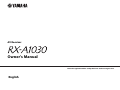 1
1
-
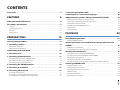 2
2
-
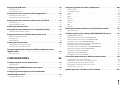 3
3
-
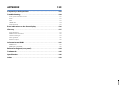 4
4
-
 5
5
-
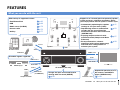 6
6
-
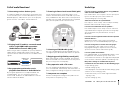 7
7
-
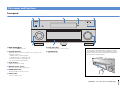 8
8
-
 9
9
-
 10
10
-
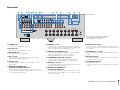 11
11
-
 12
12
-
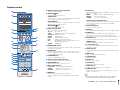 13
13
-
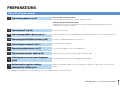 14
14
-
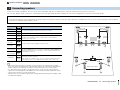 15
15
-
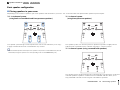 16
16
-
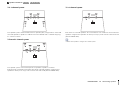 17
17
-
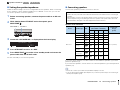 18
18
-
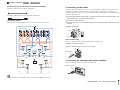 19
19
-
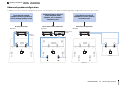 20
20
-
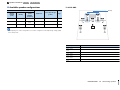 21
21
-
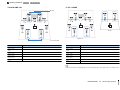 22
22
-
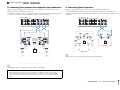 23
23
-
 24
24
-
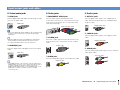 25
25
-
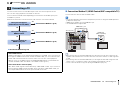 26
26
-
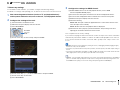 27
27
-
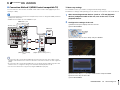 28
28
-
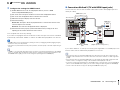 29
29
-
 30
30
-
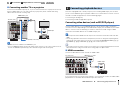 31
31
-
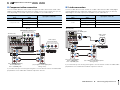 32
32
-
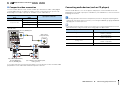 33
33
-
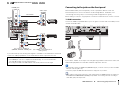 34
34
-
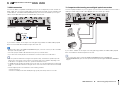 35
35
-
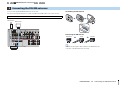 36
36
-
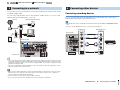 37
37
-
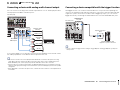 38
38
-
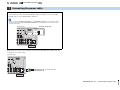 39
39
-
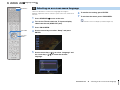 40
40
-
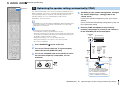 41
41
-
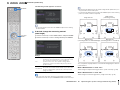 42
42
-
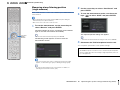 43
43
-
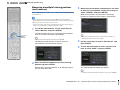 44
44
-
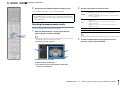 45
45
-
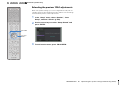 46
46
-
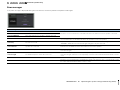 47
47
-
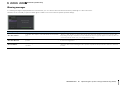 48
48
-
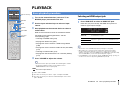 49
49
-
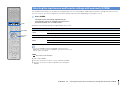 50
50
-
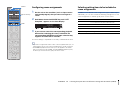 51
51
-
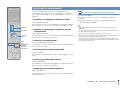 52
52
-
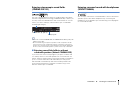 53
53
-
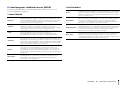 54
54
-
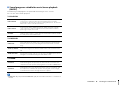 55
55
-
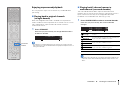 56
56
-
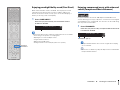 57
57
-
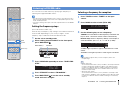 58
58
-
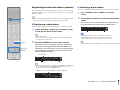 59
59
-
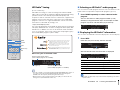 60
60
-
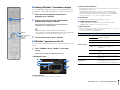 61
61
-
 62
62
-
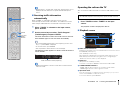 63
63
-
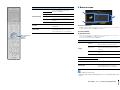 64
64
-
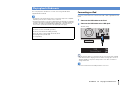 65
65
-
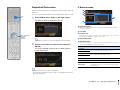 66
66
-
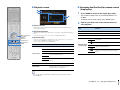 67
67
-
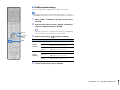 68
68
-
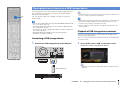 69
69
-
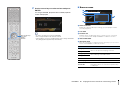 70
70
-
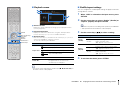 71
71
-
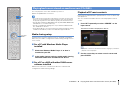 72
72
-
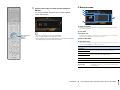 73
73
-
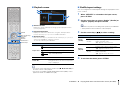 74
74
-
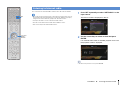 75
75
-
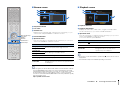 76
76
-
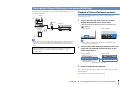 77
77
-
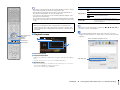 78
78
-
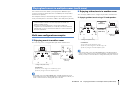 79
79
-
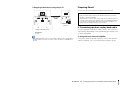 80
80
-
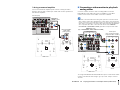 81
81
-
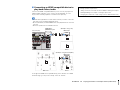 82
82
-
 83
83
-
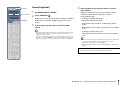 84
84
-
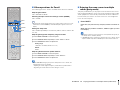 85
85
-
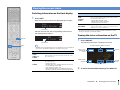 86
86
-
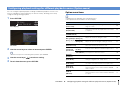 87
87
-
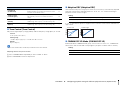 88
88
-
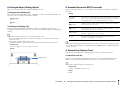 89
89
-
 90
90
-
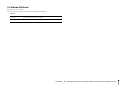 91
91
-
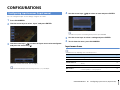 92
92
-
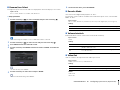 93
93
-
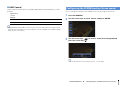 94
94
-
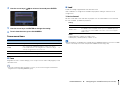 95
95
-
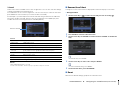 96
96
-
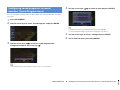 97
97
-
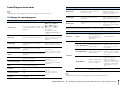 98
98
-
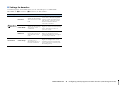 99
99
-
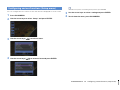 100
100
-
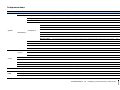 101
101
-
 102
102
-
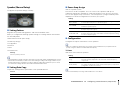 103
103
-
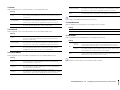 104
104
-
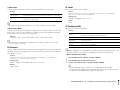 105
105
-
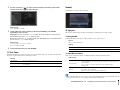 106
106
-
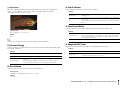 107
107
-
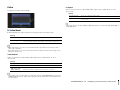 108
108
-
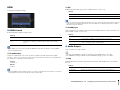 109
109
-
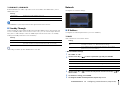 110
110
-
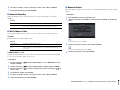 111
111
-
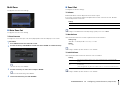 112
112
-
 113
113
-
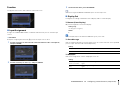 114
114
-
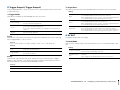 115
115
-
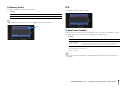 116
116
-
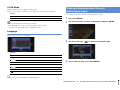 117
117
-
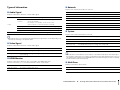 118
118
-
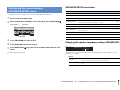 119
119
-
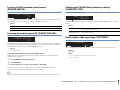 120
120
-
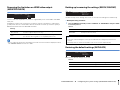 121
121
-
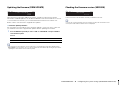 122
122
-
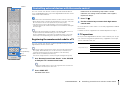 123
123
-
 124
124
-
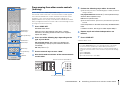 125
125
-
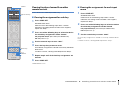 126
126
-
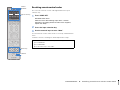 127
127
-
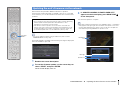 128
128
-
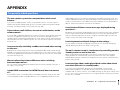 129
129
-
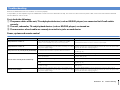 130
130
-
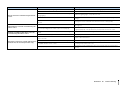 131
131
-
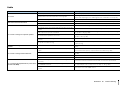 132
132
-
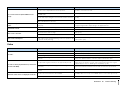 133
133
-
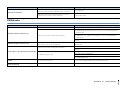 134
134
-
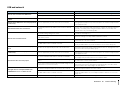 135
135
-
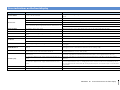 136
136
-
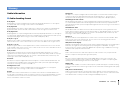 137
137
-
 138
138
-
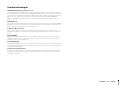 139
139
-
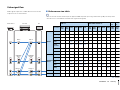 140
140
-
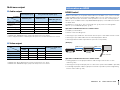 141
141
-
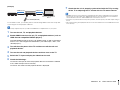 142
142
-
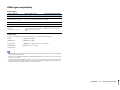 143
143
-
 144
144
-
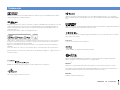 145
145
-
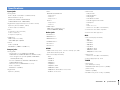 146
146
-
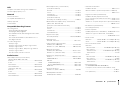 147
147
-
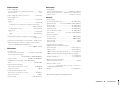 148
148
-
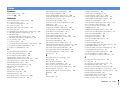 149
149
-
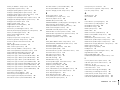 150
150
-
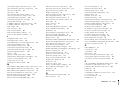 151
151
-
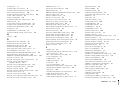 152
152
-
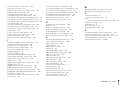 153
153
-
 154
154
muilla kielillä
- Türkçe: Yamaha RX-A1030BL Kullanım kılavuzu
- English: Yamaha RX-A1030BL User manual
- svenska: Yamaha RX-A1030BL Användarmanual
- русский: Yamaha RX-A1030BL Руководство пользователя
- italiano: Yamaha RX-A1030BL Manuale utente
- Deutsch: Yamaha RX-A1030BL Benutzerhandbuch
- português: Yamaha RX-A1030BL Manual do usuário
- dansk: Yamaha RX-A1030BL Brugermanual
- français: Yamaha RX-A1030BL Manuel utilisateur
- español: Yamaha RX-A1030BL Manual de usuario
- Nederlands: Yamaha RX-A1030BL Handleiding