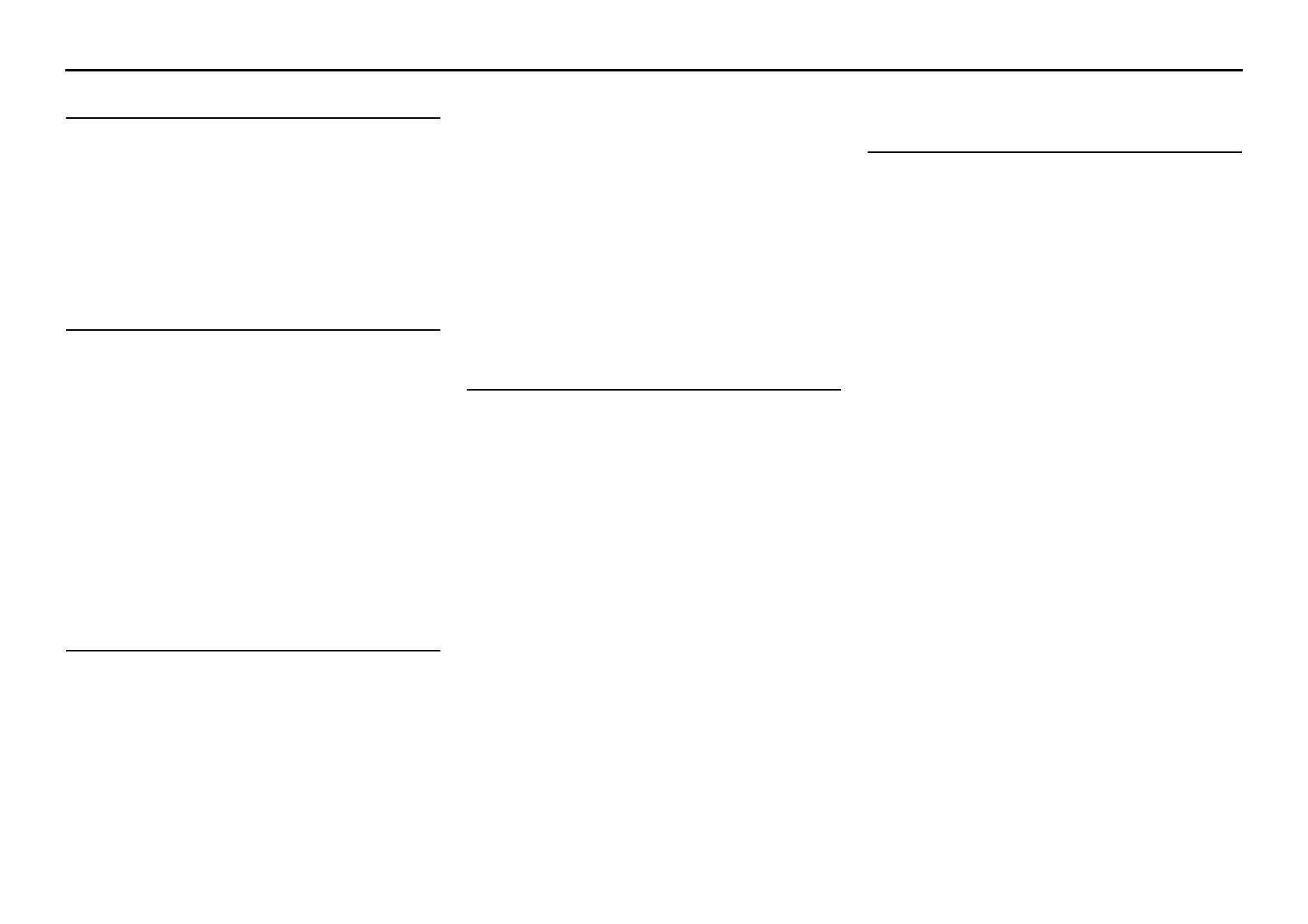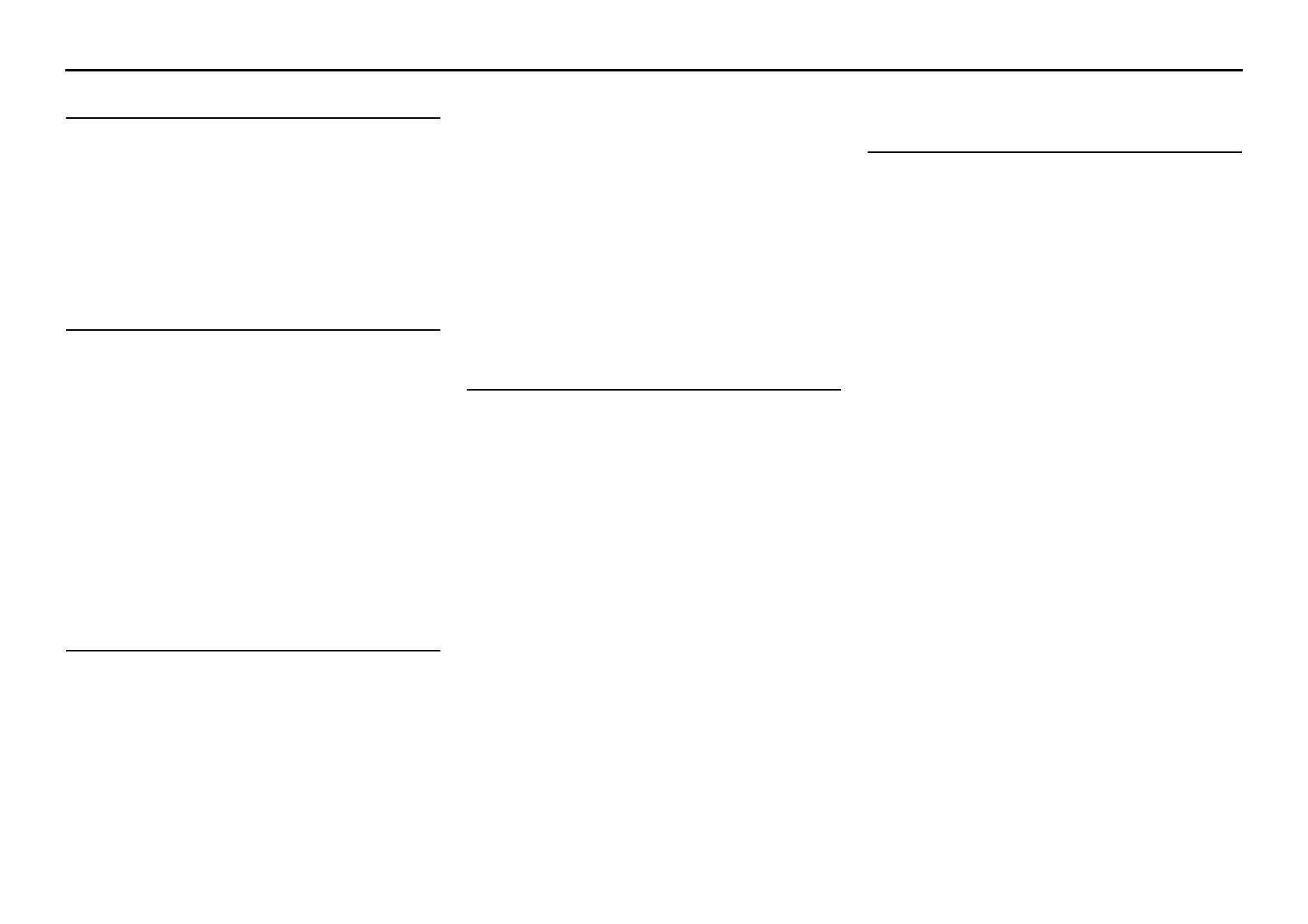
En 2
CONTENTS
INTRODUCTION
Features and capabilities ...................................................3
About this manual............................................................. 4
Supplied accessories......................................................... 4
Part names and functions.................................................. 5
Front panel........................................................................5
Rear panel.........................................................................6
Front panel display ........................................................... 7
Remote control .................................................................8
CONNECTIONS
Connecting speakers ..........................................................9
Speaker channels and functions........................................ 9
Speaker layout ................................................................ 10
Connecting speakers.......................................................10
Connecting external devices............................................ 12
Cable plugs and jacks .....................................................12
Connecting a TV monitor...............................................13
Connecting BD/DVD players and other devices............15
Connecting video cameras and portable audio players .. 19
Transmitting input A/V to external devices.................... 19
Connecting the FM/AM antennas ..................................20
Set up the speaker parameters automatically
(YPAO) .............................................................................. 21
PLAYBACK
Basic playback procedure ...............................................25
Adjusting high/low-frequency sound (Tone control) ..... 25
Changing input settings with a single key
(SCENE function) ............................................................26
Registering input sources/sound field program .............. 26
Enjoying sound field programs....................................... 26
Selecting sound field programs and sound decoders...... 26
Sound field programs .....................................................28
FM/AM tuning ................................................................. 30
Selecting a frequency for reception (Normal tuning)..... 30
Registering and recalling a frequency (Preset tuning) ... 31
Clearing preset stations .................................................. 32
Radio Data System tuning.............................................. 32
Playing back tunes from your iPod™/iPhone™ ........... 35
Connecting the Yamaha iPod universal dock................. 35
Controlling an iPod/iPhone ............................................ 35
Playing back tunes from Bluetooth™ components....... 37
Connecting a Yamaha Bluetooth wireless
audio receiver ................................................................. 37
Pairing Bluetooth™ components ................................... 37
Using Bluetooth™ components ..................................... 38
SETUP
Configuring the settings specific for each input source
(Option menu) .................................................................. 39
Option menu display and setup ...................................... 39
Option menu items ......................................................... 39
Setting various functions (Setup menu)......................... 42
Setup menu display and settings .................................... 42
Setup menu items ........................................................... 42
Manages settings for speakers........................................ 43
Setting the audio output function of this unit................. 46
Setting HDMI functions ................................................. 47
Making the receiver easier to use ................................... 49
Setting sound field program parameters......................... 50
Prohibiting setting changes ............................................ 50
Setting sound field program parameters ....................... 51
Setting sound field parameters ....................................... 51
Extended functionality that can be configured
as needed (Advanced Setup menu)................................. 53
Displaying/Setting the Advanced Setup menu............... 53
Avoiding crossing remote control signals when using
multiple Yamaha receivers ............................................. 53
Initializing various settings for this unit......................... 53
Using the HDMI Control function ................................. 54
APPENDIX
Troubleshooting ............................................................... 57
General........................................................................... 57
HDMI™ ......................................................................... 60
Tuner (FM/AM) ............................................................. 60
Remote control............................................................... 61
iPod™/iPhone™ ............................................................ 62
Bluetooth™.................................................................... 62
Glossary............................................................................ 63
Audio information.......................................................... 63
Sound field program information................................... 64
Video information .......................................................... 64
Information on HDMI™................................................. 65
About trademarks ........................................................... 65
Specifications.................................................................... 66
Index ................................................................................. 67