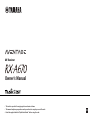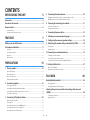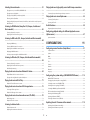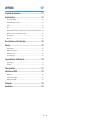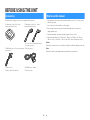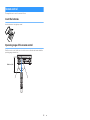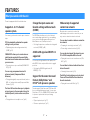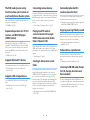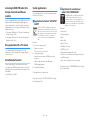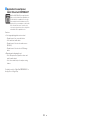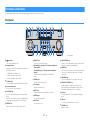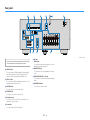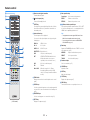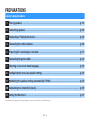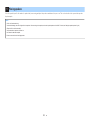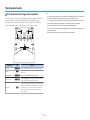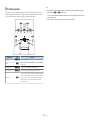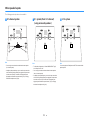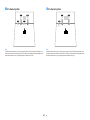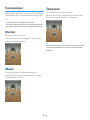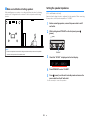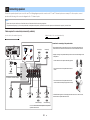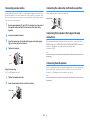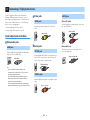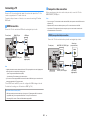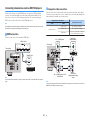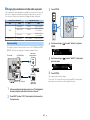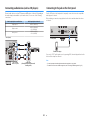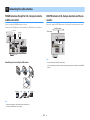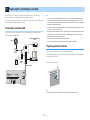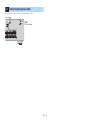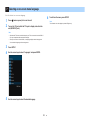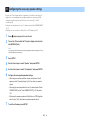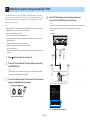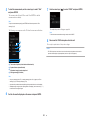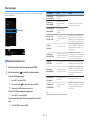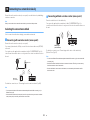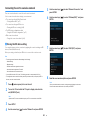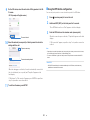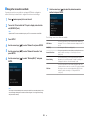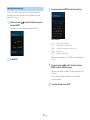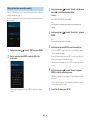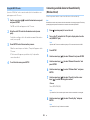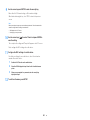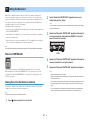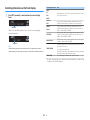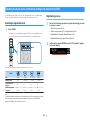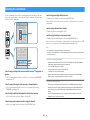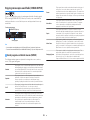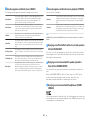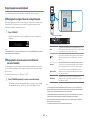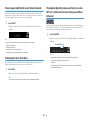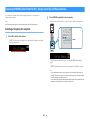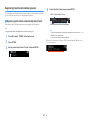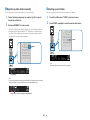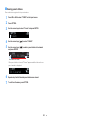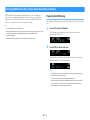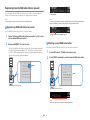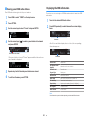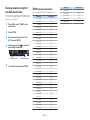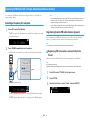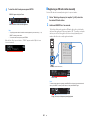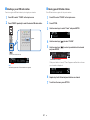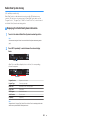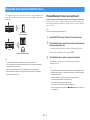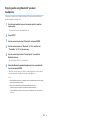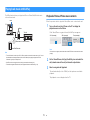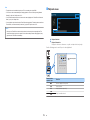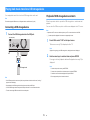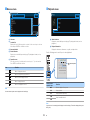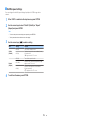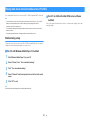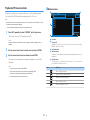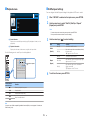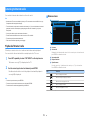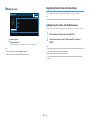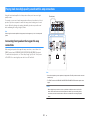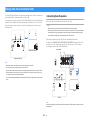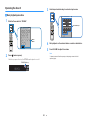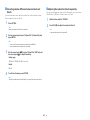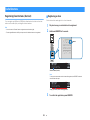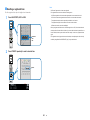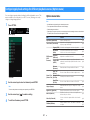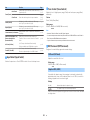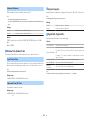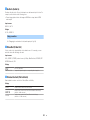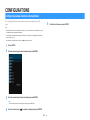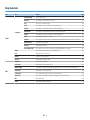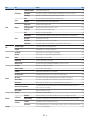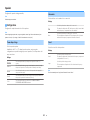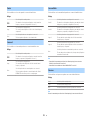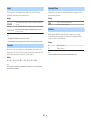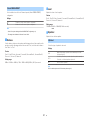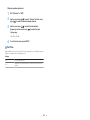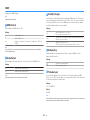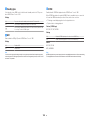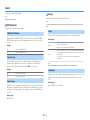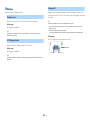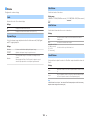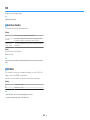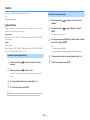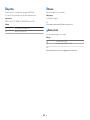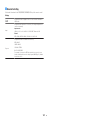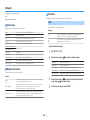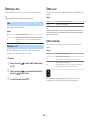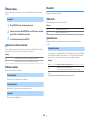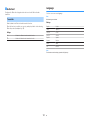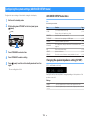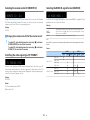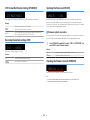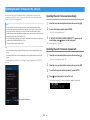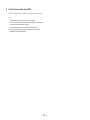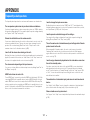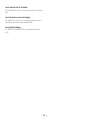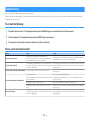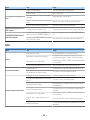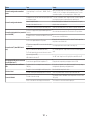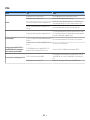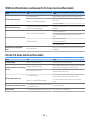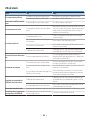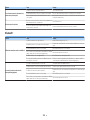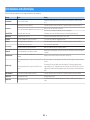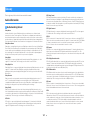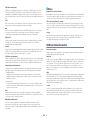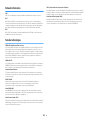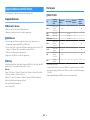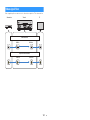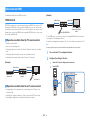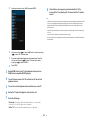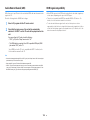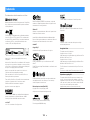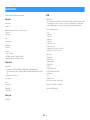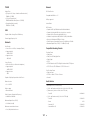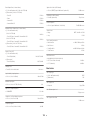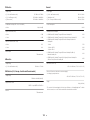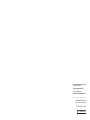AV Receiver
Owner's Manual
• This unit is a product for enjoying video and music at home.
• This manual explains preparations and operations for everyday users of the unit.
• Read the supplied booklet “Quick Start Guide” before using the unit.
EN

CONTENTS
BEFORE USING THE UNIT 5
Accessories................................................................................................ 5
How to use this manual............................................................................ 5
Remote control.......................................................................................... 6
Insert the batteries................................................................................................................................................................... 6
Operating range of the remote control........................................................................................................................... 6
FEATURES 7
What you can do with the unit................................................................. 7
Part names and functions...................................................................... 11
Front panel............................................................................................................................................................................... 11
Front display (indicators).................................................................................................................................................... 12
Rear panel................................................................................................................................................................................. 13
Remote control....................................................................................................................................................................... 14
PREPARATIONS 15
1 Placing speakers............................................................................... 16
Typical speaker layouts....................................................................................................................................................... 17
Other speaker layouts.......................................................................................................................................................... 19
Presence speaker layout..................................................................................................................................................... 21
Setting the speaker impedance....................................................................................................................................... 22
2 Connecting speakers........................................................................ 23
Connecting speaker cables................................................................................................................................................ 24
Connecting the subwoofer (with built-in amplifier)................................................................................................. 24
Connecting front speakers that support bi-amp connections............................................................................. 24
Connecting Zone B speakers............................................................................................................................................. 24
3 Connecting a TV/playback devices.................................................. 25
Input/output jacks and cables.......................................................................................................................................... 25
Connecting a TV..................................................................................................................................................................... 26
Connecting video devices (such as BD/DVD players).............................................................................................. 27
Connecting audio devices (such as CD players)......................................................................................................... 29
Connecting to the jack on the front panel................................................................................................................... 29
4 Connecting the radio antennas....................................................... 30
FM/AM antennas (Except for U.K., Europe, Australia and Russia models)........................................................ 30
DAB/FM antenna (U.K., Europe, Australia and Russia models).............................................................................. 30
5 Preparing for connecting to a network........................................... 31
Connecting a network cable............................................................................................................................................. 31
Preparing a wireless antenna............................................................................................................................................ 31
6 Connecting the power cable............................................................ 32
7 Selecting an on-screen menu language.......................................... 33
8 Configuring the necessary speaker settings.................................. 34
9 Optimizing the speaker settings automatically (YPAO)................ 35
Error messages....................................................................................................................................................................... 37
Warning messages................................................................................................................................................................ 38
10 Connecting to a network wirelessly................................................ 39
Selecting the connection method................................................................................................................................... 39
Connecting the unit to a wireless network.................................................................................................................. 40
Connecting a mobile device to the unit directly (Wireless Direct)...................................................................... 45
11 Setting the MusicCast....................................................................... 47
MusicCast CONTROLLER..................................................................................................................................................... 47
Adding the unit to the MusicCast network.................................................................................................................. 47
PLAYBACK 48
Basic playback procedure...................................................................... 48
Enjoying playback................................................................................................................................................................. 48
Switching information on the front display................................................................................................................. 49
Selecting the input source and favorite settings with one touch
(SCENE).................................................................................................... 50
Selecting a registered scene.............................................................................................................................................. 50
Registering a scene............................................................................................................................................................... 50
En
2
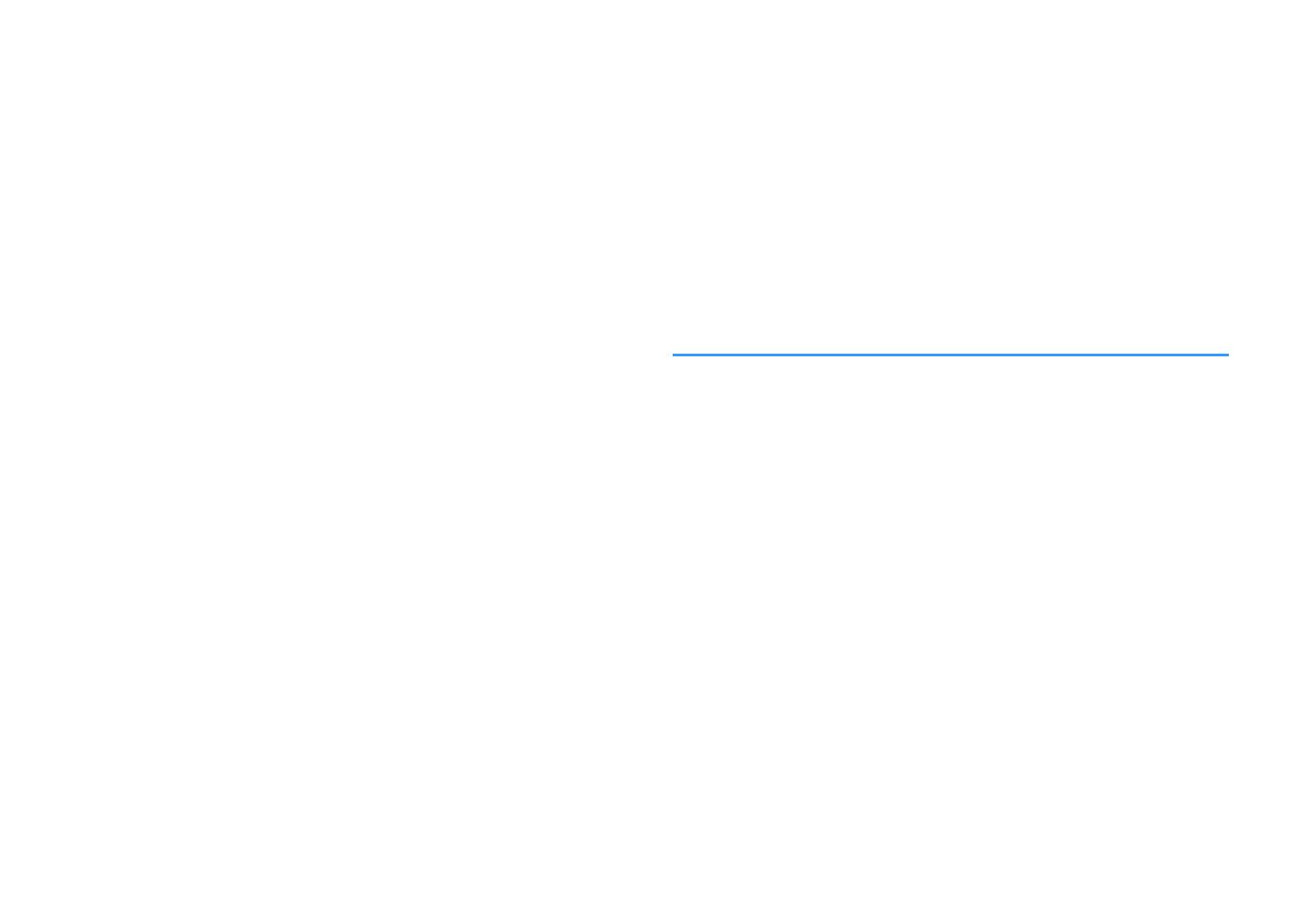
Selecting the sound mode..................................................................... 51
Enjoying stereoscopic sound fields (CINEMA DSP 3D)............................................................................................ 52
Enjoying unprocessed playback...................................................................................................................................... 54
Enjoying pure high fidelity sound (direct playback)................................................................................................. 55
Enhancing the bass (Extra Bass)....................................................................................................................................... 55
Playing back digitally compressed formats (such as MP3, etc.) with enriched sound (Compressed
Music Enhancer)
..................................................................................................................................................................... 55
Listening to FM/AM radio (Except for U.K., Europe, Australia and
Russia models)........................................................................................ 56
Selecting a frequency for reception............................................................................................................................... 56
Registering favorite radio stations (presets)................................................................................................................ 57
Listening to DAB radio (U.K., Europe, Australia and Russia models)
.................................................................................................................. 60
Preparing the DAB tuning.................................................................................................................................................. 60
Selecting a DAB radio station for reception................................................................................................................. 61
Registering favorite DAB radio stations (presets)...................................................................................................... 62
Displaying the DAB information...................................................................................................................................... 63
Checking reception strength of each DAB channel label....................................................................................... 64
Listening to FM radio (U.K., Europe, Australia and Russia models)
.................................................................................................................. 65
Selecting a frequency for reception............................................................................................................................... 65
Registering favorite FM radio stations (presets)......................................................................................................... 65
Radio Data System tuning.................................................................................................................................................. 68
Playing back music stored on a Bluetooth® device.............................. 69
Playback Bluetooth® device music on the unit........................................................................................................... 69
Enjoying audio using Bluetooth® speakers/headphones....................................................................................... 70
Playing back music with AirPlay............................................................ 71
Playback of iTunes/iPhone music contents................................................................................................................. 71
Playing back music stored on a USB storage device............................ 73
Connecting a USB storage device................................................................................................................................... 73
Playback of USB storage device contents..................................................................................................................... 73
Playing back music stored on media servers (PCs/NAS)...................... 76
Media sharing setup............................................................................................................................................................. 76
Playback of PC music contents......................................................................................................................................... 77
Listening to Internet radio..................................................................... 79
Playback of Internet radio.................................................................................................................................................. 79
Registering favorite Internet radio stations................................................................................................................. 80
Playing back more high-quality sounds with bi-amp connections
.................................................................................................................. 81
Connecting front speakers that support bi-amp connections............................................................................. 81
Playing back music in multiple rooms.................................................. 82
Connecting Zone B speakers............................................................................................................................................. 82
Operating the Zone B........................................................................................................................................................... 83
Useful functions...................................................................................... 85
Registering favorite items (shortcut).............................................................................................................................. 85
Configuring playback settings for different playback sources
(Option menu)......................................................................................... 87
Option menu items............................................................................................................................................................... 87
CONFIGURATIONS 91
Configuring various functions (Setup Menu)....................................... 91
Setup menu items................................................................................................................................................................. 92
Speaker...................................................................................................................................................................................... 94
HDMI........................................................................................................................................................................................... 99
Sound...................................................................................................................................................................................... 101
ECO........................................................................................................................................................................................... 104
Function.................................................................................................................................................................................. 105
Network.................................................................................................................................................................................. 108
Bluetooth............................................................................................................................................................................... 110
Language............................................................................................................................................................................... 111
Configuring the system settings (ADVANCED SETUP menu)............ 112
ADVANCED SETUP menu items..................................................................................................................................... 112
Changing the speaker impedance setting (SP IMP.).............................................................................................. 112
Selecting the remote control ID (REMOTE ID).......................................................................................................... 113
Switching the video signal type (TV FORMAT)......................................................................................................... 113
Selecting the HDMI 4K signal format (4K MODE).................................................................................................... 113
DTS Format Notification Setting (DTS MODE).......................................................................................................... 114
Restoring the default settings (INIT)............................................................................................................................. 114
Updating the firmware (UPDATE)................................................................................................................................. 114
Checking the firmware version (VERSION)................................................................................................................. 114
Updating the unit’s firmware via the network................................... 115
Updating the unit’s firmware immediately............................................................................................................... 115
Updating the unit’s firmware at power off................................................................................................................ 115
En
3

APPENDIX 117
Frequently asked questions................................................................ 117
Troubleshooting................................................................................... 119
First, check the following:................................................................................................................................................ 119
Power, system and remote control............................................................................................................................... 119
Audio....................................................................................................................................................................................... 120
Video........................................................................................................................................................................................ 122
FM/AM radio (AM radio feature is available except for U.K., Europe, Australia and Russia models).... 123
DAB radio (U.K., Europe, Australia and Russia models)......................................................................................... 123
USB and network................................................................................................................................................................. 124
Bluetooth®............................................................................................................................................................................. 125
Error indications on the front display................................................. 126
Glossary................................................................................................. 127
Audio information.............................................................................................................................................................. 127
HDMI and video information.......................................................................................................................................... 128
Network information......................................................................................................................................................... 129
Yamaha technologies........................................................................................................................................................ 129
Supported devices and file formats.................................................... 130
Supported devices.............................................................................................................................................................. 130
File formats............................................................................................................................................................................ 130
Video signal flow.................................................................................. 131
Information on HDMI........................................................................... 132
HDMI Control........................................................................................................................................................................ 132
Audio Return Channel (ARC)........................................................................................................................................... 134
HDMI signal compatibility............................................................................................................................................... 134
Trademarks........................................................................................... 135
Specifications........................................................................................ 136
En
4

BEFORE USING THE UNIT
Accessories
Check that the following accessories are supplied with the product.
£ AM antenna (except for U.K., Europe,
Australia and Russia models)
£ FM antenna (except for U.K., Europe,
Australia and Russia models)
* One of the above is supplied depending on
the region of purchase.
£ DAB/FM antenna (U.K., Europe, Australia and
Russia models)
£ YPAO microphone
£ Remote control
£ Batteries (AAA, R03, UM-4) (x2)
£ CD-ROM (Owner's Manual
)
£ Quick Start Guide
How to use this manual
• The illustrations of the main unit used in this manual are of the U.S.A. model, unless
otherwise specified.
• Some features are not available in certain regions.
• Due to product improvements, specifications and appearance are subject to
change without notice.
• This manual explains operations using the supplied remote control.
• This manual describes all the “iPod touch”, “iPhone” and “iPad” as the “iPhone”.
“iPhone” refers to “iPod touch”, “iPhone” and “iPad”, unless otherwise specified.
Notice:
Indicates precautions for use to avoid the possibility of malfunction/damage to the unit.
Note:
Indicates instructions and supplementary explanations for optimum use.
En
5

Remote control
The supplied remote control is used as follows.
Insert the batteries
Insert the batteries the right way round.
Operating range of the remote control
Point the remote control at the remote control sensor on the unit and remain within the
operating range shown below.
Within 6 m (20 ft)
30° 30°
En
6

FEATURES
What you can do with the unit
The unit is equipped with full of useful functions.
Supports 2- to 7.1-channel
speaker system
You can enjoy your favorite acoustic spaces in various
styles.
YPAO automatically optimizes the speaker
settings to suit your room.
• “Optimizing the speaker settings automatically
(YPAO)”
(p.35)
CINEMA DSP allows you to create stereo or
multichannel sounds with the sound fields
like actual movie theaters and concert halls in
your own room.
• “Enjoying stereoscopic sound fields (CINEMA DSP
3D)” (p.52)
You can enjoy compressed music with
enhanced sound (Compressed Music
Enhancer).
• “Playing back digitally compressed formats (such as
MP3, etc.) with enriched sound (Compressed Music
Enhancer)” (p.55)
The Zone A/B function allows you to playback
an input source in the room where the unit is
installed (Zone A) and in another room (Zone
B).
• “Playing back music in multiple rooms” (p.82)
Change the input source and
favorite settings with one touch
(SCENE)
The SCENE function allows you to select the input
source and settings registered to the corresponding
scene, such as sound program and Compressed
Music Enhancer on/off, with just one touch.
• “Selecting the input source and favorite settings with
one touch (SCENE)”
(p.50)
4K Ultra HD signal and HDCP 2.2
supported
You can enjoy the high definition video quality of 4K
with HDCP 2.2 that complies with the latest copyright
protection.
• “Selecting the HDMI 4K signal format (4K
MODE)” (p.113)
Support for the Latest Surround
Format, Dolby Atmos® and
DTS:X™ with presence speakers
The unit supports Dolby Atmos and DTS:X that will fill
the room with multidimensional sound. You can enjoy
Dolby Atmos, DTS:X or CINEMA DSP 3D with the layout
for presence speakers that suits your listening
environment.
• “Typical speaker layouts” (p.17)
• “Presence speaker layout” (p.21)
Wide variety of supported
content via network
When the unit is connected to a network by
establishing a wired or wireless connection, you can
enjoy various contents via network on the unit.
You can select a wired or wireless connection
to a network.
• “Preparing for connecting to a network” (p.31)
• “Connecting to a network wirelessly” (p.39)
You can play back music files stored on your
PC or DLNA-compatible NAS on the unit.
• “Playing back music stored on media servers (PCs/
NAS)” (p.
76)
You can listen to Internet radio stations from
all over the world.
• “Listening to Internet radio” (p.79)
The AirPlay function allows you to play back
iTunes or iPhone/iPad/iPod touch music on
the unit via network.
• “Playing back music with AirPlay” (p.71)
En
7

The ECO mode (power saving
function) allows you to create an
eco-friendly home theater system
When the ECO mode is enabled, you can reduce the
unit's power consumption.
• “ECO Mode” (p.104)
Sequential operation of a TV, AV
receiver, and BD/DVD player
(HDMI Control)
When the unit is connected to an HDMI Control-
compatible TV and BD/DVD player with each HDMI
cable, you can control the unit (such as power and
volume) and BD/DVD player with TV remote control
operations.
• “HDMI Control” (p.132)
Supports Bluetooth® devices
You can play back music stored on a Bluetooth device.
• “Playing back music stored on a Bluetooth
®
device”
(p.69)
Supports USB storage devices
You can play back music stored on a USB storage
device.
• “Playing back music stored on a USB storage
device”
(p.73)
Connecting various devices
A number of HDMI jacks and various input/output jacks
on the unit allow you to connect video devices (such as
BD/DVD players), audio devices (such as CD players),
game consoles, portable audio player, and other
devices.
• “Connecting a TV/playback devices” (p.25)
Playing back TV audio in
surround sound with a single
HDMI cable connection (Audio
Return Channel: ARC)
When using an ARC-compatible TV, you only need one
HDMI cable to enable video output to the TV, audio
input from the TV, and the transmission of HDMI Control
signals.
• “Connecting a TV” (p.26)
Creating 3-dimensional sound
fields
Connecting presence speakers allows you to create a
natural 3-dimensional sound field in your own room
(CINEMA DSP 3D). Even when no presence speakers
are connected, the Virtual Presence Speaker (VPS)
function produces 3D surround sound. In addition, the
unit creates Virtual Surround Back Speaker (VSBS)
using the surround speakers to add a sense of depth to
the rear sound field even when no surround back
speakers are connected.
• “Enjoying stereoscopic sound fields (CINEMA DSP
3D)” (p.52)
Surround playback with 5
speakers placed in front
You can enjoy the surround sound even when the
surround speakers are placed in front.
• “Enjoying surround sound with 5 speakers placed in
front (Virtual CINEMA FRONT)” (p.53)
Enjoying pure high fidelity sound
When the direct playback mode is enabled, the unit
plays back the selected source with the least circuitry,
which lets you to enjoy Hi-Fi sound quality.
• “Enjoying pure high fidelity sound (direct
playback)” (p.55)
Enhanced bass reproduction
Extra Bass allows you to enjoy enhanced bass
reproduction that does not depend on the speakers
used.
• “Enhancing the bass (Extra Bass)” (p.55)
Listening to FM/AM radio (Except
for U.K., Europe, Australia and
Russia models)
The unit is equipped with a built-in FM/AM tuner. You
can register up to 40 favorite radio stations as presets.
• “Listening to FM/AM radio (Except for U.K., Europe,
Australia and Russia models)”
(p.56)
En
8

Listening to DAB/FM radio (U.K.,
Europe, Australia and Russia
models)
The unit is equipped with a built-in DAB/FM tuner. DAB
(Digital Audio Broadcasting) uses digital signals for
clearer sound and more stable reception compared to
analog signals. You can register up to 40 favorite radio
stations as presets.
• “Listening to DAB radio (U.K., Europe, Australia and
Russia models)” (p.60
)
• “Listening to FM radio (U.K., Europe, Australia and
Russia models)” (p.65
)
Easy operation with a TV screen
You can operate the USB storage device, view
information, or easily configure the settings using the
on-screen menu.
Auto Rename function
The unit automatically creates input source names
according to the HDMI-compatible devices connected,
and displays the respective input source names on the
front display.
• “Input Rename” (p.105)
Useful applications
The useful application for connections and operations
of the unit is as follows.
n
Application for tablets “AV SETUP
GUIDE”
AV SETUP GUIDE is an application that assists
you with cable connections between AV Receiver
and source devices as well as AV Receiver
setup.
This app guides you through the various settings
such as speaker connections, TV and source
device connections and assigning the power
amp.
Functions:
1) Connection support guide
– Speaker connection
– TV/source devices connection
2) Setup support guide
– Automatic network setup of HDMI, power amp
assign, etc.
– Various setup assistance with illustrations.
– YPAO setting guidance
3) View Owner's Manual
* This application is for tablets only.
For details, search for “AV SETUP GUIDE” on the App
Store or Google Play™.
n
Application for smartphone /
tablets “AV CONTROLLER”
AV CONTROLLER is an application that assists
you with various operations of AV Receiver
without the remote control. This app allows you
not only to control the unit’s power and volume
but also to select the input source and start/stop
playback, as shown below.
Functions:
• Power on/off
•
Volume up/down
• Mute
• Music Play
• Input Selection
• DSP Mode Selection
• SCENE selection
• Blu-ray player fundamental control
• Seamless control between the Yamaha AV Receiver
and Blu-ray player
• Demo mode - Explains how to use this app
For details, search for “AV CONTROLLER” on the App
Store or Google Play.
En
9

n
Application for smartphone /
tablets "MusicCast CONTROLLER"
MusicCast CONTROLLER is an application that
allows you to link a MusicCast compatible device
to other MusicCast compatible devices in other
rooms and play them back simultaneously. This
app lets you use your smartphone or other mobile
device instead of the remote control to easily
select music to play back as well as configure the
unit and MusicCast compatible devices.
Functions:
• Selecting and playing back various content
– Play back music from your mobile device
– Select an Internet radio station
– Play back music files stored on media servers
(PCs/NAS)
– Play back music files stored on a USB storage
device
• Operating and configuring the unit
– Select the input source, adjust the volume and
mute the audio output
– Select from a wide variety of sound processing
features
For details, search for “MusicCast CONTROLLER” on
the App Store or Google Play.
En
10

Part names and functions
The part names and functions of the unit and the supplied remote control are as follows.
Front panel
PROGRAM
TONE CONTROL
STRAIGHT
(CONNECT)
AUX USB
AUDIO
5V 1A
SCENE
PHONES
SILENT CINEMA
YPAO MIC
DIRECT
VOLUME
INPUT
TVBD/DVD
NET
RADIO
MEMORY
INFO (WPS)
PRESET
FM
TUNING
AM
2
3 4 6 7 8
51 09
A
B C D E F H I JG
(U.S.A. model)
1
z (power) key
Turns on/off (standby) the unit.
2
Standby indicator
Lights up when the unit is in standby mode under any of
the following conditions.
• HDMI Control is enabled (p.99)
• Standby Through is enabled (p.99)
• Network Standby is enabled (p.109)
3
YPAO MIC jack
For connecting the supplied YPAO microphone (p.35).
4
Remote control sensor
Receives remote control signals (p.6).
5
INFO (WPS) key
Selects the information displayed on the front display
(p.49).
Enters the wireless LAN connection setup (WPS button
configuration) by holding down for 3 seconds (
p.41).
6
MEMORY key
Registers radio stations as preset stations (p.57).
7
PRESET keys
Select a preset radio station (p.58).
8
FM and AM keys (except for U.K., Europe, Australia and
Russia models)
FM and DAB keys (U.K., Europe, Australia and Russia
models)
Switch between FM and AM (p.56) or FM and DAB
(p.
60).
9
TUNING keys
Select the radio frequency (p.56).
:
Front display
Displays information (p.12).
A
DIRECT key
Enables/disables the direct playback mode (p.55).
B
PHONES jack
For connecting headphones.
C
INPUT knob
Select an input source.
D
TONE CONTROL key
Adjusts the level of high-frequency range (Treble) and low-
frequency range (Bass
) individually (p.88).
E
SCENE keys
Select the registered input source and sound program with
one touch. Also, turns on the unit when it is in standby
mode (p.50).
F
PROGRAM keys
Select a sound program or a surround decoder (p.51).
G
STRAIGHT (CONNECT) key
Enables/disables the straight decode mode (p.54).
Enters the MusicCast network addition and the wireless
LAN setup by holding down for 5 seconds (p.
47).
H
AUX jack
For connecting devices, such as portable audio players
(p.29).
I
USB jack
For connecting a USB storage device (p.73).
J
VOLUME knob
Adjusts the volume.
En
11

Front display (indicators)
-
R
es
Hi
YPAO
VOL.
PARTY
2
32
ENHANCER
ECO
OUT
A
-
DRC
SLEEP
STEREO
TUNED
VOL.
SL
SW
SR
SBL SB SBR
MUTE VIRTUAL
ZONE
LINK
MASTER
BA
FPRFPL
1 5 7
9342 0 A6
CB C
FED G
8
H
1
HDMI
Lights up when HDMI signals are being input or output.
OUT
Lights up when HDMI signals are being output.
2
LINK MASTER
Lights up when the unit is the master device of the
MusicCast network.
3
Firmware update indicator
Lights up when a firmware update is available via the
network.
4
Bluetooth indicator
Light up while the unit is connected to a Bluetooth device.
5
CINEMA DSP
Lights up when CINEMA DSP (p.52) or CINEMA DSP 3D
(p.
52) is working.
6
SLEEP
Lights up when the sleep timer is on.
7
STEREO
Lights up when the unit is receiving a stereo FM radio
signal.
TUNED
Lights up when the unit is receiving an FM/AM radio station
(except for U.K., Europe, Australia and Russia models) or
FM radio station (U.K., Europe, Australia and Russia
models) signal.
8
ZONE indicators
Indicate the zone to which the sound is output (p.84).
9
A-DRC
Lights up when Adaptive DRC (p.88) is working.
:
Volume indicator
Indicates the current volume.
A
VIRTUAL
Lights up when the Virtual Surround Back Speaker (VSBS)
(p.17), Virtual Presence Speaker (VPS) (p.
52), Virtual
CINEMA DSP (p.53) or Virtual CINEMA FRONT (p.53) is
working.
B
ECO
Lights up when the eco mode (p.104) is enabled.
C
Cursor indicators
Indicate the remote control cursor keys currently
operational.
D
Information display
Displays the current status (such as input name and sound
mode name). You can switch the information by pressing
INFO (p.
49).
E
Signal strength indicator
Indicates the strength of the wireless signal (p.39).
Note
This indicator may light up when the unit is added to the
MusicCast network. For details, see
“Setting the
MusicCast” (p.47).
F
ENHANCER
Lights up when Compressed Music Enhancer (p.55) is
working.
G
Speaker indicators
Indicate speaker terminals from which signals are output.
A Front speaker (L)
S Front speaker (R)
D Center speaker
F Surround speaker (L)
G Surround speaker (R)
H Surround back speaker (L)
J Surround back speaker (R)
K Surround back speaker
B Presence speaker (L)
N Presence speaker (R)
L Subwoofer
H
MUTE
Blinks when audio is temporarily muted.
En
12

Rear panel
1
2
4
6
7 8
5
09
3
( U.S.A. model)
▪ The area around the video/audio output jacks is marked in white
on the actual product to prevent improper connections.
1
HDMI OUT jack
For connecting to an HDMI-compatible TV and outputting
video/audio signals (
p.25). When using ARC, TV audio
signal can also be input through the HDMI OUT jack.
2
HDMI 1–4 jacks
For connecting to HDMI-compatible playback devices and
inputting video/audio signals (
p.27).
3
ANTENNA jacks
For connecting to the radio antennas (p.30).
4
NETWORK jack
For a wired connection to a network (p.31).
5
Wireless antenna
For a wireless (Wi-Fi) connection to a network (p.31) and
a Bluetooth connection (
p.69).
6
Power cable
For connecting to an AC wall outlet (p.32).
7
AV jacks
AUDIO jacks
For connecting to video/audio playback devices and
inputting video/audio signals (
p.27).
8
MONITOR OUT jack
For connecting to a TV and outputting video signals
(p.25).
9
SUBWOOFER PRE OUT 1–2 jacks
For connecting to a subwoofer (with built-in amplifier)
(p.
23).
:
SPEAKERS terminals
For connecting to speakers (p.23).
En
13

Remote control
STRAIGHT DIRECT ENHANCER BASS
ENTER
SETUP OPTION
TOP MENU
MUTE
PROGRAM
VOLUME
POP-UP/MENU
AM
FM
SCENE
BD
DVD
TV
NET
RADIO
HDMI
AUDIO
AV
1 2 3
BLUETOOTH
USB
1 2 3
1 2
3
4
NET
AUX
TUNING
PRESET
HOME
MEMORY
DISPLAY
RETURN
BLUE
YELLOWGREEN
RED
SLEEP
ZONE A ZONE B
3
4
1
2
6
B
8
C
7
9 E
F
D
0
A
5
(U.S.A. model)
1
Remote control signal transmitter
Transmits infrared signals.
2
z (receiver power) key
Turns on/off (standby) the unit.
3
SLEEP key
Pressing this key repeatedly will specify the time (120 min,
90 min, 60 min, 30 min, off), in which the unit switches to
the standby mode.
4
Input selection keys
Select an input source for playback.
You can select directly each input source by pressing the
following keys.
HDMI 1-4
HDMI 1-4 jacks
AV 1-3
AV 1-3 jacks
AUDIO 1–3
AUDIO 1–3 jacks
BLUETOOTH
Bluetooth device
USB
USB jack (on the front panel)
NET
SERVER, NET RADIO, MusicCast Link,
AirPlay and network sources (press
repeatedly to select a desired source)
AUX
AUX jack (on the front panel)
FM
FM radio
AM or DAB
AM radio (except for U.K., Europe,
Australia and Russia models) or DAB
radio (U.K., Europe, Australia and Russia
models)
5
ZONE switch
Changes the zone that is controlled by the remote control
(p.
83).
6
SCENE keys
Select the registered input source and sound program with
one touch. Also, turn on the unit when it is in standby mode
(p.50).
7
PROGRAM keys
Select a sound program or a surround decoder (p.51).
9
SETUP key
Displays the setup menu (p.91).
:
Menu operation keys
Cursor keys
Select a menu or the parameter.
ENTER
Confirms a selected item.
RETURN
Returns to the previous screen.
8:A External device operation keys
Let you perform playback operations when “USB” or “NET”
is selected as the input source, or control playback of the
HDMI Control-compatible playback device.
Note
▪ The playback devices must support HDMI Control. Some
HDMI Control-compatible devices cannot be used.
▪ You can assign the unit's functions to the RED/GREEN/
YELLOW/BLUE keys (
p.107).
A
Radio keys
Operate the FM/AM/DAB radio when “TUNER” is selected
as the input source (p.56).
MEMORY
Registers radio stations as presets.
PRESET
Select a preset station.
TUNING
Select the radio frequency.
B
Sound mode keys
Select a sound mode (p.51).
C
VOLUME keys
Adjust the volume.
D
MUTE key
Mutes the audio output.
E
OPTION key
Displays the option menu (p.87).
F
DISPLAY key
Turns on/off the browse screen, playback screen, etc.
En
14

PREPARATIONS
General setup procedure
1 Placing speakers................................................................................................................................ (p.16)
2 Connecting speakers........................................................................................................................ (p.23)
3 Connecting a TV/playback devices.................................................................................................. (p.25)
4 Connecting the radio antennas....................................................................................................... (p.30)
5 Preparing for connecting to a network........................................................................................... (p.31)
6 Connecting the power cable............................................................................................................ (p.32)
7 Selecting an on-screen menu language.......................................................................................... (p.33)
8 Configuring the necessary speaker settings................................................................................... (p.34)
9 Optimizing the speaker settings automatically (YPAO)................................................................ (p.35)
10 Connecting to a network wirelessly................................................................................................ (p.39)
11 Setting the MusicCast....................................................................................................................... (p.47)
This completes all the preparations. Enjoy playing movies, music, radio and other content with the unit!
En
15

1 Placing speakers
Select the speaker layout for the number of speakers that you are using and place the speakers and subwoofer in your room. This section describes the representative speaker
layout examples.
Notice
▪ (U.S.A. and Canada models only)
Under its default settings, the unit is configured for 8-ohm speakers. When connecting 6-ohm speakers, set the unit’s speaker impedance to “6
Ω MIN”. For details, see “Setting the speaker impedance” (p.22).
▪ (Except for U.S.A. and Canada models)
Use speakers with an impedance of at least 6 W.
▪ Use a subwoofer with built-in amplifier.
▪ Be sure to connect the front left and right speakers.
En
16

Typical speaker layouts
n
5.1.2-channel system (using presence speakers)
This speaker system uses the presence speakers to produce a natural 3-dimensional
sound field, and also creates Virtual Surround Back Speaker (VSBS) using the
surround speakers to add a sense of depth to the rear sound field. This system is
suited for enjoying not only 5.1-channel but also for 7.1-channel contents.
4
1
2
39 9
E R
5
10° to 30° 10° to 30°
0.5 to 1 m
(1.6 to 3.3 ft)
0.5 to 1 m
(1.6 to 3.3 ft)
1.8 m (5.9 ft) 1.8 m (5.9 ft)
Speaker type Abbr. Function
Front (L/R)
1/2
Produce front left/right channel sounds (stereo sounds).
Center
3
Produces center channel sounds (such as movie dialogue
and vocals).
Surround (L/R)
4/5
Produce surround left/right channel sounds.
Presence (L/R)
E/R
Produce CINEMA DSP effect sounds or heights channel
sounds of Dolby Atmos and DTS:X contents.
Subwoofer
9
Produces LFE (low-frequency effect) channel sounds and
reinforces the bass parts of other channels. This channel
is counted as “0.1”. You can connect two subwoofers to
the unit and place them on the left/right (or front/rear)
sides of the room.
Note
▪ “5.1.2-channel” denotes “standard 5.1-channel plus 2 for overhead speaker channels”. For details on how
to place overhead speakers (presence speakers), see
“Presence speaker layout” (p.21).
▪ To have a full effect of Dolby Atmos contents, we recommend using this speaker system. However, you
can also play back Dolby Atmos contents with the 7.1 system (using surround back speakers).
▪ To have a full effect of DTS:X contents, we recommend using this speaker system.
▪ You can connect two subwoofers (with built-in amplifier) to the unit. Two subwoofers connected to the unit
output the same sounds.
▪ When using only one subwoofer, you can place it either in the left or right side.
En
17

n
7.1-channel system
This speaker system creates Virtual Presence Speaker (VPS) using the front, center
and surround speakers to produce a 3-dimensional sound field, and also allows you to
enjoy extended surround sounds using the surround back speakers.
4 5
1
2
39 9
6 7
10° to 30° 10° to 30°
30 cm (1 ft) or more
Speaker type Abbr. Function
Front (L/R)
1/2
Produce front left/right channel sounds (stereo sounds).
Center
3
Produces center channel sounds (such as movie dialogue
and vocals).
Surround (L/R)
4/5
Produce surround left/right channel sounds.
Surround back (L/R)
6/7
Produce surround back left/right channel sounds.
Subwoofer
9
Produces LFE (low-frequency effect) channel sounds and
reinforces the bass parts of other channels. This channel
is counted as “0.1”. You can connect two subwoofers to
the unit and place them on the left/right (or front/rear)
sides of the room.
Note
▪ When using only one surround back speaker (6.1-channel system), place it straight behind the listening
position (middle of 6 and 7
in the diagram).
▪ You can connect two subwoofers (with built-in amplifier) to the unit. Two subwoofers connected to the unit
output the same sounds.
▪ When using only one subwoofer, you can place it either in the left or right side.
En
18

Other speaker layouts
The following speaker layouts are also available.
n
5.1-channel system
4 5
1 2
39
10° to 30° 10° to 30°
Note
▪ You can enjoy surround sound even without the center speaker
(4.1-channel system).
▪ In addition to this speaker layout, you can use bi-amp connections
or the Zone B function that allows you to play back an input source
in another room (Zone B). For details, see
“Playing back more
high-quality sounds with bi-amp connections” (p.81) or “Playing
back music in multiple rooms” (p.82).
n
5.1 system (front 5.1-channel)
(using surround speakers)
1 2
39
4 5
Note
▪ To utilize this configuration, set “Virtual CINEMA FRONT” (p.97)
in the “Setup” menu to “
On”.
▪ You can enjoy surround sound even without the center speaker
(front 4.1-channel system).
▪ In addition to this speaker layout, you can use bi-amp connections
or the Zone B function that allows you to play back an input source
in another room (Zone B). For details, see
“Playing back more
high-quality sounds with bi-amp connections” (p.81) or “Playing
back music in multiple rooms” (p.82).
n
3.1.2 system
1
2
39
E R
Note
You can also play back Dolby Atmos and DTS:X contents with this
speaker system.
En
19

n
3.1-channel system
1 2
39
Note
In addition to this speaker layout, you can use bi-amp connections or the Zone B function that allows you to
play back an input source in another room (Zone B). For details, see
“Playing back more high-quality sounds
with bi-amp connections” (p.81) or “Playing back music in multiple rooms” (p.82).
n
2.1-channel system
1 2
9
Note
In addition to this speaker layout, you can use bi-amp connections or the Zone B function that allows you to
play back an input source in another room (Zone B). For details, see
“Playing back more high-quality sounds
with bi-amp connections” (p.81) or “Playing back music in multiple rooms” (p.82).
En
20
Sivu latautuu ...
Sivu latautuu ...
Sivu latautuu ...
Sivu latautuu ...
Sivu latautuu ...
Sivu latautuu ...
Sivu latautuu ...
Sivu latautuu ...
Sivu latautuu ...
Sivu latautuu ...
Sivu latautuu ...
Sivu latautuu ...
Sivu latautuu ...
Sivu latautuu ...
Sivu latautuu ...
Sivu latautuu ...
Sivu latautuu ...
Sivu latautuu ...
Sivu latautuu ...
Sivu latautuu ...
Sivu latautuu ...
Sivu latautuu ...
Sivu latautuu ...
Sivu latautuu ...
Sivu latautuu ...
Sivu latautuu ...
Sivu latautuu ...
Sivu latautuu ...
Sivu latautuu ...
Sivu latautuu ...
Sivu latautuu ...
Sivu latautuu ...
Sivu latautuu ...
Sivu latautuu ...
Sivu latautuu ...
Sivu latautuu ...
Sivu latautuu ...
Sivu latautuu ...
Sivu latautuu ...
Sivu latautuu ...
Sivu latautuu ...
Sivu latautuu ...
Sivu latautuu ...
Sivu latautuu ...
Sivu latautuu ...
Sivu latautuu ...
Sivu latautuu ...
Sivu latautuu ...
Sivu latautuu ...
Sivu latautuu ...
Sivu latautuu ...
Sivu latautuu ...
Sivu latautuu ...
Sivu latautuu ...
Sivu latautuu ...
Sivu latautuu ...
Sivu latautuu ...
Sivu latautuu ...
Sivu latautuu ...
Sivu latautuu ...
Sivu latautuu ...
Sivu latautuu ...
Sivu latautuu ...
Sivu latautuu ...
Sivu latautuu ...
Sivu latautuu ...
Sivu latautuu ...
Sivu latautuu ...
Sivu latautuu ...
Sivu latautuu ...
Sivu latautuu ...
Sivu latautuu ...
Sivu latautuu ...
Sivu latautuu ...
Sivu latautuu ...
Sivu latautuu ...
Sivu latautuu ...
Sivu latautuu ...
Sivu latautuu ...
Sivu latautuu ...
Sivu latautuu ...
Sivu latautuu ...
Sivu latautuu ...
Sivu latautuu ...
Sivu latautuu ...
Sivu latautuu ...
Sivu latautuu ...
Sivu latautuu ...
Sivu latautuu ...
Sivu latautuu ...
Sivu latautuu ...
Sivu latautuu ...
Sivu latautuu ...
Sivu latautuu ...
Sivu latautuu ...
Sivu latautuu ...
Sivu latautuu ...
Sivu latautuu ...
Sivu latautuu ...
Sivu latautuu ...
Sivu latautuu ...
Sivu latautuu ...
Sivu latautuu ...
Sivu latautuu ...
Sivu latautuu ...
Sivu latautuu ...
Sivu latautuu ...
Sivu latautuu ...
Sivu latautuu ...
Sivu latautuu ...
Sivu latautuu ...
Sivu latautuu ...
Sivu latautuu ...
Sivu latautuu ...
Sivu latautuu ...
Sivu latautuu ...
Sivu latautuu ...
Sivu latautuu ...
Sivu latautuu ...
Sivu latautuu ...
-
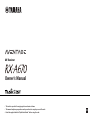 1
1
-
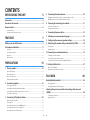 2
2
-
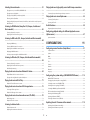 3
3
-
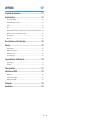 4
4
-
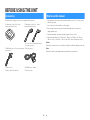 5
5
-
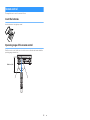 6
6
-
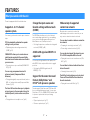 7
7
-
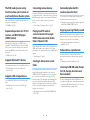 8
8
-
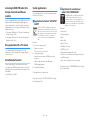 9
9
-
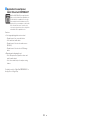 10
10
-
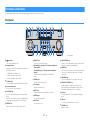 11
11
-
 12
12
-
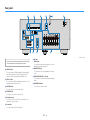 13
13
-
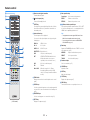 14
14
-
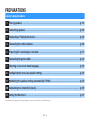 15
15
-
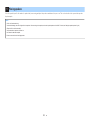 16
16
-
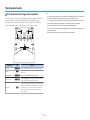 17
17
-
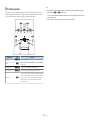 18
18
-
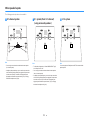 19
19
-
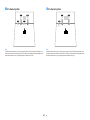 20
20
-
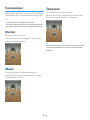 21
21
-
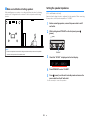 22
22
-
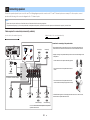 23
23
-
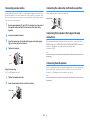 24
24
-
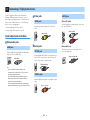 25
25
-
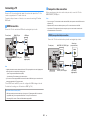 26
26
-
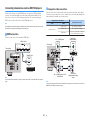 27
27
-
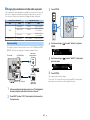 28
28
-
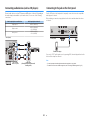 29
29
-
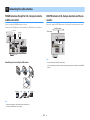 30
30
-
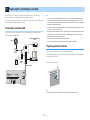 31
31
-
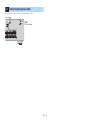 32
32
-
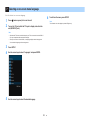 33
33
-
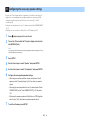 34
34
-
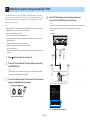 35
35
-
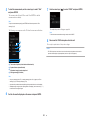 36
36
-
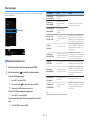 37
37
-
 38
38
-
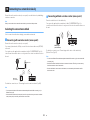 39
39
-
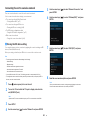 40
40
-
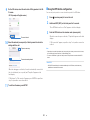 41
41
-
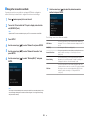 42
42
-
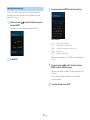 43
43
-
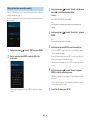 44
44
-
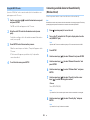 45
45
-
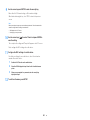 46
46
-
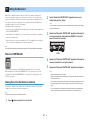 47
47
-
 48
48
-
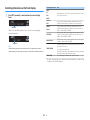 49
49
-
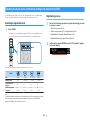 50
50
-
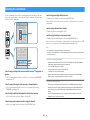 51
51
-
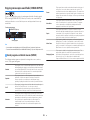 52
52
-
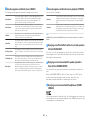 53
53
-
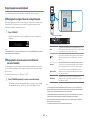 54
54
-
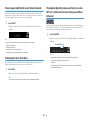 55
55
-
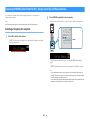 56
56
-
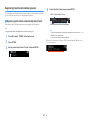 57
57
-
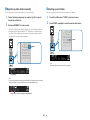 58
58
-
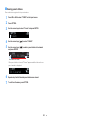 59
59
-
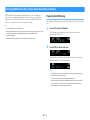 60
60
-
 61
61
-
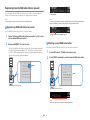 62
62
-
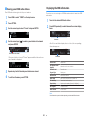 63
63
-
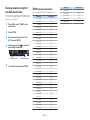 64
64
-
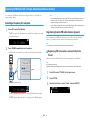 65
65
-
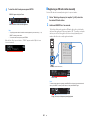 66
66
-
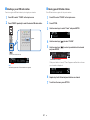 67
67
-
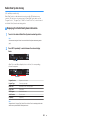 68
68
-
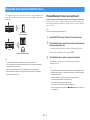 69
69
-
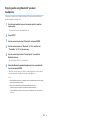 70
70
-
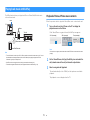 71
71
-
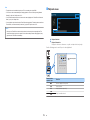 72
72
-
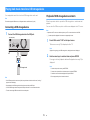 73
73
-
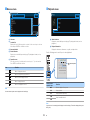 74
74
-
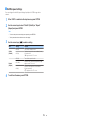 75
75
-
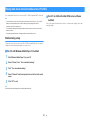 76
76
-
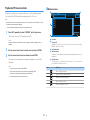 77
77
-
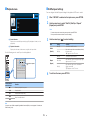 78
78
-
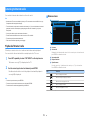 79
79
-
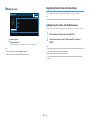 80
80
-
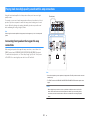 81
81
-
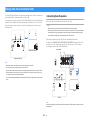 82
82
-
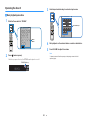 83
83
-
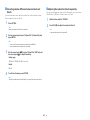 84
84
-
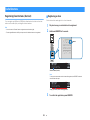 85
85
-
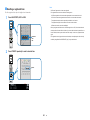 86
86
-
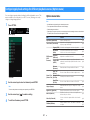 87
87
-
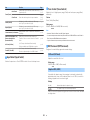 88
88
-
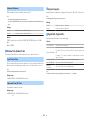 89
89
-
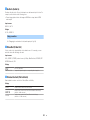 90
90
-
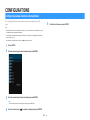 91
91
-
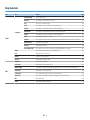 92
92
-
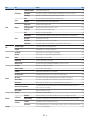 93
93
-
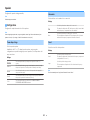 94
94
-
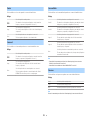 95
95
-
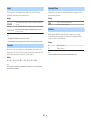 96
96
-
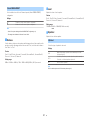 97
97
-
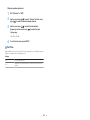 98
98
-
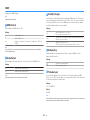 99
99
-
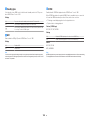 100
100
-
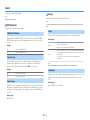 101
101
-
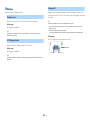 102
102
-
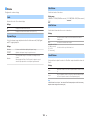 103
103
-
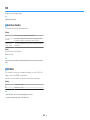 104
104
-
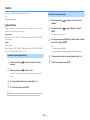 105
105
-
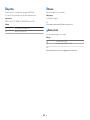 106
106
-
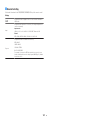 107
107
-
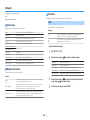 108
108
-
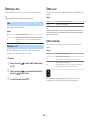 109
109
-
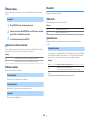 110
110
-
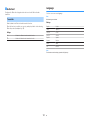 111
111
-
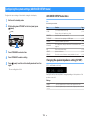 112
112
-
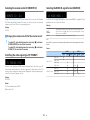 113
113
-
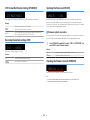 114
114
-
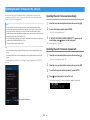 115
115
-
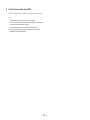 116
116
-
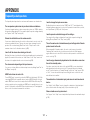 117
117
-
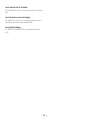 118
118
-
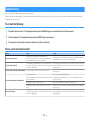 119
119
-
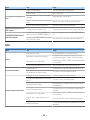 120
120
-
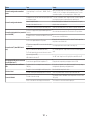 121
121
-
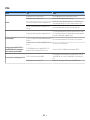 122
122
-
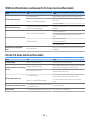 123
123
-
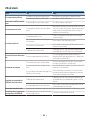 124
124
-
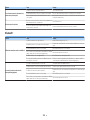 125
125
-
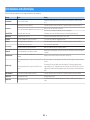 126
126
-
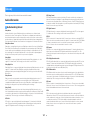 127
127
-
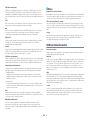 128
128
-
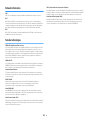 129
129
-
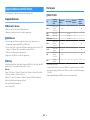 130
130
-
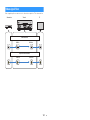 131
131
-
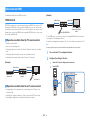 132
132
-
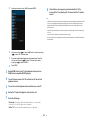 133
133
-
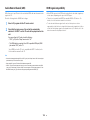 134
134
-
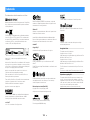 135
135
-
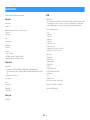 136
136
-
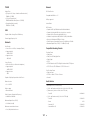 137
137
-
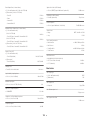 138
138
-
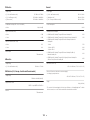 139
139
-
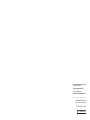 140
140
muilla kielillä
- Türkçe: Yamaha RX-A670 Kullanici rehberi
- English: Yamaha RX-A670 User guide
- svenska: Yamaha RX-A670 Användarguide
- русский: Yamaha RX-A670 Руководство пользователя
- italiano: Yamaha RX-A670 Guida utente
- Deutsch: Yamaha RX-A670 Benutzerhandbuch
- dansk: Yamaha RX-A670 Brugervejledning
- français: Yamaha RX-A670 Mode d'emploi
- Nederlands: Yamaha RX-A670 Gebruikershandleiding
Liittyvät paperit
-
Yamaha MUSICCAST RXV381RX-V381RXV381 Omistajan opas
-
Yamaha RX-A880 Omistajan opas
-
Yamaha RX-V381 Omistajan opas
-
Yamaha RX-A1080 Omistajan opas
-
Yamaha CX-A5200 Ohjekirja
-
Yamaha HTR-2071 Omistajan opas
-
Yamaha RX-A1070 Omistajan opas
-
Yamaha RX-A2070 Ohjekirja
-
Yamaha RX-V485 Omistajan opas
-
Yamaha HTR-4072 Omistajan opas
Muut asiakirjat
-
Exibel BDX1400 Ohjekirja
-
Tangent ALIO BAZE MONO CD/DAB+/FM/BT White High Gloss Ohjekirja
-
Tangent ALIO STEREO BAZE CD/DAB+/FM/BT Walnut Ohjekirja
-
Exibel BDX600-UK Ohjekirja
-
Sony ICF-SW7600GR Omistajan opas
-
Panasonic SCUA3E Käyttö ohjeet
-
Tangent Elio Mono Internet Radio Black Ohjekirja
-
Tangent Elio Stereo Walnut Ohjekirja