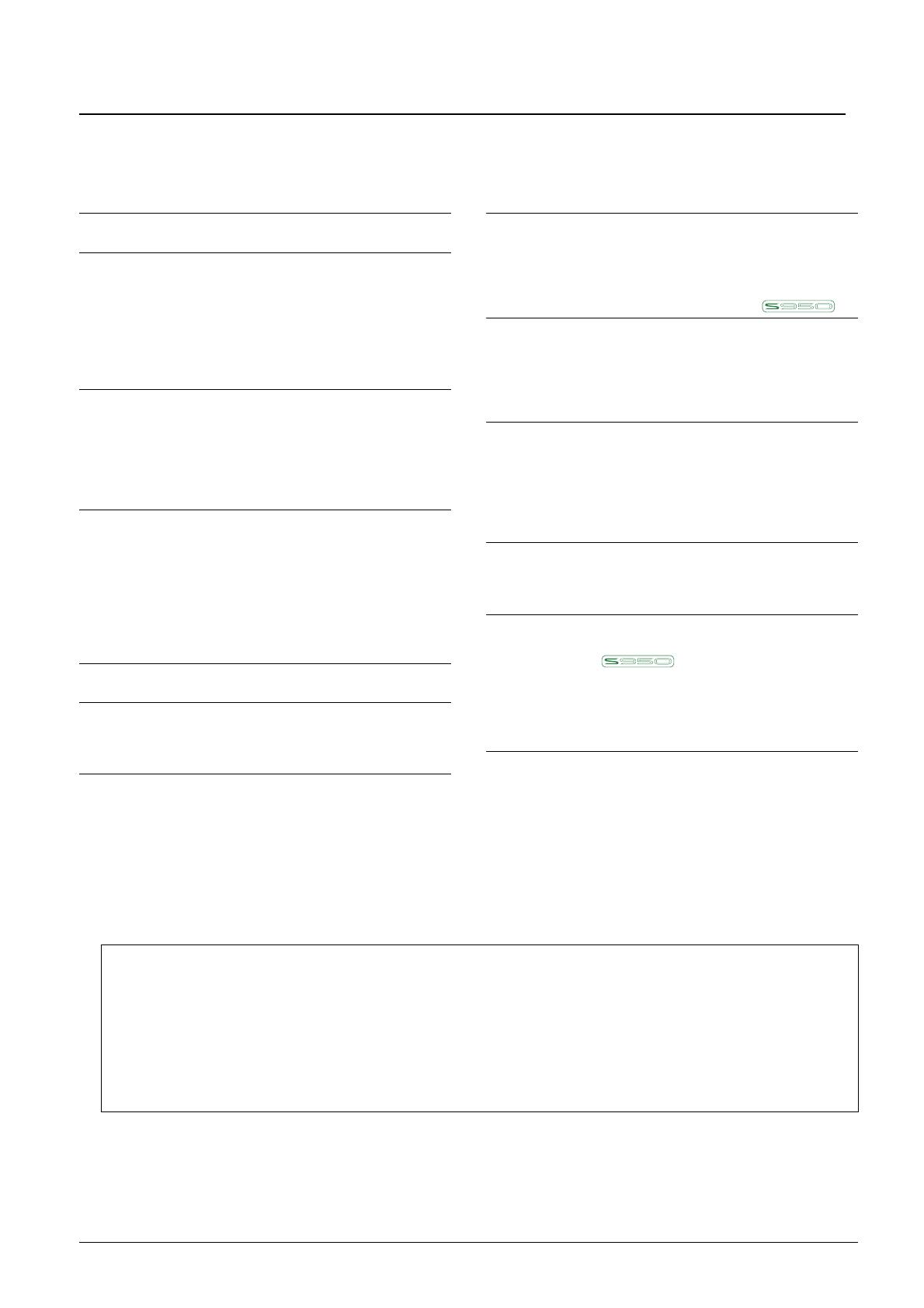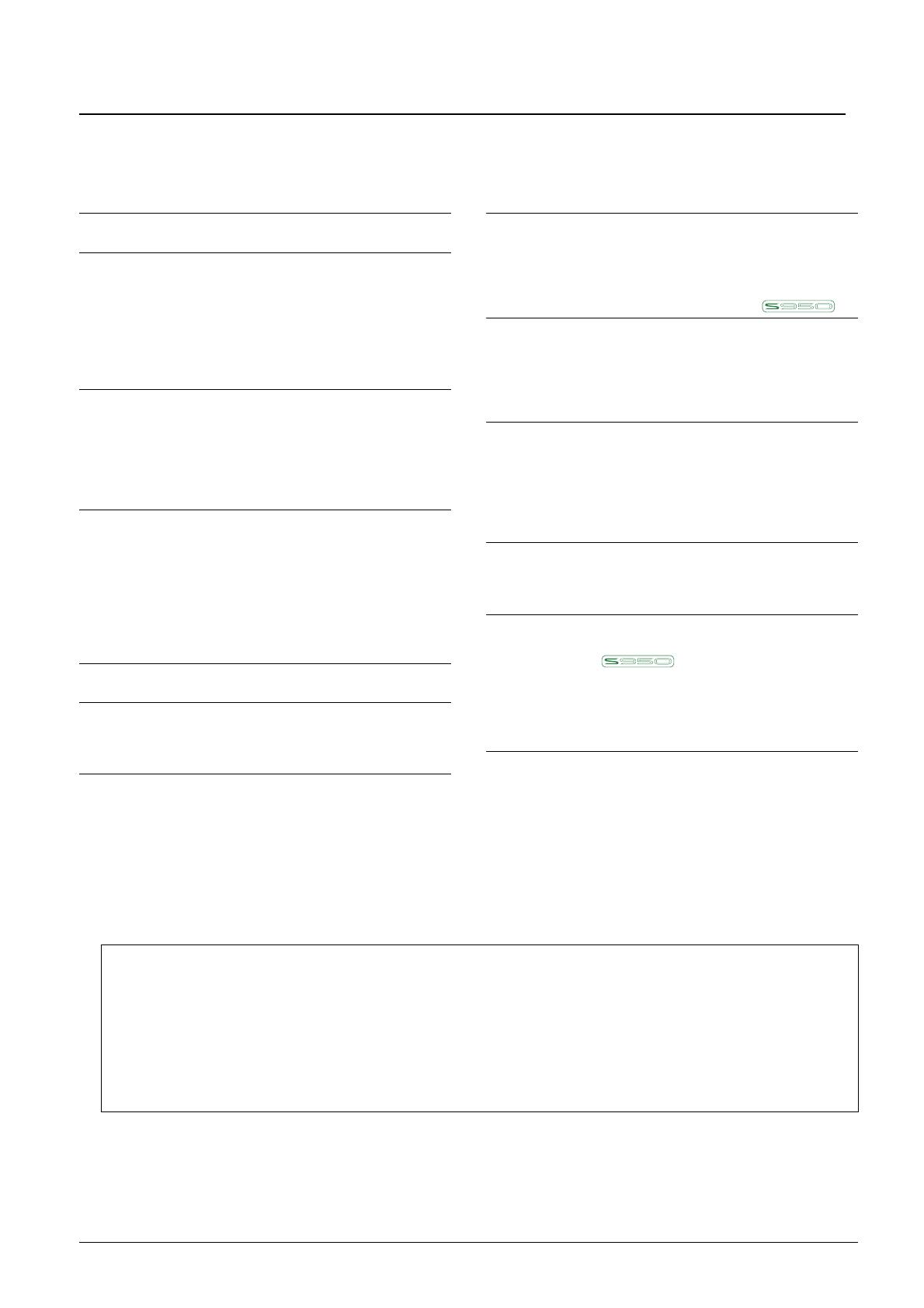
2 PSR-S950/S750 Reference Manual
Table of Contents
Panel Button Chart 3
1Voices 5
Voice Types (Characteristics) ............................................ 5
Selecting GM&XG or Other Voices.................................... 7
Effect-Related Settings ...................................................... 8
Pitch-Related Settings ..................................................... 11
Editing Voices (Voice Set) ............................................... 13
Editing Organ Flutes Voices ............................................ 18
2Styles 20
Selecting the Chord Fingering Type ................................ 21
Style Playback Related Settings ...................................... 23
Split Point Settings........................................................... 25
Memorizing Original Settings to One Touch Setting........ 26
Creating/Editing Styles (Style Creator) ............................ 27
3 Songs 43
Editing Music Notation Settings ....................................... 44
Editing Lyrics/Text Display Settings................................. 46
Using the Auto Accompaniment Features with
Song Playback ................................................................. 47
Song Playback Related Parameters (Repeat settings,
Channel settings, Guide Function)................................... 48
Creating/Editing Songs (Song Creator) ........................... 52
4USB Audio 68
5 Multi Pads 68
Multi Pad Creating (Multi Pad Creator) ............................ 68
Multi Pad Editing .............................................................. 70
6 Music Finder 72
Creating a Set of Favorite Records.................................. 72
Editing Records................................................................ 73
Saving the Records as a Single File ................................ 74
7 Registration Memory 76
Editing the Registration Memory...................................... 76
Disabling Recall of Specific Items (Freeze) ..................... 77
Calling Up Registration Memory Numbers in Order
(Registration Sequence) .................................................. 78
8 Microphone 81
Vocal Harmony and Talk Setting ..................................... 81
Microphone (Vocal/Talk) Settings.................................... 82
Setting up the Vocal Harmony Control Parameters ......... 85
Editing the Vocal Harmony Types.................................... 87
9 Mixing Console 92
Editing VOL/VOICE Parameters ...................................... 92
Editing FILTER Parameters ............................................. 93
Editing TUNE Parameters................................................ 94
Editing EFFECT Parameters ........................................... 95
Editing EQ Parameters .................................................... 99
10 Connections 101
Footswitch/Foot Controller Settings ............................... 101
MIDI Settings ................................................................. 104
11 Utility 110
CONFIG 1 ...................................................................... 110
CONFIG 2 ...................................................................... 112
SCREEN OUT ......................................... 112
MEDIA............................................................................ 113
OWNER ......................................................................... 114
SYSTEM RESET ........................................................... 115
Index 117
Each chapter in this Reference Manual corresponds to the relevant chapters in the Owner’s Manual.
• The illustrations and LCD screens as shown in this manual are for instructional purposes only, and may appear somewhat dif-
ferent from those on your instrument.
• The displays are taken from the PSR-S950, and in English.
• The company names and product names in this manual are the trademarks or registered trademarks of their respective compa-
nies.
Using the PDF manual
• To quickly jump to items and topics of interest, click on the desired items in the “Bookmarks” index to the left
of the main display window. (Click the “Bookmarks” tab to open the index if it is not displayed.)
• Click the page numbers that appear in this manual to go directly to the corresponding page.
• Select “Find” or “Search” from the Adobe Reader “Edit” menu and enter a keyword to locate related informa-
tion anywhere in the document.
NOTE The names and positions of menu items may vary according to the version of Adobe Reader being used.