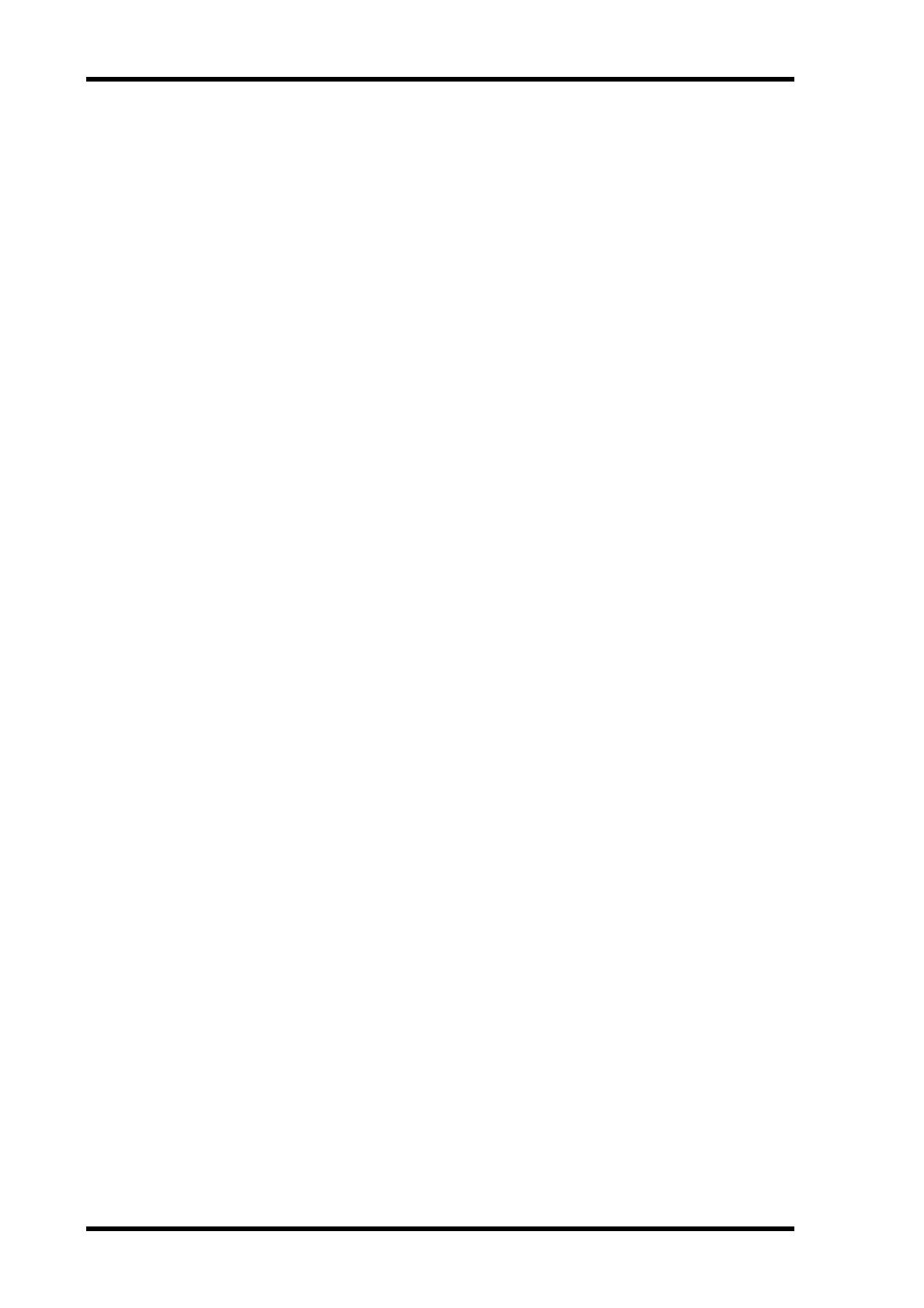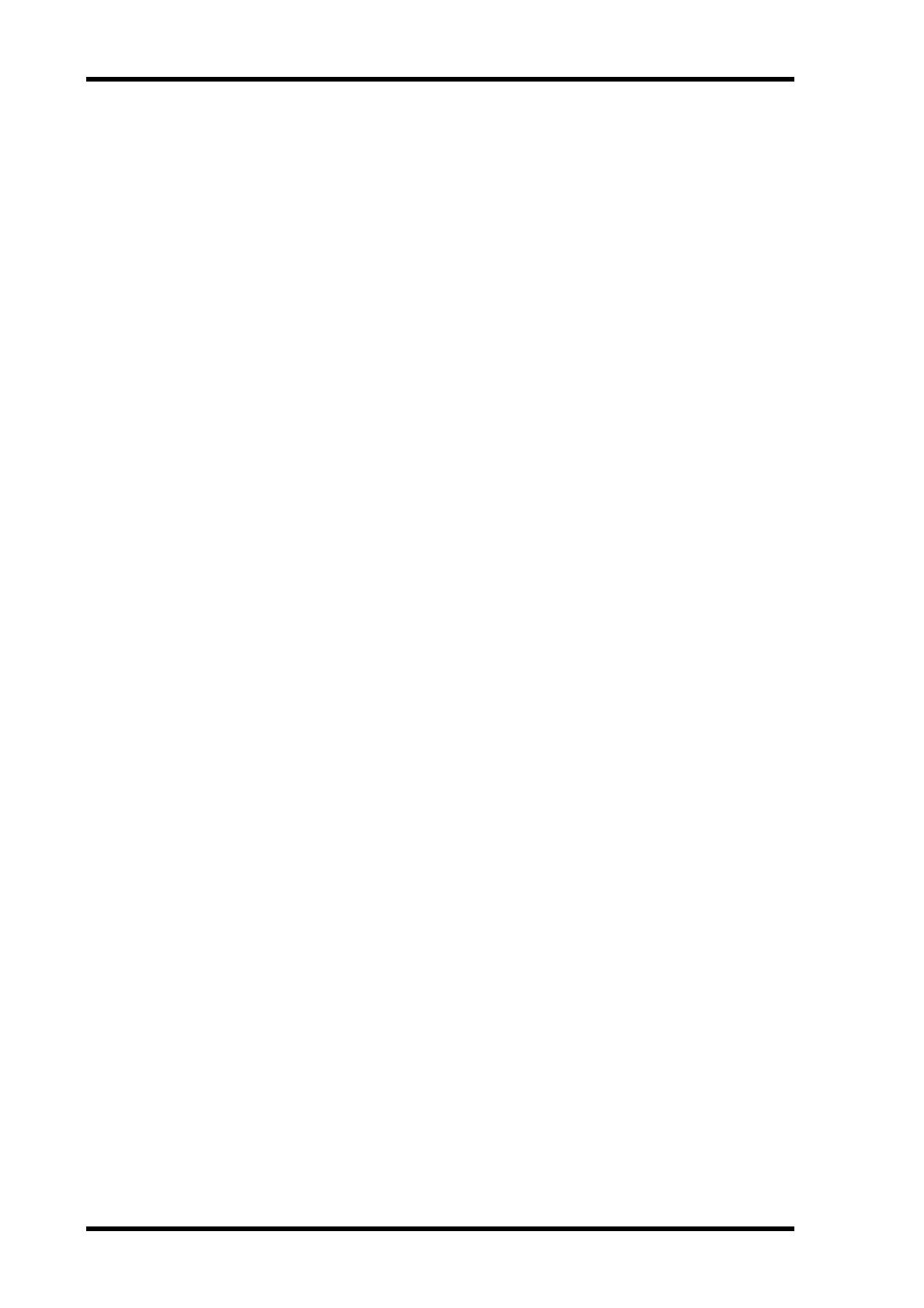
2 Contents
01V96i—Reference Manual
Contents
How to Use This Reference Manual ............................................... 1
Contents of the Owner’s Manual (Booklet) .......... 3
Function Tree .......................................................... 4
Control Surface & Rear Panel ................................. 6
Control Surface .................................................................................. 6
Rear Panel ......................................................................................... 10
Analog I/O & Digital I/O ...................................... 12
Analog Inputs & Outputs ............................................................... 12
Digital Inputs & Outputs ................................................................ 13
Converting Sampling Rates of Signals Received at I/O Card
Inputs ................................................................................. 14
Monitoring Digital Input Channel Status .................................... 14
Dithering Digital Outputs .............................................................. 15
Setting the Transfer Format for Higher Sampling Rates ........... 16
Input Channels ...................................................... 17
About Input Channels .................................................................... 17
Setting the Input Channels from the Display .............................. 18
Setting the Input Channels from the Control Surface ............... 25
Pairing Input Channels ................................................................... 26
Naming Input Channels ................................................................. 28
Bus Outs ................................................................ 29
About Stereo Out ............................................................................. 29
Bus Out 1–8 ...................................................................................... 29
Setting the Stereo Out and Bus Out 1–8 from the Display ........ 30
Setting the Stereo Out and Bus Out 1–8 from the Control
Surface ............................................................................... 33
Pairing Buses or Aux Sends ........................................................... 33
Attenuating Output Signals ........................................................... 34
Naming the Stereo Out and Bus Outs .......................................... 35
Aux Outs ................................................................ 36
Aux Out 1–8 ..................................................................................... 36
Setting Aux Out 1–8 from the Display ......................................... 36
Setting Aux Out 1–8 from the Control Surface ........................... 38
Setting Aux Send Levels .................................................................. 38
Viewing Aux Send Settings for Multiple Channels .................... 40
Panning Aux Sends ......................................................................... 41
Copying Channel Fader Positions to Aux Sends ........................ 42
Input & Output Patching ..................................... 43
Input Patching ................................................................................. 43
Output Patching .............................................................................. 44
Patching Direct Outs ....................................................................... 46
Insert Patching ................................................................................. 47
Monitoring ............................................................ 49
Monitor ............................................................................................. 49
Monitor and Solo Setup .................................................................. 49
Using the Monitor ........................................................................... 50
Using the Solo Function ................................................................. 51
Surround Pan ........................................................ 52
About Surround Pan ....................................................................... 52
Setting Up and Selecting Surround Pan Modes .......................... 53
Surround Panning ........................................................................... 56
Grouping Channels & Linking Parameters .......... 59
Grouping & Linking ........................................................................ 59
Using Fader Groups and Mute Groups ........................................ 59
Using Fader Group Master ............................................................ 61
Using Mute Group Master ............................................................. 62
Linking EQ and Compressor Parameters .................................... 62
Internal Effects ..................................................... 64
About the Internal Effects .............................................................. 64
Using Effects Processors via Aux Sends ....................................... 64
Inserting the Internal Effects into Channels ................................ 65
Editing Effects .................................................................................. 66
About Add-On Effects .................................................................... 67
About Plug-Ins ................................................................................. 67
Scene Memories ................................................... 68
About Scene Memories ................................................................... 68
What is Stored in a Scene? .............................................................. 68
About Scene Numbers .................................................................... 68
Storing and Recalling Scenes .......................................................... 69
Auto Scene Memory Update .......................................................... 70
Fading Scenes ................................................................................... 71
Recalling Scenes Safely .................................................................... 72
Sorting Scenes ................................................................................... 72
Copying and Pasting a Scene (Global Paste) ............................... 73
Libraries ................................................................ 74
About the Libraries .......................................................................... 74
General Library Operation ............................................................. 74
Using Libraries ................................................................................. 75
Remote Control .................................................... 83
About Remote Function ................................................................. 83
Pro Tools Remote Layer ................................................................. 83
Nuendo/Cubase Remote Layer ...................................................... 93
Other DAW Remote Layer ............................................................. 94
MIDI Remote Layer ......................................................................... 94
Machine Control Function ............................................................. 98
MIDI .................................................................... 100
MIDI & the 01V96i ........................................................................ 100
MIDI Port Setup ............................................................................ 101
Assigning Scenes to Program Changes for Remote Recall ...... 103
Assigning Parameters to Control Changes for Real-time Control
.. 104
Controlling Parameters by Using Parameter Changes ............. 106
Transmitting Parameter Settings via MIDI (Bulk Dump) ....... 107
Other Functions ................................................. 109
Setting Preferences ......................................................................... 109
Creating a Custom Layer by Combining Channels
(User Assignable Layer) ................................................. 110
Cascading Consoles ....................................................................... 111
Checking the Battery and the System Version .......................... 113
Calibrating the Faders ................................................................... 113
Index ................................................................... 115
Appendix: Parameter Lists .............................. 119
USER DEFINED KEYS ................................................................. 119
USER DEFINED KEYS Initial Assignments ............................. 121
Input Patch Parameters ................................................................ 121
Initial Input Patch Settings ........................................................... 123
Output Patch Parameters ............................................................. 125
Initial Output Patch Settings ........................................................ 127
User Defined Remote Layer Initial Bank Settings ..................... 128
Effects Parameters ......................................................................... 132
Effects and tempo synchronization ............................................. 146
Preset EQ Parameters .................................................................... 147
Preset Gate Parameters (fs = 44.1 kHz) ...................................... 148
Preset Compressor Parameters (fs = 44.1 kHz) ......................... 149
Dynamics Parameters ................................................................... 151
Appendix: MIDI ............................................... 156
Scene Memory to Program Change Table ................................. 156
Initial Parameter to Control Change Table ............................... 157
MIDI Data Format ......................................................................... 173
MIDI Implementation Chart ........... End of Manual