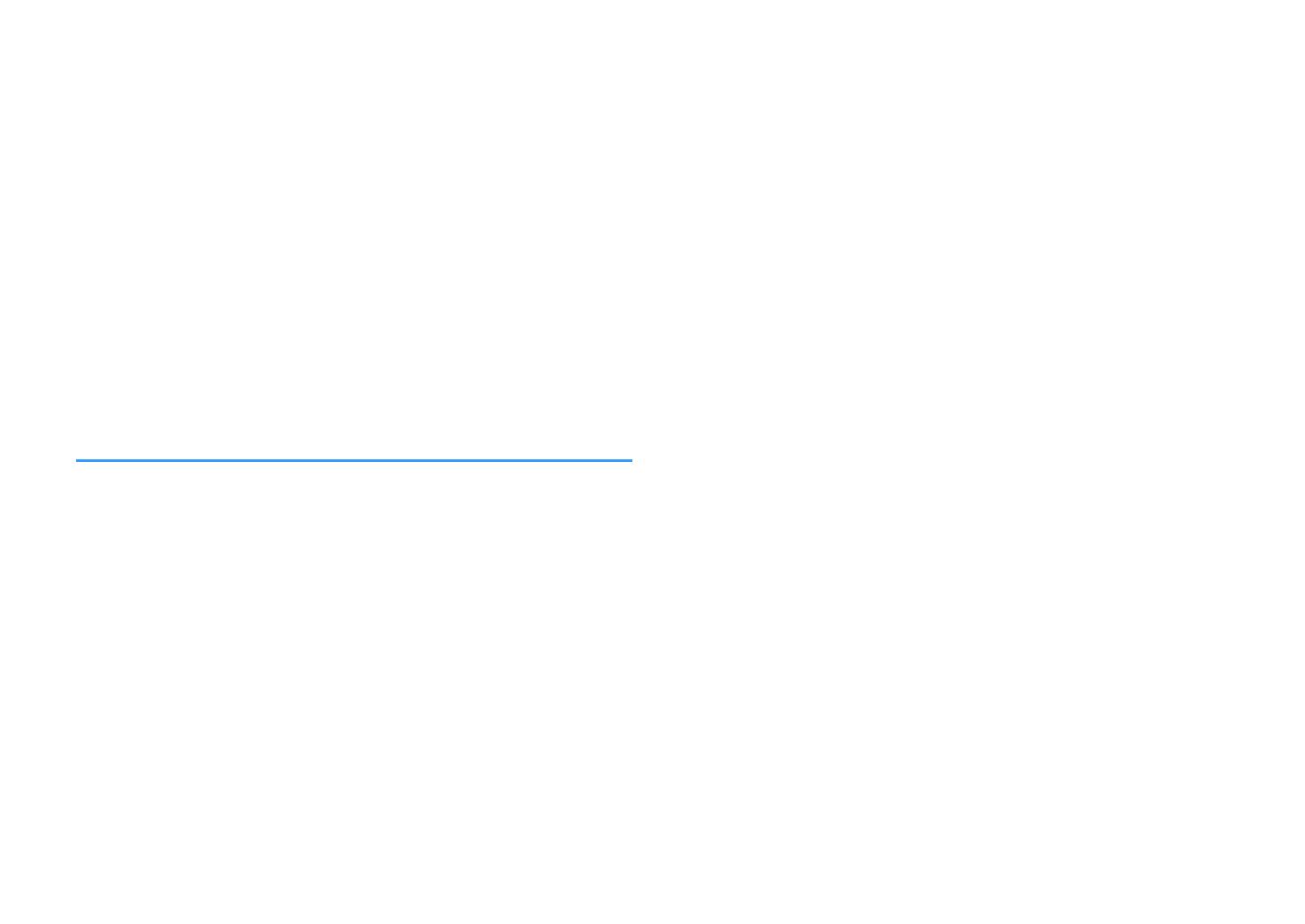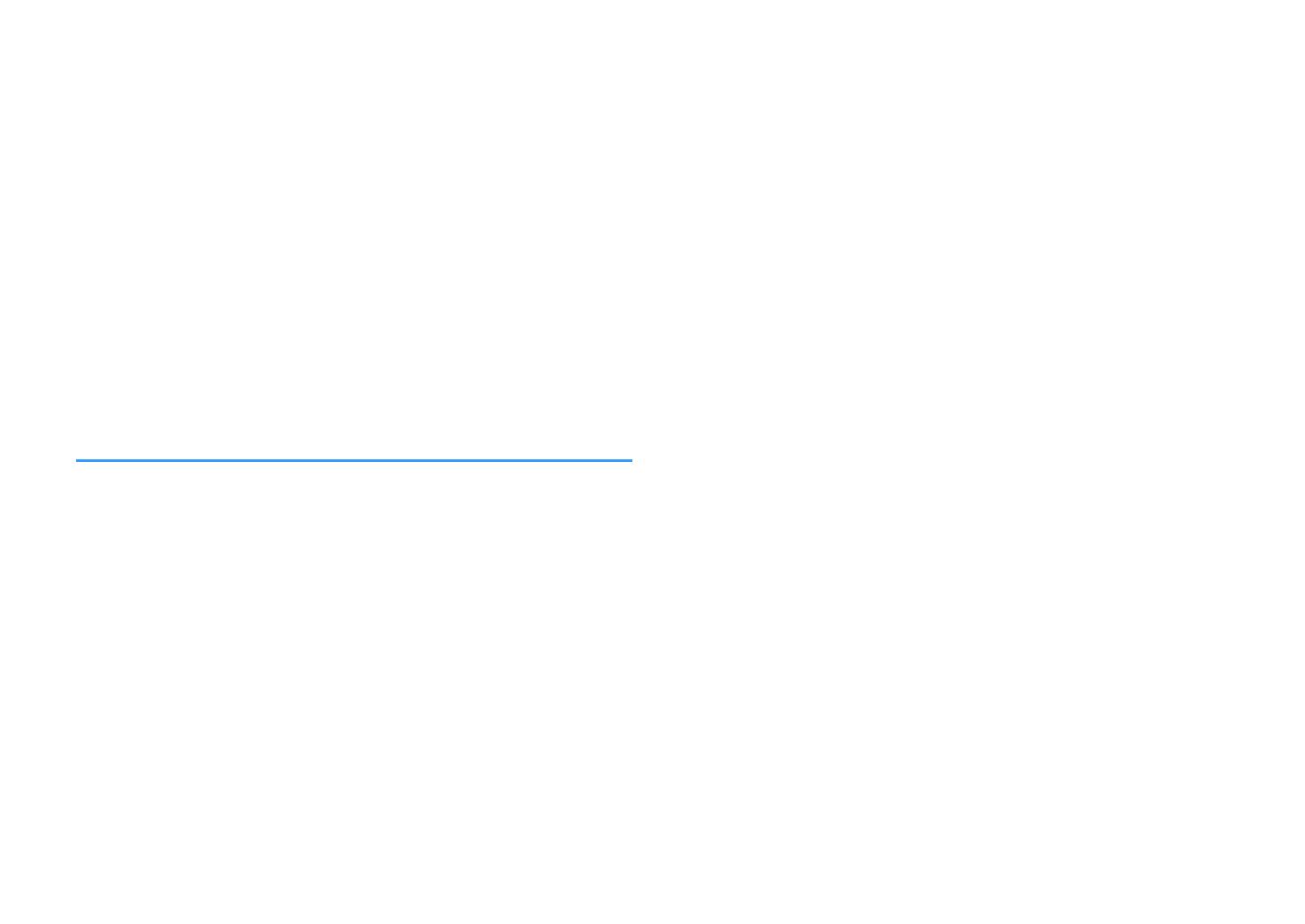
Enjoying unprocessed playback............................................................ 40
Enjoying original sound (straight decode)................................................................................................................... 40
Enjoying multichannel playback without sound field effects (surround decoder)....................................... 40
Enjoying pure high fidelity sound (direct playback)................................................................................................. 41
Enjoying enhanced bass sound............................................................. 41
Enhancing the bass (Extra Bass)....................................................................................................................................... 41
Enjoying enhanced compressed music................................................. 42
Playing back digitally compressed formats with enriched sound (Compressed Music Enhancer)......... 42
Enjoying Dolby Atmos® and DTS:X™..................................................... 42
Enjoying Dolby Atmos® and DTS:X™.............................................................................................................................. 42
Enjoying music in multiple rooms......................................................... 43
Playing back music in multiple rooms........................................................................................................................... 43
Connecting Zone B speakers............................................................................................................................................. 43
Operating the Zone B........................................................................................................................................................... 44
Correcting volume difference between Zone A and Zone B................................................................................. 45
Adjusting the volume for Zone B separately............................................................................................................... 45
PLAYBACK 46
Basic playback procedure...................................................................... 46
Basic procedure for playing back video and music................................................................................................... 46
Switching information on the front display................................................................................................................. 47
Item names and functions of the playback screen.................................................................................................... 48
Item names and functions of the browse screen....................................................................................................... 49
Listening to FM/AM radio....................................................................... 50
Setting the frequency steps............................................................................................................................................... 50
Selecting a frequency for reception............................................................................................................................... 51
Selecting a preset station................................................................................................................................................... 52
Registering radio stations automatically (Auto Preset)........................................................................................... 52
Registering a radio station manually.............................................................................................................................. 53
Clearing preset stations....................................................................................................................................................... 54
Displaying the Radio Data System information......................................................................................................... 54
Receiving traffic information automatically................................................................................................................ 55
Playing back music stored on a Bluetooth® device.............................. 56
Playback Bluetooth® device music on the unit........................................................................................................... 56
Enjoying audio using Bluetooth® speakers/headphones....................................................................................... 57
Playing back music with AirPlay............................................................ 58
Playback of iTunes/iPhone music contents with AirPlay........................................................................................ 58
Playing back music stored on a USB storage device............................ 59
Playback of USB storage device contents..................................................................................................................... 59
Playing back music stored on media servers (PCs/NAS)...................... 60
Media sharing setup on media servers (PCs/NAS)..................................................................................................... 60
Playing back music stored on media servers (PCs/NAS)......................................................................................... 60
Listening to Internet radio..................................................................... 62
Selecting an Internet radio station.................................................................................................................................. 62
Registering favorite Internet radio stations................................................................................................................. 62
Listening to music streaming services.................................................. 63
Listening to a streaming service...................................................................................................................................... 63
Useful playback functions...................................................................... 64
SCENE function....................................................................................................................................................................... 64
Shortcut function................................................................................................................................................................... 66
Configuring playback settings for different playback sources
(Option menu)......................................................................................... 68
Basic operation of the Option menu.............................................................................................................................. 68
Option menu items............................................................................................................................................................... 69
Switching the input source................................................................................................................................................ 70
Adjusting the tone of the audio output........................................................................................................................ 70
Configuring DSP/Surround................................................................................................................................................ 70
Correcting volume differences during playback........................................................................................................ 73
Enabling Lipsync adjustment............................................................................................................................................ 73
Checking information about the video/audio signals............................................................................................. 74
Combining audio of another input source with video of the current input source...................................... 74
Selecting a video source to be output with the selected audio source............................................................ 75
Switching between stereo and monaural for FM radio reception...................................................................... 75
Setting presets for radio stations..................................................................................................................................... 76
Receiving traffic information automatically................................................................................................................ 77
Configuring the shuffle setting........................................................................................................................................ 77
Configuring the repeat setting......................................................................................................................................... 78
Enabling volume control via AirPlay............................................................................................................................... 78
Adding an Internet radio station to the “Favorites” folder..................................................................................... 78
Removing an Internet radio station from the “Favorites” folder.......................................................................... 78
En
3