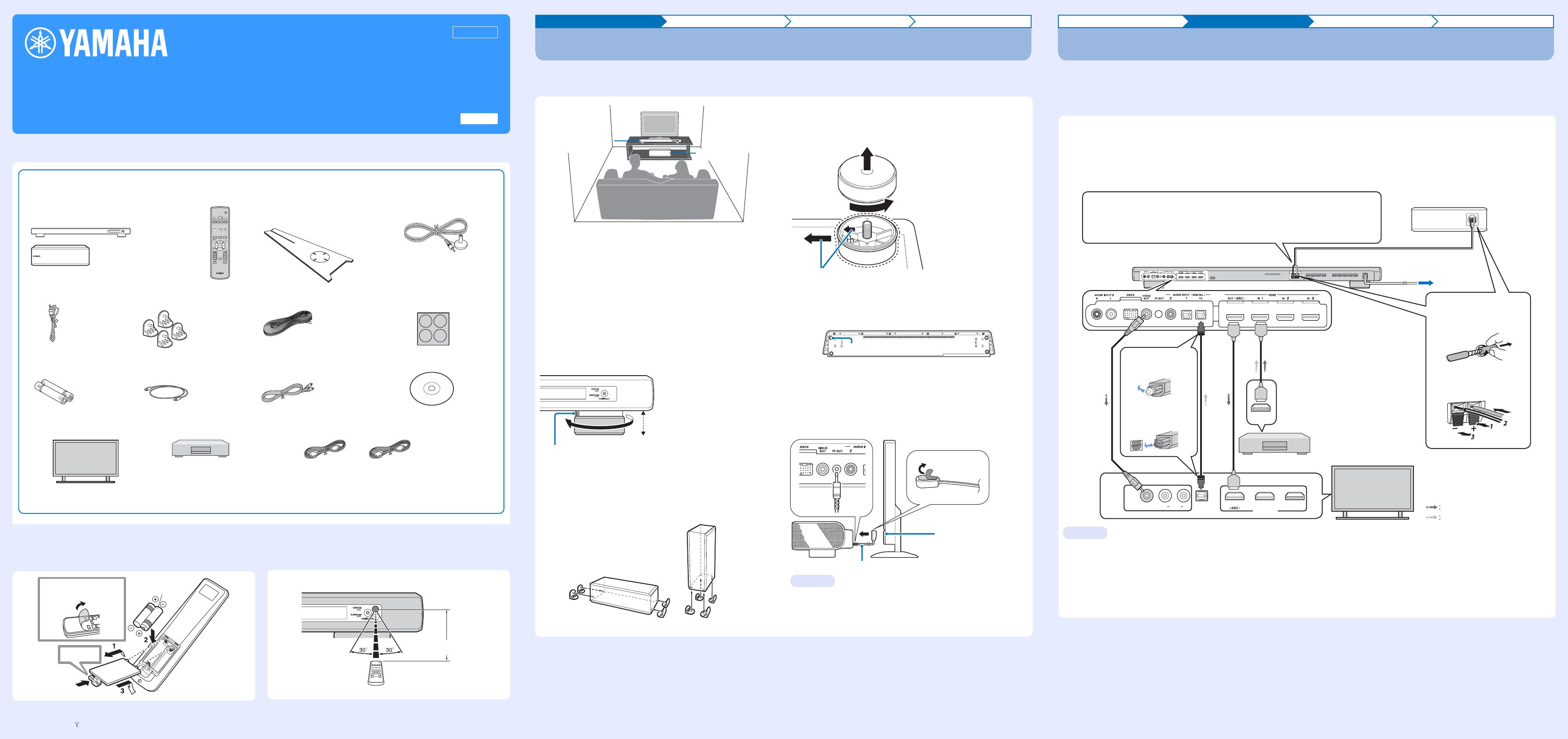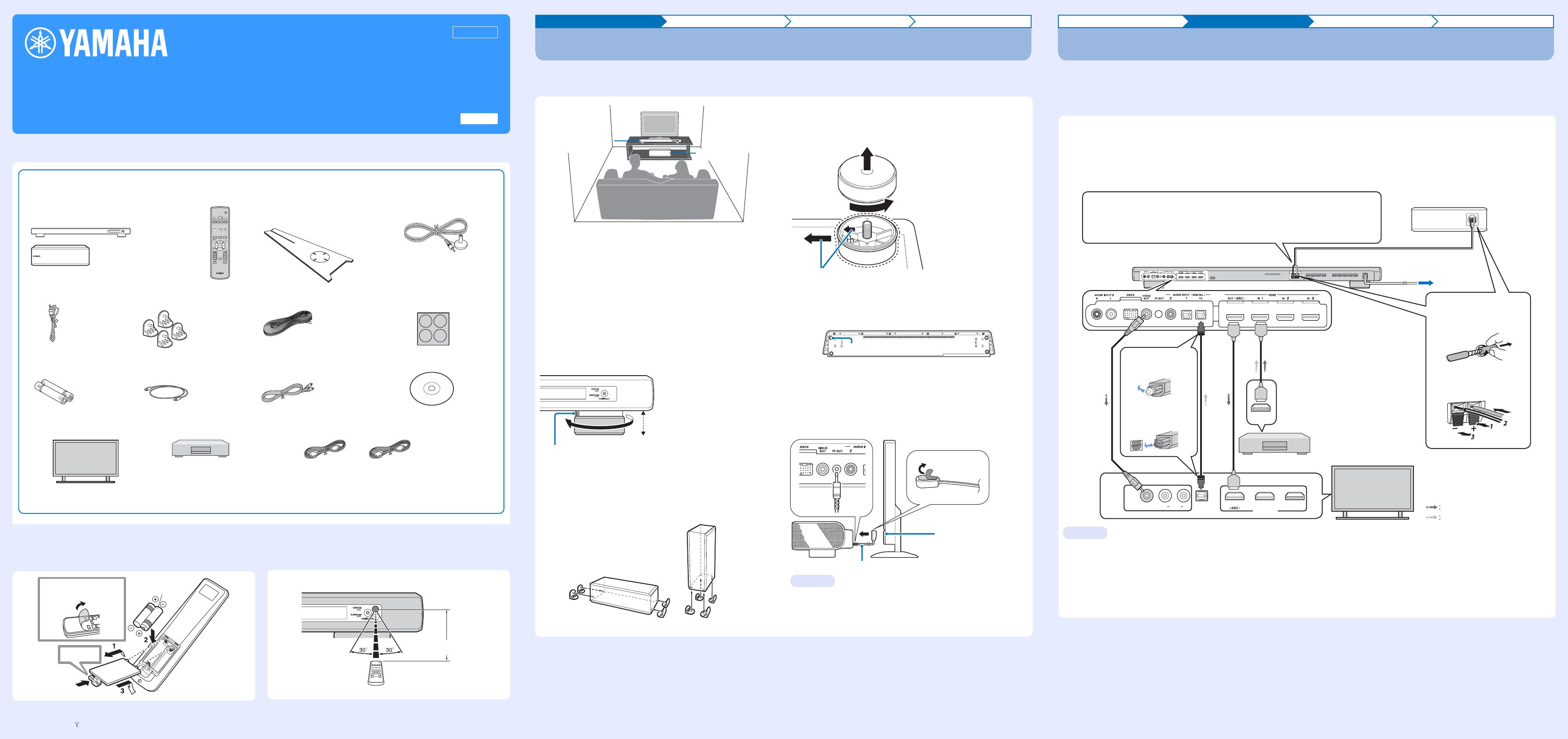
This Quick Reference Guide explains steps to connect TV and Blu-ray disc player to this unit and start playback.
Make sure to read “CAUTION: READ THIS BEFORE OPERATING YOUR UNIT.” on Safety and Accessory Information first.
■ Prepare the remote control
Install batteries in the remote control. Operation range
YSP-2200 (YSP-CU2200 + NS-SWP600)
Quick Reference Guide
English
UCTABGLV
Necessary items for this manual
Supplied items
Optional items
*This guide explains how to connect TV and Blu-ray disc player with HDMI input/output jacks.
Refer to Safety and Accessory Information about other supplied accessories.
TV Blu-ray disc player HDMI cable (×2)
Center unit and Subwoofer
(×1)
Remote
control (×1)
Cardboard microphone stand
(×1)
IntelliBeam microphone (×1)
IR Flasher (×1) Stands for
subwoofer (×4)
Speaker cable (×1) Non-skid pad for the center unit
(×4)
Battery (×2)
(AA, R6, UM-3)
Optical cable (×1) Video pin cable (×1) Demonstration DVD (×1)
Press U.
Battery × 2
(AA, R6, UM-3)
Remove the transparent
sheet before using the
remote control.
Within 6 m (20 ft)
Installation Connection Settings Playback
Install YSP-2200
● Install this unit in the exact center of the wall when it is measured from the left and right corners.
● Install this unit as close to the exact front of your normal listening position as possible.
Some of your TV have sensors such as motion sensor, or signal
transmitter for 3D glasses in front. Installing the center unit may
interrupts the sensors or signal transmitter functioning. Set the center
unit away from your TV, or install it in your rack.
Center unit
Install this unit in the center of the left and right walls.
Listening position (such as sofa, etc.) should be located at the
front of the unit.
The distance between listening position and the unit should be
more than 1.8 m (5.9 ft).
Subwoofer
Install the subwoofer as close to the center unit as possible for a better
unit of sounds.
When the center unit straddles the stands of your TV
Attach the stands to the subwoofer
Install the subwoofer with the supplied stands. Horizontal placement is
convenient for installing the center of a rack, and vertical placement is
convenient for installing the side of a rack.
When the center unit hides the remote
control sensor of your TV
Remove the center unit legs
Use IR Flasher (supplied)
The unit receives the signal from the remote control of your TV in front,
and transmits to your TV by IR Flasher (supplied). Remove the backing
paper on the tip of LED part of IR Flasher, and attach it to the remote
control sensor of your TV or the area close to the remote control sensor
of your TV on the rear panel of center unit as shown. Connect the plug
to the IR output jack of the unit.
When using IR Flasher, direct the remote control of your TV to the
center unit.
This function is valid even in the standby mode.
This function may not activate with some TVs.
Center unit
Subwoofer
The graduation
(from 0 to 10)
Adjustable range:
28.5 mm to 38.5 mm
(1-1/8 in to 1-1/2 in)
Turning the stands to left makes the unit higher.
Confirm the graduation of each stand to make
each stand the same height.
Horizontal placement Vertical placement
3 Push the whole leg to the center of the bottom as shown in the
illustration while laying the hook to the same direction and
remove it.
2 Remove the outside part of
the leg.
1 Turn the leg furthermore to
the left.
4 Attach the 4 non-skid pads (supplied) to the corners on the bottom of
the center unit. (The illustration below is one of the examples for
attaching the non-skid pads.)
Non-skid pad
IR Flasher (supplied)
Remote control
sensor of your TV
yHint
Installation Connection Settings Playback
Connect your TV and Blu-ray disc player
● Do not connect the power cable until all connections are completed.
● Do not use excessive force when inserting the cable plug. Doing so may damage the cable plug and/or terminal.
For the cable connection, follow the orders below.
Refer to Owner’s Manual on the page 15 when connecting your game console etc.
Audio return channel (ARC) supported TV
Connect HDMI cable to audio return channel supported terminal (the terminal with “ARC” indicated) on TV. In this case, you do not need
to connect optical cable.
Activate the HDMI control function of this unit so as to activate audio return channel (ARC). (See Owner’s Manual on the page 25.)
What is audio return channel (ARC)?
A function transmits digital audio signal output from TV to this unit through a HDMI cable. By this function, a digital audio pin cable to connect TV
and this unit is not needed.
1.
HDMI cable
(optional)
Input the digital audio/video
signals of the Blu-ray disc
player to this unit.
2.
HDMI cable
(optional)
The digital video of the Blu-
ray disc is reflected on TV.
3.
Optical cable
(supplied)
Play back digital sounds of
TV on this unit. y
4.
Video pin cable
(supplied)
To display the YSP-2200’s
setup menus on the TV.
123
INPUT1
HDMI INPUT
OPTICAL
OUTPUT
VIDEO
AUDIORL
HDMI
OUTPUT
Connect the center unit with the speaker cable (supplied) to the subwoofer.
Match the positive (+) of the subwoofer terminal to the positive (+) of the center
unit terminal, and the negative (-) of the subwoofer terminal to the negative (-) of
the center unit terminal.
Blu-ray disc player
TV
1. Remove the cap
2. Check the
direction of the plug
Video signals
Audio signals
1
2
3
4
Subwoofer (supplied)
5.
y
To AC wall outlet
6.
Insert into the terminal on
the rear panel.
Twist and pull off the
insulation tube on the lead
wire.
(Example)
yHint
Printed in Malaysia WV67660 [En] © 2010 Yamaha Corporation