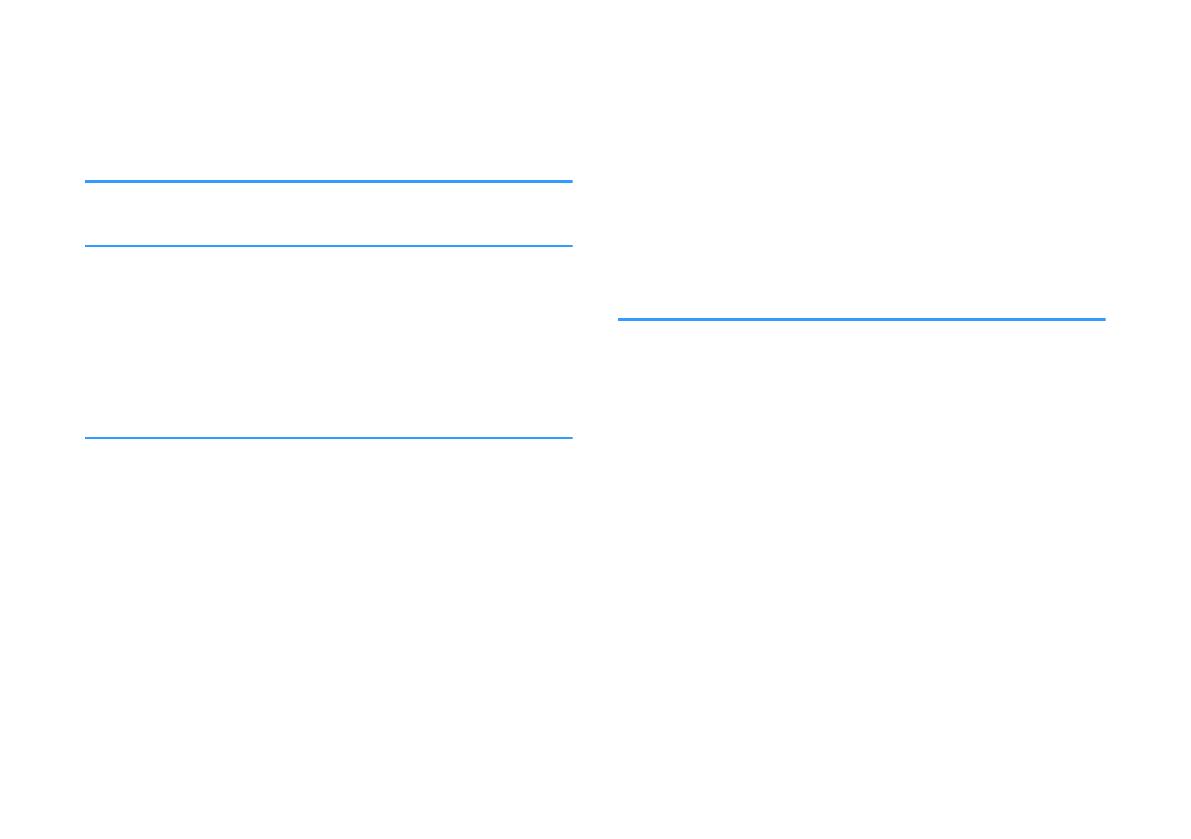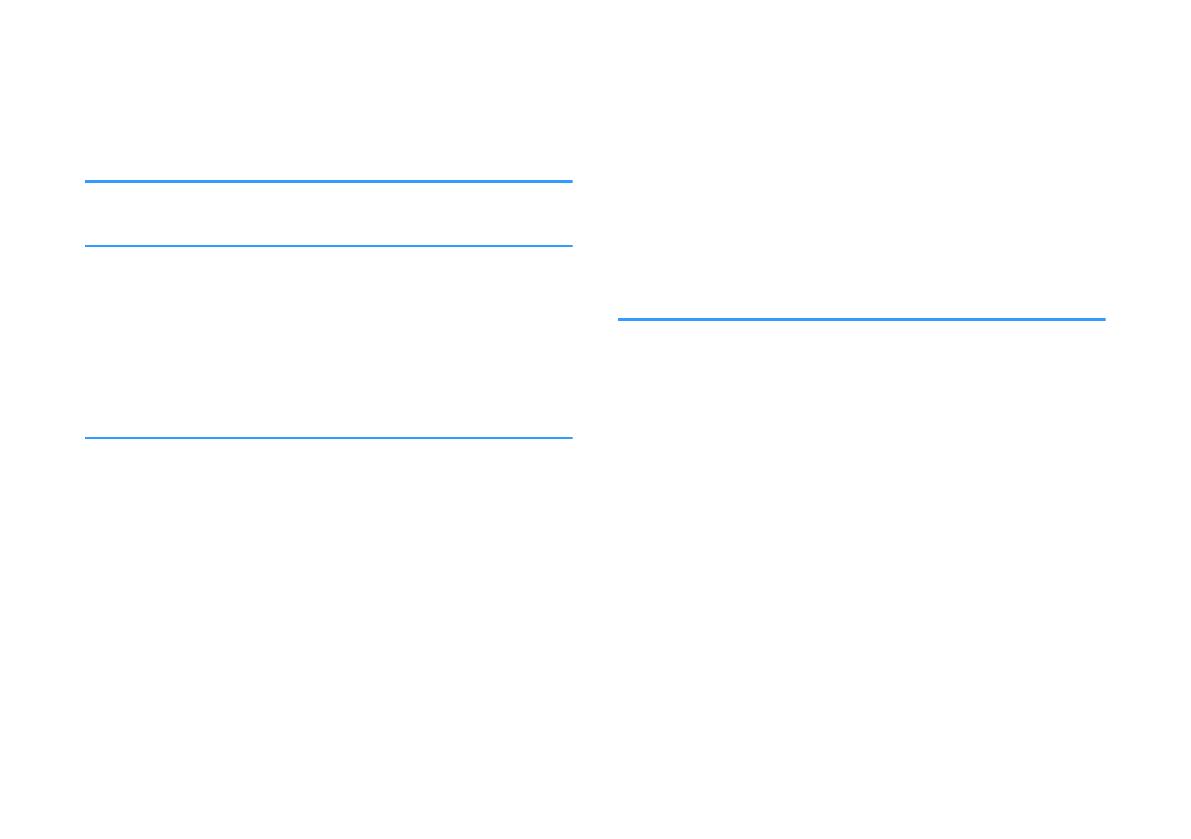
CONTENTS
INTRODUCTION 4
BEFORE USING THE UNIT 6
Features.............................................................6
Accessories.........................................................9
Using the remote control......................................9
Part names and functions....................................11
PREPARATION 17
1 Installation.. ................................................ 17
Installing the unit.. .............................................................................................. 17
2 Connecting a TV.. .......................................... 18
Connecting a TV that supports Audio Return Channel (ARC)............................ 18
Connecting a TV that does not support Audio Return Channel (ARC).............. 19
3 Connecting AV devices.. ................................. 19
HDMI connection with an AV device................................................................... 19
4 Connecting to power......................................20
Connecting to power........................................................................................... 20
5 Connecting to a network................................20
Network functions................................................................................................20
Wired network connections.................................................................................21
Wireless network connections.. ..........................................................................21
Connecting to a network with the Sound Bar Controller app.. .........................22
PLAYBACK 23
Basic operations.. .............................................. 23
Basic procedure for playback..............................................................................23
Operating the unit using voice commands (Amazon Alexa)..............................25
Enjoying your favorite sound...............................28
Playback with 3D surround sound/surround sound.. ........................................28
Selecting a surround mode.. ...............................................................................28
Playback with 2-channel stereo sound...............................................................28
Playback of human voices clearly (Clear Voice).. ...............................................29
Enjoying enhanced bass sound (Bass Extension)...............................................29
Using a Bluetooth® device.. ................................. 30
Listening to audio from a Bluetooth® device......................................................30
Useful features for playback................................32
Using a TV’s remote control to operate the unit (HDMI control).. .....................32
Showing audio information and function settings.. ..........................................33
En
2