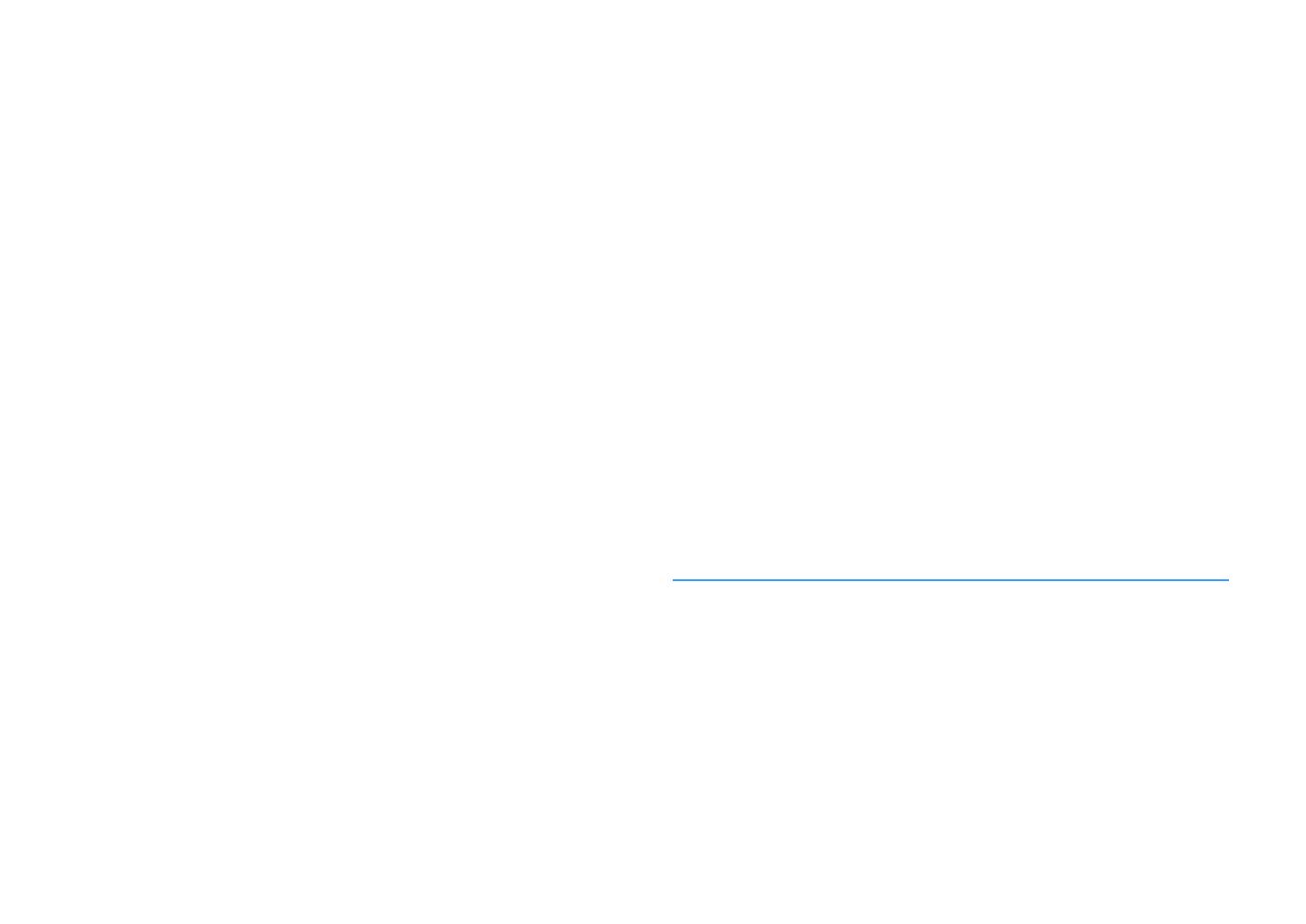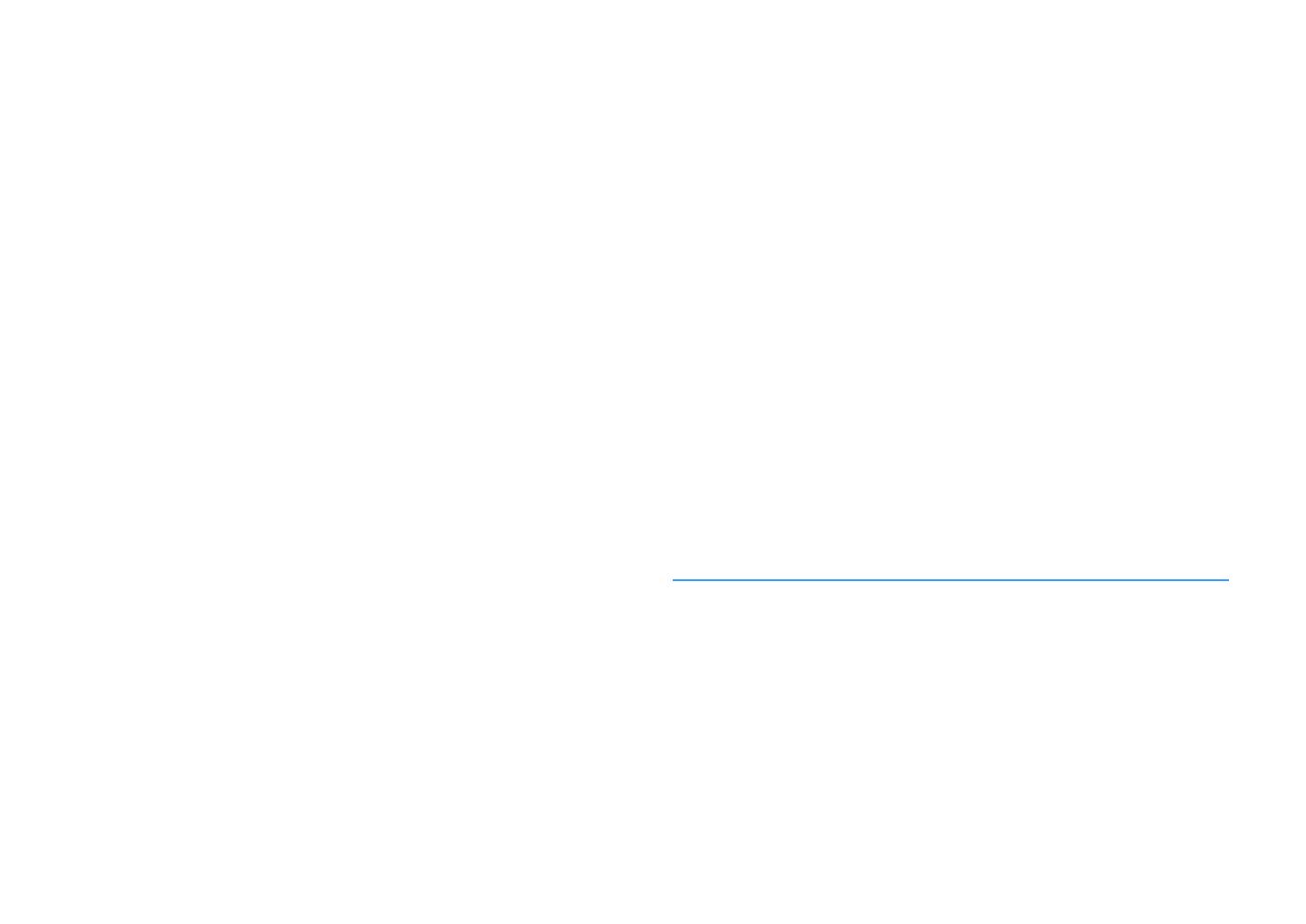
En 3
Registering a scene ...................................................................................................................................... 62
Selecting setting items to be included as scene assignments................................................................... 62
Selecting the sound mode.............................................................63
Enjoying stereoscopic sound fields (CINEMA DSP HD
3
) ............................................................................. 64
Enjoying unprocessed playback.................................................................................................................. 67
Enjoying pure high fidelity sound (Pure Direct).......................................................................................... 68
Playing back digitally compressed formats (such as MP3, etc.) with enriched sound
(Compressed Music Enhancer).................................................................................................................... 68
Listening to FM/AM radio
(except Australia, U.K., Europe and Russia models) ........................69
Setting the frequency steps......................................................................................................................... 69
Selecting a frequency for reception............................................................................................................ 69
Registering favorite radio stations (presets) .............................................................................................. 70
Operating the radio on the TV ..................................................................................................................... 71
Listening to DAB radio
(Australia, U.K., Europe and Russia models only)............................72
Preparing the DAB tuning ............................................................................................................................ 72
Selecting a DAB radio station for reception................................................................................................ 72
Registering favorite DAB radio stations (presets)....................................................................................... 73
Displaying the DAB information .................................................................................................................. 74
Checking reception strength of each DAB channel label ...........................................................................74
Listening to FM radio
(Australia, U.K., Europe and Russia models only)............................76
Selecting a frequency for reception............................................................................................................ 76
Registering favorite FM radio stations (presets)......................................................................................... 76
Radio Data System tuning ........................................................................................................................... 78
Operating the radio on the TV ..................................................................................................................... 79
Playing back music via Bluetooth ..................................................80
Playing back Bluetooth device music on the unit ...................................................................................... 80
Enjoying audio using Bluetooth speakers/headphones ............................................................................ 81
Playing back music stored on a USB storage device.........................82
Connecting a USB storage device ............................................................................................................... 82
Playback of USB storage device contents .................................................................................................. 82
Playing back music stored on media servers (PCs/NAS) ...................85
Media sharing setup..................................................................................................................................... 85
Playback of PC music contents ................................................................................................................... 86
Listening to Internet radio ............................................................89
Playback of Internet radio............................................................................................................................89
Registering favorite Internet radio stations (Favorites) .............................................................................91
Playing back iTunes/iPod music with AirPlay..................................92
Playback of iTunes/iPod music contents ....................................................................................................92
Playing back videos/audio in multiple rooms (multi-zone) ..............94
Multi-zone configuration examples .............................................................................................................94
Preparing Zone2 ...........................................................................................................................................95
Controlling Zone2.........................................................................................................................................98
Registering favorite items (shortcut)........................................... 100
Registering an item.....................................................................................................................................100
Recalling a registered item.........................................................................................................................100
Controlling the unit from a web browser (web control) ................. 101
Top menu screen ........................................................................................................................................102
Control screen.............................................................................................................................................102
Settings screen............................................................................................................................................103
Viewing the current status.......................................................... 104
Switching information on the front display ..............................................................................................104
Viewing the status information on the TV .................................................................................................105
Configuring playback settings for different playback sources
(Option menu)........................................................................... 106
Option menu items.....................................................................................................................................106
CONFIGURATIONS 111
Configuring input sources (Input menu)....................................... 111
Input menu items .......................................................................................................................................111
Configuring the SCENE function (Scene menu) ............................. 113
Scene menu items ......................................................................................................................................113
Configuring sound programs/surround decoders
(DSP Program menu) ................................................................. 116
DSP Program menu items ..........................................................................................................................117
Configuring various functions (Setup menu) ................................ 119
Setup menu items.......................................................................................................................................120
Speaker (Manual Setup) .............................................................................................................................123
Sound ..........................................................................................................................................................127
Video............................................................................................................................................................129