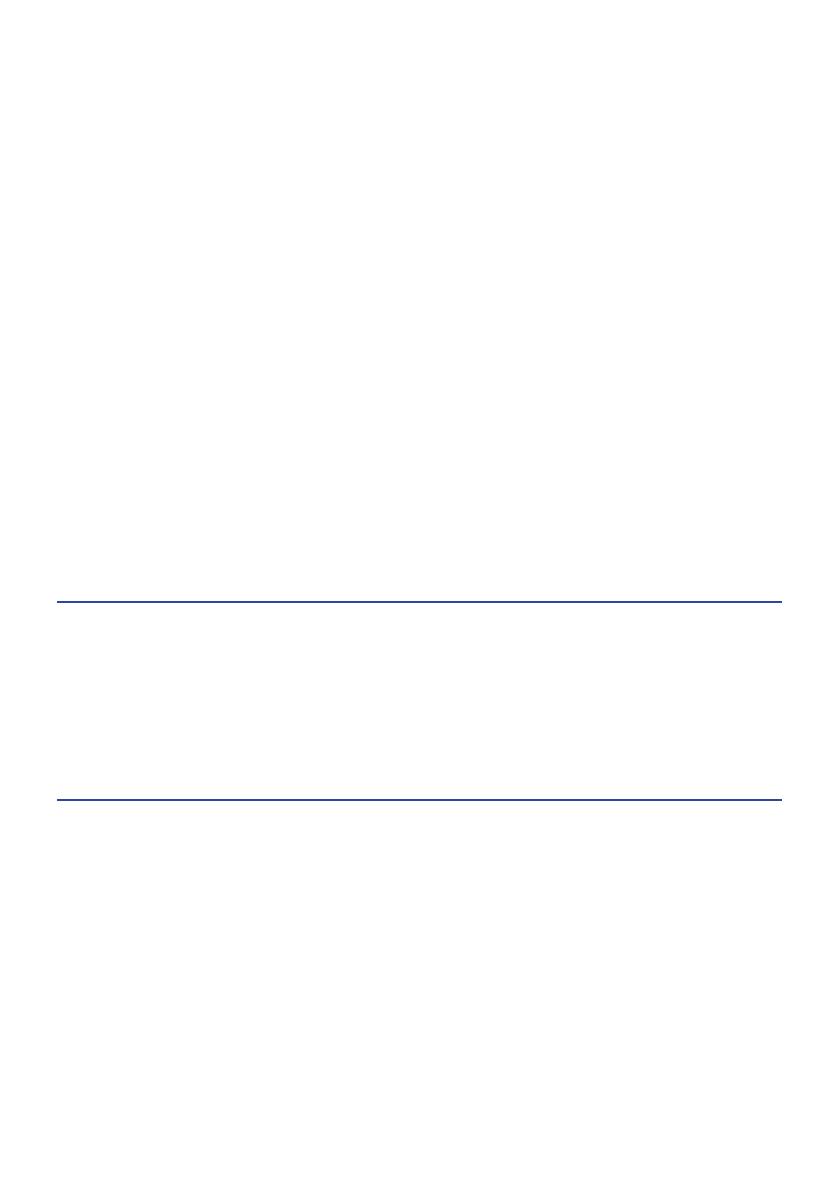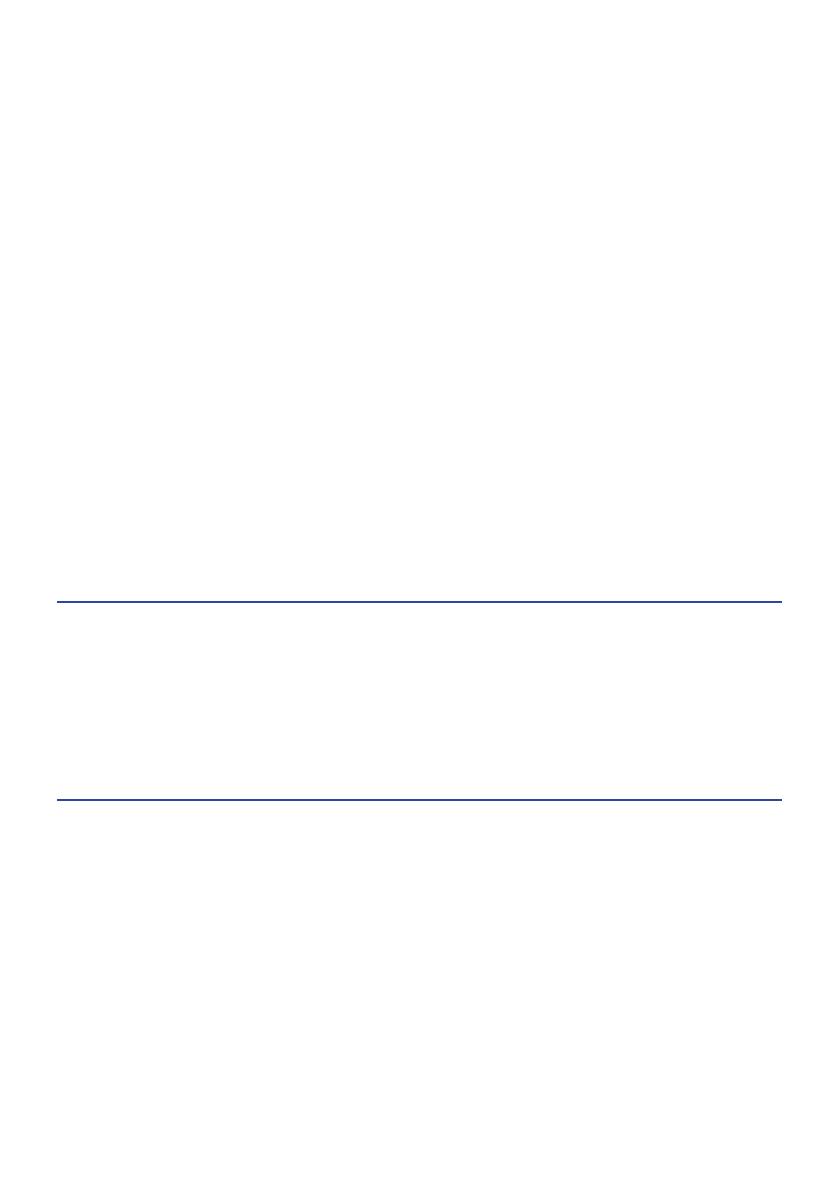
Setup menu (changing function settings)....................................................97
Basic operation of the Setup menu.. ......................................................................................................................................97
List of Setup menu items.........................................................................................................................................................98
Configuring a network.. ...........................................................................................................................................................99
Configuring Bluetooth.. .........................................................................................................................................................104
Configuring YPAO...................................................................................................................................................................105
Configuring your TV.. .............................................................................................................................................................106
Configuring the volume.. .......................................................................................................................................................107
Configuring auto power standby.. ........................................................................................................................................108
Setting the product to ECO mode.. .......................................................................................................................................109
Configuring the front display.. ..............................................................................................................................................110
Advanced Setup menu (changing system settings).. ................................... 111
Basic operation of the Advanced Setup menu.. ...................................................................................................................111
List of Advanced Setup menu items......................................................................................................................................112
Configuring the menu language............................................................................................................................................ 113
Configuring the Remote ID.. ..................................................................................................................................................114
Changing the FM/AM tuning frequency setting.. ..................................................................................................................115
Initializing settings................................................................................................................................................................. 116
Switching speaker impedance.. ............................................................................................................................................117
UPDATING 118
Checking the version of firmware.. .......................................................... 118
Checking the version of firmware.. .......................................................................................................................................118
Updating the firmware...........................................................................119
Updating the firmware.. ........................................................................................................................................................119
Updating the firmware via your network.. ...........................................................................................................................120
TROUBLESHOOTING 121
If you think there is a problem.................................................................121
If you think there is a problem, the 1st step is checking the following.. .............................................................................121
Problems with power, system, and/or remote control........................................................................................................ 122
Problems with the audio.. .....................................................................................................................................................124
Problems with TV (HDMI) connections.. ...............................................................................................................................126
Problems with FM radio.........................................................................................................................................................127
Problems with AM radio.........................................................................................................................................................128
Problems with DAB radio....................................................................................................................................................... 129
Problems with USB DAC.. ......................................................................................................................................................130
Problems with network.. .......................................................................................................................................................132
Problems with Bluetooth.. ....................................................................................................................................................135
Errors shown on the front display.........................................................................................................................................136
5
TABLE OF CONTENTS