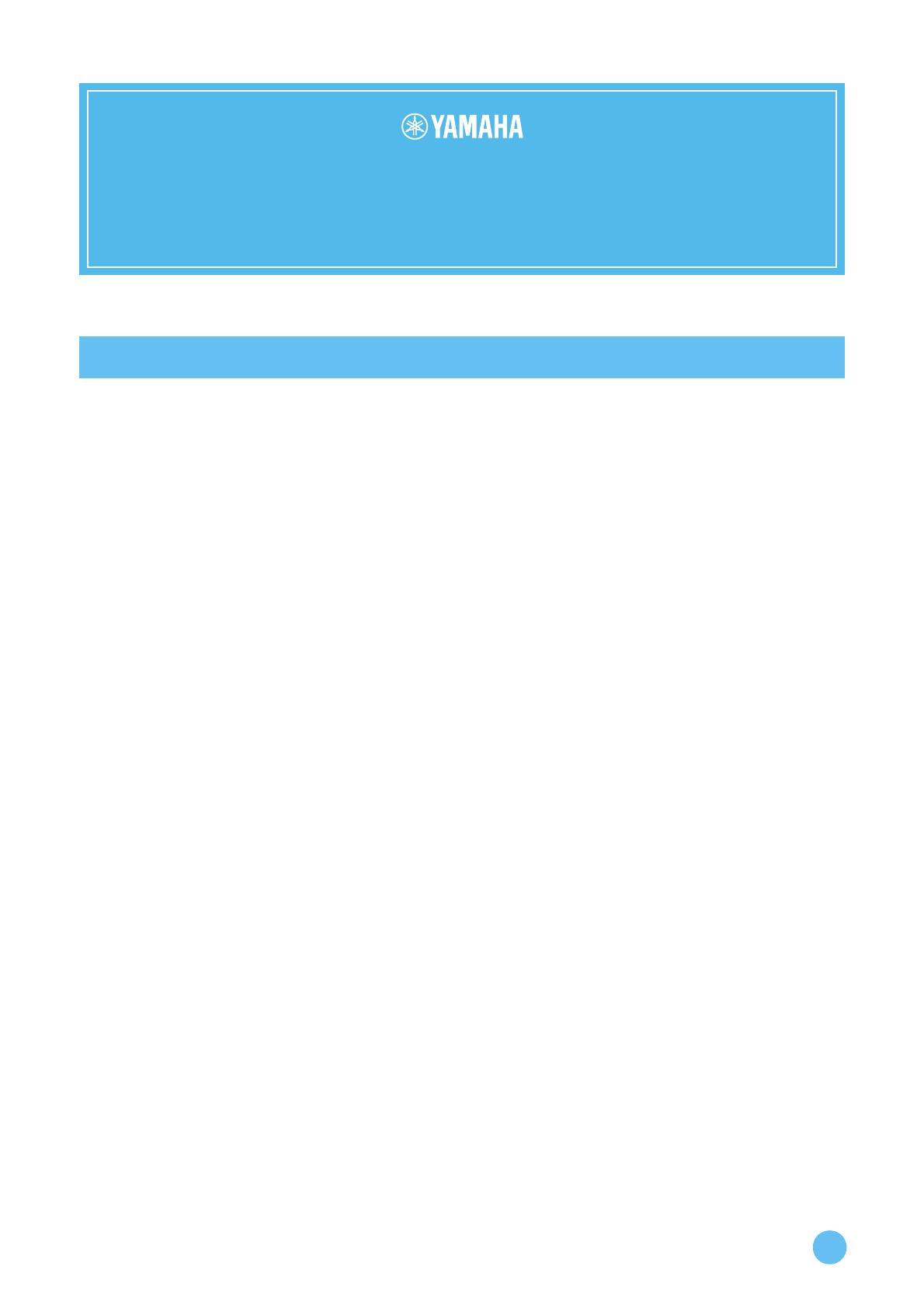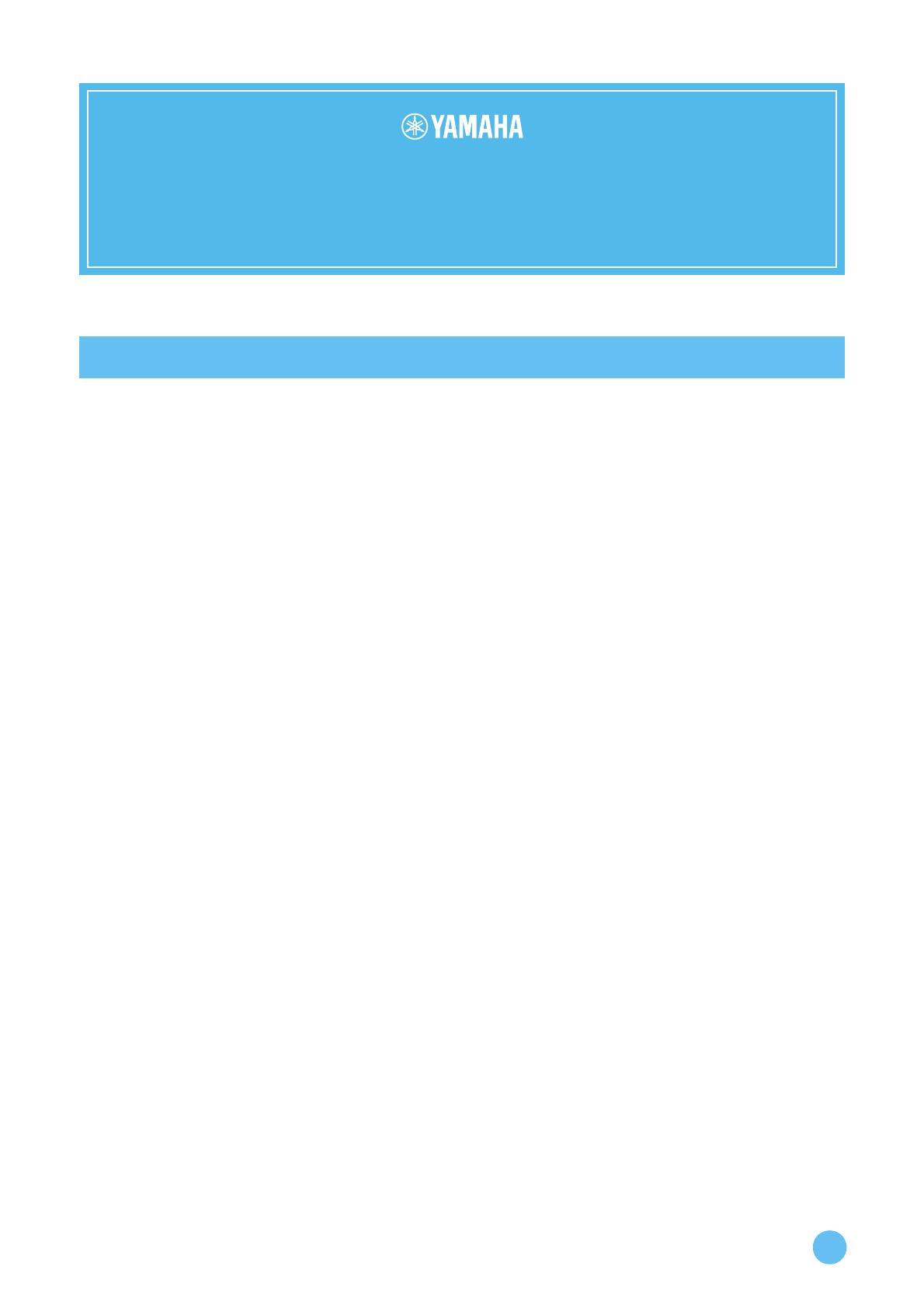
TOOLS for n Version2 Update Guide
1
PLEASE READ THIS SOFTWARE LICENSE AGREEMENT (“AGREEMENT”) CAREFULLY BEFORE USING THIS SOFTWARE.
YOU ARE ONLY PERMITTED TO USE THIS SOFTWARE PURSUANT TO THE TERMS AND CONDITIONS OF THIS AGREE-
MENT. THIS AGREEMENT IS BETWEEN YOU (AS AN INDIVIDUAL OR LEGAL ENTITY) AND YAMAHA CORPORATION
(“YAMAHA”).
BY DOWNLOADING, INSTALLING, COPYING, OR OTHERWISE USING THIS SOFTWARE YOU ARE AGREEING TO BE
BOUND BY THE TERMS OF THIS LICENSE. IF YOU DO NOT AGREE WITH THE TERMS, DO NOT DOWNLOAD, INSTALL,
COPY, OR OTHERWISE USE THIS SOFTWARE. IF YOU HAVE DOWNLOADED OR INSTALLED THE SOFTWARE AND DO
NOT AGREE TO THE TERMS, PROMPTLY DELETE THE SOFTWARE.
1. GRANT OF LICENSE AND COPYRIGHT
Yamaha hereby grants you the right to use one copy of the soft-
ware program(s) and data (“SOFTWARE”) accompanying this
Agreement. The term SOFTWARE shall encompass any updates
to the accompanying software and data. The SOFTWARE is
owned by Yamaha and/or Yamaha’s licensor(s), and is protected
by relevant copyright laws and all applicable treaty provisions.
While you are entitled to claim ownership of the data created
with the use of SOFTWARE, the SOFTWARE will continue to
be protected under relevant copyrights.
• Yo u m a y use the SOFTWARE on a single computer
• Yo u m a y make one copy of the SOFTWARE in machineread-
able form for backup purposes only, if the SOFTWARE is on
media where such backup copy is permitted. On the backup
copy, you must reproduce Yamaha’s copyright notice and any
other proprietary legends that were on the original copy of the
SOFTWARE.
• Yo u m a y permanently transfer to a third party all your rights
in the SOFTWARE, provided that you do not retain any copies
and the recipient reads and agrees to the terms of this
Agreement.
2. RESTRICTIONS
• You may not engage in reverse engineering, disassembly,
decompilation or otherwise deriving a source code form of the
SOFTWARE by any method whatsoever.
• You may not reproduce, modify, change, rent, lease, or dis-
tribute the SOFTWARE in whole or in part, or create deriva-
tive works of the SOFTWARE.
• You may not electronically transmit the SOFTWARE from
one computer to another or share the SOFTWARE in a net-
work with other computers.
• You may not use the SOFTWARE to distribute illegal data or
data that violates public policy.
• You may not initiate services based on the use of the SOFT-
WARE without permission by Yamaha Corporation.
• Copyrighted data, including but not limited to MIDI data for
songs, obtained by means of the SOFTWARE, are subject to
the following restrictions which you must observe.
• Data received by means of the SOFTWARE may not be used
for any commercial purposes without permission of the copy-
right owner.
• Data received by means of the SOFTWARE may not be dupli-
cated, transferred, or distributed, or played back or performed
for listeners in public without permission of the copyright
owner.
• The encryption of data received by means of the SOFTWARE
may not be removed nor may the electronic watermark be
modified without permission of the copyright owner.
3. TERMINATION
This Agreement becomes effective on the day that you receive
the SOFTWARE and remains effective until terminated. If any
copyright law or provisions of this Agreement is violated, the
Agreement shall terminate automatically and immediately with-
out notice from Yamaha. Upon such termination, you must
immediately destroy the licensed SOFTWARE, any accompany-
ing written documents and all copies thereof.
4. DISCLAIMER OF WARRANTY ON SOFTWARE
You expressly acknowledge and agree that use of the SOFT-
WARE is at your sole risk. The SOFTWARE and related docu-
mentation are provided “AS IS” and without warranty of any
kind. NOTWITHSTANDING ANY OTHER PROVISION OF
THIS AGREEMENT, YAMAHA EXPRESSLY DISCLAIMS
ALL WARRANTIES AS TO THE SOFTWARE, EXPRESS,
AND IMPLIED, INCLUDING BUT NOT LIMITED TO THE
IMPLIED WARRANTIES OF MERCHANTABILITY, FIT-
NESS FOR A PARTICULAR PURPOSE AND NONIN-
FRINGEMENT OF THIRD PARTY RIGHTS.
SPECIFICALLY,
BUT WITHOUT LIMITING THE FOREGOING,
YAMAHA
DOES NOT WARRANT THAT THE SOFTWARE WILL
MEET YOUR REQUIREMENTS, THAT THE OPERATION
OF THE SOFTWARE WILL BE UNINTERRUPTED OR
ERROR-FREE, OR THAT DEFECTS IN THE SOFTWARE
WILL BE CORRECTED.
SOFTWARE LICENSE AGREEMENT
TOOLS for n Version2
Update Guide