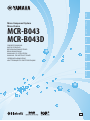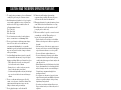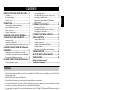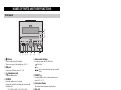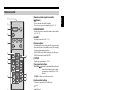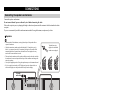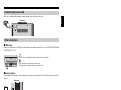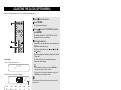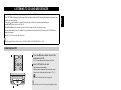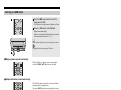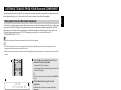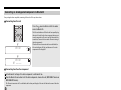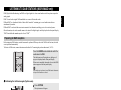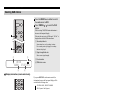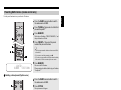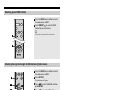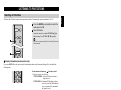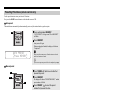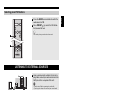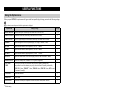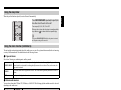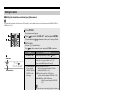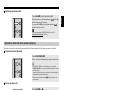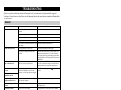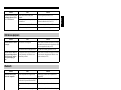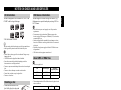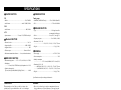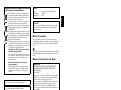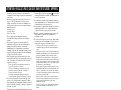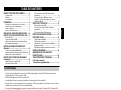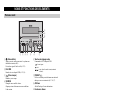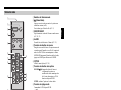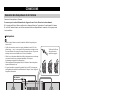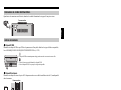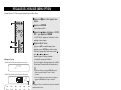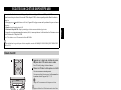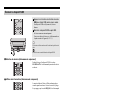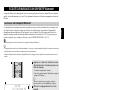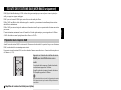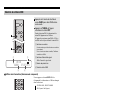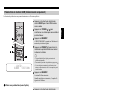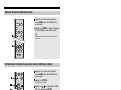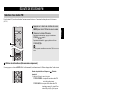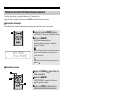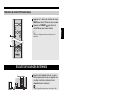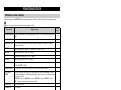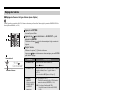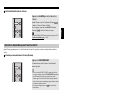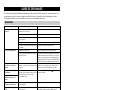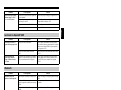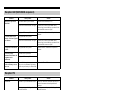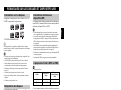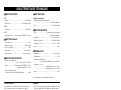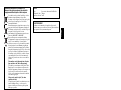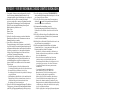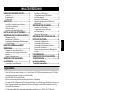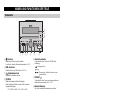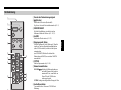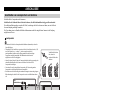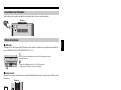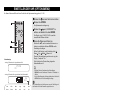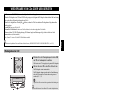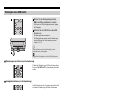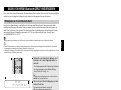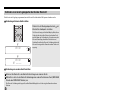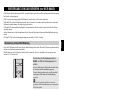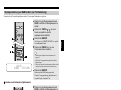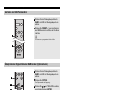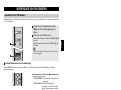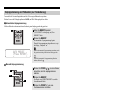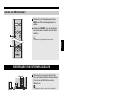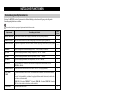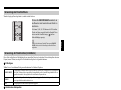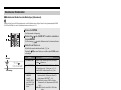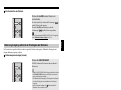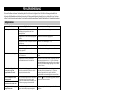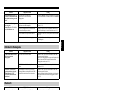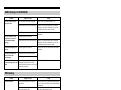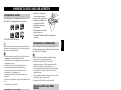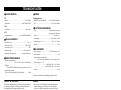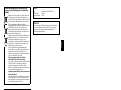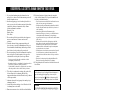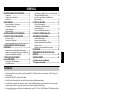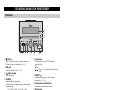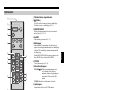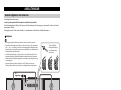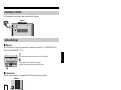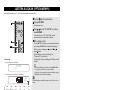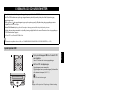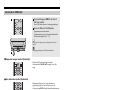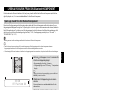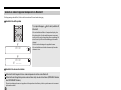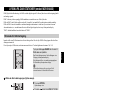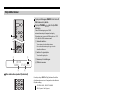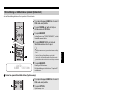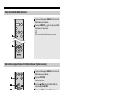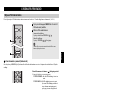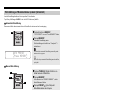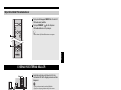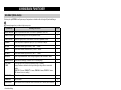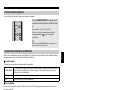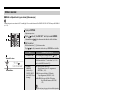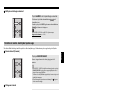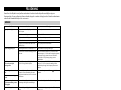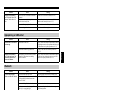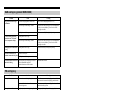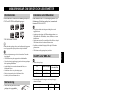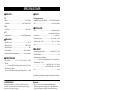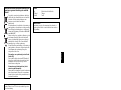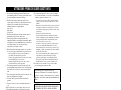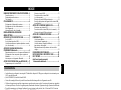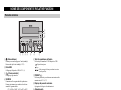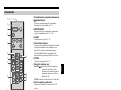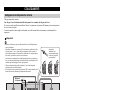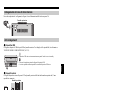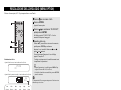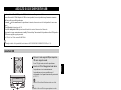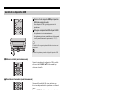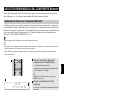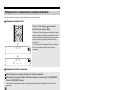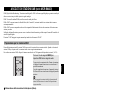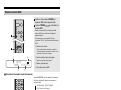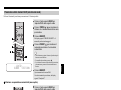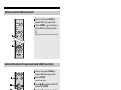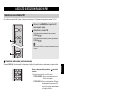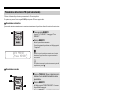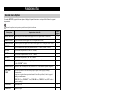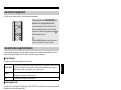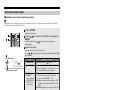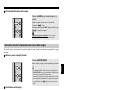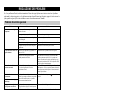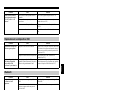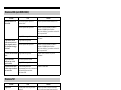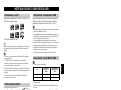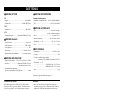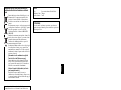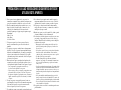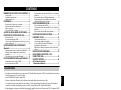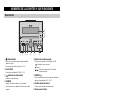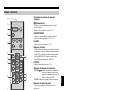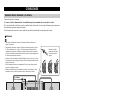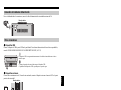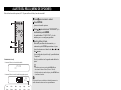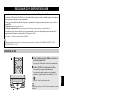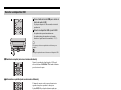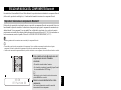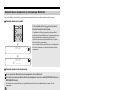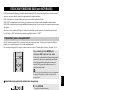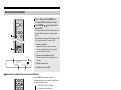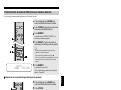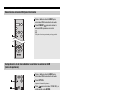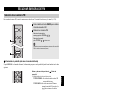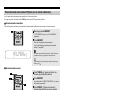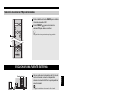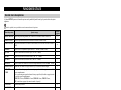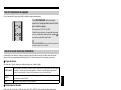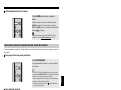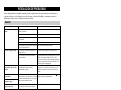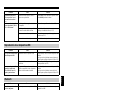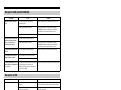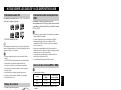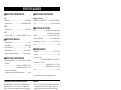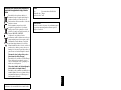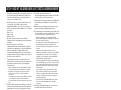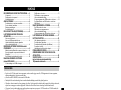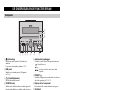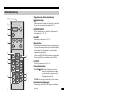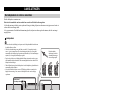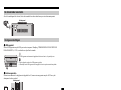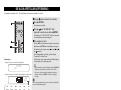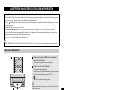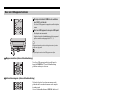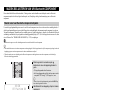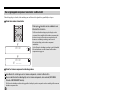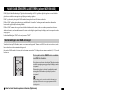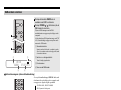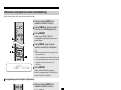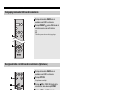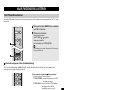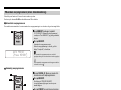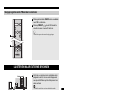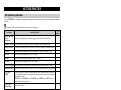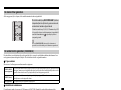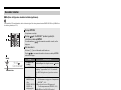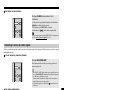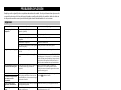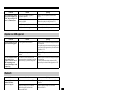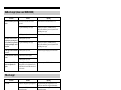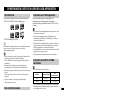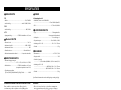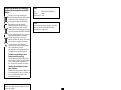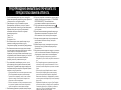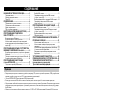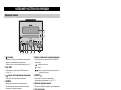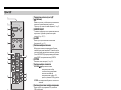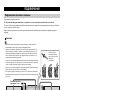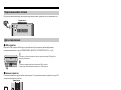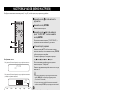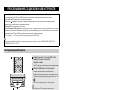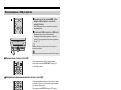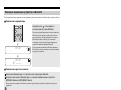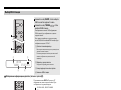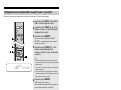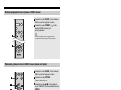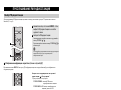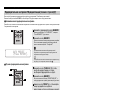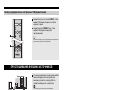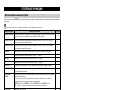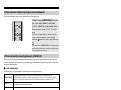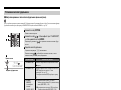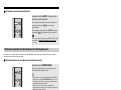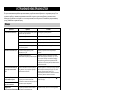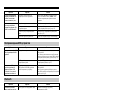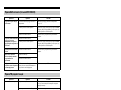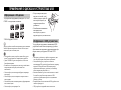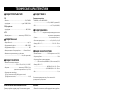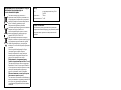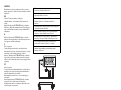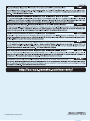Yamaha MCR-B043 Black Ohjekirja
- Luokka
- CD players
- Tyyppi
- Ohjekirja

G
© 2016 Yamaha Corporation Printed in Malaysia ZZ54640
English Français Deutsch
OWNER'S MANUAL
MODE D'EMPLOI
BEDIENUNGSANLEITUNG
BRUKSANVISNING
MANUALE DI ISTRUZIONI
MANUAL DE INSTRUCCIONES
GEBRUIKSAANWIJZING
ИНСТРУКЦИЯ ПО ЭКСПЛУАТАЦИИ
Micro Component System
Micro-Chaîne
Svenska Italiano Español
Nederlands
Русский
MCR-B043
MCR-B043D

i En
1 To assure the finest performance, please read this manual
carefully. Keep it in a safe place for future reference.
2 Install this unit in a well ventilated, cool, dry, clean place -
away from direct sunlight, heat sources, vibration, dust,
moisture and cold. For proper ventilation, allow the
following minimum clearances.
Top: 15 cm (6 in)
Rear: 10 cm (4 in)
Sides: 10 cm (4 in)
3 Locate this unit away from other electrical appliances,
motors, or transformers to avoid humming sounds.
4 Do not expose this unit to sudden temperature changes
from cold to hot, and do not locate this unit in an
environment with high humidity (i.e. a room with a
humidifier) to prevent condensation inside this unit, which
may cause an electrical shock, fire, damage to this unit,
and/or personal injury.
5 Avoid installing this unit where foreign object may fall
onto this unit and/or this unit may be exposed to liquid
dripping or splashing. On the top of this unit, do not place:
– Other components, as they may cause damage and/or
discoloration on the surface of this unit.
– Burning objects (i.e. candles), as they may cause fire,
damage to this unit, and/or personal injury.
– Containers with liquid in them, as they may fall and liquid
may cause electrical shock to the user and/or damage to
this unit.
6 Do not cover this unit with a newspaper, tablecloth,
curtain, etc. in order not to obstruct heat radiation. If the
temperature inside this unit rises, it may cause fire,
damage to this unit, and/or personal injury.
7 Do not plug in this unit to a wall outlet until all
connections are complete.
8 Do not operate this unit upside-down. It may overheat,
possibly causing damage.
9 Do not use force on switches, knobs and/or cords.
10 When disconnecting the power cable from the wall outlet,
grasp the plug; do not pull the cable.
11 Do not clean this unit with chemical solvents; this might
damage the finish. Use a clean, dry cloth.
12 Only voltage specified on this unit must be used. Using
this unit with a higher voltage than specified is dangerous
and may cause fire, damage to this unit, and/or personal
injury. Yamaha will not be held responsible for any
damage resulting from use of this unit with a voltage other
than specified.
13 To prevent damage by lightning, keep the power cable
disconnected from a wall outlet or this unit during a
lightning storm.
14 Do not attempt to modify or fix this unit. Contact qualified
Yamaha service personnel when any service is needed.
The cabinet should never be opened for any reasons.
15 When not planning to use this unit for long periods of time
(i.e. vacation), disconnect the AC power plug from the
wall outlet.
16 Be sure to read the “TROUBLESHOOTING” section on
common operating errors before concluding that this unit
is faulty.
17 Before moving this unit, press to set the unit to off,
and disconnect the AC power plug from the wall outlet.
18 Condensation will form when the surrounding
temperature changes suddenly. Disconnect the power
cable from the outlet, then leave this unit alone.
19 When using this unit for a long time, this unit may become
warm. Turn off, then leave this unit alone for cooling.
20 Install this unit near the wall outlet and where the AC
power plug can be reached easily.
21 The batteries shall not be exposed to excessive heat such
as sunshine, fire or the like. When you dispose of
batteries, follow your regional regulations.
– Keep the batteries in a location out of reach of children.
Batteries can be dangerous if a child were to put in his or
her mouth.
– If the batteries grow old, the effective operation range of
the remote control decreases considerably. If this happens,
replace the batteries with new one as soon as possible.
– Do not use old batteries together with new ones.
– Do not use different types of batteries (such as alkaline
and manganese batteries) together. Read the packaging
carefully as these different types of batteries may have the
same shape and color.
– Exhausted batteries may leak. If the batteries have leaked,
dispose of them immediately. Avoid touching the leaked
material or letting it come into contact with clothing, etc.
Clean the battery compartment thoroughly before
installing new batteries.
– If you plan not to use the unit for a long period of time,
remove the batteries from the unit. Otherwise, the batteries
will wear out, possibly resulting in a leakage of battery
liquid that may damage the unit.
– Do not throw away batteries with general house waste.
Dispose of them correctly in accordance with your local
regulations.
22 Excessive sound pressure from earphones and headphones
can cause hearing loss.
CAUTION: READ THIS BEFORE OPERATING YOUR UNIT.
This unit is not disconnected from the AC power source as
long as it is connected to the wall outlet, even if this unit
itself is turned off by . In this state, this unit is designed
to consume a very small quantity of power.
WARNING
TO REDUCE THE RISK OF FIRE OR ELECTRIC
SHOCK, DO NOT EXPOSE THIS UNIT TO RAIN OR
MOISTURE.
CAUTION
Danger of explosion if battery is incorrectly replaced.
Replace only with the same or equivalent type.
There is a chance that placing this unit too close to a CRT-
based (Braun tube) TV set might impair picture color.
Should this happen, move this unit away from the TV set.

1 En
English
NAMES OF PARTS AND THEIR FUNCTIONS ........2
Front panel.....................................................................2
Front panel display.........................................................2
Remote control...............................................................3
CONNECTIONS ........................................................4
Connecting the speakers and antenna ..........................4
Connecting the power cable...........................................5
Other connections..........................................................5
About the standby state .................................................5
ADJUSTING THE CLOCK (OPTION MENU) ...........6
LISTENING TO CD AND USB DEVICES .................7
Listening to a CD............................................................7
Listening to a USB device..............................................8
Using repeat/shuffle playback (remote control only)......8
LISTENING TO MUSIC FROM YOUR Bluetooth
COMPONENT............................................................9
Playing back from your Bluetooth component................9
Connecting an already-paired component via
Bluetooth
... 10
Disconnecting a Bluetooth connection.........................10
LISTENING TO DAB STATIONS (MCR-B043D only) ...11
Preparing for DAB reception ........................................11
Selecting DAB stations.................................................12
Presetting DAB stations (remote control only) .............13
Selecting preset DAB stations......................................14
Checking the signal strength of DAB stations
(Option menu) ..............................................................14
LISTENING TO FM STATIONS ..............................15
Selecting an FM station................................................15
Presetting FM stations (remote control only) ...............16
Selecting preset FM stations........................................17
LISTENING TO EXTERNAL SOURCES ................17
USEFUL FUNCTIONS ............................................18
Using the Option menu ................................................18
Using the sleep timer ...................................................19
Using the alarm function (IntelliAlarm) .........................19
Setting the alarm ..........................................................20
Operations while the alarm sound is playing................21
TROUBLESHOOTING ............................................22
NOTES ON DISCS AND USB DEVICES................25
SPECIFICATIONS...................................................26
CONTENTS
• Play back music from external devices such as your audio/data CDs, USB devices, or external devices via the AUX jack,
and listen to the radio.
• (MCR-B043D only) Listen to the DAB radio.
•By the Bluetooth technology, you can enjoy clear sound without wire connections.
• Use your favorite music or a beep tone as an alarm. When the set time arrives, the music you select is played at the volume
that you specify, giving you the ideal start to your day (IntelliAlarm function).
• You can easily store and recall of your favorite radio stations, up to 30 FM and 30 DAB stations (DAB function is only for
MCR-B043D).
• Bass, middle, and treble can be adjusted to your taste.
About this manual
• If an operation can be performed using either the buttons on the unit itself or from the remote control, the explanation will
focus on operation using the remote control.
• indicates precautions for use of the unit and its feature limitations.
• indicates supplementary explanations for better use.
How to use the remote control Installing batteries in the remote control
Features
Supplied accessories
Batteries (x 2)
(AAA, R03, UM-4)
FM antenna
(for MCR-B043)
Remote control Speaker cable
(1.5 m (4.9') x 2)
DAB/FM antenna
(for MCR-B043D)
Within 6 m (20')
Check the “+” and “-” of the
batteries and insert them the
correct way around.
(at the end of this manual)
Additional information............................................i

2 En
1 (Power)
Press to turn the unit on/off (standby).
There are two types of the standby state (☞ P. 5).
2 USB port
Connect your USB device here (
☞
P. 5, 8).
3 (Headphone jack)
Connect headphones here.
4 SOURCE
Switch the audio source to be played.
Pressing this repeatedly will change the selection in the
following order.
CD USB
DAB* FM BT AUX
*MCR-B043D only
5 VOLUME knob
Adjust the volume.
6 Audio control buttons
Use these to operate the CD/USB device.
7 PRESET /
Use these buttons to select a radio station that you’ve
stored (☞ P. 16, 17).
8 Front panel display
The clock and other information is displayed here.
9 Disc slot
Insert a CD here ( ☞ P. 7).
0 (Eject button)
Eject the CD (cannot be operated while the option menu
(☞ P. 18) is displayed).
1 Alarm time
Indicates the alarm time (☞ P. 20).
2 Repeat/shuffle indicator
Displays the playback mode (☞ P. 8).
3 Secondary indicator (MCR-B043D only)
Turns on if a secondary station is playing when you
listen to a DAB station.
4 Multi-function indicator
Displays various information, including the clock time,
information about the currently-playing track, and the
frequency of the radio station.
5 Remote control signal receiver
Make sure that this sensor is not obstructed (☞ P. 1).
6 Alarm indicator
Turns on if the alarm has been set (☞ P. 20).
7 Sleep indicator
Turns on if the sleep timer has been set (☞ P. 19).
NAMES OF PARTS AND THEIR FUNCTIONS
Front panel
:
1 2 3 4 56 7
8
9
: Play/Pause
: Stop
/ :
Skip, Search backward/forward (press and hold
down)
Front panel display
~~~~~~
~~~~~~
541 23
6 7

3 En
NAMES OF PARTS AND THEIR FUNCTIONS
English
1 Remote control signal transmitter
2 (Power)
Press to turn the unit on/off (standby).
There are two types of the standby state (☞ P. 5).
3 SNOOZE/SLEEP
Set the sleep timer or switch the alarm to snooze mode
(☞ P. 19, 21).
4 ALARM
Switch the alarm on/off (☞ P. 21).
5 Source buttons
Switch the audio source to be played. If you press one of
these while the unit is in standby (except ECO standby),
the unit will automatically turn on.
(MCR-B043D only) When listening to the radio, press
RADIO to switch between DAB/FM.
6 OPTION
Display the option menu (☞ P. 18).
7 Item selection buttons
FOLDER /: Switch the playback folder and select
items or edit numerical values when
playing music on data CDs or USB
devices.
ENTER: Confirm a selected item or value.
8 Audio control buttons
Use these to operate the CD/USB device.
9 (Repeat)/ (Shuffle)
Play music on a CD or USB device in repeat/shuffle
mode (☞ P. 8).
0 TUNING /
Tune the radio (☞ P. 15, 16).
A PRESET /
Select a radio station that you stored (☞ P. 16, 17).
B MEMORY
Store a radio station (☞ P. 16).
C +10
Skip ten songs ahead of the currently-playing song.
When playing a data CD or a USB device, this button
skips ten songs within the current folder.
D DISPLAY
Switch the information shown in the front panel display
(☞ P. 7, 8, 15).
E VOLUME +/–
Adjust the volume.
F MUTE
Mute or unmute the sound.
Remote control
3
4
5
8
9
:
A
B
1
7
2
D
C
F
6
E
: Stop
: Play/Pause
/ :
Skip, Search backward/forward (press and hold
down)

4 En
Connect the speakers and antenna.
Do not connect this unit’s power cable until you’ve finished connecting all cables.
If the radio reception is poor, try changing the height or direction or placement of the antenna to find a location that has better
reception.
If you use a commercially available outdoor antenna instead of the supplied antenna, reception may be better.
CONNECTIONS
Connecting the speakers and antenna
ANTENNA SPEAKERS
AUX IN
FM
Speakers
• You must peel off the insulation (covering) from the tip of the speaker cable to
expose the conductor.
• Check the connections; make sure that left and right (L, R) and polarity (red: +,
black: –) are connected correctly. If connections are incorrect, the sound will be
unnatural and the low frequencies may be insufficient. There might not be any
sound at all if connections are incorrect.
• Take care that the conductors of the speaker cable do not touch each other, and that
the conductors do not touch any other metal part. Such conditions can damage this
unit or the speakers.
• Use only the supplied speakers. Using other speakers may result in unnatural sound.
• If you’re using this unit nearby a CRT display and you notice distorted color or
noise in the display, move the speakers farther away from the display.
Twist the bare wires
tightly so the individual
strands are not splayed.
Supplied antenna
Be sure to stretch out the antenna.
To the AC
wall outlet
(MCR-B043)

5 En
CONNECTIONS
English
When you’ve completed all connections, connect this unit’s power cable to an AC outlet.
USB device
Connect your USB device to the USB port on the front panel. For details on playable files, refer to “NOTES ON DISCS AND
USB DEVICES” (☞ P. 25).
External devices
Using a commercially available 3.5 mm mini-plug cable, connect your external device to the AUX jack on the rear panel of
this unit.
This unit has the following two types of standby state. Select the mode in POWER SAVING settings menu (☞ P. 18).
* Default setting
Connecting the power cable
Other connections
About the standby state
Mode
Setting menu
(POWER
SAVING)
Clock display
Bluetooth
connection
Charging of USB
devices
Alarm setting
ECO standby
*
(power saving mode)
ECO No clock display Disable Disable Disable
Standby NORMAL Show Enable Enable Enable
Rear panel
The USB device is automatically charged when this unit is on or in standby.
• Stop playback before disconnecting the USB device.
• Charging may not be possible depending on the USB device.
AUX IN
Rear panel

6 En
You’ll use the option menu (☞ P. 18) to set this unit’s date and time.
ADJUSTING THE CLOCK (OPTION MENU)
1 Press to turn the unit on.
2 Press OPTION.
The option menu will appear.
3 Press / to select “CLOCK SET,” and then
press ENTER.
The display will indicate “CLOCK YEAR,” and the
numerical value to be set will blink.
4 Set the date and time.
Press ▲/▼ to edit each numerical value, and then press
ENTER to confirm the setting.
Set the items in the order of year month day
hour minute.
When clock setting has finished, the display will indicate
“Completed!”
The clock will be set to 0 second the moment you
complete the clock settings.
• While making these settings, you can press DISPLAY to
select the time format (12-hour / 24-hour).
• If you decide to cancel without changing the setting, press
OPTION before confirming the change.
The time settings will be reset if the unit remains unpowered for
about one hour.
26
Apr
Jan Feb Mar Apr May Jun
January February March April May June
Jul Aug Sep Oct Nov Dec
July August September October November December
2
43
15:30
CD
Display (24-hour) when the unit is on
Display (24-hour) when the unit is off (standby)
*
Clock display
1
* In ECO standby, the clock display will disappear.

7 En
English
Skipping folders (remote control only)
Display information (remote control only)
LISTENING TO CD AND USB DEVICES
The unit will operate as follows when playing back tracks/files on CD/USB devices.
• If the CD/USB device being played is stopped, the track that you listened will start playback from the beginning of the
track the next time you play.
• If you press while playback is stopped, tracks will play as follows the next time playback begins:
Audio CD: Play from the first track of the CD.
Data CD*/USB device:
Play from the first track of the folder contains the track you listened to last time.
• This unit automatically turns off (standby) if no operation has been performed for 20 minutes after CD/USB device
playback is stopped.
* “Data CD” is a CD that contains MP3/WMA files.
For details on playable discs and files, refer to “NOTES ON DISCS AND USB DEVICES” (☞ P. 25).
Listening to a CD
1 Press the CD source button to switch the
audio source to CD.
If a CD is already inserted, playback will start.
2 Insert a CD into the disc slot.
Playback starts automatically.
Playback can be controlled with either the remote
control, or the front panel on this unit (☞ P. 2, 3).
Insert the CD with the label side facing upward.
Folders and files on a data CD are played in alphabetical order.
While a data CD is playing, you can use the remote control’s
FOLDER ▲/▼ buttons to select the folder.
The folder number (only for a data CD) or the song/file
number is shown for several seconds when starting playback
or skipping tracks.
If you press
DISPLAY
on the remote control while a song is
playing or paused, the information shown on the front panel
display will be switched in the following order.
- Elapsed song playback time
- Remaining song playback time (only for an audio CD)
- Song name*
- Album name*
- Artist name*
- File name (only for a data CD)
- Folder name (only for a data CD)
* Shown only if this data is included in the song.
1
2

LISTENING TO CD AND USB DEVICES
8 En
Skipping folders (remote control only)
Display information (remote control only)
The playback status is shown by the repeat/shuffle indicator in the front panel display.
Repeat playback Shuffle playback
Listening to a USB device
1 Press the USB source button to switch the
audio source to USB.
If a USB device is already connected, playback will start.
2 Connect a USB device to the USB port.
Playback starts automatically.
Playback can be controlled with either the remote control,
or the front panel on this unit (
☞
P. 2, 3).
Folders and files will play in the order in which they were written.
Stop playback before disconnecting the USB device.
While a USB device is playing, you can use the remote
control’s FOLDER ▲/▼ buttons to select the folder.
The folder/file number is shown for several seconds when
starting playback or skipping tracks.
If you press
DISPLAY
on the remote control while a song is
playing or paused, the information shown on the front panel
display will be switched in the following order
.
- Elapsed song playback time
- Song name*
- Album name*
- Artist name*
- File name
- Folder name
* Shown only if this data is included in the song.
Using repeat/shuffle playback (remote control only)
1
2
Press (repeat) repeatedly to
select one of the following
playback modes.
No display: Repeat mode off
: 1 track
: All tracks within the folder (data CD/USB device
only)
: All tracks
Press (shuffle) repeatedly to
select one of the following
playback modes.
No display: Shuffle mode off
: All tracks within the folder (data CD/USB device
only)
: All tracks

9 En
English
This unit provides Bluetooth functionality. You can enjoy wireless music playback from your Bluetooth component (mobile
phone, digital audio player, etc.). Please also refer to the owner’s manual of your Bluetooth component.
You’ll need to perform the pairing operation the first time you use your Bluetooth component with this unit, or if the pairing
settings have been deleted. Pairing is an operation that registers the communicating component (subsequently called “the
other component”) with this unit. Once pairing has been completed, subsequent reconnection will be easy even after the
Bluetooth connection is disconnected (☞ P. 10). If pairing is not successful, refer to the item “Bluetooth” in
“TROUBLESHOOTING” (☞ P. 23).
Yamaha does not guarantee all connections between this unit and Bluetooth component.
• This unit can be paired with up to 4 other components. When pairing with the fifth component has succeeded, pairing data for the
component with the oldest connection date will be deleted.
• While connecting to the Bluetooth component and perform the pairing with another component, the current Bluetooth connection will be
canceled.
LISTENING TO MUSIC FROM YOUR
Bluetooth
COMPONENT
Playing back from your Bluetooth component
1 Press the source button for more than 2
seconds to enter pairing mode.
• Pairing mode lasts for 5 minutes.
• In pairing mode, the front panel display of this unit will
indicate “BT Pairing...”.
You can also enter pairing mode by holding down SOURCE on
this unit.
2 Perform Bluetooth pairing on the other
component.
For details refer to the owner’s manual of the other
component.
3 From the Bluetooth connection list of the other
component, choose this unit (MCR-B043
Yamaha or MCR-B043D Yamaha).
When pairing has been completed, the front panel display
of this unit will indicate “BT Pairing OK”.
If you are asked to enter a password, enter the numerals “0000”.
4 Connect this unit and your other component
via Bluetooth.
5 Play back music from your Bluetooth
component.
Take care that the volume setting of this unit is not too high. We
recommend that you adjust the volume on the other component.
• If you connect via Bluetooth from your other component while
this unit is in standby (except ECO standby), this unit will
automatically turn on.
• If you disconnect the Bluetooth connection from your other
component while the audio source is set to Bluetooth, this unit
will automatically turn off (standby).
• If Bluetooth is selected as the audio source, this unit will
automatically turn off (standby) when 20 minutes have elapsed
without any Bluetooth connection nor any operation performed.
1
15:30
BT
Pairing OK
3

LISTENING TO MUSIC FROM YOUR Bluetooth COMPONENT
10 En
Once pairing has been completed, connecting a Bluetooth will be easy the next time.
Connecting from this unit
Connecting from the other component
If any of the following operations are performed while a Bluetooth connection is being used, the Bluetooth connection will be
disconnected.
• Switch the audio source other than Bluetooth.
• Turn the unit off.
• Turn off the Bluetooth setting of the other component.
Connecting an already-paired component via Bluetooth
Press the source button to switch the audio
source to Bluetooth.
The Bluetooth indicator will blink in the front panel display;
this unit will search for the other component that was most
recently connected via Bluetooth, and will then establish a
connection (You must first turn on the Bluetooth setting of
the other component).
When the Bluetooth connection has been established, the
Bluetooth indicator will light, and the name of the other
component will be displayed.
1 In the Bluetooth settings of the other component, turn Bluetooth on.
2
From the
Bluetooth
connection list of the other component, choose this unit (MCR-B043 Yamaha or
MCR-B043D Yamaha).
The Bluetooth connection will be established, and the front panel display of this unit will indicate the name of the other
component.
Bluetooth
connections cannot be established from the other component when this unit is in ECO standby (
☞
P. 5).
Disconnecting a Bluetooth connection
15:30
15:30
BT
_____

11 En
English
DAB (Digital Audio Broadcasting) and DAB
+
use digital signals for clearer sound and more stable reception compared to
analog signals.
DAB
+
is based on the original DAB standard but uses a more efficient audio codec.
DAB and DAB
+
are broadcast in blocks of data called “ensembles” containing up to several radio stations that are
simultaneously broadcast.
DAB and DAB
+
can also include an extensive amount of text information, enabling you to select a station by name.
Other information, such as the ensemble name or the status of the digital signal, can be displayed on the front panel display.
“DAB” described in this manual may also refer to “DAB
+
”.
Before tuning into DAB stations, an initial scan must be performed. When you select the DAB for the first time, the initial
scan is performed automatically.
To listen to a DAB station, connect the antenna as described in “Connecting the speakers and antenna” (☞ P. 4).
Performing the initial scan again (Option menu)
LISTENING TO DAB STATIONS (MCR-B043D only)
Preparing for DAB reception
Press the RADIO source button to switch the
audio source to DAB.
The initial scan starts. During the scan, the degree of
progress is displayed on the front panel display.
When scan is completed, the number of receivable DAB
stations appear on the front panel display.
If the initial scan is performed, stored DAB station information
and preset DAB stations are cleared.
1 Press OPTION.
The option menu will appear.
2 Press / to select DAB INIT SCAN, and
then press ENTER.
The display will indicate “Press ENTER”.
3 Press ENTER.
The initial scan starts.
3
2
1

LISTENING TO DAB STATIONS (MCR-B043D only)
12 En
Display information (remote control only)
DAB frequency information
This unit can receive Band III only.
Selecting DAB stations
1 Press the RADIO source button to switch
the audio source to DAB.
2 Press TUNING / to select the DAB
station.
While receiving DAB, DAB station information is
shown on the front panel display.
If the unit does not receive a DAB signal, “Off Air” is
displayed instead of the DAB station name.
1 Secondary indicator:
Some stations have sub (secondary) stations.
If a secondary station is playing, the secondary
indicator is displayed.
2 Signal strength indicator:
Shows current signal strength.
3 Preset number
4 DAB station name
If you press DISPLAY on the remote control, the
information shown on the front panel display will be
switched in the following order.
- STATION LABEL, PRESET NUMBER
- DLS (Dynamic Label Segment)
- ENSEMBLE LABEL
- CHANNEL/FREQ (Channel label and frequency)
- SIGNAL QUALITY
- AUDIO FORMAT (Audio format, DRC)
Frequency Channel label Frequency Channel label Frequency Channel label
174.928 5A 197.648 8B 220.352 11C
176.640 5B 199.360 8C 222.064 11D
178.352 5C 201.072 8D 223.936 12A
180.064 5D 202.928 9A 225.648 12B
181.936 6A 204.640 9B 227.360 12C
183.648 6B 206.352 9C 229.072 12D
185.360 6C 208.064 9D 230.784 13A
187.072 6D 209.936 10A 232.496 13B
188.928 7A 211.648 10B 234.208 13C
190.640 7B 213.360 10C 235.776 13D
192.352 7C 215.072 10D 237.488 13E
194.064 7D 216.928 11A 239.200 13F
195.936 8A 218.640 11B
1
2
10:30
DAB01STATION1
1 2
43

13 En
LISTENING TO DAB STATIONS (MCR-B043D only)
English
Use the preset function to store your favorite 30 stations.
Deleting a stored preset (Option menu)
Presetting DAB stations (remote control only)
1 Press the RADIO source button to switch
the audio source to DAB.
2 Press TUNING / to select a station that
you want to preset.
3 Press MEMORY.
The display will indicate “PRESET MEMORY,” and
the preset number will blink.
4 Press PRESET / to select the preset
number that you want to store.
• The lowest preset number that has not been stored will be
selected first.
• If you want to cancel the presetting, press .
• If you select a preset number in which a station has already
been stored, it will be overwritten by the new station.
5 Press MEMORY.
This stores the DAB station.
When presetting has finished, the display will indicate
“Completed!”.
1 Press the RADIO source button to switch
the audio source to DAB.
2 Press OPTION.
The option menu will appear.
3 Press / to select PRESET DELETE, and
then press ENTER.
4 Press / to select the preset number that
you want to delete.
If you want to cancel the deleting, press OPTION.
5 Press ENTER to complete the operation.
When deleting has finished, the display will indicate
“Deleted!”.
6 Press OPTION to exit the option menu.
4
2
53
1
4
5
3
1
62
10:30
DAB01STATION1

LISTENING TO DAB STATIONS (MCR-B043D only)
14 En
Selecting preset DAB stations
1 Press the RADIO source button to switch
the audio source to DAB.
2 Press PRESET / to select the DAB
station that you want to hear.
You can only select presets that have been stored.
Checking the signal strength of DAB stations (Option menu)
1 Press the RADIO source button to switch
the audio source to DAB.
2 Press OPTION.
The option menu will appear.
3 Press / to select TUNE AID, and then
press ENTER.
4 Press / to select the DAB station.
The signal strength will appear.
5 Press OPTION to exit the option menu.
1
2
43
1
52

15 En
English
To listen to the FM station, connect the antenna as described in “Connecting the speakers and antenna” (☞ P. 4).
Display information (remote control only)
If you press DISPLAY on the remote control, the information shown on the front panel display will be switched in the
following order.
LISTENING TO FM STATIONS
Selecting an FM station
1 Press the RADIO source button to switch the
audio source to FM.
2 Tune FM stations
Automatic tuning: Press and hold TUNING /.
Manual tuning: Press TUNING / repeatedly.
If you tune to a station manually while receiving FM, the sound
will be monaural.
Preset number and frequency
Reception status*
* Example of reception status indication.
TUNED/STEREO: A strong FM stereo broadcast is
being received.
TUNED/MONO: A monaural FM broadcast is being
received (even if the FM broadcast is
stereo, reception will be monaural if
the signal is weak).
Not TUNED: No broadcast is being received.
Displaying Radio Data System information
If you press DISPLAY on the remote control while Radio
Data System information is being received, the information
shown on the front panel display will be switched in the
following order.
- PS (Program Service)
- PTY (Program Type)
-RT (Radio Text)
-CT (Clock Time)
- Reception status
- Preset number and frequency
If the signal transmission of the Radio Data System station is too
weak, this unit may not be able to receive Radio Data System
information completely. In particular, RT (Radio Text) information
uses a lot of bandwidth, so it may be less available compared to
other types of information.
1
2

LISTENING TO FM STATIONS
16 En
Use the preset function to store your favorite 30 stations.
First, press the RADIO source button to switch the audio source to FM.
Auto preset
This method tunes automatically, and automatically presets only the stations that have good reception.
Manual preset
Deleting a stored preset (Option menu)
Presetting FM stations (remote control only)
1 Press and hold down MEMORY.
“AUTO PRESET” will appear and “Press MEMORY”
will blink.
2 Press MEMORY.
Auto preset will begin.
When presetting has finished, the display will indicate
“Completed!”.
When you perform auto preset, all stored stations are cleared
and the new stations are stored.
If you want to stop auto preset before it is completed, press .
1 Press TUNING / to tune a station that
you want to preset.
2 Press MEMORY.
The display will indicate “PRESET MEMORY,” and the
preset number will blink.
3 Press PRESET / to select the preset
number that you want to store.
• The lowest preset number that has not been stored will be
selected first.
• If you want to cancel the presetting, press .
• If you select a preset number in which a station has already
been stored, it will be overwritten by the new station.
4 Press MEMORY.
When presetting has finished, the display will indicate
“Completed!”.
1 Press OPTION.
The option menu will appear.
2 Press / to select PRESET DELETE, and
then press ENTER.
3 Press / to select the preset number that
you want to delete.
If you want to cancel the deleting, press OPTION.
4 Press ENTER to complete the operation.
When deleting has finished, the display will indicate
“Deleted!”.
5 Press OPTION to exit the option menu.
AUTO PRESET
Press MEMORY
1 2
PRESETMEMORY
FM0187.50MHz
3
1
42
1 5
3 42

17 En
LISTENING TO FM STATIONS
English
Selecting preset FM stations
1 Press the RADIO source button to switch the
audio source to FM.
2 Press PRESET / to select the FM station
that you want to hear.
You can only select presets that have been stored.
LISTENING TO EXTERNAL SOURCES
1 Using a commercially available 3.5 mm mini-
plug cable, connect your external device to the
AUX jack on the rear panel of this unit.
• Turn the unit off before connecting the audio cable.
• Turn down the volume of the unit and your external audio
device before connection.
2 Press to turn the unit on.
3 Press the AUX source button to switch the
audio source to AUX.
4 Start playback on the connected external
audio device.
1
2
AUX IN
1
2
Rear panel
3

18 En
When you press
OPTION
, the option menu will appear in the front panel display, allowing you to make the following settings.
(eject button) cannot be operated while the option menu is displayed.
*1
MCR-B043D only
*2
Default setting
Procedure for settings
USEFUL FUNCTIONS
Using the Option menu
Option menu Setting or range See page
PRESET DELETE
Deletes a stored preset (shown only if the audio source is DAB
*1
/FM).
13, 16
DAB INIT SCAN
*1
Performs the initial scan (shown only if the audio source is DAB).
11
DAB TUNE AID
*1
Checks the signal strength of DAB station (shown only if the audio source is DAB).
14
DIMMER
Adjusts the brightness of the front panel display (1
*2
: bright, 2: medium, 3: dim).
–
EQ LOW
Adjusts the tonal character (low frequencies) (–10 - 0
*2
- +10 dB).
–
EQ MID
Adjusts the tonal character (mid frequencies) (–10 - 0
*2
- +10 dB).
–
EQ HIGH
Adjusts the tonal character (high frequencies) (–10 - 0
*2
- +10 dB).
–
BALANCE
Adjusts the volume balance of the left and right speakers (L+10 - CENTER
*2
- R+10).
–
POWER SAVING Switches the standby state, NORMAL or ECO (power saving mode)
5
AUTO PWR
STDBY
You can specify the time after which the unit will turn off (standby) automatically.
If no operation occurs for the duration you specify, the unit will turn off (standby) automatically
(
TIME 12H
: 12 hours,
TIME 8H
*2
: 8 hours,
TIME 4H
: 4 hours,
TIME 2H
: 2 hours,
OFF
: the unit
will not turn off (standby)).
–
CLOCK SET Sets the date and time.
6
ALARM SET Sets the alarm.
20
BLUETOOTH
Connects this unit and your component via Bluetooth (ON
*2
: enable, OFF: disable).
9
1 Press OPTION.
The option menu will appear.
2 Press / to select the menu item that you
want to set, and then press ENTER.
3 Press / to edit the setting, and then press
ENTER to confirm the setting.
If you want to continue making other settings, repeat the
procedure from step .
4 Press OPTION to exit the option menu.
If you decide to cancel without changing the setting, press
OPTION before confirming the change.
1
3
4
2
2
Sivu latautuu...
Sivu latautuu...
Sivu latautuu...
Sivu latautuu...
Sivu latautuu...
Sivu latautuu...
Sivu latautuu...
Sivu latautuu...
Sivu latautuu...
Sivu latautuu...
Sivu latautuu...
Sivu latautuu...
Sivu latautuu...
Sivu latautuu...
Sivu latautuu...
Sivu latautuu...
Sivu latautuu...
Sivu latautuu...
Sivu latautuu...
Sivu latautuu...
Sivu latautuu...
Sivu latautuu...
Sivu latautuu...
Sivu latautuu...
Sivu latautuu...
Sivu latautuu...
Sivu latautuu...
Sivu latautuu...
Sivu latautuu...
Sivu latautuu...
Sivu latautuu...
Sivu latautuu...
Sivu latautuu...
Sivu latautuu...
Sivu latautuu...
Sivu latautuu...
Sivu latautuu...
Sivu latautuu...
Sivu latautuu...
Sivu latautuu...
Sivu latautuu...
Sivu latautuu...
Sivu latautuu...
Sivu latautuu...
Sivu latautuu...
Sivu latautuu...
Sivu latautuu...
Sivu latautuu...
Sivu latautuu...
Sivu latautuu...
Sivu latautuu...
Sivu latautuu...
Sivu latautuu...
Sivu latautuu...
Sivu latautuu...
Sivu latautuu...
Sivu latautuu...
Sivu latautuu...
Sivu latautuu...
Sivu latautuu...
Sivu latautuu...
Sivu latautuu...
Sivu latautuu...
Sivu latautuu...
Sivu latautuu...
Sivu latautuu...
Sivu latautuu...
Sivu latautuu...
Sivu latautuu...
Sivu latautuu...
Sivu latautuu...
Sivu latautuu...
Sivu latautuu...
Sivu latautuu...
Sivu latautuu...
Sivu latautuu...
Sivu latautuu...
Sivu latautuu...
Sivu latautuu...
Sivu latautuu...
Sivu latautuu...
Sivu latautuu...
Sivu latautuu...
Sivu latautuu...
Sivu latautuu...
Sivu latautuu...
Sivu latautuu...
Sivu latautuu...
Sivu latautuu...
Sivu latautuu...
Sivu latautuu...
Sivu latautuu...
Sivu latautuu...
Sivu latautuu...
Sivu latautuu...
Sivu latautuu...
Sivu latautuu...
Sivu latautuu...
Sivu latautuu...
Sivu latautuu...
Sivu latautuu...
Sivu latautuu...
Sivu latautuu...
Sivu latautuu...
Sivu latautuu...
Sivu latautuu...
Sivu latautuu...
Sivu latautuu...
Sivu latautuu...
Sivu latautuu...
Sivu latautuu...
Sivu latautuu...
Sivu latautuu...
Sivu latautuu...
Sivu latautuu...
Sivu latautuu...
Sivu latautuu...
Sivu latautuu...
Sivu latautuu...
Sivu latautuu...
Sivu latautuu...
Sivu latautuu...
Sivu latautuu...
Sivu latautuu...
Sivu latautuu...
Sivu latautuu...
Sivu latautuu...
Sivu latautuu...
Sivu latautuu...
Sivu latautuu...
Sivu latautuu...
Sivu latautuu...
Sivu latautuu...
Sivu latautuu...
Sivu latautuu...
Sivu latautuu...
Sivu latautuu...
Sivu latautuu...
Sivu latautuu...
Sivu latautuu...
Sivu latautuu...
Sivu latautuu...
Sivu latautuu...
Sivu latautuu...
Sivu latautuu...
Sivu latautuu...
Sivu latautuu...
Sivu latautuu...
Sivu latautuu...
Sivu latautuu...
Sivu latautuu...
Sivu latautuu...
Sivu latautuu...
Sivu latautuu...
Sivu latautuu...
Sivu latautuu...
Sivu latautuu...
Sivu latautuu...
Sivu latautuu...
Sivu latautuu...
Sivu latautuu...
Sivu latautuu...
Sivu latautuu...
Sivu latautuu...
Sivu latautuu...
Sivu latautuu...
Sivu latautuu...
Sivu latautuu...
Sivu latautuu...
Sivu latautuu...
Sivu latautuu...
Sivu latautuu...
Sivu latautuu...
Sivu latautuu...
Sivu latautuu...
Sivu latautuu...
Sivu latautuu...
Sivu latautuu...
Sivu latautuu...
Sivu latautuu...
Sivu latautuu...
Sivu latautuu...
Sivu latautuu...
Sivu latautuu...
Sivu latautuu...
Sivu latautuu...
Sivu latautuu...
Sivu latautuu...
Sivu latautuu...
Sivu latautuu...
Sivu latautuu...
Sivu latautuu...
Sivu latautuu...
Sivu latautuu...
Sivu latautuu...
Sivu latautuu...
Sivu latautuu...
Sivu latautuu...
Sivu latautuu...
Sivu latautuu...
Sivu latautuu...
Sivu latautuu...
Sivu latautuu...
Sivu latautuu...
Sivu latautuu...
Sivu latautuu...
Sivu latautuu...
Sivu latautuu...
-
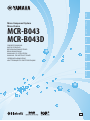 1
1
-
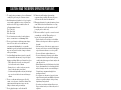 2
2
-
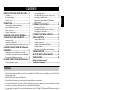 3
3
-
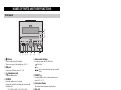 4
4
-
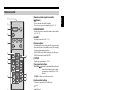 5
5
-
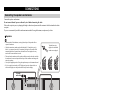 6
6
-
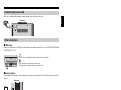 7
7
-
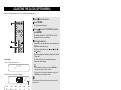 8
8
-
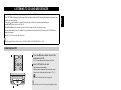 9
9
-
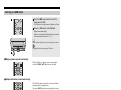 10
10
-
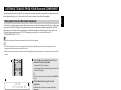 11
11
-
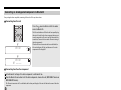 12
12
-
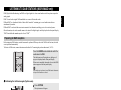 13
13
-
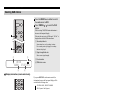 14
14
-
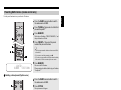 15
15
-
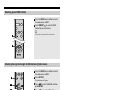 16
16
-
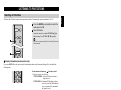 17
17
-
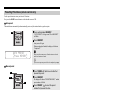 18
18
-
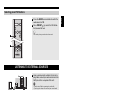 19
19
-
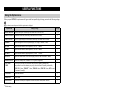 20
20
-
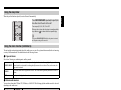 21
21
-
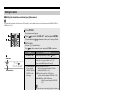 22
22
-
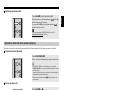 23
23
-
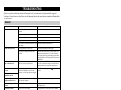 24
24
-
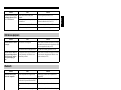 25
25
-
 26
26
-
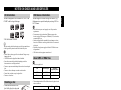 27
27
-
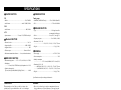 28
28
-
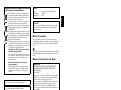 29
29
-
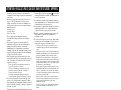 30
30
-
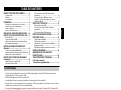 31
31
-
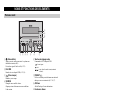 32
32
-
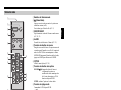 33
33
-
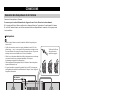 34
34
-
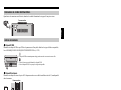 35
35
-
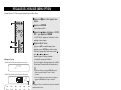 36
36
-
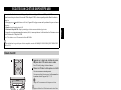 37
37
-
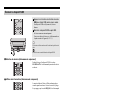 38
38
-
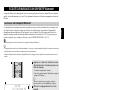 39
39
-
 40
40
-
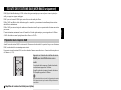 41
41
-
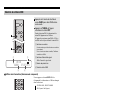 42
42
-
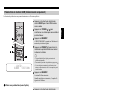 43
43
-
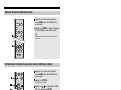 44
44
-
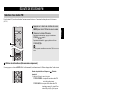 45
45
-
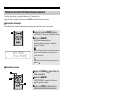 46
46
-
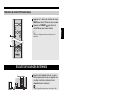 47
47
-
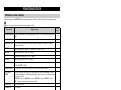 48
48
-
 49
49
-
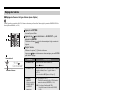 50
50
-
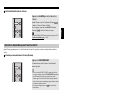 51
51
-
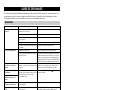 52
52
-
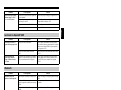 53
53
-
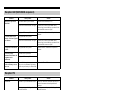 54
54
-
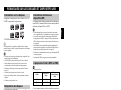 55
55
-
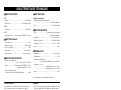 56
56
-
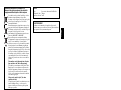 57
57
-
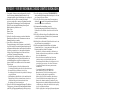 58
58
-
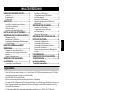 59
59
-
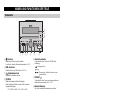 60
60
-
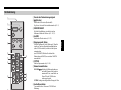 61
61
-
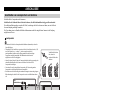 62
62
-
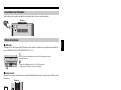 63
63
-
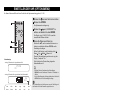 64
64
-
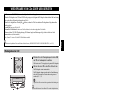 65
65
-
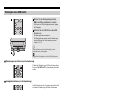 66
66
-
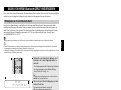 67
67
-
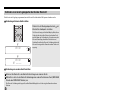 68
68
-
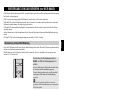 69
69
-
 70
70
-
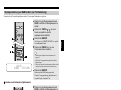 71
71
-
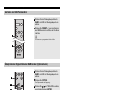 72
72
-
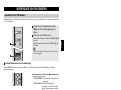 73
73
-
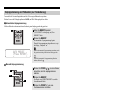 74
74
-
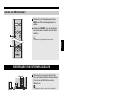 75
75
-
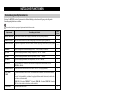 76
76
-
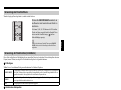 77
77
-
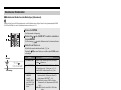 78
78
-
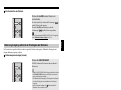 79
79
-
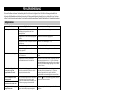 80
80
-
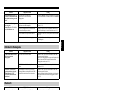 81
81
-
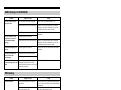 82
82
-
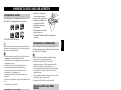 83
83
-
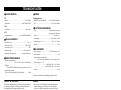 84
84
-
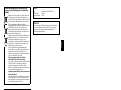 85
85
-
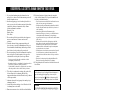 86
86
-
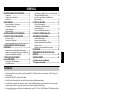 87
87
-
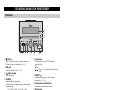 88
88
-
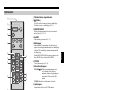 89
89
-
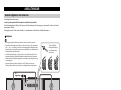 90
90
-
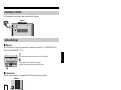 91
91
-
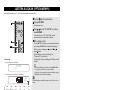 92
92
-
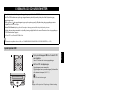 93
93
-
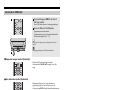 94
94
-
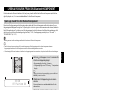 95
95
-
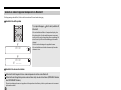 96
96
-
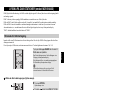 97
97
-
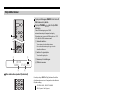 98
98
-
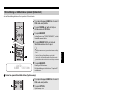 99
99
-
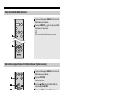 100
100
-
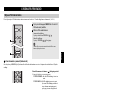 101
101
-
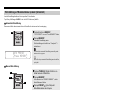 102
102
-
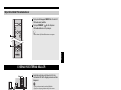 103
103
-
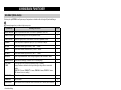 104
104
-
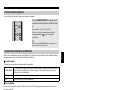 105
105
-
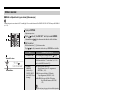 106
106
-
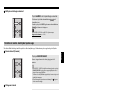 107
107
-
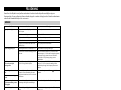 108
108
-
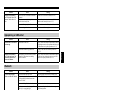 109
109
-
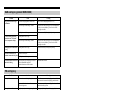 110
110
-
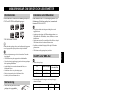 111
111
-
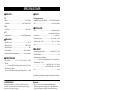 112
112
-
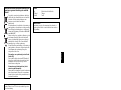 113
113
-
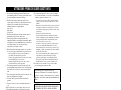 114
114
-
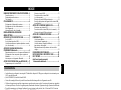 115
115
-
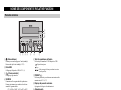 116
116
-
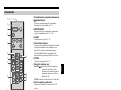 117
117
-
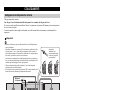 118
118
-
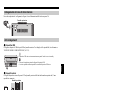 119
119
-
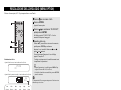 120
120
-
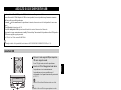 121
121
-
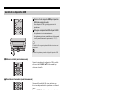 122
122
-
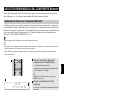 123
123
-
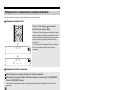 124
124
-
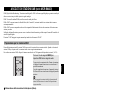 125
125
-
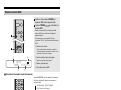 126
126
-
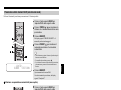 127
127
-
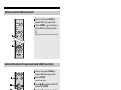 128
128
-
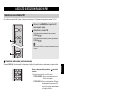 129
129
-
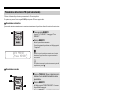 130
130
-
 131
131
-
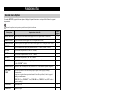 132
132
-
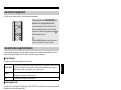 133
133
-
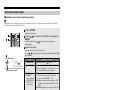 134
134
-
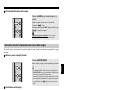 135
135
-
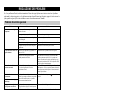 136
136
-
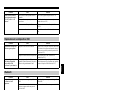 137
137
-
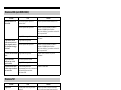 138
138
-
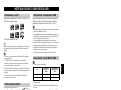 139
139
-
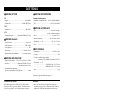 140
140
-
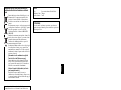 141
141
-
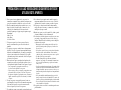 142
142
-
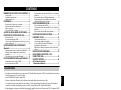 143
143
-
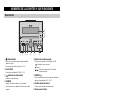 144
144
-
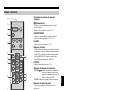 145
145
-
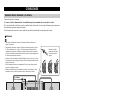 146
146
-
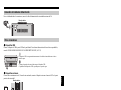 147
147
-
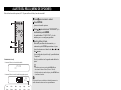 148
148
-
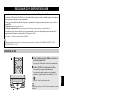 149
149
-
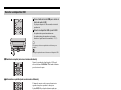 150
150
-
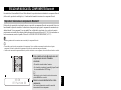 151
151
-
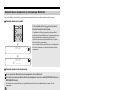 152
152
-
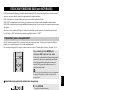 153
153
-
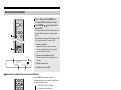 154
154
-
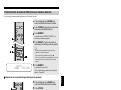 155
155
-
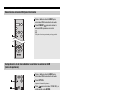 156
156
-
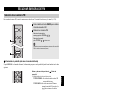 157
157
-
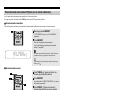 158
158
-
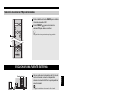 159
159
-
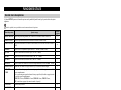 160
160
-
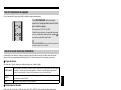 161
161
-
 162
162
-
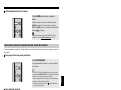 163
163
-
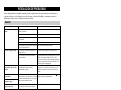 164
164
-
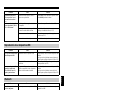 165
165
-
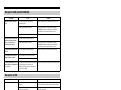 166
166
-
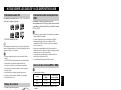 167
167
-
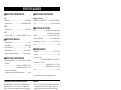 168
168
-
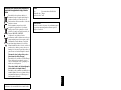 169
169
-
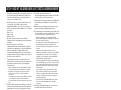 170
170
-
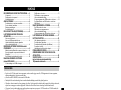 171
171
-
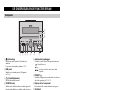 172
172
-
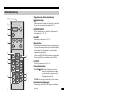 173
173
-
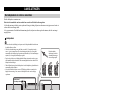 174
174
-
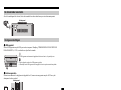 175
175
-
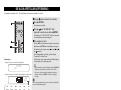 176
176
-
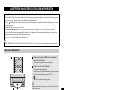 177
177
-
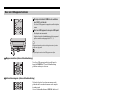 178
178
-
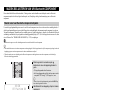 179
179
-
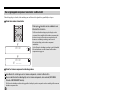 180
180
-
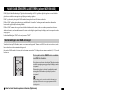 181
181
-
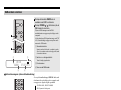 182
182
-
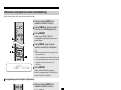 183
183
-
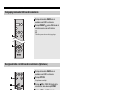 184
184
-
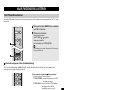 185
185
-
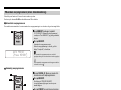 186
186
-
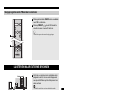 187
187
-
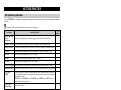 188
188
-
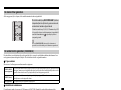 189
189
-
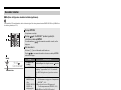 190
190
-
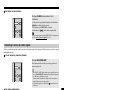 191
191
-
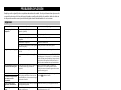 192
192
-
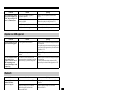 193
193
-
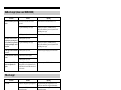 194
194
-
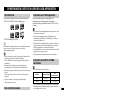 195
195
-
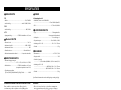 196
196
-
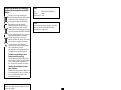 197
197
-
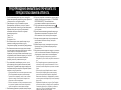 198
198
-
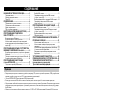 199
199
-
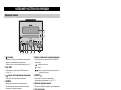 200
200
-
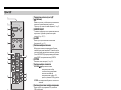 201
201
-
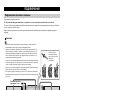 202
202
-
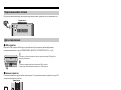 203
203
-
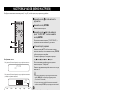 204
204
-
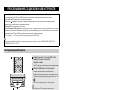 205
205
-
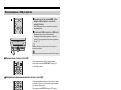 206
206
-
 207
207
-
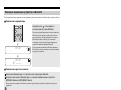 208
208
-
 209
209
-
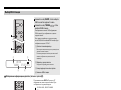 210
210
-
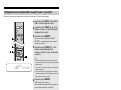 211
211
-
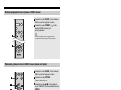 212
212
-
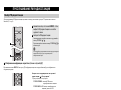 213
213
-
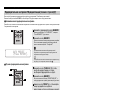 214
214
-
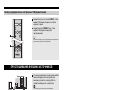 215
215
-
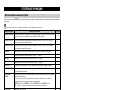 216
216
-
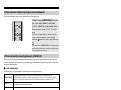 217
217
-
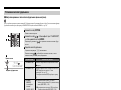 218
218
-
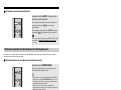 219
219
-
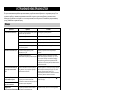 220
220
-
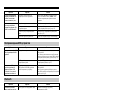 221
221
-
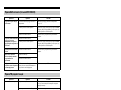 222
222
-
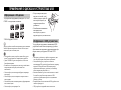 223
223
-
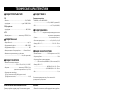 224
224
-
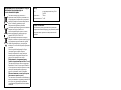 225
225
-
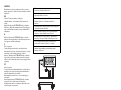 226
226
-
 227
227
-
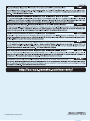 228
228
Yamaha MCR-B043 Black Ohjekirja
- Luokka
- CD players
- Tyyppi
- Ohjekirja
muilla kielillä
- English: Yamaha MCR-B043 Black User manual
- svenska: Yamaha MCR-B043 Black Användarmanual
- русский: Yamaha MCR-B043 Black Руководство пользователя
- italiano: Yamaha MCR-B043 Black Manuale utente
- Deutsch: Yamaha MCR-B043 Black Benutzerhandbuch
- dansk: Yamaha MCR-B043 Black Brugermanual
- français: Yamaha MCR-B043 Black Manuel utilisateur
- español: Yamaha MCR-B043 Black Manual de usuario
- Nederlands: Yamaha MCR-B043 Black Handleiding