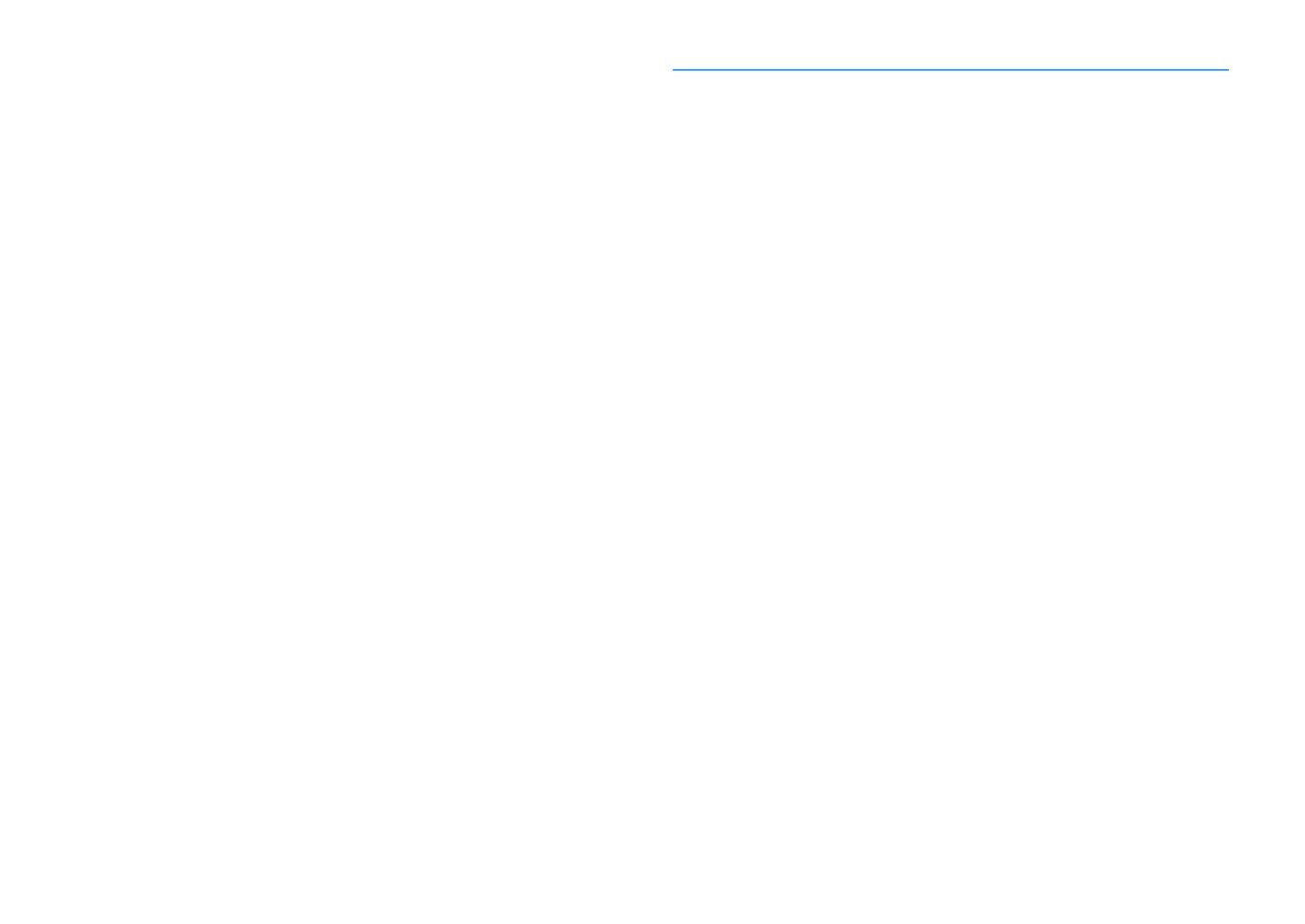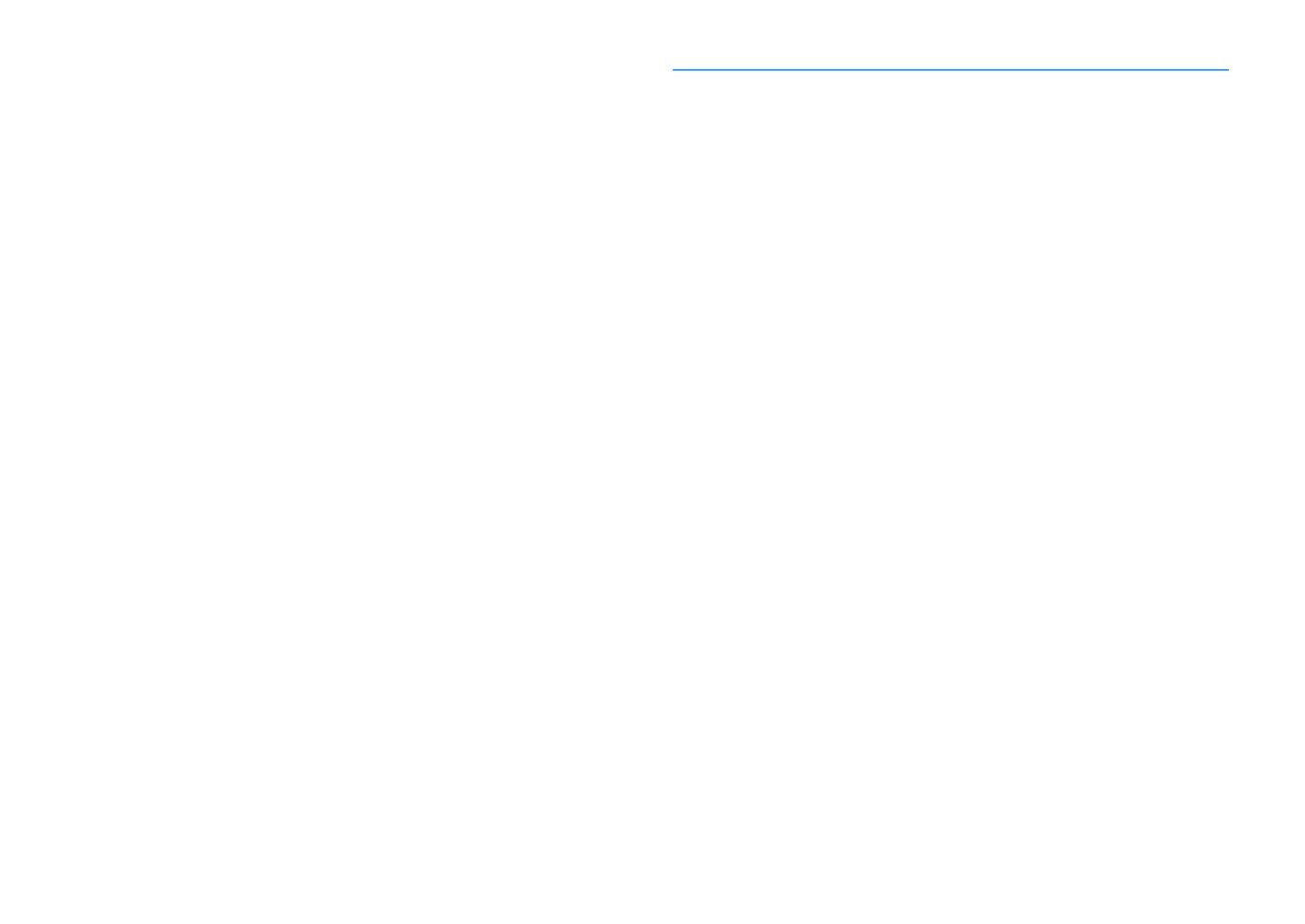
En 3
Setting the frequency steps......................................................................................................................... 63
Selecting a frequency for reception............................................................................................................ 63
Registering favorite radio stations (presets) .............................................................................................. 64
Radio Data System tuning ........................................................................................................................... 65
Operating the radio on the TV ..................................................................................................................... 66
Playing back music via Bluetooth ..................................................67
Playing back Bluetooth device music on the unit ...................................................................................... 67
Enjoying audio using Bluetooth speakers/headphones ............................................................................ 68
Playing back music stored on a USB storage device.........................69
Connecting a USB storage device ............................................................................................................... 69
Playback of USB storage device contents .................................................................................................. 69
Playing back music stored on media servers (PCs/NAS) ...................72
Media sharing setup..................................................................................................................................... 72
Playback of PC music contents ................................................................................................................... 73
Listening to Internet radio ............................................................76
Playback of Internet radio ........................................................................................................................... 76
Registering favorite Internet radio stations (Favorites)............................................................................. 78
Playing back iTunes/iPhone music with AirPlay ..............................79
Playback of iTunes/iPhone music contents................................................................................................ 79
Playing back music in multiple rooms (multi-zone).........................81
Preparing Zone2........................................................................................................................................... 81
Controlling Zone2 ........................................................................................................................................ 83
Registering favorite items (shortcut) .............................................85
Registering an item ...................................................................................................................................... 85
Recalling a registered item.......................................................................................................................... 85
Controlling the unit from a web browser (web control) ...................86
Top menu screen.......................................................................................................................................... 87
Control screen .............................................................................................................................................. 87
Settings screen............................................................................................................................................. 88
Viewing the current status ............................................................89
Switching information on the front display................................................................................................ 89
Viewing the status information on the TV................................................................................................... 89
Configuring playback settings for different playback sources
(Option menu) .............................................................................90
Option menu items ...................................................................................................................................... 90
CONFIGURATIONS 94
Configuring input sources (Input menu).........................................94
Input menu items .........................................................................................................................................94
Configuring the SCENE function (Scene menu) ...............................96
Scene menu items ........................................................................................................................................97
Configuring sound programs/surround decoders
(DSP Program menu) ................................................................. 100
DSP Program menu items ..........................................................................................................................101
Configuring various functions (Setup menu) ................................ 103
Setup menu items.......................................................................................................................................104
Speaker (Manual Setup) .............................................................................................................................107
Sound ..........................................................................................................................................................110
Video............................................................................................................................................................112
HDMI ............................................................................................................................................................113
Network.......................................................................................................................................................115
Bluetooth ....................................................................................................................................................117
Multi Zone ...................................................................................................................................................118
Function ......................................................................................................................................................120
ECO ..............................................................................................................................................................122
Language.....................................................................................................................................................123
Viewing information about the unit (Information menu) ............... 123
Types of information ..................................................................................................................................124
Configuring the system settings (ADVANCED SETUP menu)............ 125
ADVANCED SETUP menu items ..................................................................................................................126
Changing the speaker impedance setting (SP IMP.) .................................................................................126
Selecting the remote control ID (REMOTE ID) ...........................................................................................126
Changing the FM/AM tuning frequency setting (TU).................................................................................126
Switching the video signal type (TV FORMAT)...........................................................................................127
Removing the limitation on HDMI video output (MON.CHK)....................................................................127
Selecting the HDMI 4K signal format (4K MODE).......................................................................................127
DTS Format Notification Setting (DTS MODE)...........................................................................................128
Restoring the default settings (INIT)..........................................................................................................128
Updating the firmware (UPDATE) ..............................................................................................................128
Checking the firmware version (VERSION) ................................................................................................128
Updating the unit’s firmware via the network .............................. 129
Updating the unit’s firmware immediately ...............................................................................................129