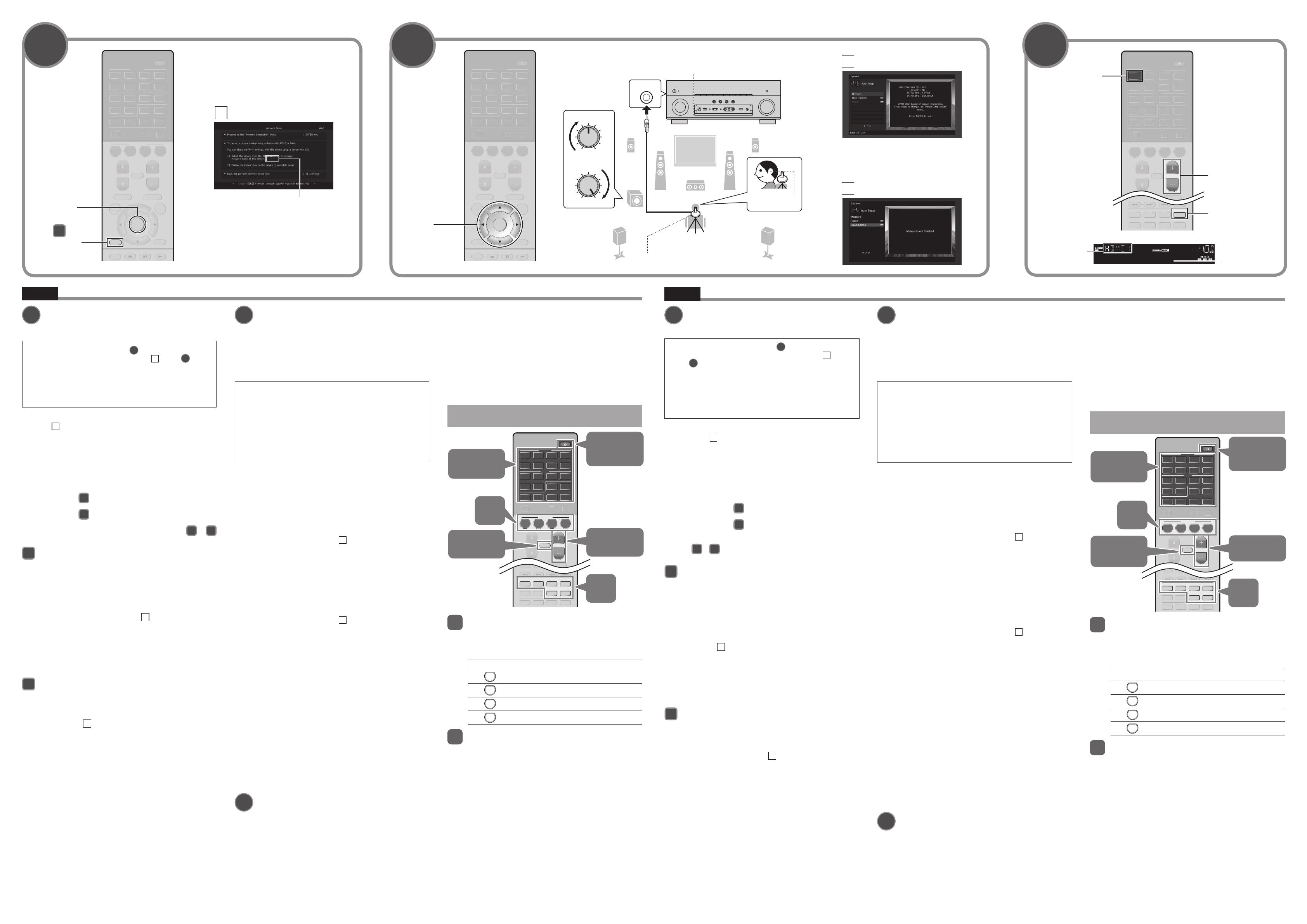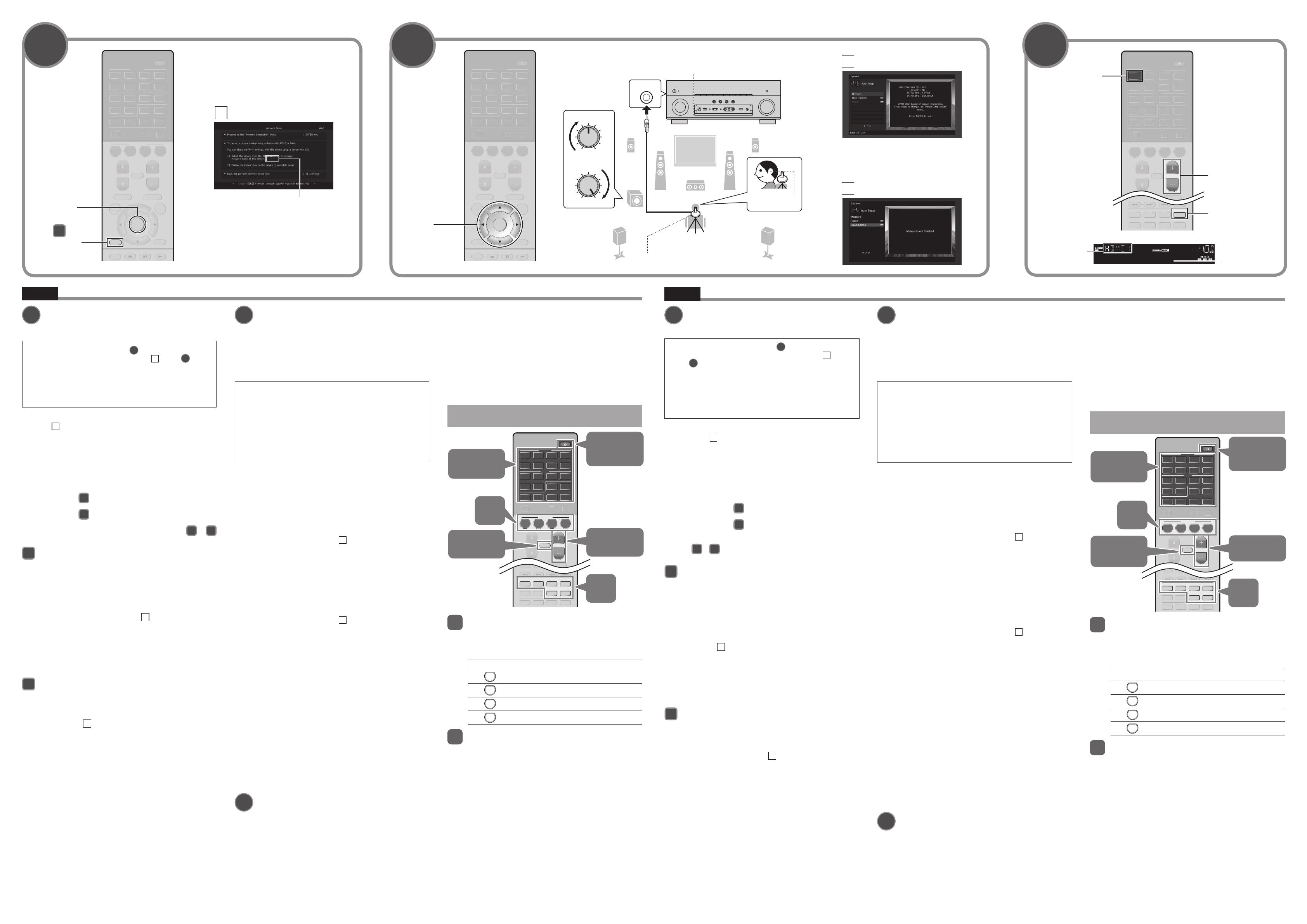
RX-A860/RX-A760/RX-V781/RX-V681
English
c
8
MUTE
ENHANCER
STEREO
TUNED
SLEEP
ECO
CHARGE
ADAPTIVE DRC
VIRTUAL
BD Player
VOL.
OUT
Device name
Nombre del dispositivo
Input source
Fuente de entrada
MODE
MOVIE MUSIC
INFO
SLEEP
PRESETTUNING
SUR. DECODE
STRAIGHT
ENHANCER PURE DIRECT
AVAV
HDMIHDMI
POP-UP/MENU
TOP MENU
PHONO
NET
USB
BLUETOOTH
TUNERAUDIO
65
4
321
V-AUX
76
5
4
3
2
1
RADIO
NETTV
BD
DVD
SCENE
MUTE
VOLUME
PROGRAM
HDMI OUTPARTY
MAIN
ZONE 2
VOLUME (+/
-
)
STRAIGHT
HDMI 1
7
Connecting the unit to a wireless
network
• Skip this step and proceed to step
8
when the unit is
connected to a router via a network cable (
a
in step
5
).
• In addition to the wireless connection methods described below,
the unit can easily be connected to a wireless network using the
MusicCast CONTROLLER app. For more information, see the
separate booklet “MusicCast Setup Guide” supplied with the
unit.
The Wireless Accessory Configuration (WAC) screen shown in
illustration
c
is displayed on the TV when the unit is turned on for the
first time after purchase. It may take several tens of seconds for the
screen to be displayed.
Note
If the WAC screen is not displayed, configure wireless network settings from the
setup menu. See “Connecting to a network device wirelessly” in the Owner’s
Manual.
The following connection methods are described in this section.
• Follow procedure
A
when using an iOS device to connect to a
wireless network.
• Follow procedure
B
when connecting to a wireless router (access
point) that supports WPS.
• Press ENTER if a wireless connection method other than
A
or
B
below will be used, and follow the on-screen instructions.
A
Sharing iOS device settings
Wireless connection settings on iOS devices (iPhone/iPad/iPod
touch)* can easily be applied to the unit.
* An iOS device running iOS 7 or later is required.
Confirm that the iOS device is connected to the wireless router
before proceeding with configuration.
1
Conrm the unit’s network name displayed in the
screen as shown in illustration
c
.
2
Select the unit’s name from “SET UP NEW AIRPLAY
SPEAKER” in the Wi-Fi screen on the iOS device, and
tap “Next”.
Follow the instructions displayed on the iOS device screen to
configure the settings.
B
Using WPS push-button conguration
Wireless connection can be configured with one push of the WPS
button on the wireless router (access point).
1
Press RETURN to cancel WAC when the screen shown
in illustration
c
is displayed on the TV.
2
Press and hold the INFO (WPS) key on the unit’s front
panel for more than 3 seconds.
“Press WPS button on Access Point” will be displayed in the
front display.
3
Push the WPS button on the wireless router.
When setup is complete and a connection has been
established, “Completed” will be displayed in the front display.
Note
If “Not connected” is displayed, repeat the process from step 1 or try another
connection method.
8
Optimizing the speaker settings
automatically (YPAO)
The Yamaha Parametric room Acoustic Optimizer (YPAO) function
detects speaker connections, measures the distances from them
to your listening position(s), and then automatically optimizes the
speaker settings, such as volume balance and acoustic parameters,
to suit your room.
Note the following regarding YPAO measurement
• Test tones are output at high volume and may surprise or frighten
small children.
• Test tone volume cannot be adjusted.
• Keep the room as quiet as possible.
• Stay in a corner of the room behind the listening position so
that you do not become an obstacle between speakers and the
YPAO microphone.
• Do not connect headphones.
1
Turn on the subwoofer and set the volume to half.
If the crossover frequency is adjustable, set it to
maximum.
2
Place the YPAO microphone at your listening position
and connect it to the YPAO MIC jack on the front
panel.
The screen shown in illustration
d
appears on the TV.
Note
Place the YPAO microphone at your listening position (same height as
your ears). We recommend the use of a tripod as a microphone stand.
You can use the tripod screws to stabilize the microphone.
3
To start the measurement, use the cursor keys to
select “Measure” and press ENTER.
The measurement will start in 10 seconds.
It takes about 3 minutes to measure.
The screen shown in illustration
e
appears on the TV when the
measurement finishes.
Note
If an error message (such as E-1) or warning message (such as
W-2) appears, see “Error messages” or “Warning messages” under
“Optimizing the speaker settings automatically (YPAO)” in the Owner’s
Manual.
4
Use the cursor keys to select “Save/Cancel” and press
ENTER.
5
Use the cursor keys to select “SAVE” and press
ENTER.
6
Use the cursor keys to select “YES” to enable YPAO
Volume and press ENTER.
For details on YPAO Volume, refer to the Owner’s Manual.
7
Disconnect the YPAO microphone from the unit.
This completes optimization of the speaker settings.
9
Playing back a BD/DVD
Now let’s play back a BD/DVD.
We recommend playing back multichannel audio (5.1-channel or
more) to feel surround sound produced by the unit.
1
Turn on the BD/DVD player.
2
Press HDMI 1.
“HDMI 1” is selected as the input source.
3
Start playback on the BD/DVD player.
4
Press STRAIGHT repeatedly to select “STRAIGHT”.
Note
When “STRAIGHT” (straight decode) is enabled, each speaker produces
each channel audio signal directly (without sound field processing).
5
Press VOLUME to adjust the volume.
This completes the basic setup procedure.
Basic operations
AVAV
HDMIHDMI
ENTER
RETURN
POP-UP/MENU
TOP MENU
PHONO
NET
USB
BLUETOOTH
TUNERAUDIO
65
4
321
V-AUX
76
5
4
3
2
1
RADIO
NET
TV
BD
DVD
SCENE
MUTE
OPTION
ON
SCREEN
DISPLAY
MODE
MOVIE MUSIC
INFO
SLEEP
ENT
PRESETTUNING
VOLUME
PROGRAM
HDMI OUTPARTY
BAND
SUR. DECODE
STRAIGHT
ENHANCER PURE DIRECT
MEMORY
MAIN
ZONE 2
A
Mute the
audio output
Select an
input source
Turn on/off
(standby) the
unit
Adjust the
volume level
4
321
MODE
MOVIE MUSIC
INFO
SLEEP
PRESETTUNING
SUR. DECODE
STRAIGHT
ENHANCER PURE DIRECT
B
(RX-A860)
A
The input source and settings assigned to SCENE
keys can be selected with the touch of a button
(SCENE function). By default, the input source and
sound program settings assigned to each SCENE
key are as follows.
SCENE key Input Sound program
BD
DVD
HDMI 1 Sci-Fi
TV
AV 4 STRAIGHT
NET
NET RADIO 7ch Stereo
RADIO
TUNER 7ch Stereo
B
The unit is equipped with a variety of sound
programs and surround decoders that allow you to
enjoy playback sources in your favorite sound mode.
STRAIGHT: Input sources will be played without any sound
field effects.
PURE DIRECT: Input sources will be played using only
those functions absolutely vital to playback to minimize noise
generated by electronic circuitry. Functions such as the front
panel display will be temporarily disabled to achieve Hi-Fi
sound quality.
ENHANCER: Compressed music stored on a Bluetooth device
or USB storage device will be played with additional depth
and breadth.
MOVIE, MUSIC, SUR DECODE: Sound programs suitable for
movies and music can be selected using MOVIE or MUSIC,
and unprocessed multichannel playback from 2-channel
sources is enabled using SUR DECODE.
AVAV
HDMIHDMI
ENTER
RETURN
POP-UP/MENU
TOP MENU
PHONO
NET
USB
BLUETOOTH
TUNERAUDIO
65
4
321
V-AUX
7
6
5
4
3
2
1
RADIO
NET
TV
BD
DVD
SCENE
MUTE
OPTION
ON
SCREEN
DISPLAY
MODE
MOVIE MUSIC
INFO
SLEEP
ENT
PRESETTUNING
VOLUME
PROGRAM
HDMI OUTPARTY
BAND
SUR. DECODE
STRAIGHT
ENHANCER PURE DIRECT
MEMORY
MAIN
ZONE 2
ENTER
Cursor keys
Teclas de
cursor
d
e
AVAV
HDMIHDMI
ENTER
RETURN
POP-UP/MENU
TOP MENU
PHONO
NET
USB
BLUETOOTH
TUNERAUDIO
65
4
321
V-AUX
7
6
5
43
2
1
4
321
8
76
5
9
0
RADIO
NET
TV
BD
DVD
SCENE
MUTE
OPTION
ON
SCREEN
DISPLAY
MODE
MOVIE MUSIC
INFO
SLEEP
ENT
PRESETTUNING
VOLUME
PROGRAM
HDMI OUTPARTY
BAND
SUR. DECODE
STRAIGHT
ENHANCER PURE DIRECT
MEMORY
MAIN
ZONE 2
RETURN
ENTER
B
-1
7 9
*****
The network name of the unit is displayed where
“
*****
” is indicated.
El nombre de red de la unidad se muestra donde
está la marca “
*****
”.
YPAO MIC
1 2
3
9
54
E R
VOLUME
CROSSOVER/
HIGH CUT
MIN MAX
MIN MAX
Ear height
Altura del oído
YPAO microphone
Micrófono YPAO
Listening position
Posición de escucha
The unit
La unidad
2
1
RX-A860
Press the bottom of the front panel door gently to open the door.
Pulse la parte inferior de la puerta del panel frontal para abrir la puerta.
Español
7
Conectar la unidad a una red
inalámbrica
• Sáltese este paso y proceda al paso
8
si la unidad está
conectada a un enrutador mediante un cable de red (
a
en el
paso
5
).
• Además de los métodos de conexión inalámbrica que se
describen a continuación, la unidad puede conectarse fácilmente
a una red inalámbrica utilizando la aplicación MusicCast
CONTROLLER. Para obtener más información, consulte el folleto
independiente “Guía de instalación de MusicCast” incluido con la
unidad.
La pantalla Wireless Accessory Configuration (WAC) que se muestra
en la ilustración
c
aparece en el TV cuando la unidad se enciende
por primera vez tras su adquisición. La pantalla puede tardar varias
decenas de segundos en mostrarse.
Nota
Si no se muestra la pantalla WAC, configure los ajustes de la red inalámbrica
desde el menú de configuración. Consulte “Conexión a un dispositivo de red de
forma inalámbrica” en el Manual de Instrucciones.
En esta sección se describen los siguientes métodos de conexión.
• Siga el procedimiento
A
si usa un dispositivo iOS para
conectarse a una red inalámbrica.
• Siga el procedimiento
B
si se conecta a un enrutador inalámbrico
(punto de acceso) que admita WPS.
• Pulse ENTER si usa un método de conexión inalámbrica que
no sea
A
o
B
(indicados abajo), y siga las instrucciones en
pantalla.
A
Compartir los ajustes de los dispositivos iOS
Los ajustes de conexión inalámbrica de los dispositivos iOS (iPhone/
iPad/iPodtouch)* pueden aplicarse a la unidad fácilmente.
* Se requiere un dispositivo iOS con iOS 7 o posterior.
Compruebe que el dispositivo iOS esté conectado al enrutador
inalámbrico antes de proceder con la configuración.
1
Compruebe el nombre de red de la unidad que
se muestra en la pantalla como se indica en la
ilustración
c
.
2
Seleccione el nombre de la unidad de “SET UP
NEW AIRPLAY SPEAKER” en la pantalla Wi-Fi del
dispositivo iOS y pulse “Next”.
Siga las instrucciones que se muestran en la pantalla del
dispositivo iOS para configurar los ajustes.
B
Utilizar la conguración con el botón WPS
La conexión inalámbrica puede configurarse pulsando una vez el
botón WPS del enrutador inalámbrico (punto de acceso).
1
Pulse RETURN para cancelar WAC cuando la pantalla
mostrada en la ilustración
c
aparezca en el TV.
2
Mantenga pulsada la tecla INFO (WPS) del panel
frontal de la unidad durante más de 3 segundos.
El mensaje “Press WPS button on Access Point” se mostrará en
el visor delantero.
3
Pulse el botón WPS del enrutador inalámbrico.
Cuando la configuración se haya completado y se haya
establecido una conexión, el mensaje “Completed” se mostrará
en el visor delantero.
Nota
Si se muestra el mensaje “Not connected”, repita el proceso desde el paso 1 o
pruebe un método de conexión distinto.
8
Optimización de los ajustes de los
altavoces automáticamente (YPAO)
La función Yamaha Parametric room Acoustic Optimizer (YPAO)
detecta las conexiones de los altavoces, mide las distancias desde
la posición de escucha y seguidamente optimiza los ajustes de los
altavoces, como balance de volumen y parámetros acústicos, de la
forma adecuada para la sala.
Tenga en cuenta la siguiente medición relativa a YPAO
• Los tonos de prueba se emiten a alto volumen y pueden
sorprender o asustar a los niños pequeños.
• El volumen del tono de prueba no puede ajustarse.
• Mantenga la sala lo más silenciosa posible.
• Permanezca en una esquina de la sala detrás de la posición
de escucha para que no se convierta en un obstáculo entre los
altavoces y el micrófono YPAO.
• No conecte auriculares.
1
Encienda el altavoz de subgraves y ajuste su volumen
a la mitad. Si se puede ajustar la frecuencia de cruce,
póngala al máximo.
2
Ponga el micrófono YPAO a la altura del oído en la
posición de escucha y conéctelo a la toma YPAO MIC
en el panel delantero.
La pantalla que se muestra en la ilustración
d
aparece en el
televisor.
Nota
Ponga el micrófono YPAO en la posición de escucha (a la misma altura
de sus oídos). Se recomienda utilizar un trípode como soporte para
el micrófono. Puede utilizar los tornillos del trípode para estabilizar el
micrófono.
3
Para iniciar la medición, utilice las teclas del cursor
para seleccionar “Measure” y pulse ENTER.
La medición comenzará al cabo de 10 segundos.
La medición tarda unos 3 minutos en realizarse.
La pantalla que se muestra en la ilustración
e
aparece en el
televisor cuando acaba la medición.
Nota
Si aparece un mensaje de error (como E-1) o de advertencia (como
W-2), consulte “Mensajes de error” o “Mensajes de advertencia” en
“Optimización de los ajustes de los altavoces automáticamente (YPAO)”
en el Manual de Instrucciones.
4
Utilice las teclas del cursor para seleccionar “Save/
Cancel” y pulse ENTER.
5
Utilice las teclas del cursor para seleccionar “SAVE” y
pulse ENTER.
6
Utilice las teclas del cursor para seleccionar “YES”
para activar YPAO Volume y pulse ENTER.
Para más información sobre YPAO Volume, consulte el Manual
de Instrucciones.
7
Desconecte el micrófono YPAO de la unidad.
Con esto ha finalizado la optimización de los ajustes de los altavoces.
9
Reproducción de un BD/DVD
Ahora vamos a reproducir un BD/DVD.
Le recomendamos que reproduzca audio de varios canales (5.1
canales o más) para sentir el sonido surround producido por la
unidad.
1
Encienda el reproductor BD/DVD.
2
Pulse HDMI 1.
Se selecciona “HDMI 1” como fuente de entrada.
3
Inicie la reproducción en el reproductor BD/DVD.
4
Pulse varias veces STRAIGHT para seleccionar
“STRAIGHT”.
Nota
Cuando está activado el modo “STRAIGHT” (decodificación directa),
cada altavoz produce directamente la señal de audio de cada canal (sin
procesamiento de campo sonoro).
5
Pulse VOLUME para ajustar el volumen.
Esto completa el procedimiento de configuración básica.
Operaciones básicas
AVAV
HDMIHDMI
ENTER
RETURN
POP-UP/MENU
TOP MENU
PHONO
NET
USB
BLUETOOTH
TUNERAUDIO
65
4
321
V-AUX
76
5
4
3
2
1
RADIO
NET
TV
BD
DVD
SCENE
MUTE
OPTION
ON
SCREEN
DISPLAY
MODE
MOVIE MUSIC
INFO
SLEEP
ENT
PRESETTUNING
VOLUME
PROGRAM
HDMI OUTPARTY
BAND
SUR. DECODE
STRAIGHT
ENHANCER PURE DIRECT
MEMORY
MAIN
ZONE 2
A
4
321
MODE
MOVIE MUSIC
INFO
SLEEP
PRESETTUNING
SUR. DECODE
STRAIGHT
ENHANCER PURE DIRECT
B
(RX-A860)
Encender y
apagar (espera)
la unidad
Ajustar el nivel
de volumen
Seleccionar
una fuente de
entrada
Silenciar la
salida de
audio
A
La fuente de entrada y la conguración asignadas a
las teclas SCENE pueden seleccionarse tocando un
botón (función SCENE). De manera predeterminada,
la fuente de entrada y la conguración del programa
de sonido asignadas a cada tecla SCENE son las
siguientes.
Tecla SCENE Entrada Programa de sonido
BD
DVD
HDMI 1 Sci-Fi
TV
AV 4 STRAIGHT
NET
NET RADIO 7ch Stereo
RADIO
TUNER 7ch Stereo
B
La unidad dispone de diversos programas de
sonido y decodicadores surround que le permiten
escuchar fuentes de reproducción con su modo de
sonido preferido.
STRAIGHT: las fuentes de entrada se reproducirán sin efectos
de campo de sonido.
PURE DIRECT: las fuentes de entrada se reproducirán
utilizando únicamente las funciones absolutamente necesarias
para la reproducción con el fin de minimizar el ruido que
generan los circuitos electrónicos. Funciones como el visor
delantero se deshabilitarán de forma temporal para obtener
una calidad de sonido de alta fidelidad.
ENHANCER: la música comprimida almacenada en un
dispositivo Bluetooth o dispositivo de almacenamiento USB se
reproducirá con una profundidad y una amplitud mayores.
MOVIE, MUSIC, SUR DECODE: pueden seleccionarse
programas de sonido apropiados para películas y música
utilizando MOVIE o MUSIC, y reproducción multicanal no
procesada de fuentes de 2 canales utilizando SUR DECODE.