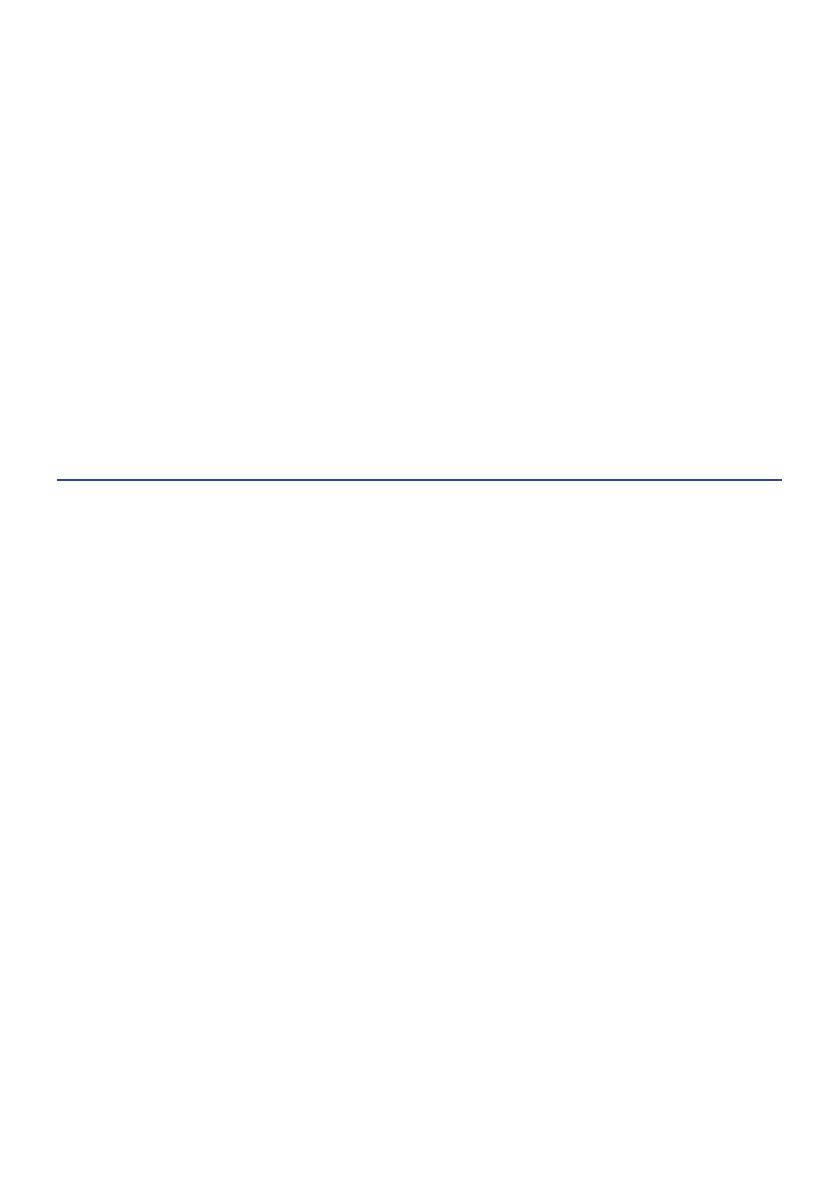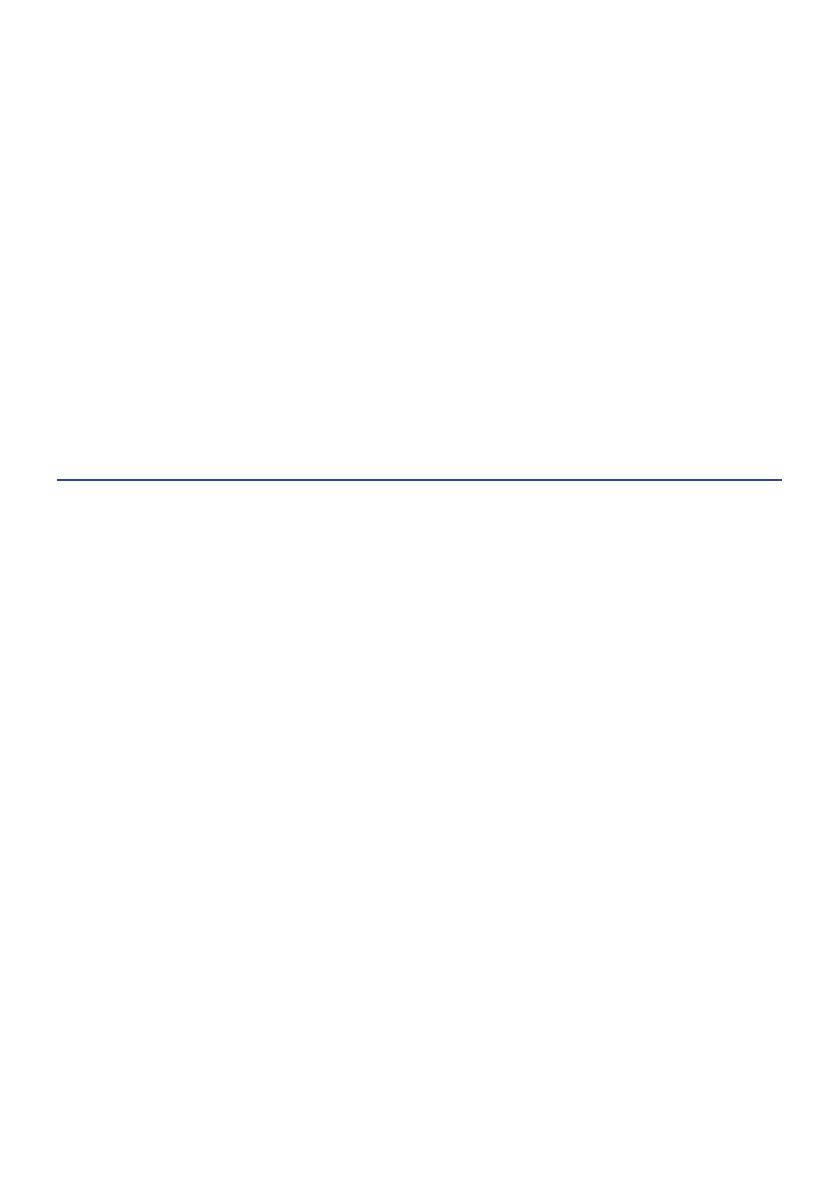
Preparing a network connection................................................................37
To make a network connection...............................................................................................................................................37
Connecting a network cable (wired connection).. .................................................................................................................38
Preparing the wireless antenna (wireless connection)..........................................................................................................39
Turning the product ON............................................................................40
Connecting the power cord.....................................................................................................................................................40
Turning the power ON.. ...........................................................................................................................................................41
Configuring MusicCast settings (connecting to a network).. .......................... 43
Registering with the MusicCast network.. ..............................................................................................................................43
Automatic adjustment of speaker settings (YPAO).. ..................................... 44
Running YPAO.. ........................................................................................................................................................................44
Error and warning messages...................................................................................................................................................48
Using the app to check YPAO measurements and change settings.. ....................................................................................50
PLAYBACK 52
Basic operations......................................................................................52
Selecting the output speakers.. ..............................................................................................................................................52
Selecting an input source........................................................................................................................................................53
Adjusting the volume...............................................................................................................................................................54
Switching the front display.. ...................................................................................................................................................55
Adjusting the sound to your preference......................................................56
Enjoying Pure Direct playback (PURE DIRECT)....................................................................................................................... 56
Adjusting bass and treble (BASS/TREBLE).............................................................................................................................. 57
Adjusting left/right volume balance (BALANCE).. ..................................................................................................................58
Making it easier to hear bass and treble at low volumes (LOUDNESS).................................................................................59
Listening to the radio...............................................................................60
Preparing to listen to the radio.. .............................................................................................................................................60
Selecting a radio station.......................................................................................................................................................... 63
Displaying the Radio Data System information.. ...................................................................................................................64
Displaying the DAB information..............................................................................................................................................65
Auto-registering FM radio stations (auto preset).. .................................................................................................................66
Registering radio stations manually.. .....................................................................................................................................67
Removing the registration of a radio station.......................................................................................................................... 68
Playing via a Bluetooth® connection...........................................................69
Playing the audio of a Bluetooth device on this product (audio reception).........................................................................69
Playing this product’s audio through Bluetooth speakers/headphones (audio transmission).. ........................................70
Listening to music via AirPlay.. ................................................................. 72
Playing music via AirPlay.........................................................................................................................................................72
3
TABLE OF CONTENTS