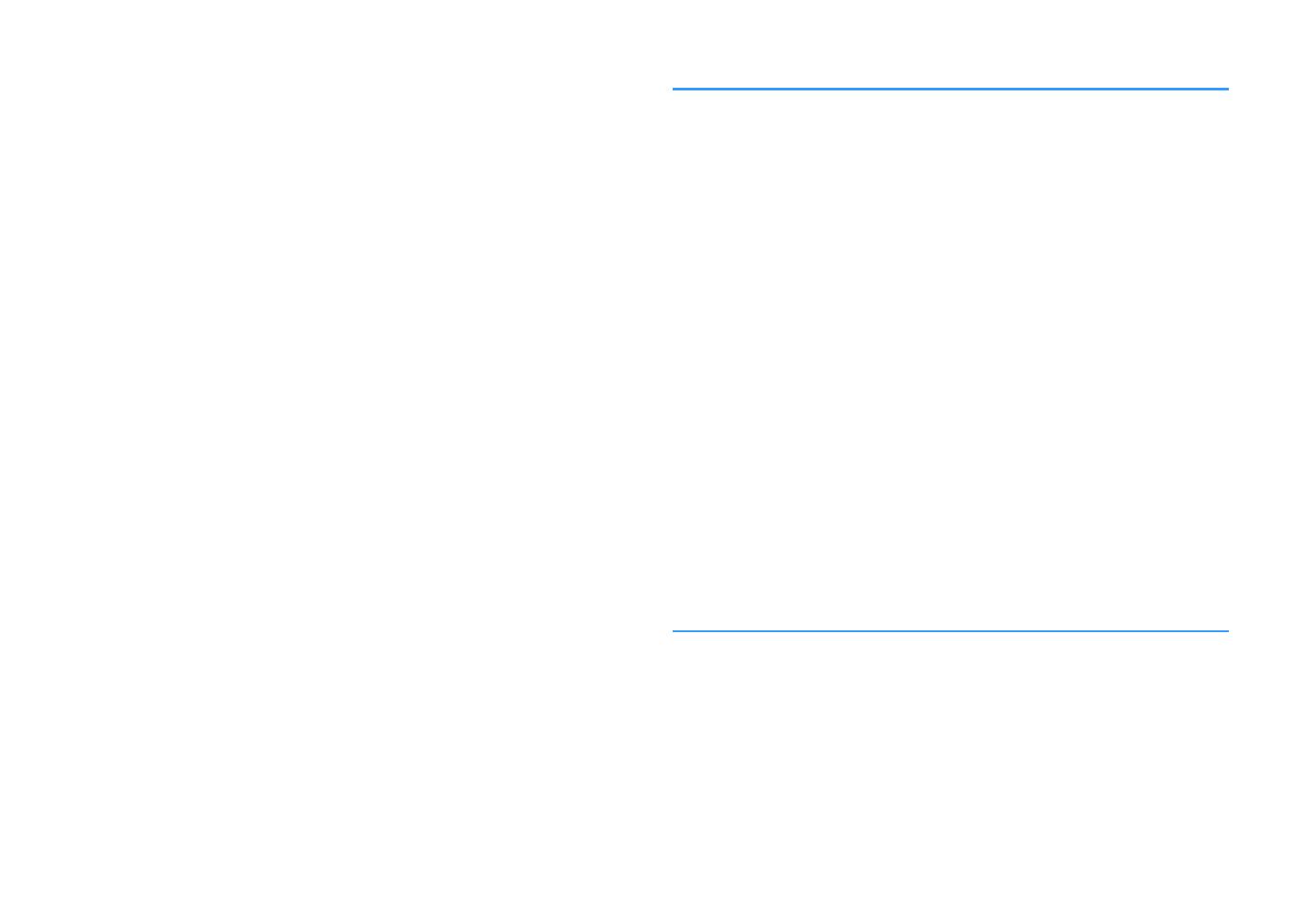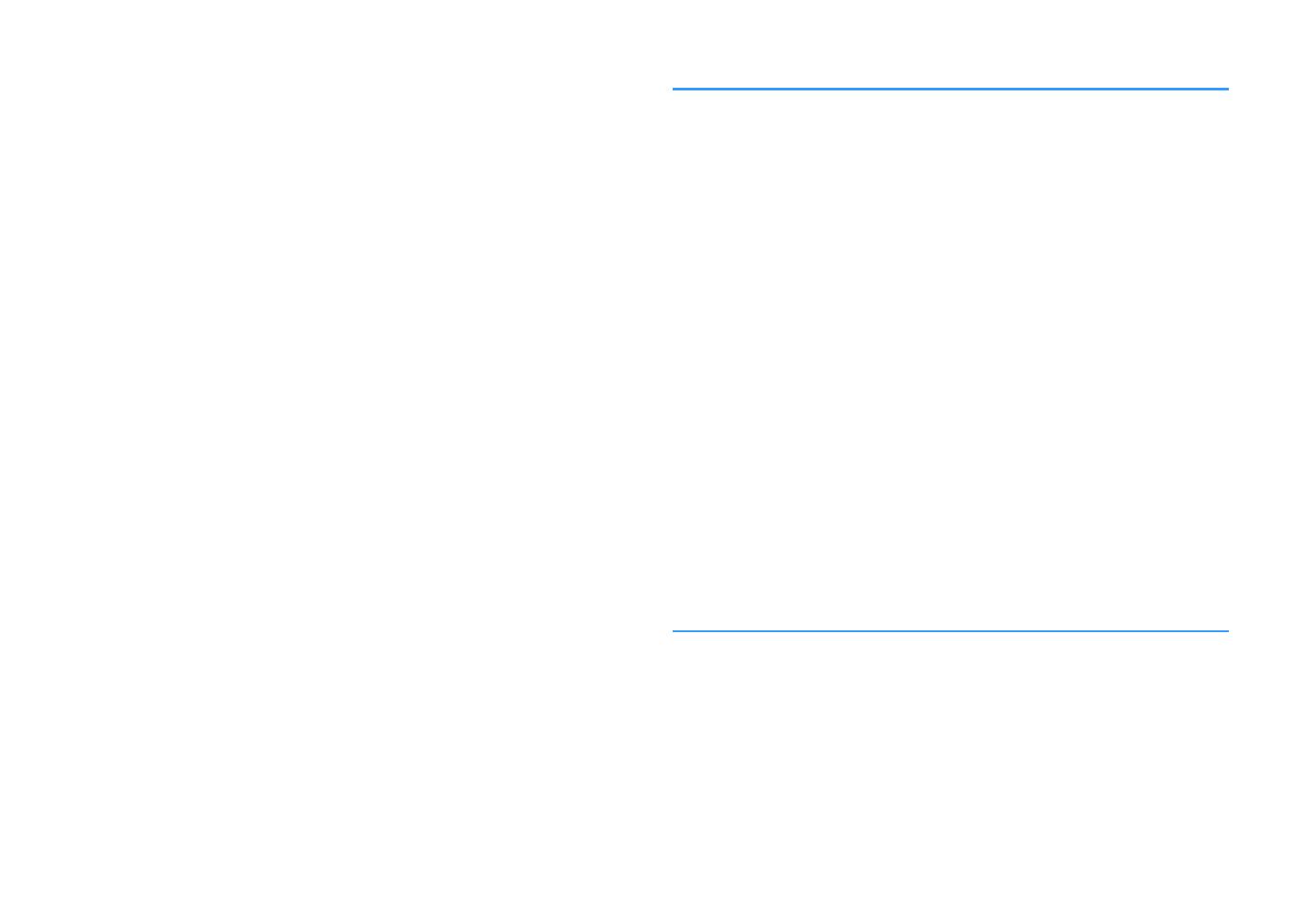
Listening to FM/AM radio....................................................................... 51
Setting the frequency steps............................................................................................................................................... 51
Selecting a frequency for reception............................................................................................................................... 51
Registering favorite radio stations (presets)................................................................................................................ 52
Radio Data System tuning.................................................................................................................................................. 55
Playing back music stored on a Bluetooth® device.............................. 56
Playback Bluetooth® device music on the unit........................................................................................................... 56
Enjoying audio using Bluetooth® speakers/headphones....................................................................................... 57
Playing back music with AirPlay............................................................ 58
Playback of iTunes/iPhone music contents................................................................................................................. 58
Playing back music stored on a USB storage device............................ 60
Connecting a USB storage device................................................................................................................................... 60
Playback of USB storage device contents..................................................................................................................... 60
Playing back music stored on media servers (PCs/NAS)...................... 63
Media sharing setup............................................................................................................................................................. 63
Playback of PC music contents......................................................................................................................................... 64
Listening to Internet radio..................................................................... 66
Playback of Internet radio.................................................................................................................................................. 66
Registering favorite Internet radio stations................................................................................................................. 67
Playing back more high-quality sounds with bi-amp connections
.................................................................................................................. 68
Connecting front speakers that support bi-amp connections............................................................................. 68
Playing back music in multiple rooms.................................................. 69
Connecting Zone B speakers............................................................................................................................................. 69
Operating the Zone B........................................................................................................................................................... 70
Useful functions...................................................................................... 72
Registering favorite items (shortcut).............................................................................................................................. 72
Configuring playback settings for different playback sources
(Option menu)......................................................................................... 74
Option menu items............................................................................................................................................................... 74
CONFIGURATIONS 78
Configuring various functions (Setup Menu)....................................... 78
Setup menu items................................................................................................................................................................. 79
Speaker...................................................................................................................................................................................... 81
HDMI........................................................................................................................................................................................... 84
Sound......................................................................................................................................................................................... 86
ECO............................................................................................................................................................................................. 89
Function.................................................................................................................................................................................... 90
Network..................................................................................................................................................................................... 93
Bluetooth.................................................................................................................................................................................. 95
Language.................................................................................................................................................................................. 96
Configuring the system settings (ADVANCED SETUP menu).............. 97
ADVANCED SETUP menu items........................................................................................................................................ 97
Changing the speaker impedance setting (SP IMP.)................................................................................................. 98
Selecting the remote control ID (REMOTE ID)............................................................................................................. 98
Changing the FM/AM tuning frequency setting (TU)............................................................................................... 98
Switching the video signal type (TV FORMAT)............................................................................................................ 98
Selecting the HDMI 4K signal format (4K MODE)....................................................................................................... 99
Restoring the default settings (INIT)............................................................................................................................... 99
Updating the firmware (UPDATE).................................................................................................................................... 99
Checking the firmware version (VERSION)................................................................................................................... 99
Updating the unit’s firmware via the network................................... 100
Updating the unit’s firmware immediately............................................................................................................... 100
Updating the unit’s firmware at power off................................................................................................................ 100
APPENDIX 102
Frequently asked questions................................................................ 102
Troubleshooting................................................................................... 104
First, check the following:................................................................................................................................................ 104
Power, system and remote control............................................................................................................................... 104
Audio....................................................................................................................................................................................... 105
Video........................................................................................................................................................................................ 107
FM/AM radio......................................................................................................................................................................... 108
USB and network................................................................................................................................................................. 109
Bluetooth®............................................................................................................................................................................. 110
Error indications on the front display................................................. 111
En
3