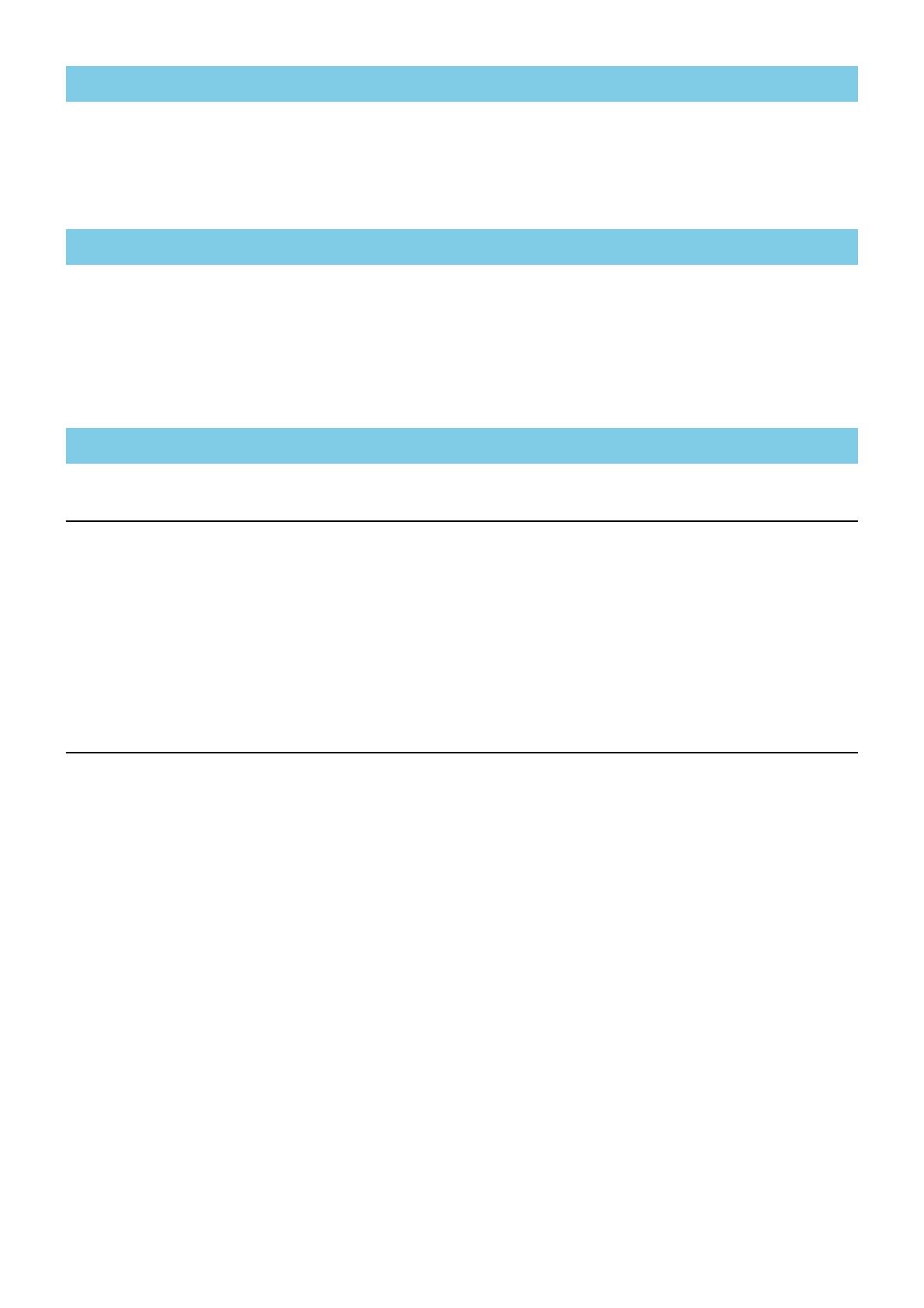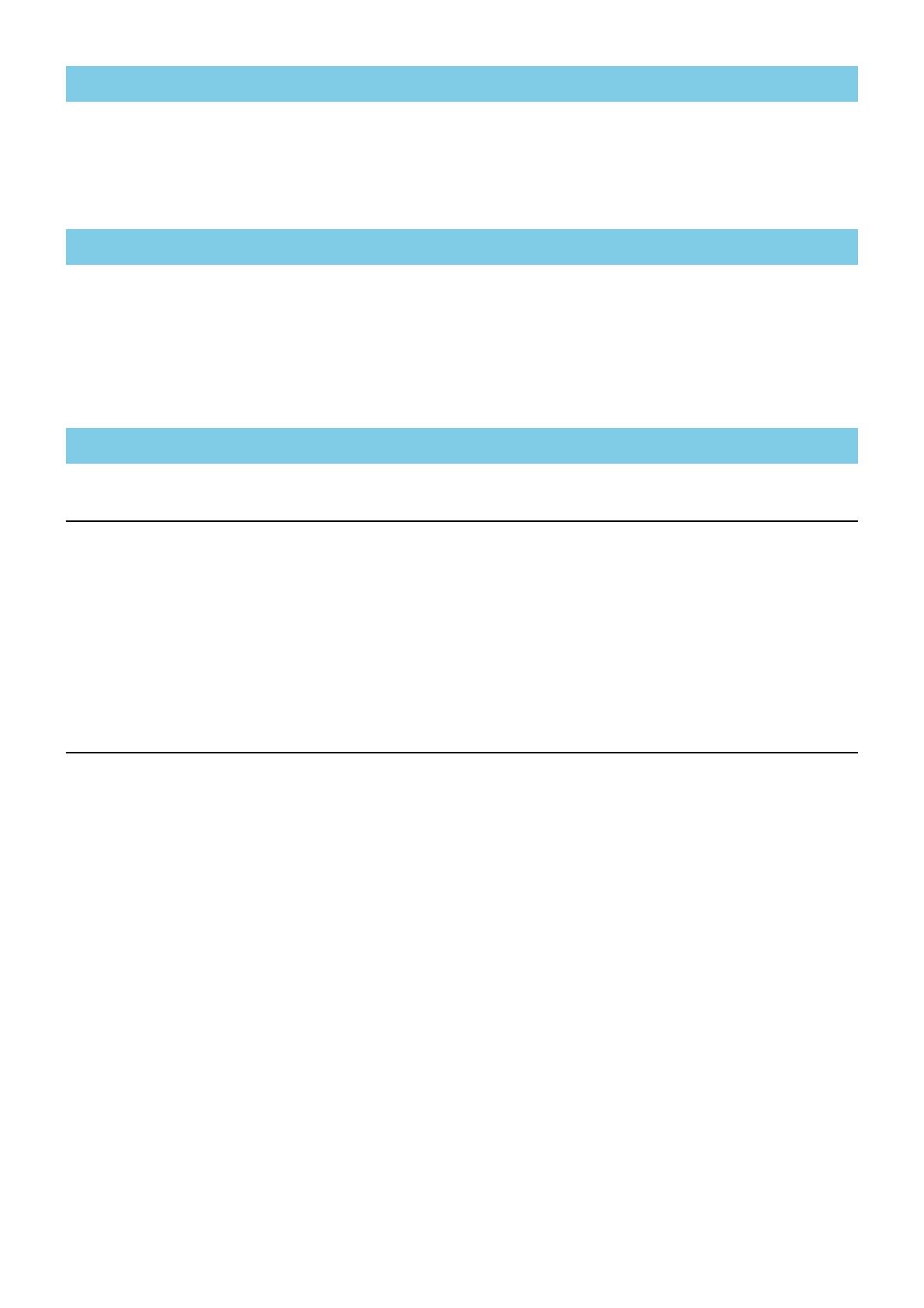
Yamaha Console Extension Installation Guide 2
“Yamaha Console Extension” is a software plug-in developed by Yamaha to enhance the functions of
Steinberg Nuendo Live
DAW software. Simply by installing
Yamaha Console
Extension and connecting a
Yamaha Digital mixer (such as the CL series)
to your computer, you can take advantage of various features which enable you to link Nuendo Live with the Yamaha consoles.
This
Installation Guide covers how to install Yamaha Console Extension.
These are basically the same as those of the Nuendo Live as a host application. Keep in mind that the software is often updated
and the system requirements are subject to change. You can check the latest version information of each program and its
system requirements at the following website
http://www.steinberg.net
The system requirements may differ slightly depending on the particular computer.
Installing the software
Follow the instructions below to install Yamaha Console Extension.
n
If CL Extension has been installed in your computer, it will be overwritten by Yamaha Console Extension.
n
When the “User Account Control” window appears, click [Continue] or [Yes].
n
Make sure to install this software under the “Administrator” account.
1 Double-click the “setup.exe” file extracted from the compressed file downloaded from the web site.
2 Install the software by following the on-screen instructions.
Uninstalling the software
Use “Control Panel” to uninstall the software.
The way to access Control Panel will depend on your operating system.
■Windows 7 users
Click [Start] → [Control Panel].
■Windows 8 users
1. In the start screen, click [Desktop].
The desktop will appear.
2. Move the cursor to the upper right or lower right of the desktop.
The charms bar will appear.
3. Click [Settings] → [Control Panel].
Follow the instructions below to uninstall Yamaha Console Extension.
1 click [Control Panel] → [Programs and functions] or [Uninstall a program], then select the "Yamah
Console Extension" to uninstall, and click [Uninstall].
2 Uninstall the software by following the on-screen instructions.
n
When the “User Account Control” window appears, click [Continue] or [Yes].
n
In addition to the instructions below, you can uninstall the software by double-clicking “setup.exe,” selecting [Delete] then clicking [Next]
on the maintenance window.
About Yamaha Console Extension
Minimum System Requirements
For Windows Users