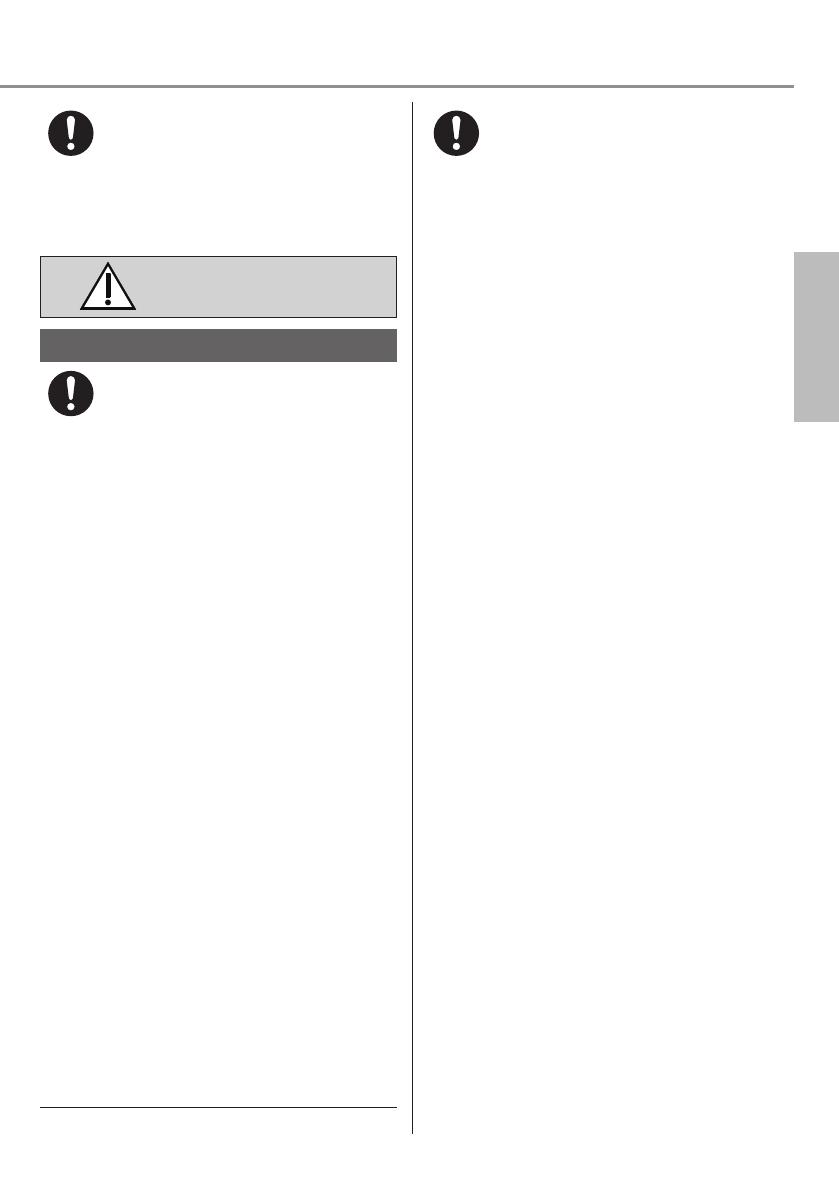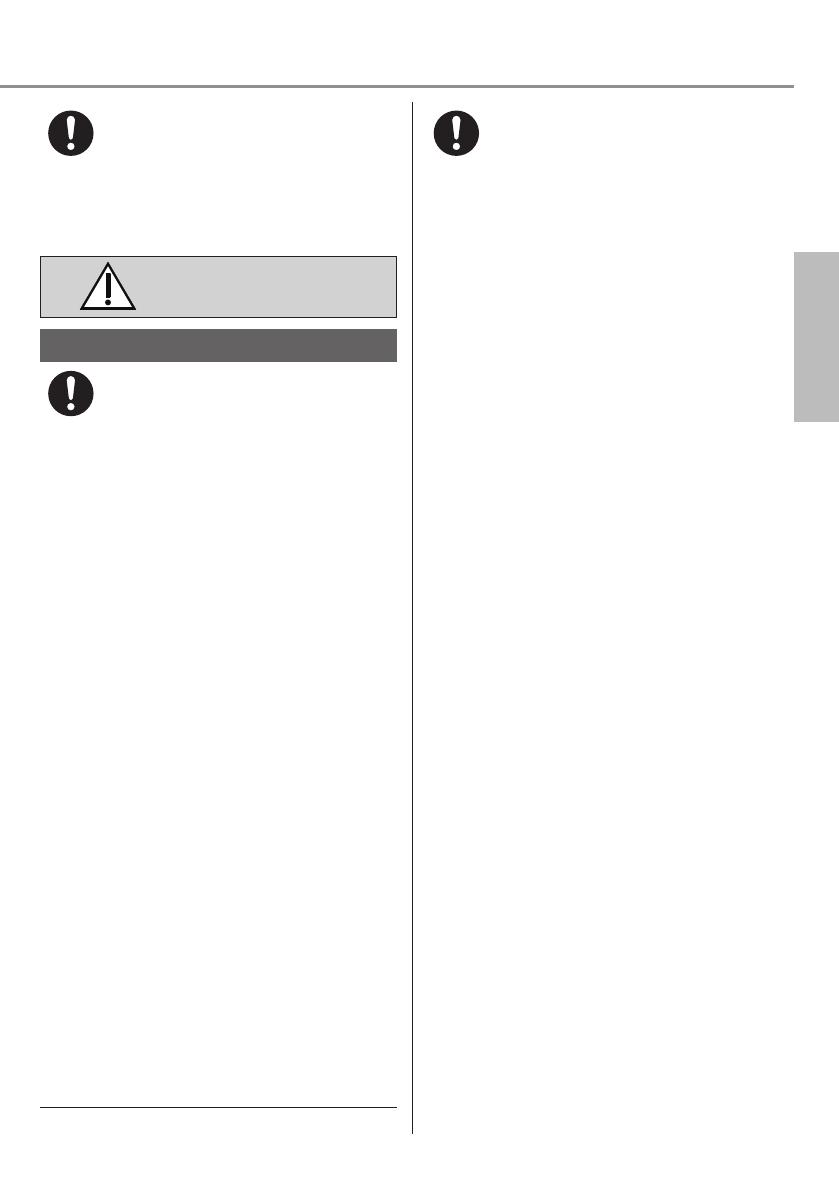
3
English
Safety precautions
Keep at least 15 cm away from the
indoor unit if you have a cardiac
pacemaker.
(Radio wave from indoor unit may
interfere with the operation of
pacemaker)
CAUTION
Network Adaptor (activated)
Check the following requirements in
advanced (At home):
•
Insert the power supply thoroughly.
Ensure no dust builds up on the
power supply.
(This can cause fi re due to ignition in
the power supply’s of poor contact)
•
Check the status of timer activation
set by other persons.
(Unexpected run-stop operation may
cause harm to human body, pets, and
plants)
•
There should be no abnormality in
the air conditioner such as change
of airfl ow. Ensure no object(s) which
may be displaced easily due to the
airfl ow blowing directly at it. The fallen
or moved object(s) might lead to
danger such as fi re, injury etc.
•
At all times, use the in-house remote
control when there is a possibility of
person(s) (such as infant, children,
disabled person(s), elderly or sickly
person(s)) who are incapable
of controlling the temperature
themselves and rely on the pre-set
confi guration of the air-conditioner.
The rise and drop in the temperature
due to remote operation might
cause the occupant(s) to experience
discomfort and/or disrupt their daily
routine.
Plant(s) and animal(s) are likely to
be affected by sudden temperature
adjustments.
Check the following requirements
before operating the air conditioner
from a remote location:
•
Do inform the person(s) in the vicinity
of the area being air-conditioned
that you will remotely control the air
conditioner operation and settings.
This is to avoid any possibility of
serious effects on person(s) either
due to being taken by surprise or due
to sudden changes in temperature
(from comfort to cold or vice versa).
(This may cause harm to human body
due to sudden changes of outside
temperature and room temperature.
Temperature adjustment can be
operated by remote control)
-
If the main display of the Panasonic
Comfort Cloud APP does not refl ect
the status of the operation, please
use the in-house remote control to
operate the air-conditioner.
•
As the APP uses network
communication, there may be times
when remote operation is not possible
due to communication and/or network
failures (such as Panasonic Cloud
server downtime, telecom providers’
server downtime, WIFI connectivity
etc.). In the event of such failure(s),
please use the in- house remote
control to operate the air-conditioner.
Safety precautions