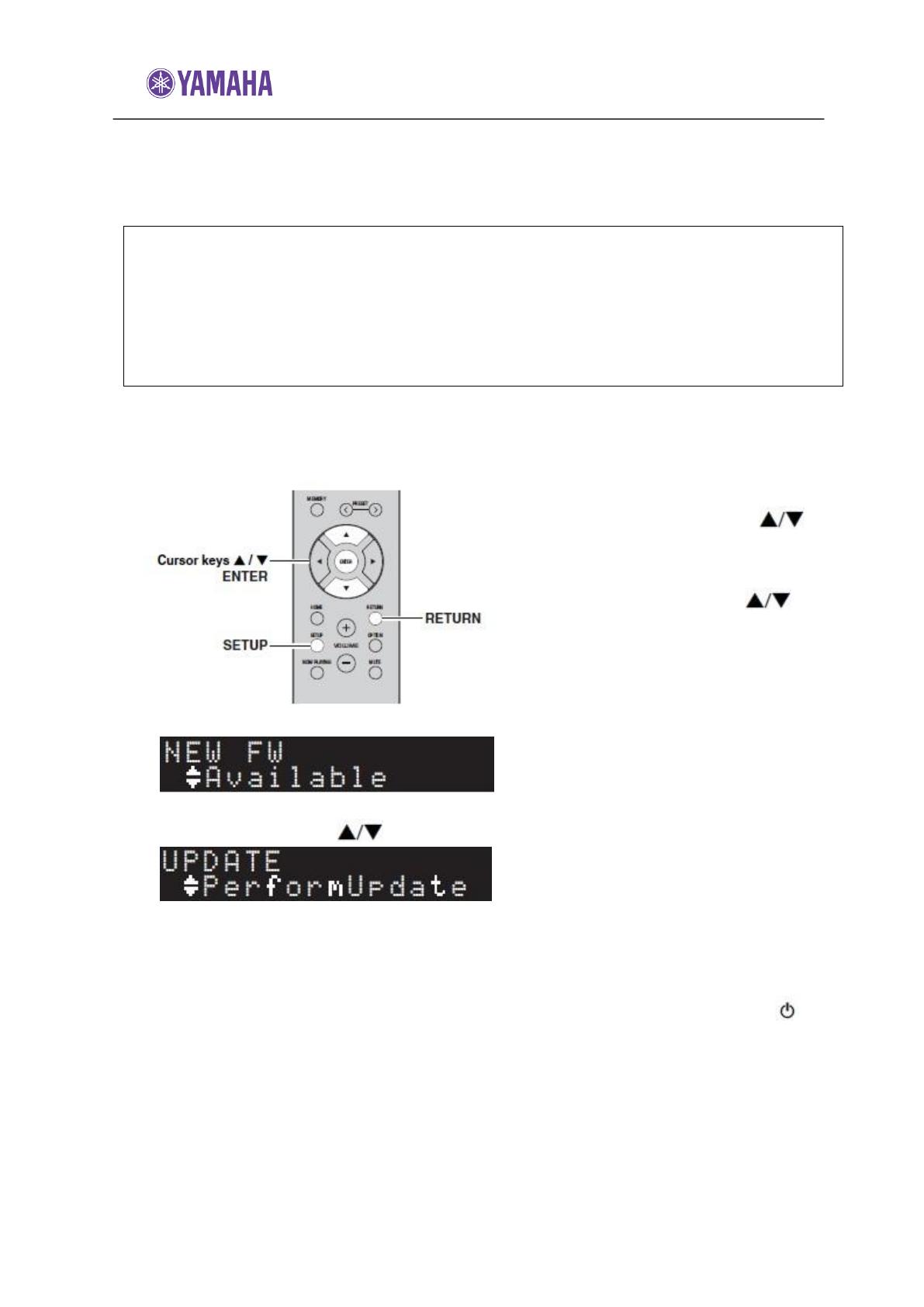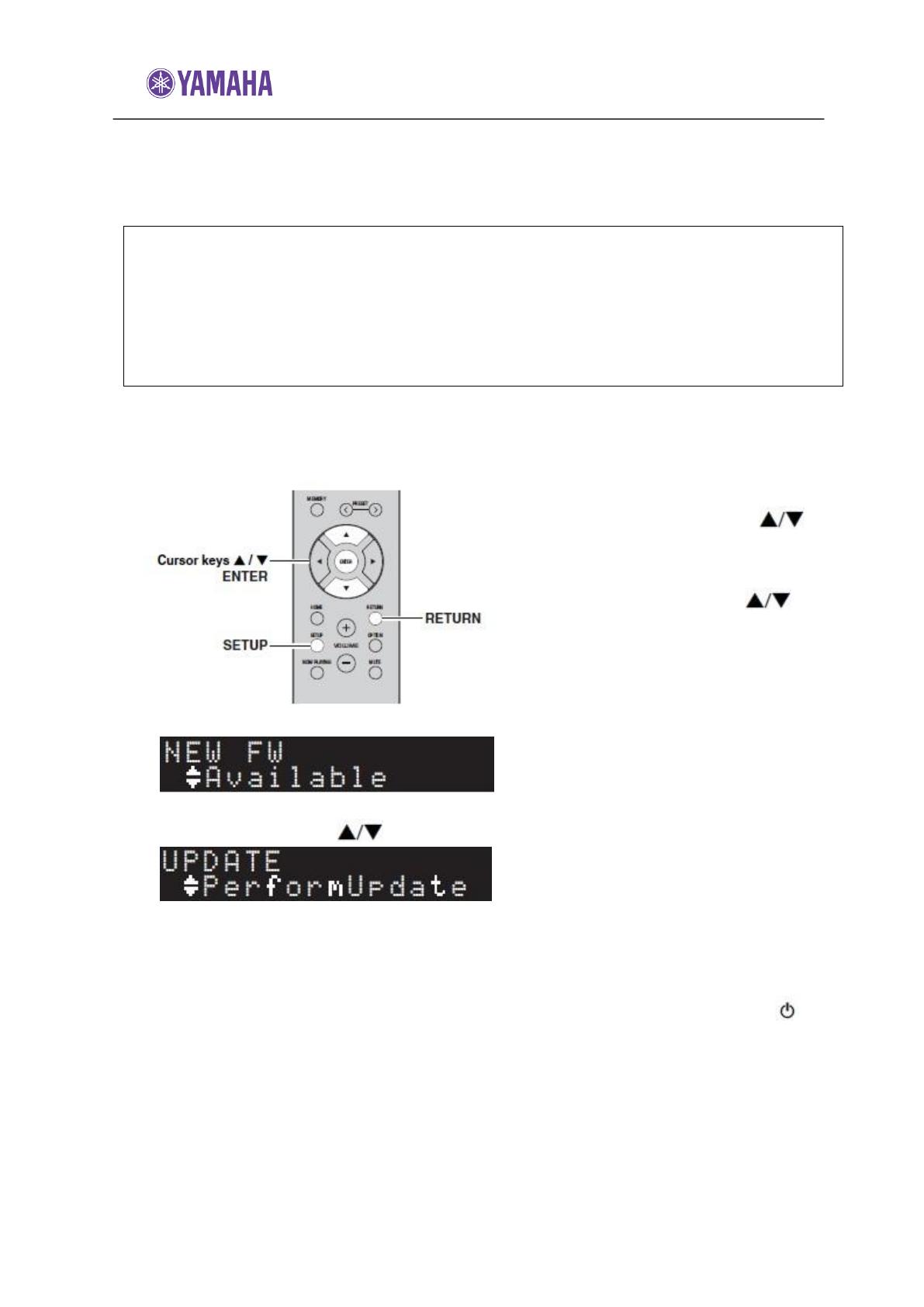
Firmware Update for R-N402
New firmware that provides additional features or product improvements will be released as
needed. If the unit is connected to the Internet, you can download the firmware via the
network and update it.
Notes:
*Do not operate the unit or disconnect the power cable or network cable during firmware
update. Firmware update takes about 20 minutes or more (depending on your Internet
connection speed).
*If the unit is connected the wireless network via a wireless adapter, network may not be
possible depending on the condition of the wireless connection. In this case, update the
firmware using the USB memory device.
You can also update the firmware using the USB memory device from the “ADVANCED
SETUP” menu.
1. Press SETUP.
2. Use the cursor keys ( ) to
select “Network” and press
ENTER.
3. Use the cursor ( ) to
select “Information” and
press ENTER.
If new firmware is available, “NEW
FW Available” appears on the front
display.
4. Press RETURN to return the previous state.
5. Use the cursor key ( ) to select “Update” and press ENTER.
6. To start the firmware update, press ENTER.
The unit restarts and the firmware update starts.
To cancel the operation without updating the firmware, press SETUP.
7. If “UPDATE SUCEESS” appears on the front display, press POWER ( ) on
the front panel.
The firmware update is complete.
Notification of new firmware update
When new firmware is available, “NEW FW Update“ will be displayed for a short period of
time when the unit is turned on.