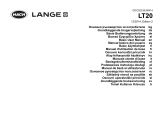Sivu latautuu...

DOC022.98.80534
TL2310
07/2016, Edition 2
Basic User Manual
Basis-Bedienungsanleitung
Manuale di base per l'utente
Manuel d'utilisation de base
Manual básico del usuario
Manual básico do utilizador
Základní návod k použití
Basisgebruikershandleiding
Grundlæggende brugerhåndbog
Podstawowa instrukcja obsługi
Grundläggande bruksanvisning
Peruskäyttöohje
Основно ръководство за потребителя
Alapvető felhasználói útmutató
Manual de utilizare de bază
Bendroji naudotojo instrukcija
Начальное руководство пользователя
Temel Kullanım Kılavuzu
Základný návod na použitie
Osnovni uporabniški priročnik
Osnovni korisnički priručnik
Βασικό εγχειρίδιο χρήσης
Kokkuvõtlik kasutusjuhend

English..............................................................................................................................3
Deutsch.......................................................................................................................... 23
Italiano............................................................................................................................ 45
Français......................................................................................................................... 66
Español.......................................................................................................................... 87
Português.................................................................................................................... 108
Čeština......................................................................................................................... 129
Nederlands................................................................................................................. 149
Dansk............................................................................................................................171
Polski............................................................................................................................ 191
Svenska....................................................................................................................... 212
Suomi............................................................................................................................232
български................................................................................................................... 252
Magyar......................................................................................................................... 274
Română....................................................................................................................... 295
lietuvių kalba...............................................................................................................316
Русский........................................................................................................................337
Türkçe...........................................................................................................................359
Slovenský jazyk......................................................................................................... 380
Slovenski..................................................................................................................... 401
Hrvatski........................................................................................................................ 422
Ελληνικά...................................................................................................................... 442
eesti keel..................................................................................................................... 465
2

Table of contents
Specifications on page 3 Startup on page 10
General information on page 4 Operation on page 11
Installation on page 8 Maintenance on page 19
User interface and navigation on page 9 Troubleshooting on page 20
Specifications
Specifications are subject to change without notice.
Specification Details
Measurement method Nephelometric
Regulatory Meets ISO 7027, DIN EN 27027, DIN 38404 and NFT 9033
ASTM D7315 - Standard Test Method for Determination of Turbidity Above 1 Turbidity
Unit (TU) in Static Mode
ASTM D6655 - Standard Test Method for Determination of Turbidity Below 5 NTU in
Static Mode
Dimensions (W x D x H) 39.5 x 30.5 x 15.3 cm (15.6 x 12.0 x 6.02 in.)
Weight 2.9 kg (6.4 lb)
Enclosure IP30; indoor use only
Protection Class External power supply: Protection Class I; instrument: Protection Class II
Pollution degree 2
Installation category External power supply: Category II; instrument: Category I
Power requirements Instrument: 12 VDC, 3.4 A; power supply: 100–240 VAC, 50/60 Hz
Operating temperature 0 to 40 °C (32 to 104 °F)
Storage temperature –20 to 60 °C (–4 to 140 °F)
Humidity 5 to 95% relative humidity, non-condensing
Display 17.8 mm (7 in.) color touch screen
Light source Light-emitting diode (LED) at 860 ± 30 nm
Measurement units FNU and NTU
Range NTU/FNU: 0–1000
Accuracy
1,
2,
3
±2% of reading plus 0.01 FNU/NTU from 0–1000 FNU/NTU
Resolution Turbidity: 0.001 FNU/NTU (on lowest range)
Repeatability ±1% of reading or 0.01 FNU/NTU, whichever is greater (under reference conditions)
Response time Signal averaging off: 6.8 seconds
Signal averaging on: 14 seconds (when 10 measurements are used to calculate the
average)
1
Turbidity specifications identified using recently prepared formazin standard and matched 1-inch
sample cells.
2
Intermittent electromagnetic radiation of 3 volts/meter or greater may cause slight accuracy
shifts.
3
Reference conditions: 23 (± 2) °C, 50 (± 10)% RH noncondensing, 100–240 VAC, 50/60 Hz
English 3

Specification Details
Stabilization time Immediately
Reading modes Single, continuous, Rapidly Settling Turbidity
™
, signal averaging on or off
Communication USB
Interface 2 USB-A ports for USB flash drive, external printer, keyboard and barcode scanner
Datalog Maximum 2000 total logs, includes reading log, verification log and calibration log
Air purge Dry nitrogen or instrument grade air (ANSI MC 11.1, 1975)
0.1 scfm at 69 kPa (10 psig); 138 kPa (20 psig) maximum
Hose barb connection for
1
/
8
-inch tubing
Sample cells Round cells 95 x 25 mm (3.74 x 1 in.) borosilicate glass with rubber-lined screw caps
Note: Smaller sample cells (less than 25 mm) can be used when a cell adapter is used.
Sample requirements 25 mm sample cell: 20 mL minimum
0 to 70 °C (32 to 158 °F)
Certification CE, KC, RCM
Warranty 1 year (EU: 2 years)
General information
In no event will the manufacturer be liable for direct, indirect, special, incidental or consequential
damages resulting from any defect or omission in this manual. The manufacturer reserves the right to
make changes in this manual and the products it describes at any time, without notice or obligation.
Revised editions are found on the manufacturer’s website.
Additional information
Additional information is available on the manufacturer's website.
Safety information
N O T I C E
The manufacturer is not responsible for any damages due to misapplication or misuse of this product including,
without limitation, direct, incidental and consequential damages, and disclaims such damages to the full extent
permitted under applicable law. The user is solely responsible to identify critical application risks and install
appropriate mechanisms to protect processes during a possible equipment malfunction.
Please read this entire manual before unpacking, setting up or operating this equipment. Pay
attention to all danger and caution statements. Failure to do so could result in serious injury to the
operator or damage to the equipment.
Make sure that the protection provided by this equipment is not impaired. Do not use or install this
equipment in any manner other than that specified in this manual.
Use of hazard information
D A N G E R
Indicates a potentially or imminently hazardous situation which, if not avoided, will result in death or serious injury.
W A R N I N G
Indicates a potentially or imminently hazardous situation which, if not avoided, could result in death or serious
injury.
C A U T I O N
Indicates a potentially hazardous situation that may result in minor or moderate injury.
4 English

N O T I C E
Indicates a situation which, if not avoided, may cause damage to the instrument. Information that requires special
emphasis.
Precautionary labels
Read all labels and tags attached to the instrument. Personal injury or damage to the instrument
could occur if not observed. A symbol on the instrument is referenced in the manual with a
precautionary statement.
This symbol, if noted on the instrument, references the instruction manual for operation and/or safety
information.
This symbol indicates the presence of a light source that may have the potential to cause minor eye
injury. Obey all messages that follow this symbol to avoid potential eye injury.
Electrical equipment marked with this symbol may not be disposed of in European domestic or public
disposal systems. Return old or end-of-life equipment to the manufacturer for disposal at no charge to
the user.
Certification
EN 55011/CISPR 11 Notification Warning
This is a Class A product. In a domestic environment this product may cause radio interference in
which case the user may be required to take adequate measures.
Canadian Radio Interference-Causing Equipment Regulation, IECS-003, Class A:
Supporting test records reside with the manufacturer.
This Class A digital apparatus meets all requirements of the Canadian Interference-Causing
Equipment Regulations.
Cet appareil numérique de classe A répond à toutes les exigences de la réglementation canadienne
sur les équipements provoquant des interférences.
FCC Part 15, Class "A" Limits
Supporting test records reside with the manufacturer. The device complies with Part 15 of the FCC
Rules. Operation is subject to the following conditions:
1. The equipment may not cause harmful interference.
2. The equipment must accept any interference received, including interference that may cause
undesired operation.
Changes or modifications to this equipment not expressly approved by the party responsible for
compliance could void the user's authority to operate the equipment. This equipment has been tested
and found to comply with the limits for a Class A digital device, pursuant to Part 15 of the FCC rules.
These limits are designed to provide reasonable protection against harmful interference when the
equipment is operated in a commercial environment. This equipment generates, uses and can
radiate radio frequency energy and, if not installed and used in accordance with the instruction
manual, may cause harmful interference to radio communications. Operation of this equipment in a
residential area is likely to cause harmful interference, in which case the user will be required to
correct the interference at their expense. The following techniques can be used to reduce
interference problems:
1. Disconnect the equipment from its power source to verify that it is or is not the source of the
interference.
2. If the equipment is connected to the same outlet as the device experiencing interference, connect
the equipment to a different outlet.
English
5

3. Move the equipment away from the device receiving the interference.
4. Reposition the receiving antenna for the device receiving the interference.
5. Try combinations of the above.
Korean certification
업무용을 위한 EMC 등급 A 장치에 대한
사용자 지침
사용자안내문
A 급 기기 ( 업무용 방송통신기자재 )
이 기기는 업무용 (A 급 ) 전자파적합기기로서 판매자 또는 사용자는 이 점을 주의하시기 바라며 , 가정
외의 지역에서 사용하는 것을 목적으로 합니다.
Product overview
C A U T I O N
Fire hazard. This product is not designed for use with flammable liquids.
The TL2310 laboratory turbidimeter measures the scattered light from water samples to determine
the turbidity value of the samples. The instrument uses one detector at a 90-degree angle from the
light source. The user can calibrate the instrument and verify the calibration at regular intervals.
The user interface uses a touch screen display. A printer, USB flash drive or keyboard can connect
to the USB ports. Refer to Figure 1. The real-time clock with battery puts a time-date stamp on all of
the data that is transmitted or recorded (i.e., reading log, calibration log and verification log).
6 English

Figure 1 Product overview
1 Sample compartment lid 6 Power connection
2 Touch screen display 7 USB port
3 Sample cell holder 8 Power button
4 Lamp cover 9 USB port
5 Air purge
Product components
Make sure that all components have been received. Refer to Figure 2. If any items are missing or
damaged, contact the manufacturer or a sales representative immediately.
English
7

Figure 2 Instrument components
1 Silicone oil 6 StablCal Calibration kit
2 Oiling cloth 7 Power supply
3 TL2310 turbidimeter 8 Power cord
4 1-inch sample cells (30 mL) with caps (6x) 9 Dust cover
5 Gelex secondary turbidity standardization kit
Installation
C A U T I O N
Multiple hazards. Only qualified personnel must conduct the tasks described in this section of the
document.
This instrument is rated for an altitude of 3100 m (10,710 ft) maximum. Use of this instrument at an
altitude higher than 3100 m can slightly increase the potential for the electrical insulation to break
down, which can result in an electric shock hazard. The manufacturer recommends that users with
concerns contact technical support.
Installation guidelines
Install the instrument:
• On a level surface
• In a clean, dry, well ventilated, temperature controlled location
• In a location with minimum vibrations that has no direct exposure to sunlight
• In a location where there is sufficient clearance around it to make connections and to do
maintenance tasks
• In a location where the power button and power cord are visible and easily accessible
Connect to external devices (optional)
Use the USB ports to connect the instrument to a printer, barcode handset scanner, USB flash drive
or keyboard. Refer to Figure 1 on page 7. The maximum length of a connected USB cable is 3 m
(9.8 ft). As an alternative to the touchscreen, use a keyboard to enter text into text boxes on the
display (e.g., passwords and sample IDs).
8
English

User interface and navigation
The instrument display is a touch screen. Only use a clean, dry finger tip to navigate the functions of
the touch screen. Do not use writing tips of pens or pencils or other sharp objects to make selections
on the screen or damage to the screen will occur.
Refer to Figure 3 for an overview of the home screen.
Figure 3 Display overview
1 Sample ID and measurement number
4
7 UP/DOWN navigation arrows
2 User comments 8 Sidebar menu (refer to Table 1)
3 Instructions 9 Time and date
4 Turbidity value, unit and reading mode 10 Options button
5 Warning or error message 11 Read button
6 Calibration status icon and calibration curve 12 Home/Instrument information button
Table 1 Sidebar menu icons
Icon Description
Login
Logs in or logs out an operator. To log in, select an operator ID and then push Login. To log out,
push Logout.
Note: When an operator is logged in, the Login icon changes to the icon selected for the operator ID (e.g., fish,
butterfly or soccer ball) and the text "Login" changes to the operator ID.
Sample ID
Selects the sample ID.
Calibration
Starts a calibration.
4
The measurement number increases by one each time a measurement is completed.
English 9

Table 1 Sidebar menu icons (continued)
Icon Description
Verification
Starts a verification.
Data Log
Shows the reading log, calibration log and verification log. Refer to Show the recorded data
on page 18.
Setup
Configures the instrument settings. Refer to Configure the instrument settings on page 11.
Diagnostics
Shows the firmware information, instrument backup, instrument updates, signaling information and
factory service data.
Timer
Sets a timer.
Startup
C A U T I O N
Infrared Light Hazard. The infrared light produced by this instrument can cause eye injury. The infrared light
source in this instrument only receives power when the sample cell cover is closed.
Refer to the illustrated steps that follow to supply power to the instrument and start the instrument.
The self-check will start.
10
English

Operation
Configure the instrument settings
1. Push , then push Setup.
2. Select an option.
Option Description
Location Sets the location name of the instrument. The location is sent with measurements to the
USB drive. The location is not saved to the data log.
Date & Time Sets the date format, the time format and the date and time. Enter the current date and
time. Date Format—Sets the date format. Options: dd-mm-yyyy (default), yyyy-mm-dd,
dd-mm-yyyy or mm-dd-yyyy. Time Format—Sets the time format. Options: 12 or
24 hours (default).
Security Enables or disables password protection for the settings and tasks in the security list.
Security Password—Sets or changes the security (administrator) password
(10 characters maximum). Passwords are case sensitive. Security List—Sets the
security level for each setting and task in the security list.
• Off—All operators can change the setting or do the task.
• One key—Only operators with a one-key or two-key security level can change the
setting or do the task. Refer to Add operator IDs on page 12.
• Two keys—Only operators with a two-key security level can change the setting or do
the task.
Note: The Security setting is not set to on until Close is pushed.
Sound Settings Enables or disables the sound settings for individual events. To enable or disable all of
the sound settings, select All and then push Setup.
Peripherals Shows the connection status of attached devices such as a printer, USB memory (flash
drive) or keyboard.
Power
Management
Sets when the instrument is automatically set to sleep mode or off after a period of no
activity. Sleep Timer—Sets when the instrument is set to sleep mode. Options: OFF,
30 minutes, 1 (default), 2 or 12 hours.
Configure the measurement settings
Select the reading mode, measurement units, data log settings and more.
1. At the main reading screen, push Options>Reading Setup.
2. Select an option.
Option Description
Reading
Mode
Sets the reading mode to single, continuous or RST mode. Single (default)—The
measurement stops when the reading is stable. Continuous—The measurement continues
until the user pushes Done. RST—The Rapidly Settling Turbidity (RST) mode calculates and
continuously updates the turbidity reading of the sample to a confidence of 95%, based on the
accumulated trend of the real time measured values. The RST mode is best used on samples
that settle rapidly and continuously change in value. The reading is based on a correctly
prepared sample that is homogeneous at the beginning of the reading. It is best applied to
samples that are greater than 20 NTU. The sample must be mixed thoroughly by inversion
immediately before inserting it into the instrument. Signal Avg—The turbidity reading that
shows on the display is an average of the values measured during the time interval selected.
Options: For single measurement mode, 5 to 15 seconds. For continuous measurement mode,
5 to 90 seconds.
Unit Selects the measurement units that show on the display and that are recorded to the data log.
Options: NTU (default), FNU.
English 11

Option Description
Bubble
Reject
Sets the bubble reject to on (default) or off. When set to on, high turbidity readings caused by
bubbles in the sample are not shown or saved to the data log.
Data Log
Setup
Sets the data log settings. Auto Store—Measurement data is automatically recorded in the
reading log. Default: On. If Auto Store is off, push Options>Store to manually save a reading in
the data log. Send Data Format—Sets the output format of measurement data that is sent to
external devices (CSV, XML or BMP). Default: XML. Print Format—Sets the output format of
measurement data that is sent to a printer (Quick Print or Detailed Print (GLP)). Comments—
Lets users add comments to log entries. Auto Send—Measurement data is automatically sent
to all of the devices (e.g., printer and USB flash drive) that are connected to the instrument after
each measurement. Options: Off, new file or continue file: off—do not auto send data, new file—
send data and save it in a new file, continue file—send data and save all data in one file.
Add operator IDs
Add a unique operator ID for each person who will measure samples (30 maximum). Select an icon,
operator password and security level for each operator ID.
1. Push Login.
2. Push Options>New.
3. Enter a new operator ID (20 characters maximum), then push OK.
4. Push the LEFT and RIGHT arrows to select the icon for the operator ID (e.g., fish, butterfly or
soccer ball).
5. Push Operator Password, then enter a password for the operator ID.
Note: Passwords are case sensitive.
6. Push Security Level, then select the security level for the operator ID.
• Off—The operator cannot change the settings or do the tasks in the Security settings that have
a security level of one key or two keys.
• One key—The operator can change all the settings and do all the tasks in the Security settings
that have a security level of off or one key.
• Two keys—The operator can change all the settings and do all the tasks in the Security
settings.
Note: Before a security level can be selected, the Security setting must be set to on. Refer to Configure the
instrument settings on page 11.
7. Push OK>Close.
8. To edit an operator ID, select the operator ID and then push Options>Edit.
9. To delete an operator ID, select the operator ID and then push Options>Delete>OK.
Add sample IDs
Add a unique sample ID for each sample (1000 maximum). The sample ID identifies the sample
location or other sample specific information.
As an alternative, import sample IDs from a spreadsheet file to the instrument. Refer to the expanded
user manual on the manufacturer's website to import sample IDs.
1. Push Sample ID.
2. Push Options>New.
3. Enter a new sample ID (20 characters maximum).
4. Push OK.
5. Select an option.
Option Description
Add Date/Time Adds the date and time that the sample was collected to the sample ID (optional). The date
and time entered for each sample ID show on the Sample ID menu.
12 English

Option Description
Add Number Adds a measurement number to the sample ID (optional). Select the first number used for
the measurement number (0 to 999).
The measurement number shows in parenthesis after the sample ID on the home screen.
Refer to User interface and navigation on page 9.
Add Color Adds a colored circle to the sample ID icon (optional). The sample ID icon shows before the
sample ID on the home screen. Refer to User interface and navigation on page 9.
6. Push OK>Close.
7. To edit a sample ID, select the sample ID and then push Options>Edit>OK.
8. To delete a sample ID, select the sample ID and then push Options>Delete>OK.
Note: To delete all sample ID's, select the sample ID and then push Options>Delete All Sample IDs>OK.
Calibrate the turbidimeter with StablCal Standards
Calibrate the turbidimeter before it is used for the first time using the StablCal sealed vial standards
provided.
Calibrate the turbidimeter at least every 3 months or as specified by the regulating authority when
data is used for ISO 7027 reporting.
Note: Unknown results may occur if standards other than the recommended calibration points are used. The
recommended calibration points (< 0.1, 20, 200 and 1000 NTU) provide the best calibration accuracy. Use of
standards other than StablCal, or user-prepared formazin, may result in less accurate calibrations. The
manufacturer cannot guarantee the performance of the instrument if calibrated with co-polymer
styrenedivinylbenzene beads or other suspensions.
Calibration notes
• Make sure that the instrument is in the same ambient conditions as where it is used.
• Make sure that the standards are at the same ambient temperature as the instrument before use.
• Use only the provided silicone oil. This silicone oil has the same refractive index as the vial glass
and masks minor glass differences and scratches.
• Store the oiling cloth in a plastic storage bag to keep the cloth clean.
• If power is lost during calibration, the new calibration data is lost and the last calibration data is
used.
• In Calibration mode, automatic range and signal averaging on are selected. When calibration is
completed, all operational modes go back to the last settings.
• All nephelometric (turbidity units of measure) calibrations are done at the same time.
• The FNU values of StablCal standards and formazin standards are calculated using the
conversion factors of 1 FNU = 1 NTU.
Configure the calibration settings
Change the calibration settings as necessary before the instrument is calibrated. The instrument
must be calibrated when the calibration curve is changed.
1. Push Calibration.
2. Push Options>Calibration Setup.
3. Select the calibration curve range and type of calibration standard.
Option Description
StablCal RapidCal
(0–40 NTU)
Calibration with 20-NTU StablCal standard (default).
Note: The dark current in the instrument is used as the zero point of the calibration
curve. The calibration curve is linear from 0-40 NTU, thus low turbidity
measurements are very accurate.
StablCal (0–1000
NTU)
Full-range calibration (<0.1 NTU, 20 NTU, 200 NTU, 1000 NTU) with StablCal.
English 13

Option Description
Formazin RapidCal
(0–40 NTU)
Calibration with 20-NTU formazin standard.
Note: The dark current in the instrument is used as the zero point of the calibration
curve. The calibration curve is linear from 0-40 NTU, thus low turbidity
measurements are very accurate.
Formazin (0–1000
NTU)
Full-range calibration (20 NTU, 200 NTU, 1000 NTU and dilution water) with
formazin.
SDVB (0–1000 NTU) Full-range calibration (20 NTU, 200 NTU, 1000 NTU and dilution water) with
spherical styrene divinylbenzene.
EU Pharm (0–30 NTU) Full-range calibration (<0.1 NTU, 3 NTU, 6 NTU, 18 NTU, 30 NTU).
Custom Calibration The user can enter a custom calibration for turbidity. The user selects the number of
calibration standards and the value of each calibration standard. Use a custom
calibration when smaller sample cells are used with a sample cell adapter.
4. Select the remaining calibration options.
Option Description
Verify after Cal. Sets the instrument to start a verification immediately after the instrument is calibrated.
When set to on, the verification standard is measured immediately after a calibration is
done. Default: ON. The value of the verification standard shows on the display as the
last standard during calibration.
Calibration
Reminder
Sets the time interval between calibrations. When a calibration is due, the display will
show a reminder and a question mark on the calibration icon at the top of the display.
Options: Off (default), 1 day, 7 days, 30 days or 90 days. When a calibration is done,
the calibration time is set to zero.
Reset to Factory
Calibration
Sets the calibration settings to the factory defaults.
Prepare the StablCal standards
When received and at intervals:
1. Clean the exterior surface of the StablCal vials with laboratory glass cleaning detergent.
2. Rinse the vials with distilled or deionized water.
3. Dry the vials with a lint-free cloth.
Note: Never shake or invert the < 0.1 NTU standard. If the standard has been mixed or shaken, do not move the
vial for 15 minutes or more before using.
Note: Do not remove the caps from the sealed vials.
Make sure that the StablCal standards are at ambient instrument temperature before use (and no
greater than 40 °C (104 °F)).
Invert the standards (except < 0.1 NTU) before use. Refer to the user instructions that are supplied
with the StablCal standards.
14
English

StablCal calibration procedure
1. Push Login and
select the applicable
Operator ID. If login is
not necessary, go to
step 3.
2. Push Login and
enter the password.
Push OK.
3. Push Calibration.
The standard values for
the selected calibration
curve (and verification
standard, if Verify after
Cal is on) show on the
display. To select a
different calibration
curve, refer to
Configure the
calibration settings
on page 13.
4. Get the StablCal
standard that shows on
the display. Clean the
vial with a soft, lint-free
cloth to remove water
spots and fingerprints.
5. Apply a small drop
of silicone oil from the
top to the bottom of the
vial.
6. Use the oiling cloth
to apply the oil equally
to the surface of the
vial. Remove most of
the oil. Make sure that
the vial is almost dry.
7. Carefully and slowly
invert the vial to fully
mix the standard (do
not invert the <0.1 NTU
vial). Be careful not to
add air bubbles.
8. Put the vial in the
sample cell holder with
the triangle on the vial
aligned with the
reference mark on the
sample cell holder.
Push the lid closed until
a click is heard.
9. Push Read. Wait
1 minute for the
instrument to complete
the measurement.
10. Open the lid and
remove the vial from
the sample cell holder.
11. Do steps 4–10 for
the other StablCal vials
(from lowest to highest
NTU standard). When
complete, the
measured values are
shown.
12. If Verify after Cal is
set to on, the value of
the verification standard
shows. Push Read to
measure the verification
standard.
English 15

13. Push Store to save
the new calibration
data.
Verification procedure
Use the verification procedure to measure the same Gelex or StablCal vial at regular intervals to
determine if the reading stays within the acceptance range. Use the Verification Setup menu to set a
reminder for the verification.
1. Push Login and
select the applicable
Operator ID. If login is
not necessary, go to
step 3.
2. Push Login and
enter the password.
Push OK.
3. Push Verification.
The verification
standard value is
shown. Push
Options>Verification
Setup to change the
value of the verification
standard.
4. Clean the Gelex
vials with a soft, lint-free
cloth to remove water
spots and fingerprints.
5. Apply a small drop
of silicone oil from the
top to the bottom of the
vial.
6. Use the oiling cloth
to apply the oil equally
to the surface of the
vial. Remove most of
the oil. Make sure that
the vial is almost dry.
7. Put the vial in the
sample cell holder with
the triangle on the vial
aligned with the
reference mark on the
sample cell holder.
Push the lid closed until
a click is heard.
8. Push Read. The
value and pass or fail
status shows. The data
is automatically stored
in the instrument.
Turbidity measurement
For accurate turbidity readings use clean sample cells and remove air bubbles.
16
English

Measurement notes
Proper measurement techniques are important in minimizing the effects of instrument variation, stray
light and air bubbles. For accurate and repeatable measurements:
Instrument
• Make sure that the instrument is on a level, stationary surface that is free of vibration during the
measurement.
• Instrument stabilization is immediate. No warm-up time is necessary.
• Always close the sample compartment lid during measurement, calibration and verification.
• Remove the sample cell from the instrument and turn off the instrument if the instrument is stored
for an extended time period (more than a month).
• Keep the sample compartment lid closed to keep dust and dirt out.
Sample cells
• Always cap the sample cell to prevent spillage of the sample into the instrument.
• Always use clean sample cells in good condition. Dirty, scratched or damaged cells can result in
readings that are not accurate.
• Make sure that cold samples do not “fog” the sample cell.
• Store sample cells filled with distilled or deionized water and cap tightly.
• For the best accuracy, use a single sample cell for every measurement or a flow cell.
Note: As an alternative, matched sample cells may be used for measurements but do not provide as good of
accuracy or precision as a single indexed sample cell or flow cell. When using matched sample cells, align the
orientation mark on the sample cell with the reference mark on the sample cell holder.
Measurement
• Measure samples immediately to prevent temperature changes and settling. Before a
measurement is taken, always make sure that the sample is homogeneous throughout.
• Avoid sample dilution when possible.
• Avoid instrument operation in direct sunlight.
Turbidity measurement procedure
To include an operator ID and sample ID with the measurement data, refer to Add sample IDs
on page 12 and Add operator IDs on page 12.
1. Push Login and
select the applicable
Operator ID. If login is
not necessary, go to
step 3.
2. Push Login and
enter the password.
Push OK.
3. Push Sample ID.
Select the applicable
sample ID, then push
Select. The selected
sample ID shows on the
display.
4. Rinse a clean,
empty sample cell two
times with the solution
to be measured and
drain to waste. Fill to
the line (about 30 mL)
with sample and
immediately put the cap
on the sample cell.
English 17

5. Clean the sample
cells with a soft, lint-free
cloth to remove water
spots and fingerprints.
6. Apply a small bead
of silicone oil from the
top to the bottom of the
sample cells.
7. Use the oiling cloth
provided to apply the oil
equally to the surface of
the sample cells.
Remove the excess oil.
Make sure that the
sample cells are almost
dry.
8. Gently and slowly
invert the sample cell to
fully mix the sample. Be
careful not to add air
bubbles.
9. Put the sample cell
in the sample cell
holder with the triangle
on the sample cell
aligned with the
reference mark on the
sample cell holder.
Push the lid closed until
a click is heard.
10. Push Read (or
Done if in continuous
mode). Wait for the
instrument to read the
sample.
Note: If auto store is
off, push Options >
Store to save the data.
Data management
Show the recorded data
All the recorded data is kept in the data log. There are three types of data logs:
• Reading log—Shows the recorded measurements.
• Calibration log—Shows the calibration history.
• Verification log—Shows the verification history.
1. Push Data Log and select the applicable data log.
2. To show the details of a log entry, select the log entry and then push View Details.
Note: To add a comment to the log entry, push the comments icon.
3. To show only some of the data, push Filter, then select On. The Filter Settings window opens.
4. Select an option.
Option Description
Time Interval Selects only the data that was stored during a specific time interval.
Operator ID Selects only the data that was stored with a specific operator ID.
Sample ID Selects only the data from the Reading Log that was stored with a specific sample ID.
18 English

Send data to a connected device
The instrument can send data to a USB memory device or printer. For best results, use only USB
2.0 memory devices. The instrument makes a logger folder on the device and saves the data as
a .bmp, .csv or .xml file.
Use only the printers that are shown in the expanded version of this manual.
1. Connect a USB memory device or cable to a USB port on the instrument.
2. Connect the other end of the cable to the printer, if applicable.
3. Go to Setup>Peripherals. The connection status shows Connected. If the status shows Not
Connected, make sure to use the recommended devices.
4. Push Data Log and select the applicable log.
5. To send only some of the data, use the filter settings or select a single data point. Refer to Show
the recorded data on page 18.
6. Push Options>Send Data Log. Select single data point, filtered data or all data. Push OK.
The instrument sends the selected data to the connected devices.
Delete data from the data log
The instrument automatically deletes the oldest data record when the data log is full. The user can
also delete data manually. Make sure to save the data to an external device, then delete the data in
the data log.
1. Push Data Log and select the applicable log.
2. To delete only some of the data, use the filter settings. Refer to Show the recorded data
on page 18.
3. To delete the data, push Options>Delete Data. Select single data point, filtered data or all data.
Push OK.
The instrument deletes the selected data from the data log.
Maintenance
C A U T I O N
Multiple hazards. Only qualified personnel must conduct the tasks described in this section of the
document.
Clean spills
C A U T I O N
Chemical exposure hazard. Dispose of chemicals and wastes in accordance with local, regional and
national regulations.
1. Obey all facility safety protocols for spill control.
2. Discard the waste according to applicable regulations.
Clean the instrument
Clean the exterior of the instrument with a moist cloth, and then wipe the instrument dry.
English
19

Instrument utilities
1. Push Home to see the instrument model, version, serial number and location name.
2. Push Diagnostics.
3. Select an option.
Option Description
Factory Service For factory/service use only.
Instrument Backup Store—Saves a backup of all the instrument settings and log files to a USB flash drive.
Restore—Copies the instrument settings and log files from a USB flash drive to the
instrument. Overwrites all the instrument settings.
Instrument Update Installs an instrument update on the instrument from a USB flash drive.
Service Time Shows the date entered for the last service date and for the next service date. When
set to on, a service reminder shows on the display when service is due.
Troubleshooting
Message Solution
Startup
The self-check stopped.
Close the lid.
Close the lid. Push Close.
The self-check stopped.
Hardware error.
Set the power to off, wait 20 seconds and then set the power to on again. If the
self check is not successful, record the error number and contact technical
support.
Error numbers: 0: RTC; 1: Touch IC; 2: Slide door; 3: Dark voltage—Close the
door until a click is heard. Start the instrument again. 4: Amplifier coefficient—
Make sure that the power supply is connected to an electrical outlet that has a
protective earth ground. 5: Infrared LED voltage; 6: Infrared LED current; 9:
SDRAM; 10: NOR flash; 11: SPI flash; 12: Battery voltage; 13: Power supply
voltage—Make sure that the correct power supply is used.
Next calibration is due! Calibrate the instrument. Refer to Calibrate the turbidimeter with StablCal
Standards on page 13.
Note: The calibration reminder is set to on. Refer to Configure the calibration settings
on page 13.
Next service is due! Contact technical support.
Note: The service reminder is set to on. Refer to Instrument utilities on page 20.
Next verification is due! Do a calibration verification. Refer to the expanded user manual on the
manufacturer's website.
Note: The verification reminder is set to on.
Reading
Hardware error / instrument
error
Set the power to off, wait 20 seconds and then set the power to on again. If the
problem continues, contact technical support.
The calibration range is
exceeded.
The measured turbidity is more than the calibration range of the instrument.
Select a calibration curve for the full measurement range. Refer to Configure the
calibration settings on page 13.
The measurement range is
exceeded.
The measured turbidity is more than the measurement range of the instrument.
Calibration/Verification
Instrument error Examine the standards. Start the calibration or verification again.
If calibration (or verification) is not successful, contact technical support.
20 English
/