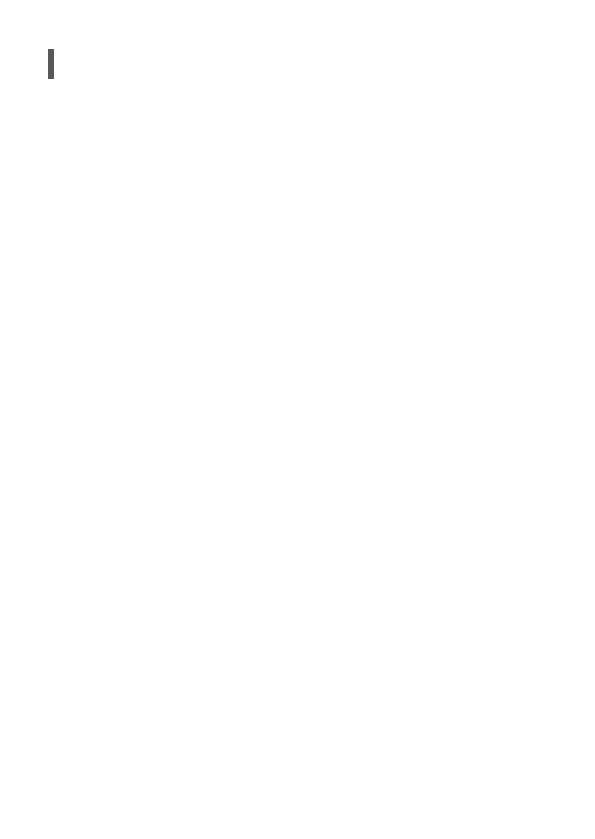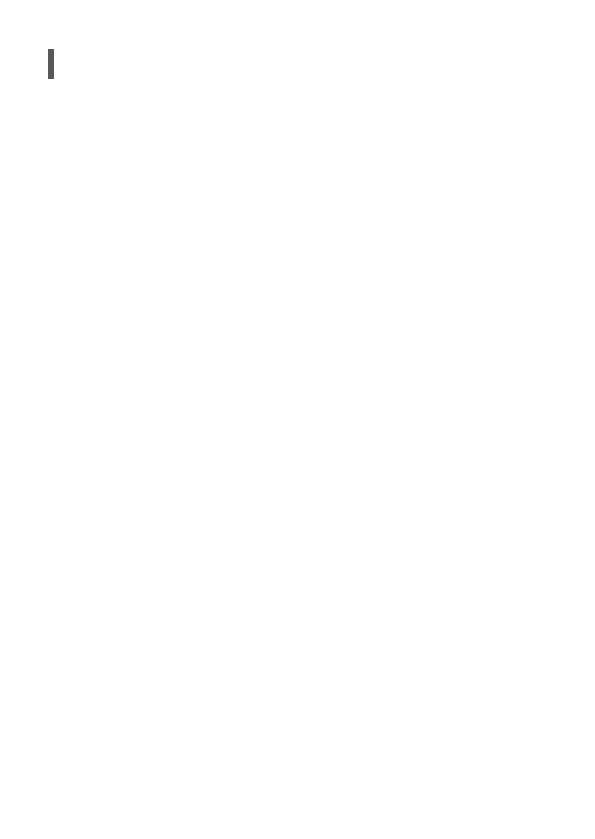
ZV-1
5-017-151-31(1)
GB
10
C:\5017151311_Book\5017151311ZV1CE3\01GB-ZV1CE3\01GB.indd
DTP data saved: 2019/12/12 09:01
PDF file created: 2019/12/12 09:01
Notes on use
Refer to “Precautions” in the “Help Guide”
as well.
Notes on handling the product
• The camera is neither dust-proof, nor
splash-proof, nor water-proof.
• Do not leave the lens exposed to a
strong light source such as sunlight.
Because of the lens’s condensing
function, doing so may cause smoke,
fire, or a malfunction inside the camera
body or the lens.
• When you shoot with backlighting,
keep the sun sufficiently far away
from the angle of view. Otherwise, the
sunlight may enter the focus inside the
camera and cause smoke or fire. Even if
the sun is slightly away from the angle
of view, it may still cause smoke or fire.
• Do not directly expose the lens to
beams such as laser beams. That may
damage the image sensor and cause
the camera to malfunction.
• This camera (including accessories)
has magnet(s) which may interfere
with pacemakers, programmable shunt
valves for hydrocephalus treatment, or
other medical devices. Do not place this
camera close to persons who use such
medical devices. Consult your doctor
before using this camera if you use any
such medical device.
• This camera is equipped with a
magnetic sensor. If the camera is
placed too close to a magnet or a
device with an internal magnet, the
lens may activate. Take care not to
place the camera near any magnetic
devices.
• Do not leave the camera, the supplied
accessories, or memory cards within
the reach of infants. They may be
accidentally swallowed. If this occurs,
consult a doctor immediately.
Notes on the monitor
• The monitor is manufactured using
extremely high-precision technology,
and over 99.99% of the pixels
are operational for effective use.
However, there may be some small
black dots and/or bright dots (white,
red, blue or green in color) that
constantly appear on the monitor.
These are imperfections due to the
manufacturing process and do not
affect the recorded images in any way.
• If the monitor is damaged, stop using
the camera immediately. The damaged
parts may harm your hands, face, etc.
Notes on continuous shooting
During continuous shooting, the monitor
may flash between the shooting screen
and a black screen. If you keep watching
the screen in this situation, you may
experience uncomfortable symptoms
such as feeling of unwellness. If you
experience uncomfortable symptoms,
stop using the camera, and consult your
doctor as necessary.
Notes on recording for long periods of
time or recording 4K movies
• Depending on the camera and
battery temperature, the camera may
become unable to record movies or
the power may turn off automatically
to protect the camera. A message will
be displayed on the screen before the
power turns off or you can no longer
record movies. In this case, leave the
power off and wait until the camera
and battery temperature goes down.
If you turn on the power without
letting the camera and battery cool
sufficiently, the power may turn off
again, or you may still be unable to
record movies.
• The camera body and battery may
become warm with use – this is normal.