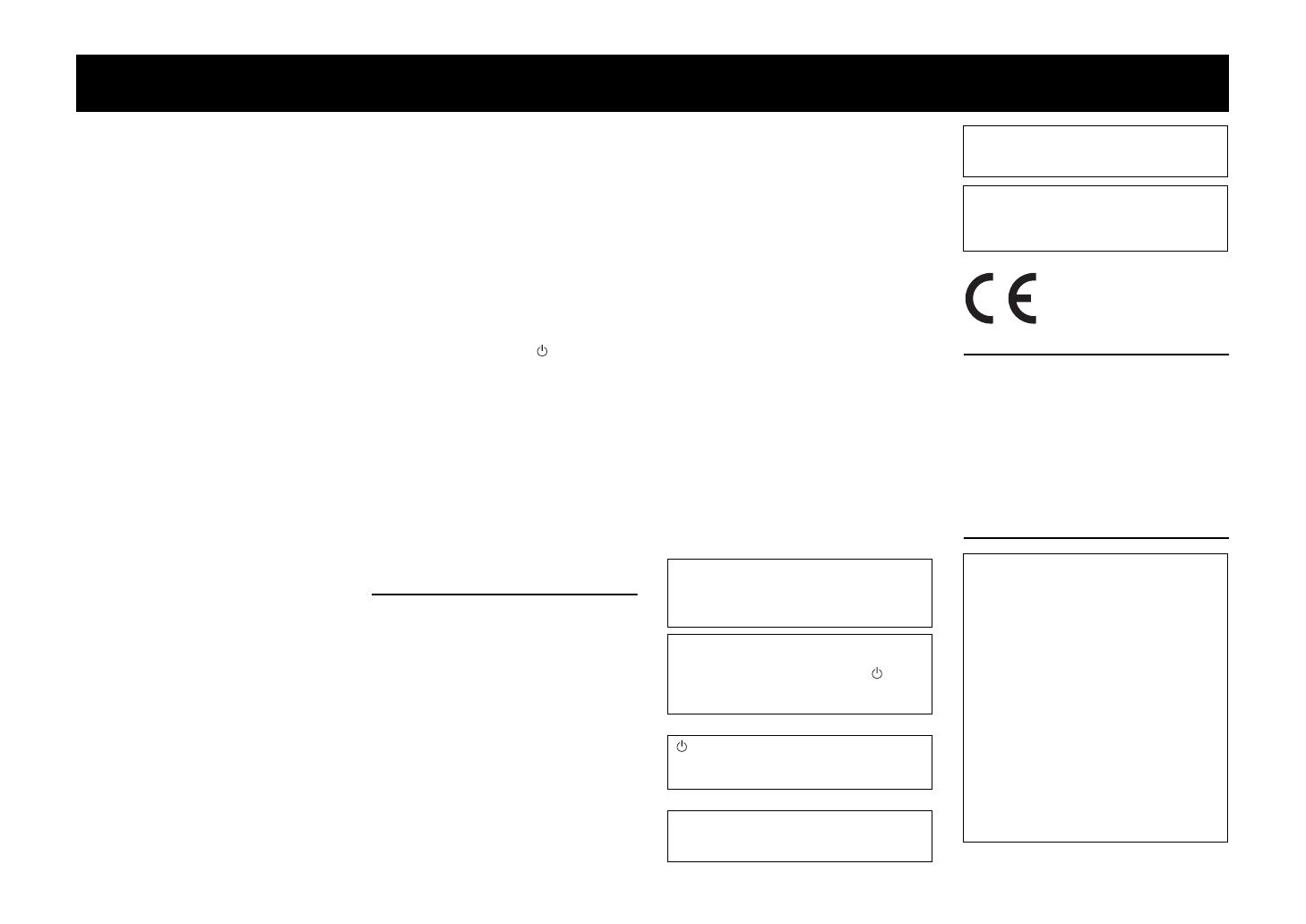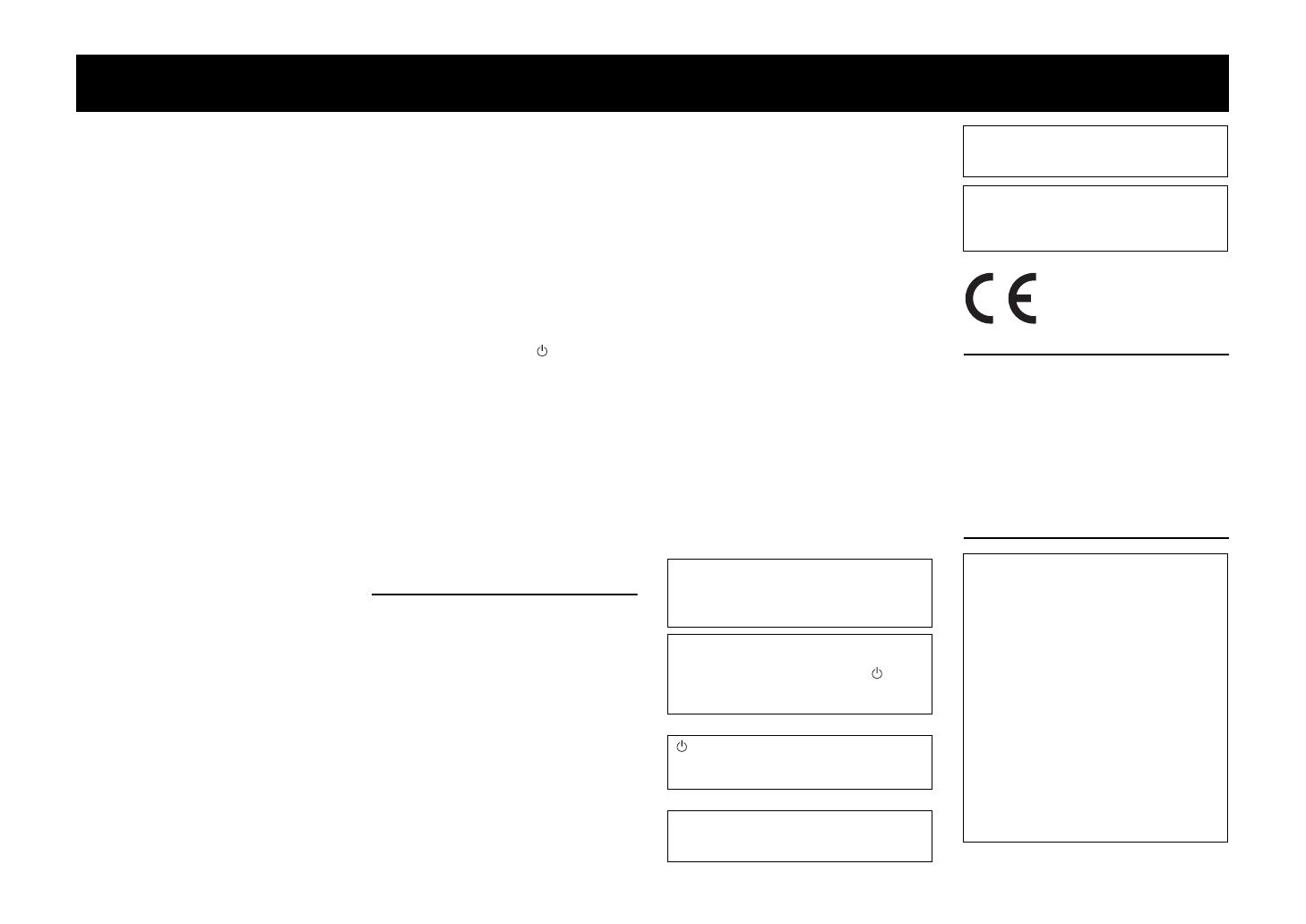
i
En
• To assure the finest performance, please read this
manual carefully. Keep it in a safe place for future
reference.
• Install this unit in a well ventilated, cool, dry, clean
place - away from direct sunlight, heat sources,
vibration, dust, moisture, and/or cold. For proper
ventilation, allow the following minimum
clearances (excludes a TV placed on top of this
unit).
Top: 5 cm (2 in), Rear: 5 cm (2 in), Sides: 5 cm
(2 in)
• Locate this unit away from other electrical
appliances, motors, or transformers to avoid
humming sounds.
• Do not expose this unit to sudden temperature
changes from cold to hot, and do not locate this
unit in an environment with high humidity (i.e. a
room with a humidifier) to prevent condensation
inside this unit, which may cause an electrical
shock, fire, damage to this unit, and/or personal
injury.
• Avoid installing this unit where foreign objects
may fall onto this unit and/or this unit may be
exposed to liquid dripping or splashing. On the top
of this unit, do not place:
− Other components, as they may cause damage
and/or discoloration on the surface of this unit.
− Burning objects (i.e. candles), as they may cause
fire, damage to this unit, and/or personal injury.
− Containers with liquid in them, as they may fall
and liquid may cause electrical shock to the user
and/or damage to this unit.
• Do not cover this unit with a newspaper,
tablecloth, curtain, etc., in order not to obstruct
heat radiation. If the temperature inside this unit
rises, it may cause fire, damage to this unit, and/or
personal injury.
• Do not plug in this unit to a wall outlet until all
connections are complete.
• Do not operate this unit upside-down. It may
overheat, possibly causing damage.
• Do not use force on switches, knobs and/or cords.
• When disconnecting the power cable from the wall
outlet, grasp the plug; do not pull the cable.
• Do not clean this unit with chemical solvents; this
might damage the finish. Use a clean, dry cloth.
• Only voltage specified on this unit must be used.
Using this unit with a higher voltage than specified
is dangerous and may cause fire, damage to this
unit, and/or personal injury. Yamaha will not be
held responsible for any damage resulting from use
of this unit with a voltage other than specified.
• To prevent damage by lightning, keep the power
cable and outdoor antennas disconnected from a
wall outlet or the unit during a lightning storm.
• Do not attempt to modify or fix this unit. Contact
qualified Yamaha service personnel when any
service is needed. The cabinet should never be
opened for any reasons.
• When not planning to use this unit for long periods
of time (i.e. vacation), disconnect the AC power
plug from the wall outlet.
• Be sure to read the “Troubleshooting” section on
common operating errors before concluding that
this unit is faulty.
• Before moving this unit, press to set this unit in
standby mode, and disconnect the power supply
cable from the wall outlet.
• Condensation will form when the surrounding
temperature changes suddenly. Disconnect the
power supply cable from the outlet, then leave the
unit alone.
• Install this unit near the wall outlet and where the
AC power plug can be reached easily.
• The batteries shall not be exposed to excessive
heat such as sunshine, fire or like.
• Secure placement or installation is the owner’s
responsibility. Yamaha shall not be liable for any
accident caused by improper placement or
installation of speakers.
Notes on remote controls and batteries
• Do not spill water or other liquids on the remote
control.
• Do not drop the remote control.
• Do not leave or store the remote control in the
following places:
− places of high humidity, such as near a bath
− places of high temperatures, such as near a
heater or a stove
− places of extremely low temperatures
− dusty places
• Do not expose the remote control sensor of this
unit to direct sunlight or lighting such as inverted
fluorescent lamps.
• If the batteries grow old, the effective operation
range of the remote control decreases
considerably. If this happens, replace the batteries
with two new ones as soon as possible.
• Do not use old batteries together with new ones.
• Do not use different types of batteries (such as
alkaline and manganese batteries) together. Read
the packaging carefully as these different types of
batteries may have the same shape and color.
• Exhausted batteries may leak. If the batteries have
leaked, dispose of them immediately. Avoid
touching the leaked material or letting it come into
contact with clothing, etc. Clean the battery
compartment thoroughly before installing new
batteries.
• Do not carry batteries in a pocket or purse with
metal objects like coins, etc.
• Do not throw away batteries with general house
waste. Dispose of them correctly in accordance
with your local regulations.
• Keep batteries away from children. If a battery is
accidentally swallowed, contact your doctor
immediately.
• When not planning to use the remote control for
long periods of time, remove the batteries from the
remote control.
• Do not charge or disassemble the supplied
batteries.
FOR U.K. CUSTOMERS
If the socket outlets in the home are not suitable for
the plug supplied with this appliance, it should be cut
off and an appropriate 3 pin plug fitted. For details,
refer to the instructions described below.
NOTE
The plug severed from the mains lead must be
destroyed, as a plug with bared flexible cord is
hazardous if engaged in a live socket outlet.
SPECIAL INSTRUCTIONS FOR U.K.
MODEL
CAUTION: READ THIS BEFORE OPERATING YOUR UNIT.
WARNING
TO REDUCE THE RISK OF FIRE OR
ELECTRIC SHOCK, DO NOT EXPOSE THIS
UNIT TO RAIN OR MOISTURE.
As long as this unit is connected to the AC wall
outlet, it is not disconnected from the AC power
source even if you turn off this unit by . In this
state, this unit is designed to consume a very
small quantity of power.
(Power key)
Turns on the power of this unit or sets it to the
standby mode.
Do not use this unit within 22 cm (9 inches) of
persons with a heart pacemaker implant or
defibrillator implant.
Radio waves may affect electro-medical devices.
Do not use this unit near medical devices or
inside medical facilities.
We, Yamaha Music Europe GmbH hereby
declare that this unit is in compliance with the
essential requirements and other relevant
provisions of Directive 1999/5/EC.
IMPORTANT
THE WIRES IN THE MAINS LEAD ARE
COLOURED IN ACCORDANCE WITH THE
FOLLOWING CODE:
Blue: NEUTRAL
Brown: LIVE
As the colours of the wires in the mains lead of
this apparatus may not correspond with the
coloured markings identifying the terminals in
your plug, proceed as follows:
The wire which is coloured BLUE must be
connected to the terminal which is marked with
the letter N or coloured BLACK. The wire which
is coloured BROWN must be connected to the
terminal which is marked with the letter L or
coloured RED.
Making sure that neither core is connected to the
earth terminal of the three pin plug.