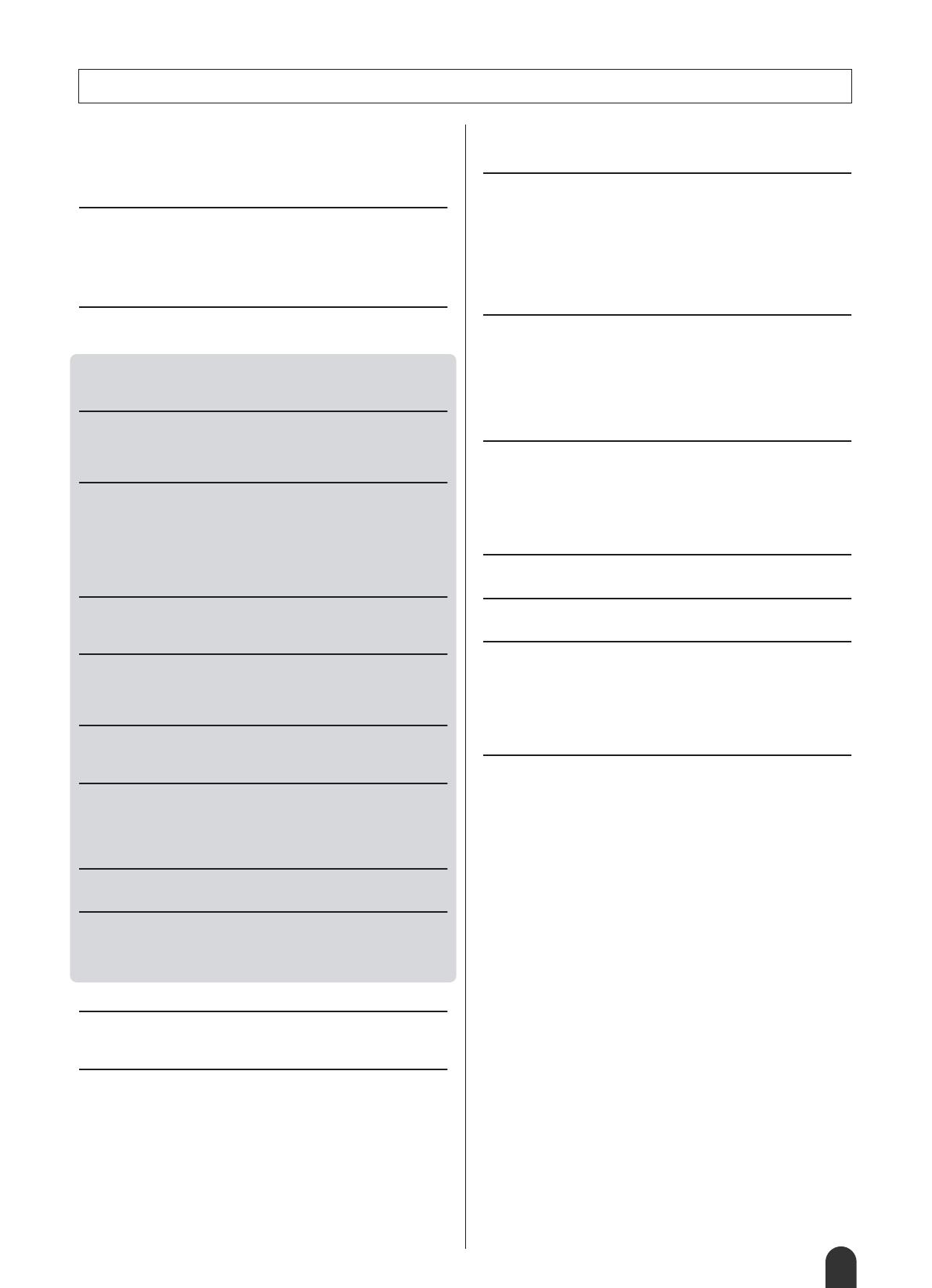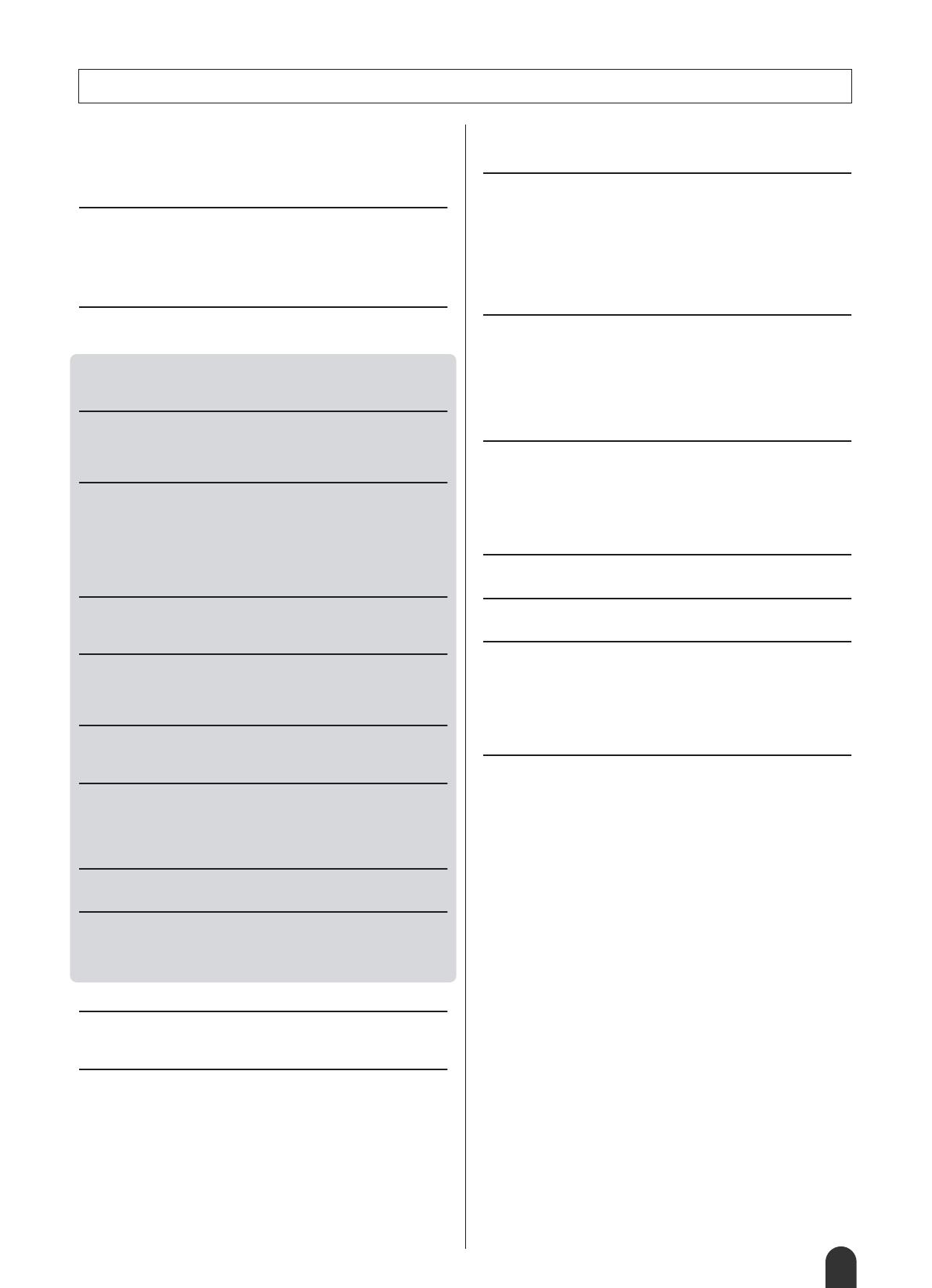
DGX-205/203, PSR-295/293 Owner’s Manual
9
Copyright Notice .................................................................... 6
Panel logos ............................................................................ 6
Supplied Accessories............................................................. 7
Special features of the DGX-205/203, PSR-295/293............. 8
Setting Up 10
Power Requirements ........................................................... 10
Connecting headphones (PHONES/OUTPUT jack) ............ 11
Connecting a footswitch (SUSTAIN JACK).......................... 11
Connecting to a computer (USB terminal) ........................... 11
Turn on the power................................................................ 11
Panel Controls and Terminals 12
Front Panel .......................................................................... 13
Rear Panel........................................................................... 13
Quick Guide
The Easy Way To Play Piano 14
Play With Both Hands.......................................................... 14
Change the Song Tempo..................................................... 17
Play the Demo Song............................................................ 17
Try Playing a Variety Of Instrument Voices 18
Select and Play a Voice – MAIN.......................................... 18
Play Two Voices Simultaneously – DUAL ........................... 19
Play Different Voices With the Left and Right Hands – SPLIT
.. 20
Play the Grand Piano Voice................................................. 22
Pitch Bend (DGX-205/203 only)........................................... 22
Touch Response.................................................................. 22
Fun Sounds 23
Drum Kits ............................................................................. 23
Sound Effects....................................................................... 23
Styles (Auto Accompaniment) 24
Play Along With Auto Accompaniment – STYLE................. 24
Harmony .............................................................................. 26
A Variety Of Ways To Start and Stop Style Playback.......... 28
Using Songs 30
Select and Listen To a Song................................................ 30
Types Of Songs ................................................................... 31
Select a Song For a Lesson 32
Lesson 1: Waiting ................................................................ 32
Lesson 2: Your Tempo......................................................... 34
Lesson 3: Minus One........................................................... 35
Practice Makes Perfect – Repeat and Learn ....................... 35
Change a Song’s Style 36
Using the Easy Song Arranger ............................................ 36
Record Your Own Performance 38
Track Configuration.............................................................. 38
Recording Procedure........................................................... 39
Song Clear – Deleting User Songs...................................... 41
Track Clear – Deleting a Specified Track From a User Song
... 41
Backup and Initialization 42
Backup................................................................................. 42
Initialization .......................................................................... 42
Basic Operation and Displays 43
Basic Operation ................................................................... 43
Display Items ....................................................................... 45
Reference
Handy Performance Features 46
Adding Reverb ..................................................................... 46
Adding Chorus ..................................................................... 47
The Metronome.................................................................... 48
Touch Response Sensitivity................................................. 49
One Touch Setting ............................................................... 49
Adjusting the Voice Parameters........................................... 50
Adjusting the Harmony Volume ........................................... 50
Panel Sustain....................................................................... 50
Style (Auto-accompaniment) Functions 51
Setting the Split Point........................................................... 51
Play Only the Style Rhythm ................................................. 51
Play a Style With Chords but No Rhythm
(Stop Accompaniment) ................................................... 52
Adjusting the Style Volume .................................................. 52
Playing Auto-accompaniment Chords.................................. 53
Looking Up Chords Using the Chord Dictionary .................. 55
Song Settings 57
Song Volume ....................................................................... 57
A-B Repeat .......................................................................... 57
Muting Independent Song Parts .......................................... 57
Change the Key Of a Song .................................................. 58
Song Fast Forward, Fast Reverse, and Pause.................... 58
Change the Melody Voice.................................................... 59
Memorize Your Favorite Panel Settings 60
Saving Settings to the Registration Memory........................ 60
Function settings 62
Locating and Editing the Function Settings.......................... 62
Connecting To a Computer 65
What Is MIDI? ...................................................................... 65
USB Connection .................................................................. 66
MIDI Settings ....................................................................... 66
MIDI (PC Mode) Settings For Computer Connection........... 67
Remote Control Of MIDI Devices......................................... 67
Transferring Song Files From a Computer .......................... 68
Accessory CD-ROM Installation Guide 70
CD-ROM Contents............................................................... 70
System Requirements.......................................................... 71
Software Installation............................................................. 71
Appendix
Troubleshooting................................................................. 75
Specifications..................................................................... 77
Voice List ............................................................................ 78
Drum Kit List ...................................................................... 82
Style List ............................................................................ 84
Song List............................................................................. 85
Effect Type List .................................................................. 86
MIDI Implementation Chart ............................................... 87
MIDI Data Format ............................................................... 88
Index.................................................................................... 89
Contents