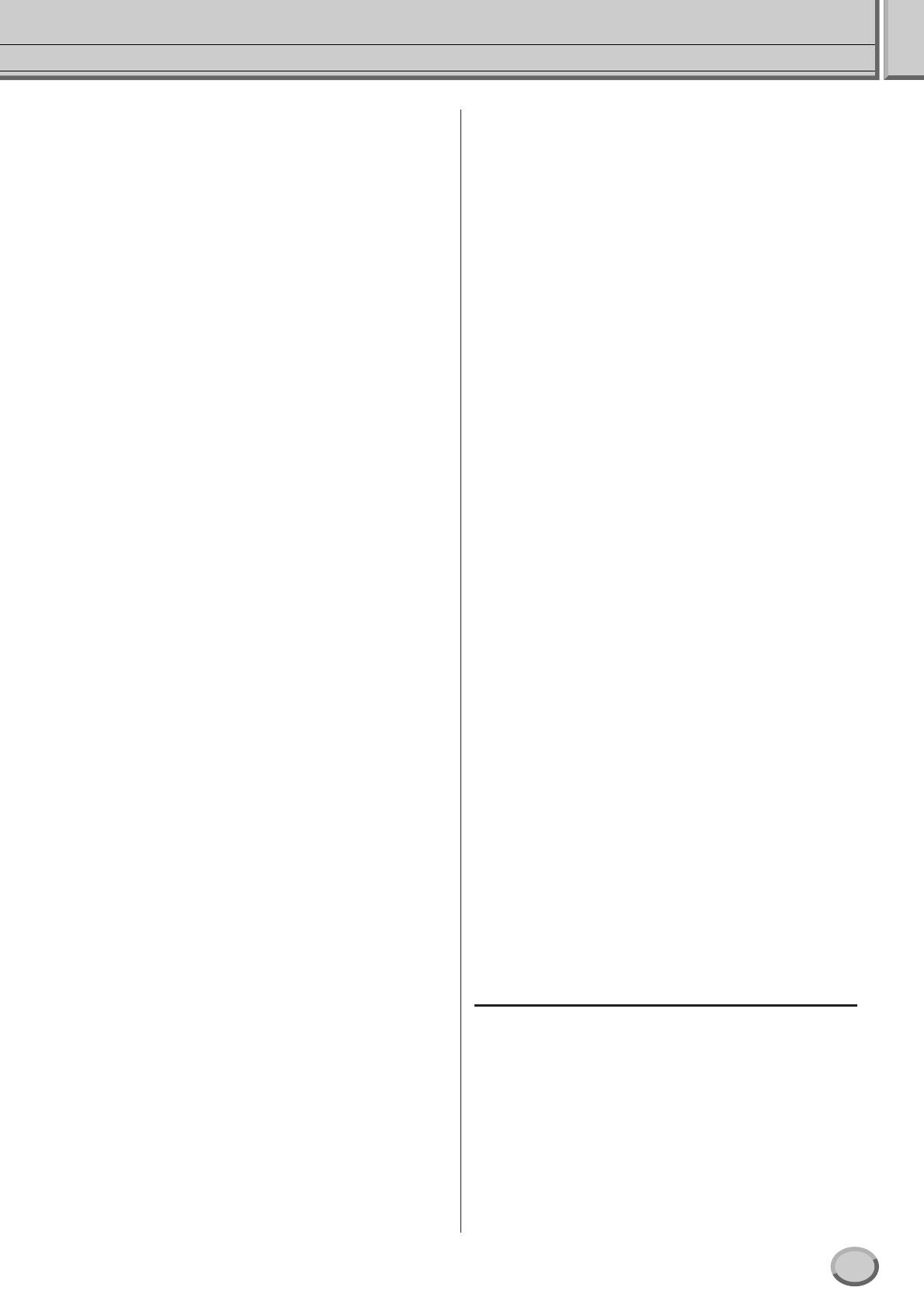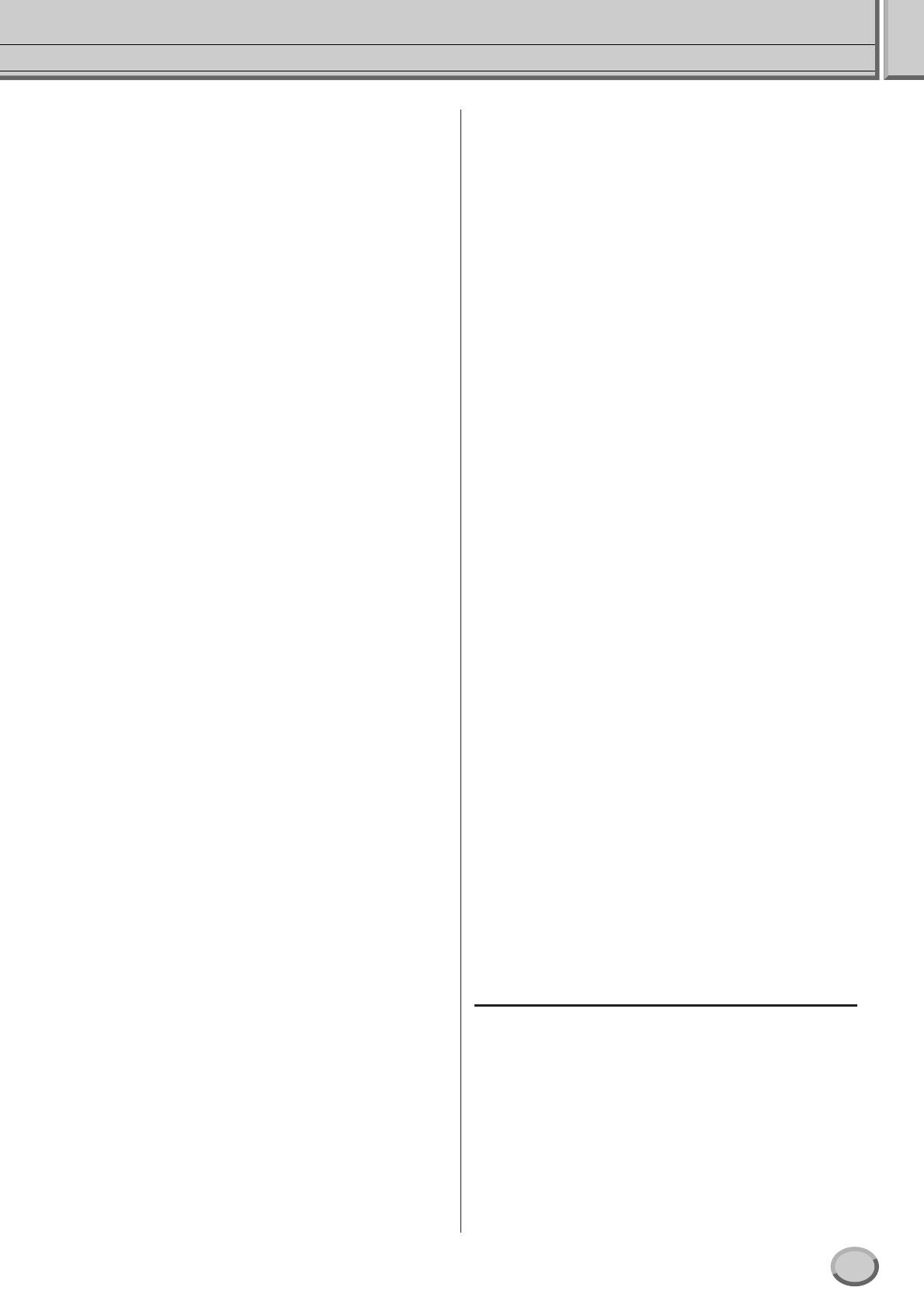
Contents
9
Tyros2 Owner’s Manual
Organ Flutes (Footage Settings)....................................... 89
Parameters ..................................................................... 89
Voice Editing (Voice Set) ................................................... 91
Parameters ..................................................................... 91
Voice Creator—Custom Voice Edit................................... 94
Creating a Voice—Basic Procedure ............................... 94
Editing a Custom Voice on the Tyros2—Voice Set ...... 101
Editing a Custom Voice Bank
—Custom Voice Bank Edit...................................... 102
Loading a single Custom Voice to the Tyros2
—Individual Load .................................................... 104
Loading a Custom Voice Library to the Tyros2
—Library Load......................................................... 106
Saving your Custom Voices to a Library
—Library Save ........................................................ 108
Editing a Custom Voice on your computer
—Voice Editor ......................................................... 111
Song Playback.................................................................. 112
Displaying Music Notation ............................................ 112
Displaying Lyrics........................................................... 114
Displaying Text ............................................................. 115
Displaying the Lyrics/Text on an external monitor ........ 116
Song Position................................................................ 117
Song Playback Related Parameters............................. 118
Playing Backing Parts with the performance assistant
Technology.............................................................. 120
Song Creator (Digital Recording).................................... 121
Record Mode Settings (Setting up for Re-recording).... 122
Editing Data for each Channel...................................... 123
Step Recording for Chord data using the Event List..... 125
Step Recording for Notes using the Event List ............. 127
Step Recording for System Exclusive Messages
using the Event List................................................. 133
Step Recording for Lyrics using the Event List ............. 133
Recording Audio with the Hard Disk Recorder ............. 135
Hard Disk File/Folder Operations
—Open/Save Display.............................................. 135
Importing an Audio File................................................. 137
Exporting an Audio File................................................. 139
Re-recording ................................................................. 141
Setting the Start/End points of the audio ...................... 146
Playlist mode ................................................................ 147
Creating a Playlist......................................................... 147
Playing a Playlist........................................................... 149
Playlist Controls ............................................................ 151
Style Playback (Auto Accompaniment).......................... 152
Style Characteristics ..................................................... 152
Chord Fingerings .......................................................... 152
Fade In/Out................................................................... 154
Tempo........................................................................... 154
Synchro Start and Synchro Stop .................................. 155
Programmable One Touch Setting (OTS) .................... 155
Instant Style Selection .................................................. 156
Style Playback Related Settings................................... 157
Style Settings................................................................ 157
Split Point...................................................................... 158
Style Creator (Digital Recording).................................... 159
Basic Settings and Realtime Recording for each part
(channel) ................................................................. 161
Step Recording for Notes using the Event List ............. 162
Assembling a Style from Existing Pattern Data ............ 163
Groove and Dynamics .................................................. 163
Editing Data for each Channel...................................... 165
Making Style File Format Settings ................................ 165
Custom Style Recording via an External Sequence
Recorder ..................................................................167
The Multi Pads...................................................................169
Multi Pad Editing using the Open/Save display.............169
Multi Pad Creating/Editing (Digital Recording) ..............169
Music Finder......................................................................171
Music Finder Record Editing .........................................171
Saving Music Finder Records as a single file................171
Registration Memory ........................................................173
Freeze ...........................................................................173
Registration Sequence ..................................................173
Using a Microphone..........................................................175
Vocal Harmony Edit.......................................................175
Talk Setting ...................................................................177
Microphone Overall Settings .........................................177
Mixing Console .................................................................179
Part Settings..................................................................180
Song Auto Revoice........................................................181
Effects ...........................................................................181
Equalizer (EQ)...............................................................184
Master Compressor.......................................................185
Line Out Settings...........................................................185
Making Global and Other Important Settings
—Function....................................................................187
Tuning ...........................................................................187
Voice Set .......................................................................188
Screen Out Settings ......................................................188
Controller.......................................................................189
Harmony/Echo...............................................................191
Other Settings (Utility) ...................................................193
Connecting the Tyros2 Directly to the Internet..............197
Connecting the Instrument to the Internet .....................197
Accessing the Special Tyros2 Website .........................198
Operations in the Special Tyros2 Website ....................198
Purchasing and Downloading Data ...............................201
Saving Bookmarks of Your Favorite Pages...................202
Changing the Home Page .............................................204
About the Internet Settings Display ...............................205
Initializing Internet Settings ...........................................208
Glossary of Internet Terms............................................209
MIDI ....................................................................................210
MIDI System Settings....................................................215
MIDI Transmit Settings..................................................215
MIDI Receive Settings...................................................216
Setting the Chord Root for Style Playback via MIDI
receive .....................................................................217
Setting the Chord Type for Style Playback via MIDI
receive .....................................................................217
MFC10 Settings.............................................................217
Appendix 219
Installing the Optional Speakers .....................................219
Installing an Optional Hard Disk......................................221
Installing the Optional DIMMs..........................................223
Troubleshooting................................................................225
Glossary.............................................................................227
Specifications....................................................................229
Handling the floppy disk drive (FDD) and floppy
disks...................................................................................231
Index...................................................................................232