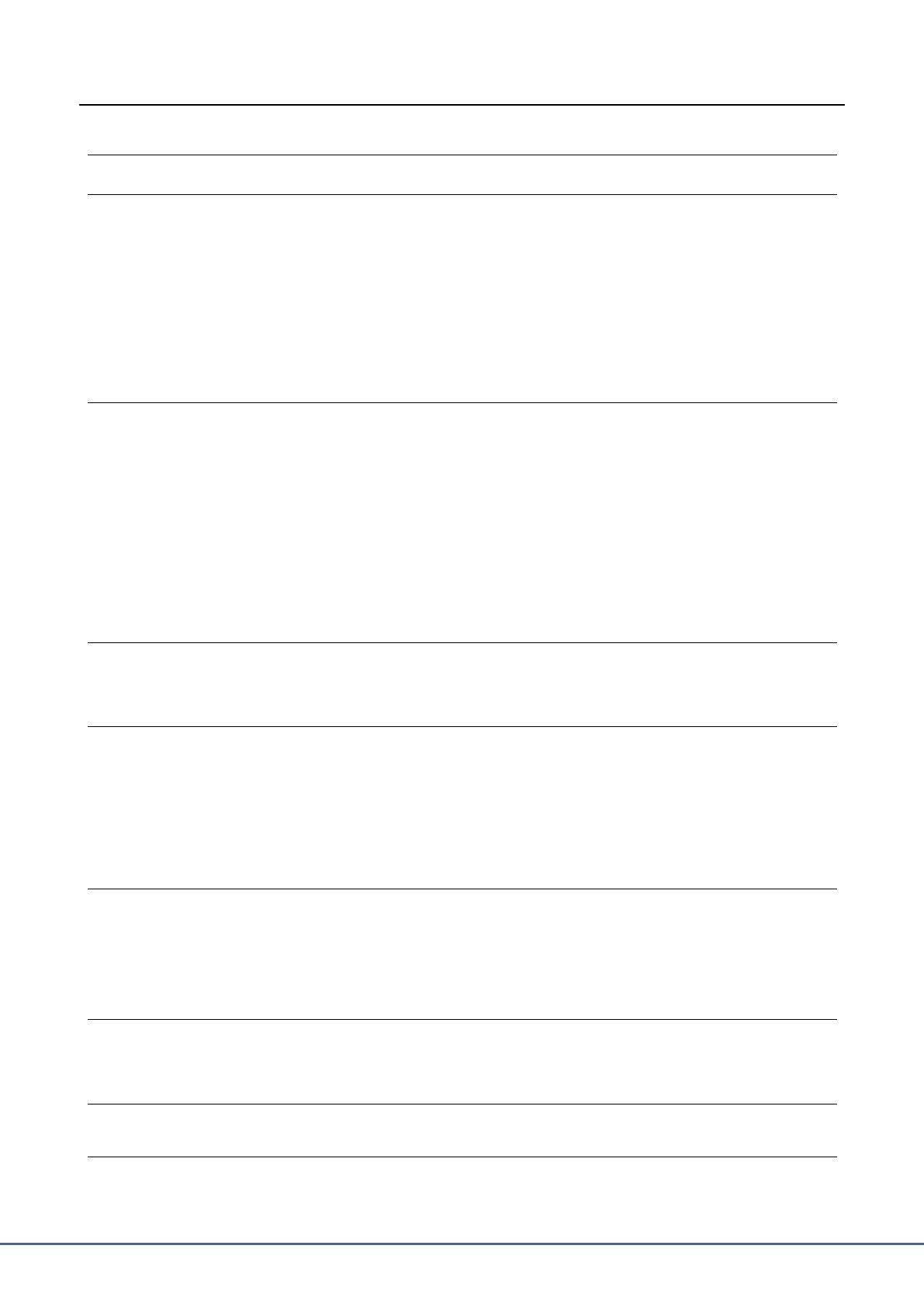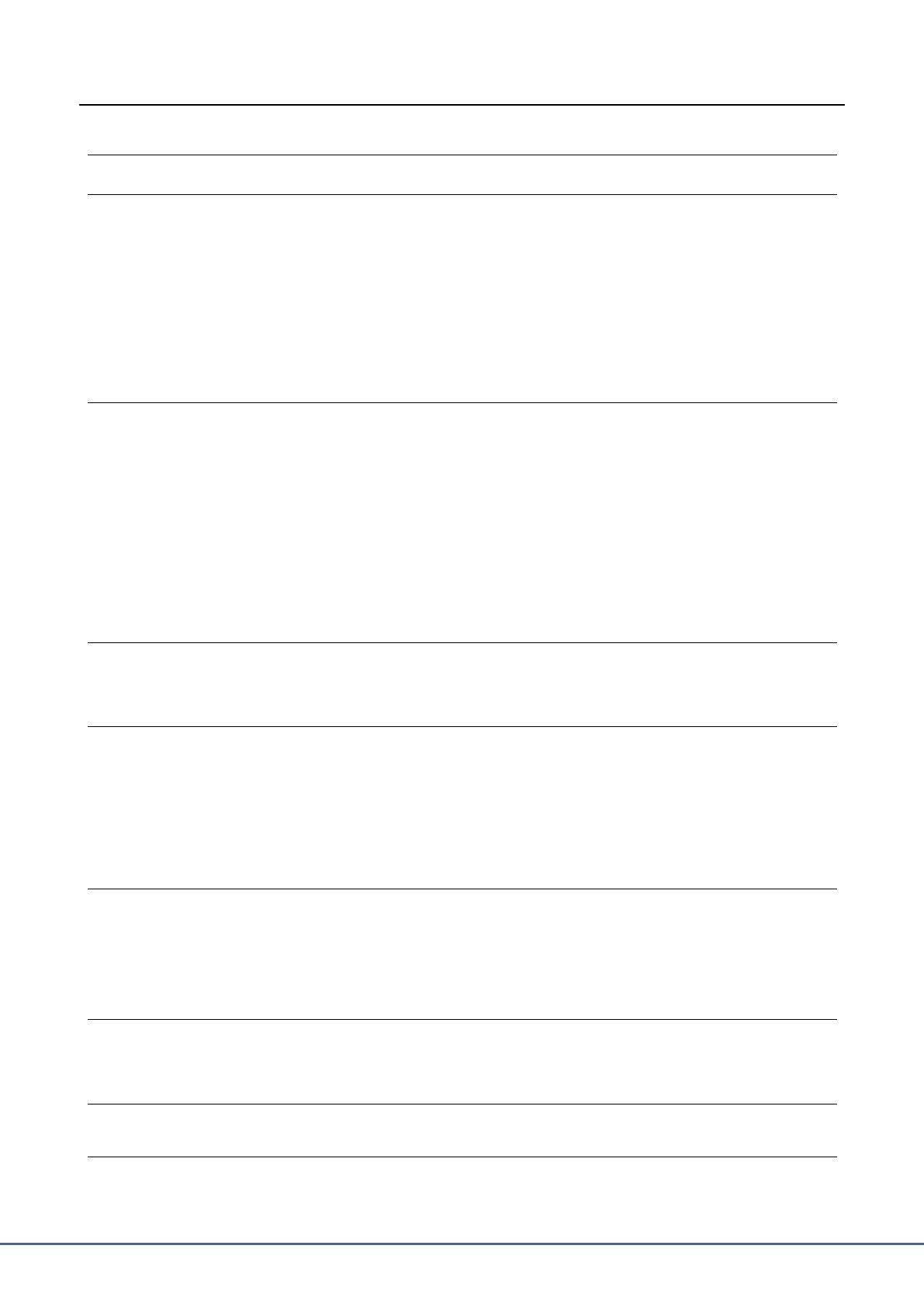
2 PSR-SX900/SX700 Reference Manual
Contents
Function List 4
1 Styles 6
Style Types (Characteristics) ............................................................................................................................6
Registering Files to the Favorite Tab ................................................................................................................7
Changing the Chord Fingering Type .................................................................................................................8
Chord Types Recognized in the Fingered Mode...............................................................................................9
Using the Chord Tutor Function ......................................................................................................................10
Turning Each Channel of the Style On/Off ......................................................................................................11
Style Playback Related Settings .....................................................................................................................12
Adjusting the Tempo .......................................................................................................................................13
Recording a Chord Sequence when Style Playback is stopped (Chord Looper) (PSR-SX900) .....................14
Saving and Calling up Your Custom Chord Sequences (Chord Looper) (PSR-SX900) .................................15
Creating/Editing Styles (Style Creator)............................................................................................................18
2 Voices 32
Voice Part Setup Display.................................................................................................................................32
Voice Selection Display-related Settings.........................................................................................................34
Voice Types (Characteristics) .........................................................................................................................35
Registering Files to the Favorite Tab ..............................................................................................................36
Metronome Settings ........................................................................................................................................36
Keyboard/Joystick-related Settings .................................................................................................................37
Keyboard Part-related Settings (Voice Setting)...............................................................................................39
Transposing the Pitch in Semitones................................................................................................................40
Fine Tuning the Pitch of the Entire Instrument (Master Tune) ........................................................................41
Selecting or Creating a Temperament (Scale Tune).......................................................................................41
Making Detailed Settings for Harmony/Arpeggio ............................................................................................44
Editing Voices (Voice Edit) ..............................................................................................................................46
Editing Organ Flutes Voices (Voice Edit) ........................................................................................................50
3 Multi Pads 52
Creating a Multi Pad via MIDI (Multi Pad Creator—MIDI Multi Pad Recording)..............................................52
Creating a Multi Pad with Audio files (Multi Pad Creator—Audio Link Multi Pad) ...........................................54
Editing Multi Pads............................................................................................................................................56
4 Song Playback 57
Creating a Song List for Playback ...................................................................................................................57
Using Repeat Playback Mode .........................................................................................................................58
Editing Music Notation (Score) Settings..........................................................................................................59
Displaying Lyrics and Setting Up the Display..................................................................................................61
Displaying Text and Setting Up the Display ....................................................................................................62
Using the Auto Accompaniment Features with MIDI Song Playback..............................................................63
Turning Each Channel of a MIDI Song On/Off ................................................................................................64
Song Playback Related Settings .....................................................................................................................65
5 MIDI Song Recording/Editing 67
Overview of MIDI Song Recording ..................................................................................................................67
Recording Each Channel Individually (Realtime Recording)...........................................................................69
Re-recording a Specific Section—Punch In/Out (Realtime Recording) ..........................................................71
Recording Panel Setups to a Song .................................................................................................................73
Editing Channel Events of Existing Song Data ...............................................................................................74
Step Recording/Editing Songs (Step Edit) ......................................................................................................77
6 Registration Memory 86
Disabling Recall of Specific Items (Registration Freeze) ................................................................................86
Calling Up Registration Memory Numbers in Order (Registration Sequence) ................................................87
Searching for a Registration Memory Bank File..............................................................................................89
7 Playlist 91
Importing Music Finder Records to the Playlist ...............................................................................................91
8 Microphone 93
Making the Microphone or Guitar Settings (Mic Setting).................................................................................93
Editing the Vocal Harmony Type (Vocal Harmony) (PSR-SX900) ..................................................................96
Editing the Synth Vocoder Types (Vocal Harmony) (PSR-SX900) ...............................................................100