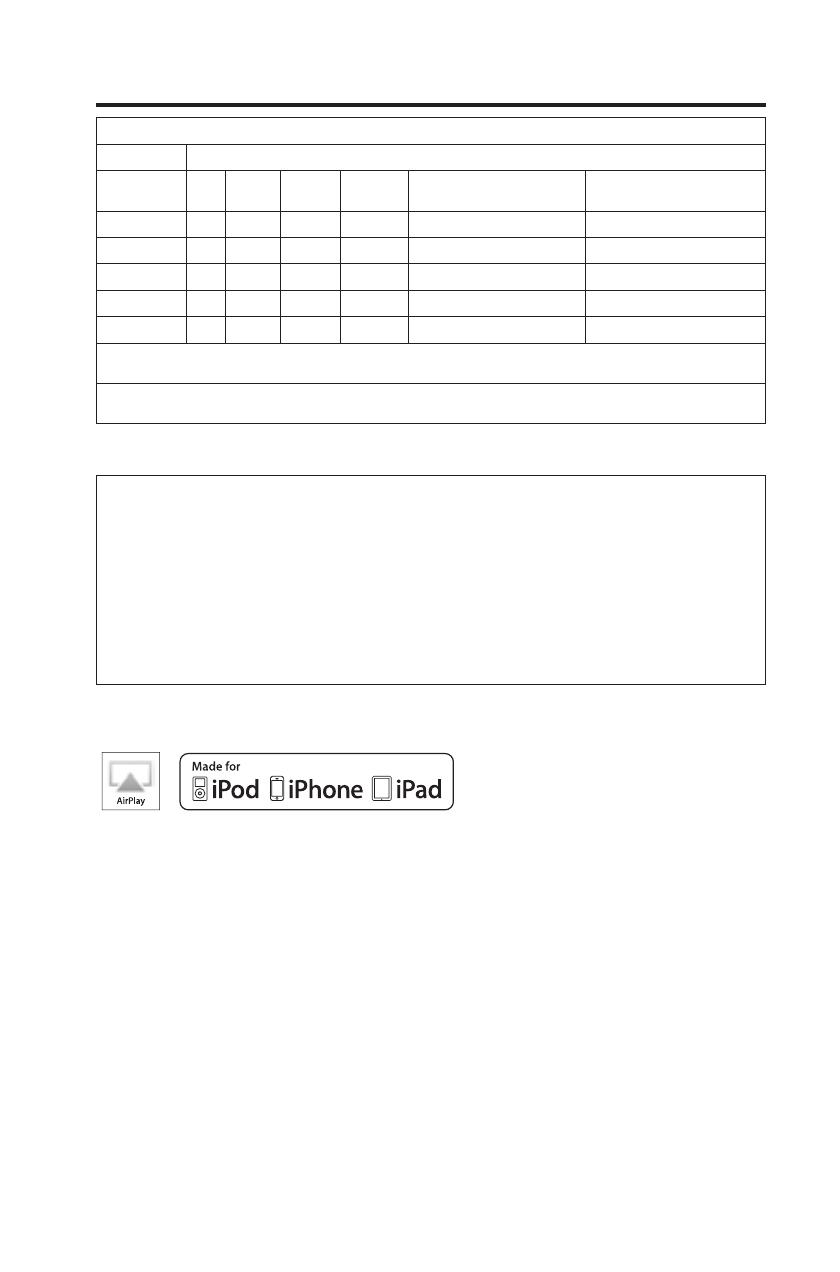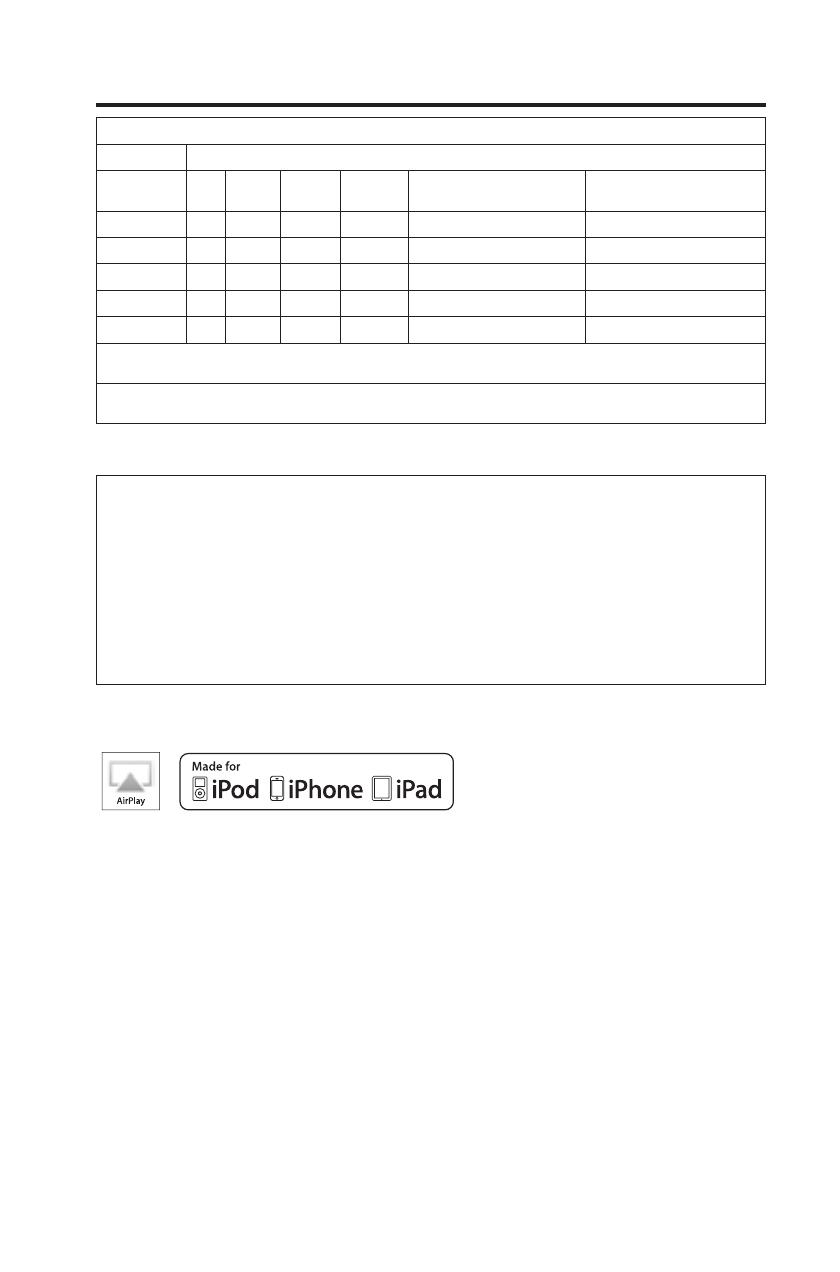
English - 5
Regulatory Guidelines
Names and Contents of Toxic or Hazardous Substances or Elements
Toxic or Hazardous Substances and Elements
Part Name
Lead
(Pb)
Mercury
(Hg)
Cadmium
(Cd)
Hexavalent
(CR(VI))
Polybrominated Biphenyl
(PBB)
Polybrominated diphenylether
(PBDE)
PCBs X
O O O O O
Metal parts X O O O O O
Plastic parts O O O O O O
Speakers X O O O O O
Cables X O O O O O
O: Indicates that this toxic or hazardous substance contained in all of the homogeneous materials for this part is below the limit requirement in
SJ/T 11363-2006.
X: Indicates that this toxic or hazardous substance contained in at least one of the homogeneous materials used for this part is above the limit
requirement in SJ/T 11363-2006.
Please complete and retain for your records
The serial and model number can be found on the back or bottom of the system.
Serial number: ___________________________________________________________________
Model number: ___________________________________________________________________
Purchase date: ___________________________________________________________________
We suggest you keep your receipt in a safe place.
AirPlay works with iPhone, iPad, and iPod touch with iOS 4.3.3 or later, Mac with OS X Mountain Lion or later,
and PC with iTunes 10.2.2 or later
.
AirPlay, iPad, iPhone, iPod, iPod touch, iTunes, Mac and OS X are trademarks of Apple Inc., registered in the
U.S. and other countries. The trademark “iPhone” is used with a license from Aiphone K.K. App Store is a
service mark of Apple Inc.
“Made for iPod,” “Made for iPhone,” and “Made for iPad” mean that an electronic accessory has been designed
to connect specifically to iPod, iPhone, or iPad, respectively, and has been certified by the developer to meet
Apple performance standards. Apple is not responsible for the operation of this device or its compliance with
safety and regulatory standards. Please note that the use of this accessory with iPod, iPhone, or iPad may affect
wireless performance.
Android and Google Play are trademarks of Google Inc.
SoundTouch and the wireless note design are trademarks of Bose Corporation in the U.S. and other countries.
Wi-Fi is a registered mark of the Wi-Fi Alliance.
Windows is a registered trademark of Microsoft Corporation in the United States and other countries.
© 2014 Bose Corporation. No part of this work may be reproduced, modified, distributed, or otherwise used
without prior written permission.