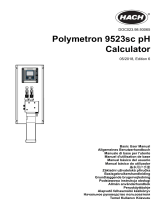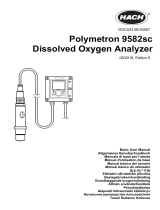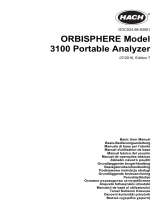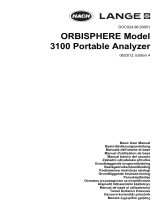Sivu latautuu...

DOC023.98.93068
Polymetron 9526 Conductivity
Certification System
05/2015, Edition 4
Basic User Manual
Basishandbuch
Manuale dell'utente di base
Manuel d'utilisation de base
Manual básico del usuario
Manual básico do utilizador
基本用户手册
Basisgebruikershandleiding
Podstawowa instrukcja obsługi
Peruskäyttöohje
Начальное руководство пользователя
Temel Kullanıcı Kılavuzu

English..............................................................................................................................3
Deutsch.......................................................................................................................... 22
Italiano............................................................................................................................ 43
Français......................................................................................................................... 64
Español.......................................................................................................................... 85
Português.................................................................................................................... 106
中文............................................................................................................................... 126
Nederlands................................................................................................................. 144
Polski............................................................................................................................ 164
Suomi............................................................................................................................184
Русский........................................................................................................................203
Türkçe...........................................................................................................................225
2

Table of contents
Specifications on page 3 Startup on page 13
General information on page 5 Maintenance on page 18
Installation on page 9 Troubleshooting on page 19
User interface and navigation on page 13
Additional information
Additional information is available on the manufacturer's website.
Specifications
Specifications are subject to change without notice.
Analyzer
Specification Details
Dimensions Height: 450 mm; Width: 250 mm; Depth: 460 mm
Weight 7 kg (15.4 lb)
Casing protection IP 65 / NEMA4X
Power supply
Standard version: 100-240 VAC 50/60 Hz
Low voltage version: 13-30 VAC 50/60 Hz, 18-42 VDC
Consumption: 25 VA
Measurement category: I (overvoltage less than 1,500 V)
Sample flow rate 20 liters/hour minimum
Sample tubing
Sample inlet and outlet: Diameter 8 mm (or 5/16'') semi-rigid tubing. We recommend the
use of PE tubing if sample temperature is inferior to 70 °C, and PTFE if superior to 70 °C
Connections
Power supply: Use the connector provided in the drawer
Analog output: Use the recommended POLYMETRON cable
Ambient temperature -20 to 60 °C (-4 to 140 °F)
Maximum temperature 100 °C (at atmospheric pressure)
Maximum pressure 10 bar at ambient temperature
Relative humidity 10—90%
Precision
Conductivity: ± 2% of the displayed value
Temperature: ± 0.2 °C
Measurement range
Conductivity: 0.01 μS/cm to 200 μS/cm
Resistivity: 100 MΩ.cm to 5 kΩ.cm
Temperature: -20 to 200 °C (-4 to 392 °F)
Display resolution 0.001 μS/cm or 0.1 MΩ.cm
English 3

Specification Details
Outputs
Analog output (temperature, conductivity/resistivity): 2 × 0/4-20 mA (linear, bilinear,
logarithmic) ± 0.1 mA
Alarms: 2 × thresholds or limits according to USP
Certifications EN 61326-1: 2006; EN 61010-1: 2010
Sensor
Specification Details
Sensor body material Black PSU
Conductivity electrodes, internal and external Stainless steel 316L
Cell constant K 0.01 (cm
-1
)
Conductivity range 0.01—200 μS.cm
-1
; Resistivity range: 5k Ω.cm—100 MΩ.cm
Maximum pressure 10 bar
Maximum temperature 125 °C (257 °F)
Accuracy < 2%
Temperature response < 30 seconds
Insulator PSU
Connector Glass polyester (IP65)
Controller
Specification Details
Component description Microprocessor-controlled and menu-driven controller that operates the sensor and
displays measured values.
Operating temperature -20 to 60 ºC (-4 to 140 ºF); 95% relative humidity, non-condensing with sensor load
<7 W; -20 to 50 ºC (-4 to 104 ºF) with sensor load <28 W
Storage temperature -20 to 70 ºC (-4 to 158 ºF); 95% relative humidity, non-condensing
Enclosure
1
NEMA 4X/IP66 metal enclosure with a corrosion-resistant finish
Power requirements AC powered controller: 100-240 VAC ±10%, 50/60 Hz; Power 50 VA with 7 W
sensor/network module load, 100 VA with 28 W sensor/network module load
(optional Modbus, RS232/RS485, Profibus DPV1 or HART network connection).
24 VDC powered controller: 24 VDC—15%, + 20%; Power 15 W with 7 W
sensor/network module load, 40 W with 28 W sensor/network module load (optional
Modbus, RS232/RS485, Profibus DPV1 or HART network connection).
Altitude requirements Standard 2000 m (6562 ft) ASL (Above Sea Level)
Pollution
degree/Installation
category
Polution Degree 2; Installation Category II
Outputs Two analog (0-20 mA or 4-20 mA) outputs. Each analog output can be assigned to
represent a measured parameter such as pH, temperature, flow or calculated
values. Optional module supplies three additional analog outputs (5 total).
1
Units that have the Underwriters Laboratories (UL) certification are intended for indoor use only
and do not have a NEMA 4X/IP66 rating.
4 English

Specification Details
Relays Four SPDT, user-configured contacts, rated 250 VAC, 5 Amp resistive maximum for
the AC powered controller and 24 VDC, 5A resistive maximum for the DC powered
controller. Relays are designed for connection to AC Mains circuits (i.e., whenever
the controller is operated with 115 - 240 VAC power) or DC circuits (i.e., whenever
the controller is operated with 24 VDC power).
Dimensions ½ DIN—144 x 144 x 180.9 mm (5.7 x 5.7 x 7.12 in.)
Weight 1.7 kg (3.75 lb)
Compliance information
2
CE approved (with all sensor types). Listed for use in general locations to UL and
CSA safety standards by ETL (with all sensor types).
Certain AC mains powered models are listed for use in general safety locations to
UL and CSA safety standards by Underwriters Laboratories (with all sensor types).
Digital communication Optional Modbus, RS232/RS485, Profibus DPV1 or HART network connection for
data transmission
Data logging Secure Digital Card (32 GB maximum) or special RS232 cable connector for data
logging and performing software updates. The controller will keep approximately
20,000 data points per sensor.
Warranty 2 years
General information
In no event will the manufacturer be liable for direct, indirect, special, incidental or consequential
damages resulting from any defect or omission in this manual. The manufacturer reserves the right to
make changes in this manual and the products it describes at any time, without notice or obligation.
Revised editions are found on the manufacturer’s website.
Safety information
N O T I C E
The manufacturer is not responsible for any damages due to misapplication or misuse of this product including,
without limitation, direct, incidental and consequential damages, and disclaims such damages to the full extent
permitted under applicable law. The user is solely responsible to identify critical application risks and install
appropriate mechanisms to protect processes during a possible equipment malfunction.
Please read this entire manual before unpacking, setting up or operating this equipment. Pay
attention to all danger and caution statements. Failure to do so could result in serious injury to the
operator or damage to the equipment.
Make sure that the protection provided by this equipment is not impaired. Do not use or install this
equipment in any manner other than that specified in this manual.
Use of hazard information
D A N G E R
Indicates a potentially or imminently hazardous situation which, if not avoided, will result in death or serious injury.
W A R N I N G
Indicates a potentially or imminently hazardous situation which, if not avoided, could result in death or serious
injury.
C A U T I O N
Indicates a potentially hazardous situation that may result in minor or moderate injury.
2
DC powered units are not listed by UL.
English 5

N O T I C E
Indicates a situation which, if not avoided, may cause damage to the instrument. Information that requires special
emphasis.
Precautionary labels
Read all labels and tags attached to the product. Personal injury or damage to the product could
occur if not observed. A symbol on the instrument is referenced in the manual with a precautionary
statement.
This symbol, when noted on a product, indicates a potential hazard which could cause serious
personal injury and/or death. The user should reference this instruction manual for operation and/or
safety information.
This symbol, when noted on a product enclosure or barrier, indicates that a risk of electrical shock
and/or electrocution exists and indicates that only individuals qualified to work with hazardous
voltages should open the enclosure or remove the barrier.
This symbol, when noted on the product, indicates the presence of devices sensitive to electrostatic
discharge and indicates that care must be taken to prevent damage to them.
This symbol, when noted on a product, indicates the instrument is connected to alternate current.
Electrical equipment marked with this symbol may not be disposed of in European public disposal
systems. In conformity with European local and national regulations, European electrical equipment
users must now return old or end-of-life equipment to the manufacturer for disposal at no charge to
the user.
Note: For return for recycling, please contact the equipment producer or supplier for instructions on how to return
end-of-life equipment, producer-supplied electrical accessories, and all auxiliary items for proper disposal.
Products marked with this symbol indicates that the product contains toxic or hazardous substances
or elements. The number inside the symbol indicates the environmental protection use period in
years.
Products marked with this symbol indicates that the product conforms to relevant South Korean
EMC standards.
EMC compliance statement (Korea)
Type of equipment Additional information
A 급 기기
( 업무용 방송통신기자재 )
이 기기는 업무용 (A 급 ) 전자파적합기기로서 판매자 또
는 사용자는 이 점을 주의하시기 바라며, 가정외의 지역
에서 사용하는 것을 목적으로 합니다.
Class A equipment
(Industrial Broadcasting and Communication
Equipment)
This equipment meets Industrial (Class A) EMC
requirements. This equipment is for use in industrial
environments only.
Certification
Canadian Radio Interference-Causing Equipment Regulation, IECS-003, Class A:
Supporting test records reside with the manufacturer.
This Class A digital apparatus meets all requirements of the Canadian Interference-Causing
Equipment Regulations.
FCC Part 15, Class "A" Limits
Supporting test records reside with the manufacturer. The device complies with Part 15 of the FCC
Rules. Operation is subject to the following conditions:
6
English

1. The equipment may not cause harmful interference.
2. The equipment must accept any interference received, including interference that may cause
undesired operation.
Changes or modifications to this equipment not expressly approved by the party responsible for
compliance could void the user's authority to operate the equipment. This equipment has been tested
and found to comply with the limits for a Class A digital device, pursuant to Part 15 of the FCC rules.
These limits are designed to provide reasonable protection against harmful interference when the
equipment is operated in a commercial environment. This equipment generates, uses and can
radiate radio frequency energy and, if not installed and used in accordance with the instruction
manual, may cause harmful interference to radio communications. Operation of this equipment in a
residential area is likely to cause harmful interference, in which case the user will be required to
correct the interference at their expense. The following techniques can be used to reduce
interference problems:
1. Disconnect the equipment from its power source to verify that it is or is not the source of the
interference.
2. If the equipment is connected to the same outlet as the device experiencing interference, connect
the equipment to a different outlet.
3. Move the equipment away from the device receiving the interference.
4. Reposition the receiving antenna for the device receiving the interference.
5. Try combinations of the above.
Product components
Make sure that all components have been received. If any items are missing or damaged, contact the
manufacturer or a sales representative immediately.
Accessories
The following accessories are provided with the product and are located in the drawer:
• Laminated quick reference guide
• User manual
• Certification of the product factory calibration
• Socket for mains power connection
• Tool for removing plugs and sample tubes
• 2 x DN8 to DN6 reduction sleeves to connect DN6 tubes to the product
• 2 plugs for the IN and OUT sockets to prevent measurement cell contamination
Product overview
The conductivity certification system is a portable test bed for rapidly and accurately calibrating and
verifying in-line conductivity measurement loops through direct use of the process sample and
comparison with our reference system.
It is particularly appropriate for pure and ultra pure water applications with weak conducting solutions
for which there is no reliable calibration solution. Indeed, any solution whose conductivity is inferior to
100 μs/cm is not stable in contact with air, as the dissolution of the CO
2
from ambient air leads to an
increase in the order of 1 to 2 μS/cm. It is therefore impossible to calibrate a conductivity loop
dedicated to pure water measurements of <10 μS/cm using a calibration solution of known similar
conductivity (KCl solution).
Any deviation observed between the value displayed by the system and that displayed by the
conductivity loop under validation/calibration can be due to several factors including:
• Fouling of the conductivity sensor under test due to the accumulation of insulating layers on the
electrode surface leading to a change of the cell constant
• Sampling issues such as poor sensor installation, insufficient immersion, air bubbles, etc.
• Incorrect controller resistivity/conductivity and/or temperature input calibration
English
7

• Long cables leading to capacitive effects not taken into account during controller electronic
calibration
Figure 1 Front and rear view
1 Controller 6 IP 67 socket for electric power
supply
11 Sample inlet
2 Protective hood 7 Lead seal 12 Sample outlet
3 Accessory drawer 8 Waterproof feet 13 Analog output cable (option)
4 IP 67 socket for analog output 9 Product type label 14 Cable to external controller
5 IP 67 socket for calibration 10 Calibration label 15 Power supply connector
The unit is made up of a conductivity controller (1) and a flow chamber containing a high precision
conductivity sensor, all contained in a high resistant ABS casing. A hood (3) protects the display
panel whose backlit surface provides optimum visibility. A drawer (7) is used for storing accessories
and documentation. The unit should be placed on a flat surface, preferably in a clean and dry
environment.
Accuracy and benefits
The system is a certified standard guaranteeing a high degree of measurement accuracy conforming
to all the required standards used in pure water conductivity measurements (ASTM D 1125, D
5391 and USP).
Accurate electrical calibration
The measurement of conductivity requires the use of a high frequency current to minimize electrolytic
reactions at the surface of the electrodes. In addition, the use of a long cables for measurements can
generate a capacitance causing errors when measuring the value of a resistance.
The Polymetron 9526 avoids this problem by performing an electrical calibration at the end of the
product's conductivity sensor cable using a certified electrical resistance (precision ± 0.1%).
Accurate temperature measurement
Accurate temperature measurement is essential in ultra pure water as the variation in conductivity is
very high (ratio of around 5.2%/°C). The Polymetron 9526 uses a class "A" temperature sensor
mounted at the end of the internal electrode. Ambient temperature has no effect as the sensor and
internal flow chamber are thermally insulated.
To eliminate any electrical resistance, an electrical calibration at the end of the cable using precision
resistors has been performed in our factory . A calibration is then performed with a certified
8
English

thermometer on the whole loop at a temperature of approximately 20 °C. The temperature
measurement is therefore fully calibrated.
The product also uses an accurate temperature compensation algorithm taking account of the pure
water dissociation and of any components such as NaCl or HCl. By default, the NaCl curve is
activated into the system as it is representative of the majority of impurities present in pure water.
Finally, in order to comply with the USP standard, it is possible to easily deactivate any temperature
compensation curve during operation. Conductivity and resistivity measurements are then no longer
referenced to a given temperature (25 °C in general).
Accurate determination of the cell constant
The conductivity of pure water should be accurately identified. As there are no reliable low
conductivity calibration solutions, the measurement of pure water conductivity must be performed by
comparison with a reference system in compliance with the prevailing standards.
The conductivity sensor integrated in the Polymetron 9526 has a cell constant K that has been
accurately (± 2%) defined in our factory, with water having a conductivity < 10 μS/cm, and by
comparison with a reference conductivity sensor whose constant complies with the ASTM D
1125 standard (with NIST traceability by using a certified precision thermometer).
The 9526 is therefore a reliable standard allowing the certification of other in-line sensors, when the
sample taken is representative of the process (flow rate, composition and temperature).
Optimized design
When starting the sampling, the sample tube, which is initially empty, may have some bubbles in it.
The same applies to the fluid that expands or heats up in the measurement cell. Air bubbles on the
electrode will reduce the active surface, leading to a non-representative low conductivity value (high
resistivity).
The 9526 flow chamber contains no protrusions or dead zones and has been designed to avoid air
bubble retention. Its conductivity sensor, used only for measurements in ultra pure water, has
electro-polished electrodes that also prevent the retention of air bubbles. A minimum flow rate of
20 L/h (ideally 60 L/h) is required in order to facilitate the extraction of air bubbles but also to obtain a
temperature that is identical to that of the process sample. It is important that the sampling system
does not pollute the sample being analyzed (no contamination with ambient air or impurities).
After being carefully calibrated in our facility, the 9526 is operated for 30 minutes in ultra pure water
(grade 1 and ISO 3696/BS3978) before being protected by plugs to avoid any contamination of the
conductivity cell. Sample connections are designed to meet the requirements of pure and ultra pure
water sampling.
Calibration guidelines
As stated in the ISO 100012-1 Standard, a time period should be defined between each system
calibration. Hach Lange can perform this operation in our facility to guarantee traceability to national
certified standards.
N O T I C E
In order to meet technical specifications as closely as possible, Hach Lange recommends calibrating the
9526 once a year in our facility to guarantee the validity of the certification for one year, if and only if, important
components of the unit have not been modified or accessed in any way. A system of seals is placed on each
component of the unit to validate this.
Installation
C A U T I O N
Multiple hazards. Only qualified personnel must conduct the tasks described in this section of the
document.
English 9

Hydraulic connections
N O T I C E
Sockets No. 4, 5 and 6 in Figure 1 on page 8 are all IP 67 therefore it is essential the connectors are tightened
firmly before using the instrument. In addition, it is also important to replace the protection caps on the sockets
after use.
The sample to be tested enters the instrument through the port labelled "IN" (No. 11 in Figure 1
on page 8). Its resistivity is measured by the conductivity sensor located inside the instrument. The
sample is then evacuated through the port labelled "OUT" (No. 12 in Figure 1 on page 8).
Note: For improved system operation, the sample supply and drain should ideally be located above the "IN" and
"OUT" ports.
Sample IN connection
1. Push the retaining collar on the "IN" port using the key provided.
2. Remove the plug while keeping pressure on the collar.
3. Make a clean cut (90°) at one end of an 8 mm semi-rigid tube (or 6 mm if you are using the D8 to
D6 reduction sleeve). Use a PTFE tube for temperatures above 70 °C.
4. Insert the tube into the "IN" port.
5. Connect the other end of the tube to the sample supply.
Sample OUT connection
1. Push the retaining collar on the "OUT" port using the key provided.
2. Remove the plug while keeping pressure on the collar.
3. Make a clean cut (90°) at one end of an 8 mm semi-rigid tube (or 6 mm if you are using the D8 to
D6 reduction sleeve). Use a PTFE tube for temperatures above 70 °C.
4. Insert the tube into the "OUT" port.
5. Connect the other end of the tube to the drain for an in-line installation or the flow chamber
containing the sensor being tested for an off-line installation.
Installation in-line
If the system is in operation the instrument must be connected to the sample using a shut-off valve to
extract the sample. This requires a total distance D1 + D2 (see Figure 2) of less than 2 meters and a
flow rate exceeding 20 L/hour (ideally 60 L/hour).
After opening the sample valve, wait at least 30 minutes to ensure all parts in contact with the sample
have been well rinsed and that the optimal thermal equilibrium between the sample, flow chamber
and conductivity sensor has been reached.
10
English

Figure 2 Installation in-line
1 D1 2 D2
Installation off-line
Place the sensor in a flow chamber and connect the flow chamber to the "OUT" port on the
instrument using a small piece of plastic tubing. The sample is evacuated through tubing attached
the outlet port on the flow chamber.
A flow rate exceeding 20 L/hour (ideally 60 L/hour) is required. After opening the sample valve, wait
at least 30 minutes to ensure all parts in contact with the sample have been well rinsed and that the
optimal thermal equilibrium between the sample, flow chamber and conductivity sensor has been
reached.
English
11

Figure 3 Installation off-line
Mains connection
W A R N I N G
The installation of the instrument should be performed exclusively by personnel specialized and authorized to
work on electrical installations, in accordance with relevant local regulations. In addition, and in accordance with
safety standards, it must be possible to disconnect the power supply of the instrument in its immediate vicinity.
Use a three wire mains supply cable (live, neutral and earth) with a cross-section between 0.35 and
2 mm
2
(AWG 22 to 14) rated at 105 °C minimum. The external cable insulation should be cut as
close as possible to the terminal block.
The connector for the mains power cable is delivered with the instrument (see Figure 4) and can be
found in the accessory drawer (No. 7 in Figure 1 on page 8) at the front of the instrument.
Figure 4 Mains power cable connector
1 Live wire 5 Female contact with locking nut 9 Rubber gasket
2 Neutral wire 6 Rubber gasket 10 Cable tightening nut
3 Not used 7 Main connector body
4 Earth wire 8 Clamping ring
12 English

Disassemble the connector by unscrewing the two ends of the connector (Nos. 1 and 6 in Figure 4)
from the main body. Pass the power cable through the connector components numbers 6 through to
2. Then connect the power cable to the female contact (No. 1 in Figure 4).
Reassemble the connector and power the instrument according to the specifications on the product
label (No. 9 in Figure 1 on page 8). Connect the power cable connector to the instrument power
supply socket (No. 6 in Figure 1 on page 8) after first unscrewing the socket protection cap.
Analog outputs
The analog output is used to record the measurements provided by the instrument (conductivity or
temperature). It is recommended to use a standard cable (reference 08319=A=0005) that can be
purchased through your local Hach Lange representative. This cable should be wired as follows:
• White: pin 1+
• Red: pin 1-
• Blue: pin 2+
• Black: pin 2-
• Orange: do not use
Connect to the 4-20 mA outputs socket (No. 4 in Figure 1 on page 8) after first unscrewing the socket
protection cap.
Electrical conductivity calibration connection
Electrical calibration is used to eliminate any electronic error of the system being tested, in
accordance with standard ASTM D 5391. The conductivity calibration socket connector (No. 5 in
Figure 1 on page 8) is connected to a certified precision resistor (200 kΩ) in order to simulate the
resistivity of ultra pure water.
Only systems using the Polymetron sensor models 8310, 8314 and 8315 have a cable and connector
able to achieve this type of calibration. In this case, simply disconnect the cable from the sensor and
connect it to the instrument conductivity calibration socket after first unscrewing the socket protection
cap. Then follow the instructions in the user manual of the system being tested to perform an
electronic calibration with a value of 200 kΩ.
Startup
Make sure that the flow rate and pressure do not exceed the values in Specifications on page 3.
1. Open the valve on the sample line to let sample flow through the analyzer.
2. Turn the knob on the flow meter to set the flow rate.
3. Examine the plumbing for leaks and stop any leaks if found.
4. Apply power to the controller.
5. Make the applicable menu selections when the controller starts.
User interface and navigation
User interface
The keypad has four menu keys and four directional keys as shown in Figure 5.
English
13

Figure 5 Keypad and front panel overview
1 Instrument display 5 BACK key. Moves back one level in the menu
structure.
2 Cover for secure digital memory card slot 6 MENU key. Moves to the Settings Menu from other
screens and submenus.
3 HOME key. Moves to the Main Measurement
screen from other screens and submenus.
7 Directional keys. Used to navigate through the
menus, change settings, and increment or
decrement digits.
4 ENTER key. Accepts input values, updates, or
displayed menu options.
Inputs and outputs are set up and configured through the front panel using the keypad and display
screen. This user interface is used to set up and configure inputs and outputs, create log information
and calculated values, and calibrate sensors. The SD interface can be used to save logs and update
software.
Display
Figure 6 shows an example of the main measurement screen with the sensor connected to the
controller.
The front panel display screen shows sensor measurement data, calibration and configuration
settings, errors, warnings and other information.
14
English

Figure 6 Example of Main Measurement screen
1 Home screen icon 7 Warning status bar
2 Sensor name 8 Date
3 SD Memory card icon 9 Analog output values
4 Relay status indicator 10 Time
5 Measurement value 11 Progress bar
6 Measurement unit 12 Measurement parameter
Table 1 Icon descriptions
Icon Description
Home screen The icon may vary depending on the screen or menu being displayed. For example, if an SD
card is installed, an SD card icon appears here when the user is in the SD Card Setup menu.
SD memory
card
This icon appears only if an SD card is in the reader slot. When a user is in the SD Card Setup
menu, this icon appears in the upper left corner.
Warning A warning icon consists of an exclamation point within a triangle. Warning icons appear on the
right of the main display below the measurement value. Push the ENTER key then select the
device to view any problems associated with that device. The warning icon will no longer be
displayed once all problems have been corrected or acknowledged.
Error An error icon consists of an exclamation point within a circle. When an error occurs, the error
icon and the measurement screen flash alternately in the main display. To view errors, push the
MENU key and select Diagnostics. Then select the device to view any problems associated
with that device.
Additional display formats
• From the Main Measurement screen push the UP and DOWN arrow keys to switch between
measurement parameters
• From the Main Measurement screen push the RIGHT arrow key to switch to a split display of up to
4 measurement parameters. Push the RIGHT arrow key to include additional measurements. Push
the LEFT arrow key as needed to return to the Main Measurement screen
• From the Main Measurement screen push the LEFT arrow key to switch to the graphical display
(see Graphical display on page 15 to define the parameters). Push the UP and DOWN arrow
keys to switch measurement graphs
Graphical display
The graph shows concentration and temperature measurements for each channel in use. The graph
supplies easy monitoring of trends and shows changes in the process.
English
15

1. From the graphical display screen use the up and down arrow keys to select a graph and push
the HOME key.
2. Select an option:
Option Description
MEASUREMENT VALUE Set the measurement value for the selected channel. Select between Auto Scale
and Manually Scale. For manual scaling enter the minimum and maximum
measurement values
DATE & TIME RANGE Select the date and time range from the available options
Operation
Configure the sensor under test
Use the CONFIGURE menu to enter identification information about the sensor under test.
1. Push the menu key and select SENSOR SETUP>CONFIGURE.
2. Select an option and push enter. To enter numbers, characters or punctuation, push and hold the
up or down arrow keys. Push the right arrow key to advance to the next space.
Option Description
EDIT NAME Changes the name that corresponds to the sensor on the top of the measure screen.
The name is limited to 16 characters in any combination of letters, numbers, spaces or
punctuation. Only the first 12 characters are displayed on the controller.
SENSOR S/N Allows the user to enter the serial number of the sensor, limited to 16 characters in any
combination of letters, numbers, spaces or punctuation.
SELECT MEASURE Changes the measured parameter to CONDUCTIVITY (default) or RESISTIVITY. All
other configured settings are reset to the default values. Set to the same parameter as
the controller under test.
DISPLAY FORMAT Changes the number of decimal places that are shown on the measure screen. When
set to auto, the number of decimal places changes automatically with changes in the
measured value. Set to the same parameter as the controller under test.
MEAS UNITS Changes the units for the selected measurement. Set to the same parameter as the
controller under test.
TEMP UNITS Sets the temperature units to °C (default) or °F. Set to the same parameter as the
controller under test.
T-COMPENSATION Adds a temperature-dependent correction to the measured value. Enter the same
details as those configured on the controller under test.
CABLE PARAM This option is reserved for Hach Lange service technicians.
TEMP ELEMENT Sets the temperature element to PT100 for automatic temperature compensation. If no
element is used, the type can be set to MANUAL and a value for temperature
compensation can be entered.
FILTER Sets a time constant to increase signal stability. The time constant calculates the
average value during a specified time—0 (no effect) to 60 seconds (average of signal
value for 60 seconds). The filter increases the time for the sensor signal to respond to
actual changes in the process.
LOG SETUP Sets the time interval for data storage in the data log—5, 30 seconds, 1, 2, 5, 10,
15 (default), 30, 60 minutes.
RESET DEFAULTS Sets the configuration menu to the default settings. All sensor information is lost.
16 English

Calibration
About sensor calibration
There are no calibration options available from the menus of the 9526 instrument. All calibrations are
performed from the controller of the sensor under test. For detailed information on these calibration
procedures refer to the associated manuals delivered with the sensor and controller under test.
N O T I C E
After turning on the 9526 instrument and initiating sample circulation, wait for at least 30 minutes in order to allow
correct rinsing of the whole system. This also enables the temperature equilibration between the sample, the flow
chamber and the sensor.
After 30 minutes of sample circulation, compare the measurement value displayed on the controller
under test against the measurement value displayed on the 9526 instrument. If these values are
outside ± 5% of each other than a calibration is required. If these values are within ± 5% of each
other than a calibration is not necessary but can still be performed.
Before calibrating the sensor under test, make sure to perform a temperature calibration first.
Calibration process
All calibrations are made using the controller and sensor under test. Follow the instructions in the
associated controller and sensor user manuals.
The process can be different according to the Polymetron controller under test. Perform the
calibration process in the following sequence.
1. Temperature calibration
The following equipment is required for a temperature calibration:
• Pt100 simulator (< 0.1 °C) for a 2-point electrical calibration
• Certified precision thermometer (< 0.1 °C) if connected in-line
• None if mounted off-line as the 9526 is used as the reference
Polymetron controller model under test
9500 9125 Others
2-point electrical
calibration
NO YES (100 and 172 Ω) NO
Process calibration YES YES YES
2. Electrical calibration
Polymetron controller model under test
9500 / 9125 9125 (< V1.12) / 8925 / Others 8920
R∞
3
and 200 kΩ
4
NO R∞
3
3. Conductivity calibration
Polymetron controller model under test
9500 / 9125 / 8920 9125 (< V1.12) / 8925 Others
K calculation (see K Calculation
on page 18). On the controller
under test, enter the K Cell value
computed by the Polymetron 9526
Process: R∞ and comparative
measurement with 9526
5
Process: Comparative
measurement with 9526
5
3
Cable disconnected from the sensor or sensor exposed to air
4
Use the precision resistance on the 9526
5
Adjust the displayed value of the transmitter under test to that of the 9526 value
English 17

K Calculation
Use this option to re-calculate the cell constant K value for the sensor under test.
1. Push the menu key and select SENSOR SETUP>K CALCULATION.
Option Description
K CALCULATION This option is only valid if the last sensor calibration date is within one month of the
current date. The following parameters are required:
• SITE ID—The name of the site ID is limited to 10 characters in any combination of
letters, numbers, spaces or punctuation
• CONDUCTIVITY— Enter the measurement value from the controller under test
• TEMPERATURE— Enter the sample temperature from the controller under test
• CELL K VALUE— Enter the cell constant K value from the controller under test
• CALIBRATION SLOPE— Enter the slope value from the controller under test
The new K value is calculated and displayed and should be entered into the controller
under test.
Note: The calculation will fail if the new value is outside ±10% of the original value.
K CALCULATION
LOG
Lists all log files sorted by date and time. Use the arrow keys to select a log file and
push enter to view the calculation details.
RESET K CALC
LOG
Enter the factory pass code and select YES to delete the existing log file. Push enter
to continue.
Maintenance
D A N G E R
Multiple hazards. Only qualified personnel must conduct the tasks described in this section of the document.
Cleaning the controller
D A N G E R
Always remove power from the controller before performing maintenance activities.
Note: Never use flammable or corrosive solvents to clean any part of the controller. Use of these solvents may
degrade the environmental protection of the unit and may void the warranty.
1. Make sure the controller cover is securely closed.
2. Wipe the controller exterior with a cloth dampened with water, or with a mixture of water and mild
detergent.
Clean the sensor
W A R N I N G
Chemical hazard. Always wear personal safety protection in accordance with the Material Safety Data Sheet for
the chemical that is used.
W A R N I N G
Personal injury hazard. Removal of a sensor from a pressurized vessel can be dangerous. Reduce the process
pressure to below 10 psi before removal. If this is not possible, use extreme caution. Refer to the documentation
supplied with the mounting hardware for more information.
Pre-requisite: Prepare a mild soap solution with a non-abrasive dishwashing detergent that does not
contain lanolin. Lanolin leaves a film on the electrode surface that can degrade the sensor
performance.
Examine the sensor periodically for debris and deposits. Clean the sensor when there is a buildup of
deposits or when performance has degraded.
18
English

1. Use a clean, soft cloth to remove loose debris from the end of the sensor. Rinse the sensor with
clean, warm water.
2. Soak the sensor for 2 to 3 minutes in a soap solution.
3. Use a soft bristle brush to scrub the entire measuring end of the sensor.
4. If debris remains, soak the measuring end of the sensor in a dilute acid solution such as < 5%
HCl for a maximum of 5 minutes.
5. Rinse the sensor with water and then return to the soap solution for 2 to 3 minutes.
6. Rinse the sensor with clean water.
Always calibrate the sensor after maintenance procedures.
Troubleshooting
Sensor diagnostic and test menu
The sensor diagnostic and test menu shows current and historical information about the instrument.
Refer to Table 2.
To access the sensor diagnostic and test menu, push the menu key and select SENSOR
SETUP>DIAG/TEST.
Table 2 Sensor DIAG/TEST menu
Option Description
MODULE INFORMATION Shows information about the sensor module.
SENSOR INFORMATION Shows the name and serial number that was entered
by the user.
CAL DAYS Shows the number of days since the last calibration.
CAL HISTORY Shows a list of all calibrations by date/time stamp. Use
the arrows keys to select a calibration and push enter
to view the details.
RESET CAL HISTORY Resets the calibration history for the sensor (requires
service-level passcode). All previous calibration data is
lost.
POLARIZATION Contacting conductivity sensors only. Shows
information about the electrode polarization, the cable
capacitance and the time before the next
measurement.
SENSOR SIGNALS Shows the current sensor signal information.
FACTORY CAL Reserved for service technicians only.
DIAG MEAS Shows diagnostic information about the current
measurement.
Error list
Errors may occur for various reasons. An error icon consists of an exclamation point within a circle.
When an error occurs, the error icon and the measurement screen flash alternately in the main
display. All outputs are held when specified in the controller menu. To view errors, push the menu
key and select DIAGNOSTICS. Then select the device to view any problems associated with that
device.
A list of possible errors is shown in Table 3.
English
19

Table 3 Error list for conductivity sensors
Error Description Resolution
ADC FAILURE The analog to digital conversion
failed
Make sure that the sensor module is
fully inserted into the controller
connector. Replace the sensor
module.
SENSOR MISSING The sensor is missing or
disconnected
Examine the wiring and connections
for the sensor and for the module.
Make sure that the terminal block is
fully inserted into the module.
SENS OUT RANGE The sensor signal is outside of the
accepted limits (2 S/cm)
Make sure that the display format is
set for the correct measurement
range.
Warning list
A warning icon consists of an exclamation point within a triangle. Warning icons appear on the right
of the main display below the measurement value. A warning does not affect the operation of menus,
relays and outputs. To view warnings, push the menu key and select DIAGNOSTICS. Then select
the device to view any problems associated with that device. The warning icon will no longer be
displayed once the problem has been corrected or acknowledged.
A list of possible warnings is shown in Table 4.
Table 4 Warning list for conductivity sensors
Warning Description Resolution
MEAS TOO HIGH The measured value is > 2 S/cm,
1,000,000 ppm, 200% or 20,000 ppt
Make sure that the display format is
set for the correct measurement
range
MEAS TOO LOW The measured value is < 0 μS/cm,
0 ppm, 0% or 0 ppt
Make sure that the sensor is
configured for the correct cell
constant.
ZERO TOO HIGH The zero calibration value is too
high
Make sure that the sensor is held in
air during zero calibration and is not
located near radio frequency or
electromagnetic interference. Make
sure that the cable is shielded by
metal conduit.
ZERO TOO LOW The zero calibration value is too low
TEMP TOO HIGH The measured temperature is >
200 °C
Make sure that the sensor is
configured for the correct
temperature element.
TEMP TOO LOW The measured temperature is <
-20 °C
CAL OVERDUE The Cal Reminder time has expired Calibrate the sensor.
NOT CALIBRATED The sensor has not been calibrated Calibrate the sensor.
REPLACE SENSOR The sensor has been in operation >
365 days
Calibrate the sensor with a
reference solution and reset the
sensor days. Refer to Sensor
diagnostic and test menu
on page 19. If the calibration fails,
call technical support.
CAL IN PROGRESS A calibration was started but not
completed
Return to calibration.
OUTPUTS ON HOLD During calibration, the outputs were
set to hold for a selected time.
The outputs will become active after
the selected time period.
20 English
/